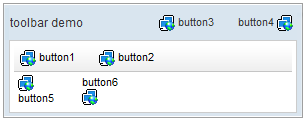Toolbarbutton"
From Documentation
Tmillsclare (talk | contribs) m |
|||
| Line 67: | Line 67: | ||
=Supported Children= | =Supported Children= | ||
| − | |||
*NONE | *NONE | ||
| − | |||
=Use cases= | =Use cases= | ||
| Line 76: | Line 74: | ||
! Version !! Description !! Example Location | ! Version !! Description !! Example Location | ||
|- | |- | ||
| − | | | + | | |
| | | | ||
| | | | ||
Revision as of 04:59, 14 May 2010
Toolbarbutton
- Demonstration: Toolbarbutton
- Java API: Toolbarbutton
- JavaScript API: Toolbarbutton
Employment/Purpose
The behave of Toolbarbutton is similar to the button except the appearance is different. The button component uses HTML BUTTON tag, while thetoolbarbutton component uses HTML A tag.
A toolbarbutton could be placed outside a toolbar, However toolbarbuttons change their appearance if they are placed inside a toolbar.
Toolbarbutton supports getHref(). If getHref() is not null, the onClick handler is ignored and this element is degenerated to HTML's A tag.
Example
<window title="toolbar demo" border="normal" width="300px">
<caption>
<toolbarbutton label="button3" image="/img/folder.gif" />
<space />
<toolbarbutton label="button4" image="/img/folder.gif"
dir="reverse" />
</caption>
<toolbar>
<toolbarbutton label="button1" image="/img/folder.gif" />
<space />
<toolbarbutton label="button2" image="/img/folder.gif" />
</toolbar>
<hbox>
<toolbarbutton label="button5" image="/img/folder.gif"
orient="vertical" />
<space />
<toolbarbutton label="button6" image="/img/folder.gif"
orient="vertical" dir="reverse" />
</hbox>
</window>
Supported events
| MouseEvent
Description: Denotes user has clicked the component. | |
| MouseEvent
Description: Denotes user has right-clicked the component. |
Supported Children
*NONE
Use cases
| Version | Description | Example Location |
|---|---|---|
Version History
| Version | Date | Content |
|---|---|---|
| 5.0.2 | 5/12/2010 | Initialization |