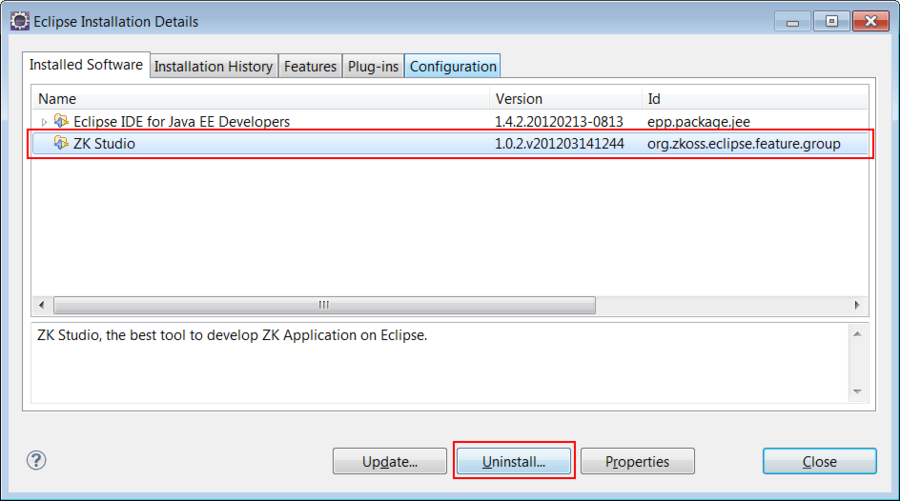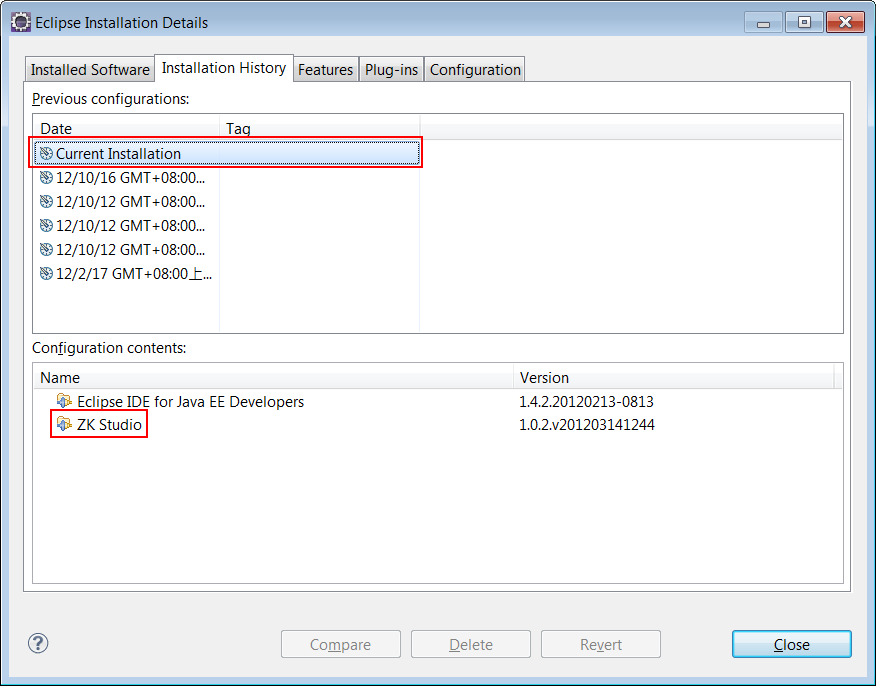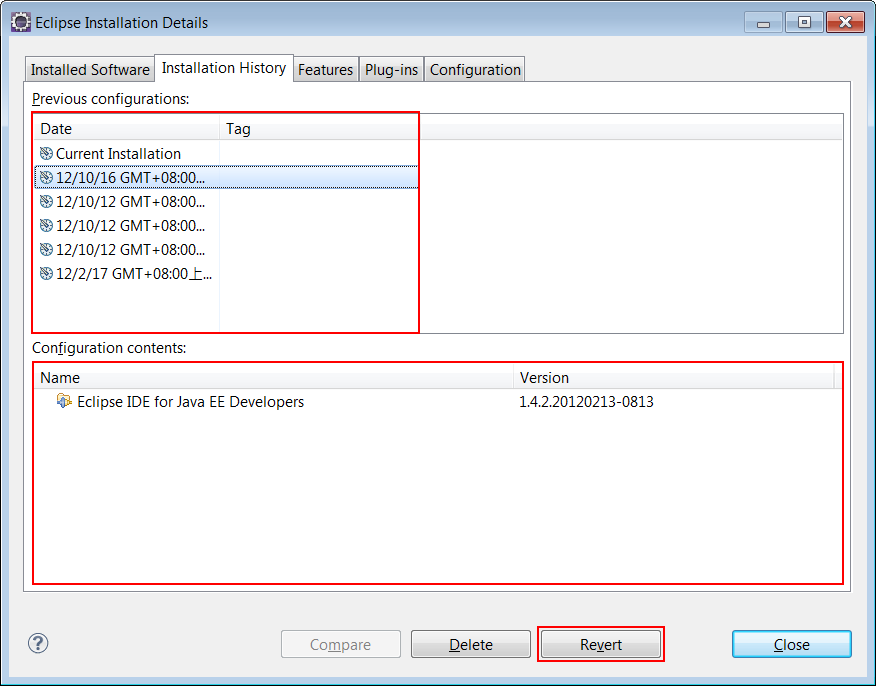Uninstall"
From Documentation
| Line 41: | Line 41: | ||
[[Image:revert2.png]] | [[Image:revert2.png]] | ||
| − | :7. Click '''Yes''' button on the pop-up confirmation dialog to restart Eclipse. | + | :7. Click '''Yes''' button on the pop-up confirmation dialog to restart Eclipse. If Eclipse does not restart please restart it manually. |
[[image:uninstall_revert_restart.png]] | [[image:uninstall_revert_restart.png]] | ||
| − | :8. After Eclipse has restarted, | + | :8. After Eclipse has restarted, '''ZK Studio''' should have been successfully removed. To make sure the ZK Studio has completed uninstalling, repeat step 2 and 3. In the Plug-ins tab, there should be no plug-in titled ZK Studio. |
{{ZKStudioEssentialsPageFooter}} | {{ZKStudioEssentialsPageFooter}} | ||
Revision as of 02:38, 17 October 2012
There are two ways to remove ZK Studio:
- Uninstall using the Update Manager
- Revert Configuration by Rollback Manager
Using the Update Manager
- 1. Close all open zul files within Eclipse.
- 2. Click the [Help] menu and select [About Eclipse].
- 3. Click Installation Details button.
- 4. Select the Installed Software tab, scroll down the list and select the ZK Studio and then click Uninstall... button.
- 5. On the Uninstall wizard dialog, click Finish button.
- 6. Click '"Restart Now'" on the confirmation dialog to restart Eclipse. If Eclipse does not restart please restart it manually.
- 7. To make sure the ZK Studio has completed uninstalling, repeat step 2 and 3. In the Plug-ins tab, there should be no plug-in titled ZK Studio.
- 8. If the ZK Studio still exists, follow the steps in the Using the Rollback Manager section to uninstall.
Using the Rollback Manager (Manual removal is NOT supported)
- 1. Close all open zul files within Eclipse.
- 2. Click the [Help] menu and select [About Eclipse].
- 3. Click Installation Details button.
- 4. Switch to the Installation History tab. Select Current Installation will show ZK Studio in the Configuration contents list.
- 5. Find the date from the Previous configurations list that corresponds to the point-in-time when ZK Studio was not present. In the Configuration contents list please make sure that the build has all the packages you require and not the ZK Studio, then click Revert button.
- 6. Click Yes button on the pop-up confirmation dialog to revert.
- 7. Click Yes button on the pop-up confirmation dialog to restart Eclipse. If Eclipse does not restart please restart it manually.
- 8. After Eclipse has restarted, ZK Studio should have been successfully removed. To make sure the ZK Studio has completed uninstalling, repeat step 2 and 3. In the Plug-ins tab, there should be no plug-in titled ZK Studio.