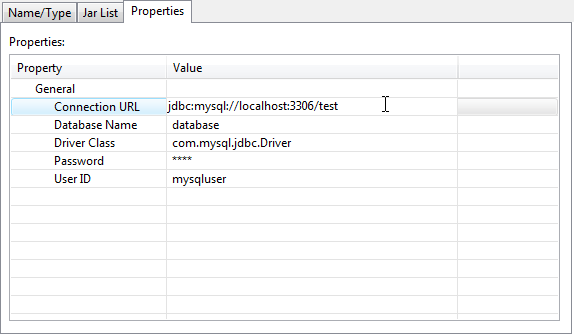Difference between revisions of "Setup MySQL DB in Eclipse"
From Documentation
| Line 13: | Line 13: | ||
# Right click the Database Connection folder, select '''<nowiki>[New...]</nowiki>'''.<br/>[[Image:001-1_New_Database_in_DataSourceExplorer.png]]<br/><br/> | # Right click the Database Connection folder, select '''<nowiki>[New...]</nowiki>'''.<br/>[[Image:001-1_New_Database_in_DataSourceExplorer.png]]<br/><br/> | ||
# Select the Database you suppose to connect ( ''MySQL 5.1'' as the example in this document), you can type custom name and description for mnemonic, click <span style="border-style: outset;font-weight: bold"> Next > </span>.<br/>[[Image:002_select_DB_Type.png]]<br/><br/> | # Select the Database you suppose to connect ( ''MySQL 5.1'' as the example in this document), you can type custom name and description for mnemonic, click <span style="border-style: outset;font-weight: bold"> Next > </span>.<br/>[[Image:002_select_DB_Type.png]]<br/><br/> | ||
| − | # On next page, click the '''''New Driver Definition''''' icon next to the | + | # On next page, click the '''''New Driver Definition''''' icon next to the '''<nowiki>Drivers:</nowiki>''' listbox.<br/>[[Image:003_new_DriverDef.png]]<br/><br/> |
# On the popup window, select the Database Version in '''"Name/Type"''' tab.<br/>[[Image:004_chose_MySQL_DBVer.png]]<br/><br/>Swith to '''"Jar List"''' tab, click <span style="border-style: outset;font-weight: bold"> Clear All </span> to clear the default false jar file location.<br/>[[Image:005_clear_redundant_Jar.png]]<br/><br/> then click <span style="border-style: outset;font-weight: bold"> Add JAR/Zp... </span>.<br/>[[Image:006_specify_MySQL_connector_Jar.png]]<br/><br/>Locate the jar file inside the folder that just extracted from downloaded MySQL Connectoer/J zip file.<br/>[[Image:007_locate_MySQL_connector_Jar_file.png]]<br/><br/>Switch to '"Properties" tab, modify the database connection setting according to your MySQL Database configuration, then click <span style="border-style: outset;font-weight: bold"> OK </span></br></br>'''Note:'' The JDBC URL format for MySQL Connector/J is as follows, with items in square brackets ([, ]) being optional: | # On the popup window, select the Database Version in '''"Name/Type"''' tab.<br/>[[Image:004_chose_MySQL_DBVer.png]]<br/><br/>Swith to '''"Jar List"''' tab, click <span style="border-style: outset;font-weight: bold"> Clear All </span> to clear the default false jar file location.<br/>[[Image:005_clear_redundant_Jar.png]]<br/><br/> then click <span style="border-style: outset;font-weight: bold"> Add JAR/Zp... </span>.<br/>[[Image:006_specify_MySQL_connector_Jar.png]]<br/><br/>Locate the jar file inside the folder that just extracted from downloaded MySQL Connectoer/J zip file.<br/>[[Image:007_locate_MySQL_connector_Jar_file.png]]<br/><br/>Switch to '"Properties" tab, modify the database connection setting according to your MySQL Database configuration, then click <span style="border-style: outset;font-weight: bold"> OK </span></br></br>'''Note:'' The JDBC URL format for MySQL Connector/J is as follows, with items in square brackets ([, ]) being optional: | ||
Revision as of 02:05, 8 July 2013
Prerequisite
1. The Data Tools Platform (DTP) is required for setup DB connection, the Eclipse IDE for Java EE Developers distribution of Eclipse we mentioned in ZK Studio Essentials has already include DTP, so in most case it is not necessary to do extra Eclipse DTP plug-in installation.
2. Download MySQL Connector/J:
extract the zip file to a proper location.
Setup Database Connection in MySQL
- Open Data Source Explorer via [Window]/[Show View]/[Data Source Explorer]:
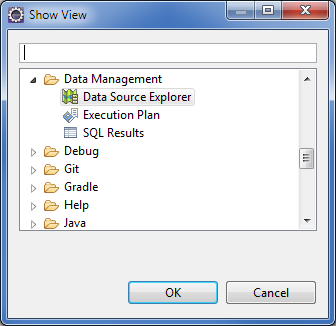
- Right click the Database Connection folder, select [New...].
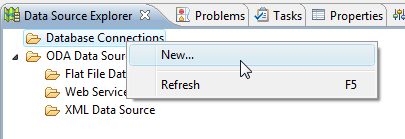
- Select the Database you suppose to connect ( MySQL 5.1 as the example in this document), you can type custom name and description for mnemonic, click Next > .
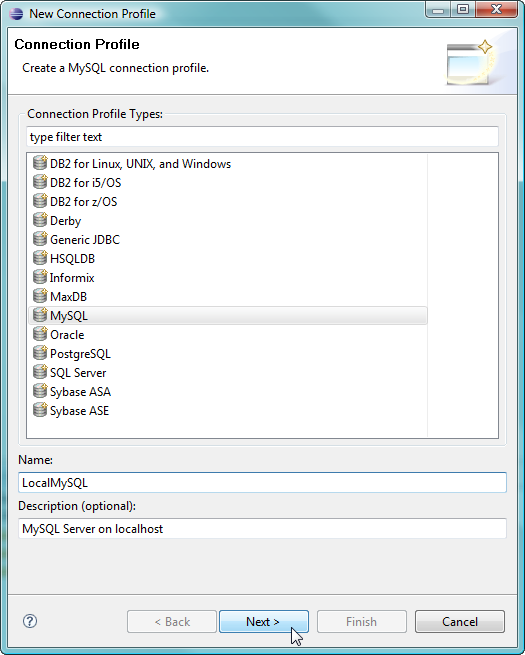
- On next page, click the New Driver Definition icon next to the Drivers: listbox.
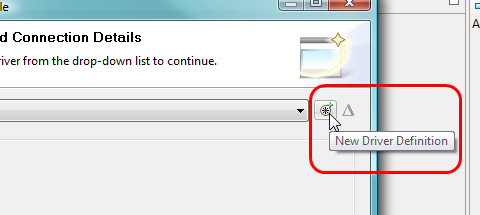
- On the popup window, select the Database Version in "Name/Type"' tab.
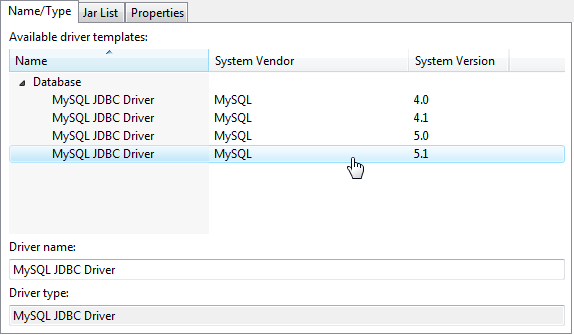
Swith to "Jar List" tab, click Clear All to clear the default false jar file location.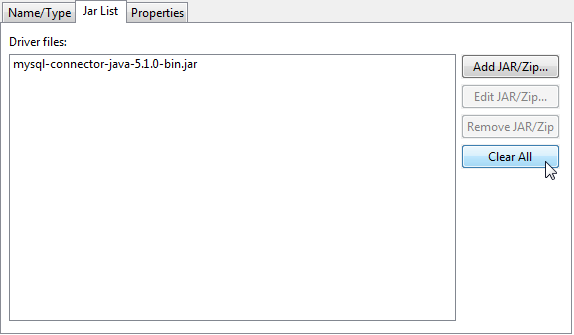
then click Add JAR/Zp... .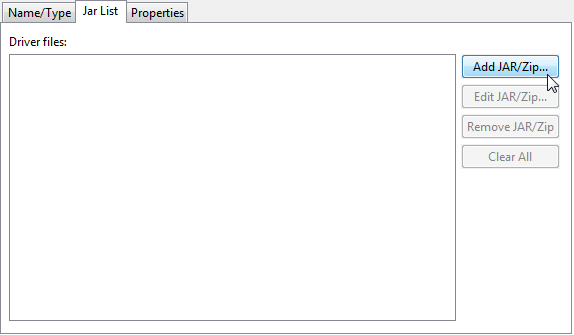
Locate the jar file inside the folder that just extracted from downloaded MySQL Connectoer/J zip file.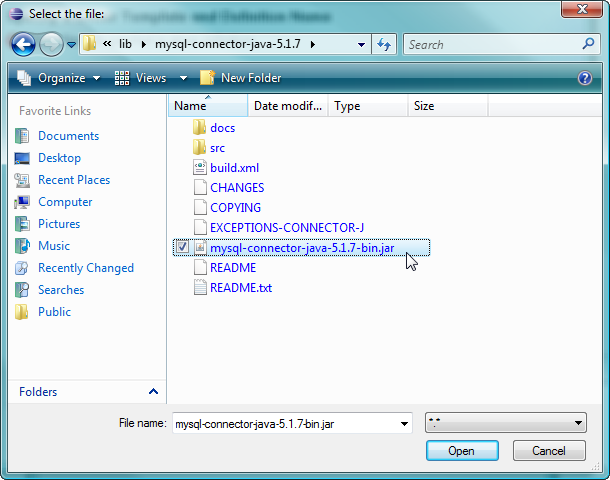
Switch to '"Properties" tab, modify the database connection setting according to your MySQL Database configuration, then click OK
Note: The JDBC URL format for MySQL Connector/J is as follows, with items in square brackets ([, ]) being optional:
jdbc:mysql://[host:port],[host:port].../[database][?propertyName1][=propertyValue1][&propertyName2][=propertyValue2]...
If the host name is not specified, it defaults to 127.0.0.1. If the port is not specified, it defaults to 3306, the default port number for MySQL servers. In above image the database name is test
jdbc:mysql://localhost:3306/test
- To verify if the setup is functional, click Test Connection .
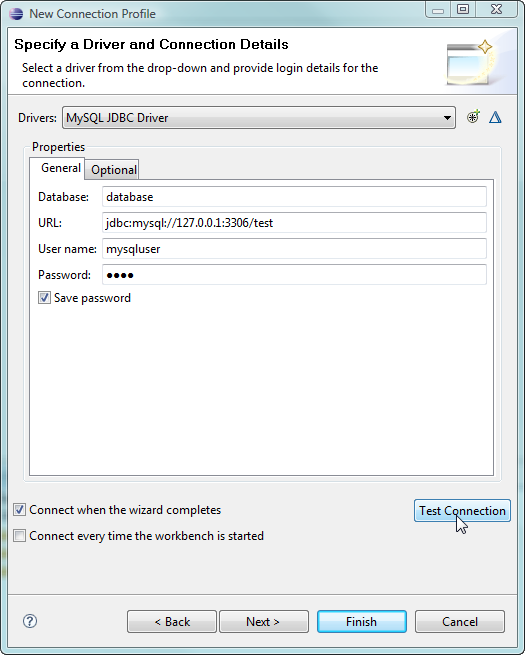
It should popup a Ping succeeded message, Click OK to continue.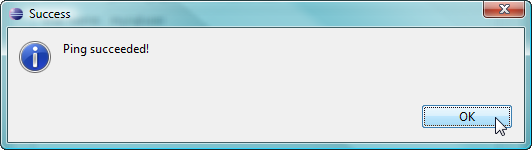
- Press Finish to close the setup wizard window, And you should be able to see there's a Database icon in the Database Connections folder.
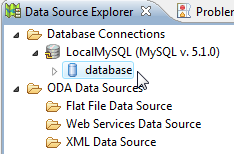
Note
- Firewall of the System that install Database or security setting of the Database may prevent you from connect the DB successfully.
- If you had specify the right MySQL Connector/J jar file before, then Step 4 & 5 can be skipped, you can directly modify the following field to match your MySQL Database configuration:
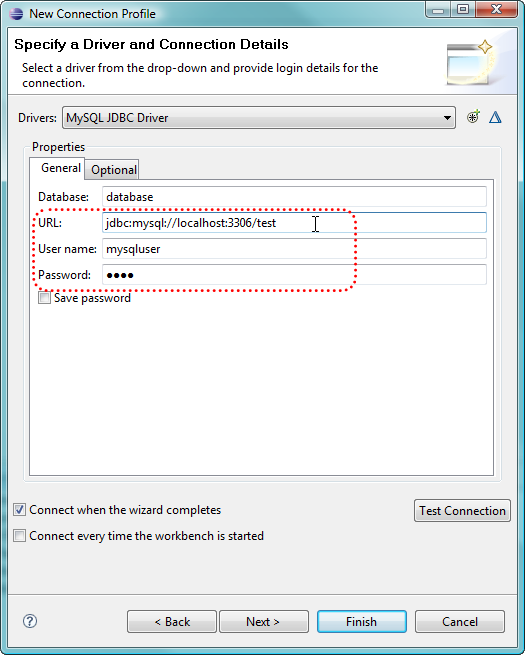
then proceed the subsequent steps to finish setup.