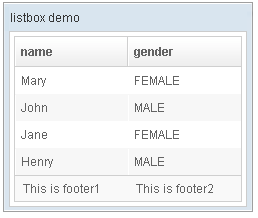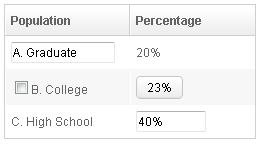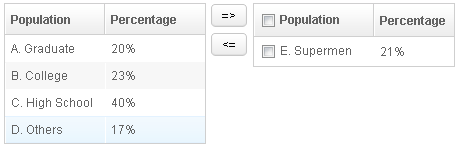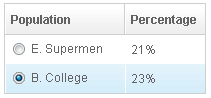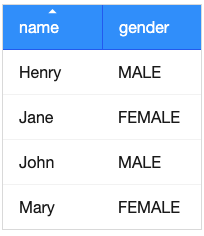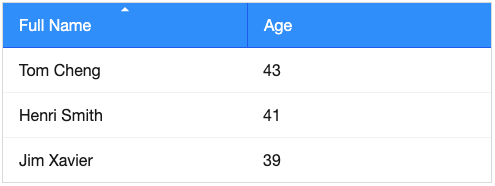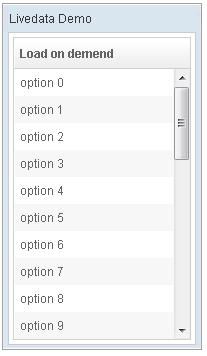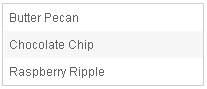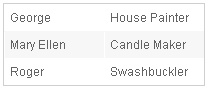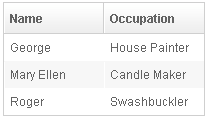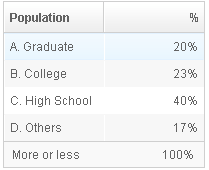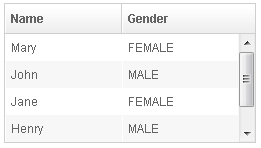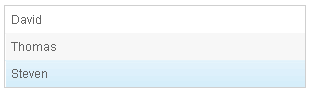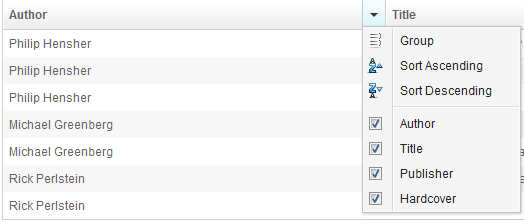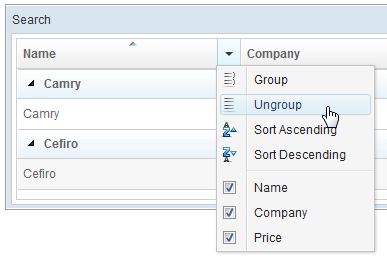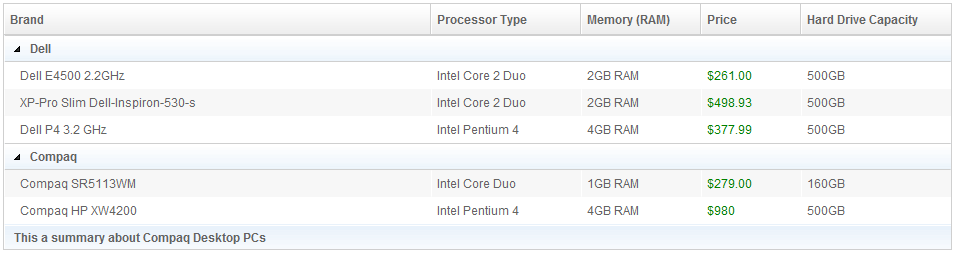Listbox"
(→Supported Events: add onCheckSelectAll) |
Wenninghsu (talk | contribs) |
||
| Line 130: | Line 130: | ||
'''Note:''' In ZK 7, we change the naming ''.z-listcell-cnt'' to ''.z-listcell-content''. | '''Note:''' In ZK 7, we change the naming ''.z-listcell-cnt'' to ''.z-listcell-content''. | ||
[Since 7.0.3] | [Since 7.0.3] | ||
| + | |||
| + | == PagingDisabled == | ||
| + | [Since 8.0.3] | ||
| + | Once the <tt>pagingDisabled</tt> is set to <tt>true</tt>, users will be blocked from navigating through the pagination. | ||
= Selection = | = Selection = | ||
Revision as of 03:57, 27 September 2016
Listbox
Employment/Purpose
Components: listbox, listitem, listcell, listhead and listheader.
A list box is used to display a number of items in a list. The user may select an item from the list. Although listhead is optional, if it exists, notice that the number of listheader should equal the number of listcell, so that listbox can display its content correctly. If listhead contains no listheader, the listbox will display nothing in its content.
Example
<window title="listbox demo" border="normal" width="250px">
<listbox id="box">
<listhead sizable="true">
<listheader label="name" sort="auto" />
<listheader label="gender" sort="auto" />
</listhead>
<listitem>
<listcell label="Mary" />
<listcell label="FEMALE" />
</listitem>
<listitem>
<listcell label="John" />
<listcell label="MALE" />
</listitem>
<listitem>
<listcell label="Jane" />
<listcell label="FEMALE" />
</listitem>
<listitem>
<listcell label="Henry" />
<listcell label="MALE" />
</listitem>
<listfoot>
<listfooter>
<label value="This is footer1" />
</listfooter>
<listfooter>
<label value="This is footer2" />
</listfooter>
</listfoot>
</listbox>
</window>
Select Mold
The Listbox has two molds: default and select. If the select mold is used, the HTML's SELECT tag is generated instead.
<listbox mold="select">...</listbox>
Note: if the mold is "select", rows is "1", and none of the items are marked as selected, the browser will display the listbox as if the first item is selected. Worst of all, if user selects the first item in this case, no onSelect event is sent. To avoid this confusion, developers should select at least one item when using mold="select" and rows="1".
In addition to each items label, you can assign an application-specific value to each item using the setValue method.
Listboxes Contain Buttons
In theory, a list cell can contain any other components, as demonstrated below.
<zk>
<listbox width="250px">
<listhead>
<listheader label="Population"/>
<listheader label="Percentage"/>
</listhead>
<listitem value="A">
<listcell><textbox width="90%" value="A. Graduate"/></listcell>
<listcell label="20%"/>
</listitem>
<listitem value="B">
<listcell><checkbox label="B. College"/></listcell>
<listcell><button label="23%"/></listcell>
</listitem>
<listitem value="C">
<listcell label="C. High School"/>
<listcell><textbox cols="8" value="40%"/></listcell>
</listitem>
</listbox>
</zk>
Notes:
- Don't use a list box, when a grid is a better choice. The appearances of list boxes and grids are similar, but the listbox should only be used to represent a list of selectable items.
- Users are usually confused if a listbox contains editable components such as a textbox or a checkbox.
- Due to the limitation of the browsers, users cannot select a range of characters from text boxes.
Mouseless Entry Listbox
- Press UP and DOWN to move the selection up and down by one list item.
- Press PgUp and PgDn to move the selection up and down by one page.
- Press HOME to move the selection to the first item, and END to move to the last item.
- Press Ctrl+UP and Ctrl+DOWN to move the focus up and down by one list item without changing the selection.
- Press SPACE to select the item in focus.
Paging
Like grids, you can use multiple pages to represent large content by setting the mold to paging. Similarly, you can control how many items each page displays, whether to use an external paging component and whether to customize the behavior when a page is selected.
The listbox and grid components support the paging intrinsically, so you don't need to specify a paging component explicitly as above unless you want to have different visual layout or to control multiple listbox and gridcontrols with one paging component.
Please refer to the Grid for more details.
Autopaging
When using the paging mold and vflex, you could also turn on autopaging (Listbox.setAutopaging(boolean)) such that the page size will be adjusted automatically based on the available space.
[Since 5.0.2]
Note: If the autopaging is enabled, the height of each row will be applied the following CSS by default. If you want to change the height, please overwrite the CSS rule as your preference.
.z-listbox-autopaging .z-listcell-cnt {
height: 30px;
overflow: hidden;
}
[Since 5.0.8]
Note: In ZK 7, we change the naming .z-listcell-cnt to .z-listcell-content.
[Since 7.0.3]
PagingDisabled
[Since 8.0.3]
Once the pagingDisabled is set to true, users will be blocked from navigating through the pagination.
Selection
Nonselectable Tags
[Since 5.0.5]
By default, when an user clicks on a BUTTON, INPUT, TEXTAREA or A tag, the selection state of the item won't be changed. For example, when an user clicks the textbox in the following example, the selection state of the item won't be changed (only the textbox gains the focus).
<listitem>
<listcell>
<textbox/>
</listcell>
</listitem>
Sometimes it is not intuitive, such as using with inplace editing (InputElement.isInplace()). If you want to have more control of whether to select an item, you could specify a list of tags in the nonselectableTags property (Listbox.setNonselectableTags(String)). For example, if you want to select the item, no matter what tag the user clicks, you could specify an empty string as follows.
<listbox nonselectableTags="">
<listitem><listcell><textbox/></listcell></listitem>
<listitem><listcell><button label="button"/></listcell></listitem>
<listitem><listcell><h:input xmlns:h="native"/></listcell></listitem>
<listitem><listcell><datebox/></listcell></listitem>
</listbox>
If you only want to ignore BUTTON and INPUT only, you could specify nonselectableTags="button, input". (The tag here means HTML tag not ZUL tag.)
If you want to toggle the selection only when the user clicks on the checkmark, you could specify * ([since 5.0.6]). Notice that you have to specify checkmark="true" as well (otherwise, no item is selectable).
<listbox checkmark="true" nonselectableTags="*">
Multiple Selection
When a user clicks on a list item, the whole row is selected and the onSelect event is sent back to the server to notify the application. You are able to control whether a list box allows multiple selections by setting the multiple attribute to true. The default value is false.
[since 6.0.0]
If you use model, then the model controls multiple attribute as well.
If you use model, please do not set multiple on listbox directly, and set multiple on the model instead.
...
List Items = new ArrayList();
for (int i = 0; i < 1000; i++) {
Items.add("data "+i);
}
ListModelList model = new ListModelList(Items);
model.setMultiple(true);
...
<listbox model="${model}" ... />
The Checkmark Property
The checkmark attribute controls whether to display a checkbox or a radio button in front of each list item.
In the following example, you will notice how a checkbox is added automatically when you move a list item from the left listbox to the right one. The checkbox is then removed when you move a list item from the right listbox to the left listbox.
<zk>
<hbox>
<listbox id="src" rows="0" multiple="true" width="200px">
<listhead>
<listheader label="Population"/>
<listheader label="Percentage"/>
</listhead>
<listitem id="a" value="A">
<listcell label="A. Graduate"/>
<listcell label="20%"/>
</listitem>
<listitem id="b" value="B">
<listcell label="B. College"/>
<listcell label="23%"/>
</listitem>
<listitem id="c" value="C">
<listcell label="C. High School"/>
<listcell label="40%"/>
</listitem>
<listitem id="d" value="D">
<listcell label="D. Others"/>
<listcell label="17%"/>
</listitem>
</listbox>
<vbox>
<button label="=>" onClick="move(src, dst)"/>
<button label="<=" onClick="move(dst, src)"/>
</vbox>
<listbox id="dst" checkmark="true" rows="0" multiple="true" width="200px">
<listhead>
<listheader label="Population" width="120px"/>
<listheader label="Percentage"/>
</listhead>
<listitem id="e" value="E">
<listcell label="E. Supermen"/>
<listcell label="21%"/>
</listitem>
</listbox>
<zscript>
void move(Listbox src, Listbox dst) {
Listitem s = src.getSelectedItem();
if (s == null)
Messagebox.show("Select an item first");
else
s.setParent(dst);
}
</zscript>
</hbox>
</zk>
Note: If the multiple attribute is false, radio buttons are displayed instead, as demonstrated by the right hand listbox.
Since ZK 5.0.11
Note: Select all checkbox in listheader is only available if ROD is false.
[Since ZK 6.5.5]
The Select all checkbox on listheader now support onCheckSelectAll event that can determine whether it is checked or not.
<listbox checkmark="true" multiple="true" width="350px">
<custom-attributes org.zkoss.zul.listbox.rod="false"/>
<attribute name="onCheckSelectAll"><![CDATA[
if (event.isChecked()) {
System.out.println("Select All Checked");
} else {
System.out.println("Select All Un-Checked");
}
]]></attribute>
<listhead>
<listheader label="col 1" />
<listheader label="col 2" />
</listhead>
<listitem id="a" value="A">
<listcell label="A. Graduate"/>
<listcell label="20%"/>
</listitem>
<listitem id="b" value="B">
<listcell label="B. College"/>
<listcell label="23%"/>
</listitem>
</listbox>
Deselect Others when Clicking an Item with Checkmark
If a listbox's checkmark (Listbox.isCheckmark()) is enabled, the selection will be toggled when an user clicks an item. In other words, all other items will remain the same.
If you prefer to deselect all other items and select the item being clicked (which the behavior of ZK 5.0.4 and earlier), you could specify true to this library property called org.zkoss.zul.listbox.checkmarkDeselectOthers in WEB-INF/zk.xml:
<library-property>
<name>org.zkoss.zul.listbox.checkmarkDeselectOthers</name>
<value>true</value>
</library-property>
[Since 5.0.5]
Toggle Selection when Right Clicking an Item with Checkmark
If a listbox's checkmark (Listbox.isCheckmark()) is enabled, the selection will be toggled when user right click on item.
If you prefer not to select/deselect item on right click, you could specify false to this library property called org.zkoss.zul.listbox.rightSelect in WEB-INF/zk.xml:
<library-property>
<name>org.zkoss.zul.listbox.rightSelect</name>
<value>false</value>
</library-property>
[Since 5.0.5]
Sort
Sorting
List boxes support sorting of list items directly. There are a few ways to enable the sorting of a particular column. The simplest way is to set the sort attribute of the list header to auto as demonstrated by the code below. Then, the column that the list header is associated with is sort-able based on the label of each list cell of the that column.
<zk>
<listbox width="200px">
<listhead>
<listheader label="name" sort="auto"/>
<listheader label="gender" sort="auto"/>
</listhead>
<listitem>
<listcell label="Mary"/>
<listcell label="FEMALE"/>
</listitem>
<listitem>
<listcell label="John"/>
<listcell label="MALE"/>
</listitem>
<listitem>
<listcell label="Jane"/>
<listcell label="FEMALE"/>
</listitem>
<listitem>
<listcell label="Henry"/>
<listcell label="MALE"/>
</listitem>
</listbox>
</zk>
The SortAscending and SortDescending Properties
If you prefer to sort list items in different ways, you can assign a java.util.Comparator instance to the sortAscending and/or sortDescending attributes. Once assigned, the list items can be sorted in the ascending and/or descending order with the specified comparator.
The invocation of the sort attribute with auto automatically assigns two comparators to the sortAscending and sortDescending attributes. You can override any of them by assigning another comparator.
For example, assume you want to sort based on the value of list items, rather than list cell's label, then you assign an instance of ListitemComparator to these attributes as follows.
<zscript>
Comparator asc = new ListitemComarator(-1, true, true);
Comparator dsc = new ListitemComarator(-1, false, true);
</zscript>
<listbox>
<listhead>
<listheader sortAscending="${asc}" sortDescending="${dsc}"/>
...
The SortDirection Property
The sortDirection attribute controls whether to display an icon to indicate the order of a particular column. If list items are sorted before adding to the list box, you should set this attribute explicitly.
<listheader sortDirection="ascending"/>
Sorting is maintained automatically by the listboxes as long as you assign the comparator to the corresponding list header.
The onSort Event
When you assign at least one comparator to a list header, an onSort event is sent to the server if user clicks on it. The list header implements a listener to automatically the sorting.
If you prefer to handle this manually, you can add your own listener to the list header for the onSort event. To prevent the default listener invoking the sort method, you have to call the stopPropagation method. Alternatively, you can override the sort method, please see below.
The Sort Method
The sort method is the underlying implementation of the default onSort event listener. It is also useful if you want to sort the list items using Java code. For example, you may have to call this method after adding items (assuming that they are not added in the proper order).
new Listem("New Stuff").setParent(listbox);
if (!"natural".header.getSortDirection())
header.sort("ascending".equals(header.getSortDirection()));
The default sorting algorithm is quick-sort (by use of the sort method from the org.zkoss.zk.ui.Components class). You can override it with your own implementation or listen to the onSort event as described in the previous section.
Tip: Sorting a large amount of live data could degrade the performance significantly. It is better to intercept the onSort event or the sort method to handle it effectively. Please refer to the Sort Live Data section further down.
Auto-sorting on Fields
In the following example, we demonstrate how to sort person object based on its First Name, Last Name, or Age.
<?init class="org.zkoss.zkplus.databind.AnnotateDataBinderInit"?>
<window title="Test auto(FIELD_NAME1,FIELD_NAME2)" border="normal" width="600px">
<zscript>
<![CDATA[
class Person {
private String firstName;
private String lastName;
private int age;
public Person(String f, String l, int a) {
firstName = f;
lastName = l;
age = a;
}
public String getFirstName() {
return firstName;
}
public String getLastName() {
return lastName;
}
public String getFullName() {
return firstName + " " + lastName;
}
public int getAge() {
return age;
}
}
java.util.List persons = new java.util.ArrayList(8);
persons.add(new Person("Tom", "Yeh", 43));
persons.add(new Person("Henri", "Chen", 43));
persons.add(new Person("Jim", "Yeh", 39));
]]>
</zscript>
<listbox model="@{persons}">
<listhead>
<listheader label="Full Name" sort="auto(lastName, firstName)"/>
<listheader label="Age" sort="auto(age)"/>
</listhead>
<listitem self="@{each=person}">
<listcell label="@{person.fullName}"/>
<listcell label="@{person.age}"/>
</listitem>
</listbox>
</window>
Live Data
Like grid[1], listbox supports live data. With live data, developers can separate data from the view. In other words, developers need only to provide the data by implementing the org.zkoss.zul.ListModel interface, rather than manipulating the list box directly.
The benefits are twofold:
- It is easier to use different views to display the same set of data.
- The list box sends the data to the client only if it is visible. This saves a lot of network traffic if there is a large amount of data.
There are three steps to make use of live data.
1 Prepare the data in the form of a ListModel. ZK which has a concrete implementation called org.zkoss.zul.SimpleListModel for representing an array of objects.
2 Implement the org.zkoss.zul.ListitemRenderer interface for rendering a item of data into the listbox.
- This is optional. If it is not specified the default renderer is used to render the data into the first column.
- You can implement different renderers for representing the same data in different views.
3 Set the data in the model attribute and, optionally, the renderer in the itemRenderer attribute.
In the following example, we prepared a list model called strset, assigned it to a list box through the model attribute. Then, the listbox will do the rest.
<window title="Livedata Demo" border="normal" width="200px">
<zscript><![CDATA[
String[] data = new String[30];
for(int j=0; j < data.length; ++j) {
data[j] = "option "+j;
}
ListModel strset = new SimpleListModel(data);
]]></zscript>
<listbox rows="10" model="${strset}">
<listhead>
<listheader label="Load on demend"/>
</listhead>
</listbox>
</window>
- ↑ The concept is similar to Swings (javax.swing.ListModel).
Sorting with Live Data
If you allow users to sort a listbox with live data, you have to implement the interface, org.zkoss.zul.ListModelExt, in addition to the org.zkoss.zul.ListModel.
class MyListModel implements ListModel, ListModelExt {
public void sort(Comparator cmpr, boolean ascending) {
//do the real sorting
//notify the listbox (or grid) that data is changed by use of ListDataEvent
}
}
When a user wants to sort the listbox, the listbox will invoke the sort method of ListModelExt to sort the data. In other words, the sorting is done by the list model, rather than the listbox.
After sorting, the list model will notify the listbox by invoking the onChange method of the listbox』s registered org.zkoss.zul.event.ListDataListener instances. These are registered by the addListDataListener method. In most cases, all the data is changed, so the list model usually sends the following event:
new ListDataEvent(this, ListDataEvent.CONTENTS_CHANGED, -1, -1)
Note: the implementation of the ListModel and ListModelExt is independent of the visual presentation. In other words, they can be used with grids, listboxes and any other components supporting ListModel.
If you require maximum flexibility, you should not assume the component to used, instead use ListDataEvent to communicate.
Properties
Single-Column Listboxes
The simplest format is as follows. It is a single-column and single-selection list box.
<zk>
<listbox width="200px">
<listitem label="Butter Pecan"/>
<listitem label="Chocolate Chip"/>
<listitem label="Raspberry Ripple"/>
</listbox>
</zk>
Multi-Column Listboxes
The list box also supports multiple columns. When a user selects an item, the entire row is selected.
To define a multi-column list, the number of listcells must match the number of columns with a row. For example if there are 4 columns then each row must contain 4 listcells.
<zk>
<listbox width="200px">
<listitem>
<listcell label="George"/>
<listcell label="House Painter"/>
</listitem>
<listitem>
<listcell label="Mary Ellen"/>
<listcell label="Candle Maker"/>
</listitem>
<listitem>
<listcell label="Roger"/>
<listcell label="Swashbuckler"/>
</listitem>
</listbox>
</zk>
Column Headers
You can specify column headers by using listhead and listheader, please see the code below[1]. In addition to label, you can specify an image as the header by use of the image attribute.
<zk>
<listbox width="200px">
<listhead>
<listheader label="Name"/>
<listheader label="Occupation"/>
</listhead>
...
</listbox>
</zk>
- ↑ This feature is a bit different from XUL, where listhead and listheader are used.
You could specify the column footers by using listfoot and listfooter. Please note, each time a listhead instance is added to a list box, it must be the first child, and a listfoot instance the last child.
<zk>
<listbox width="200px">
<listhead>
<listheader label="Population"/>
<listheader align="right" label="%"/>
</listhead>
<listitem id="a" value="A">
<listcell label="A. Graduate"/>
<listcell label="20%"/>
</listitem>
<listitem id="b" value="B">
<listcell label="B. College"/>
<listcell label="23%"/>
</listitem>
<listitem id="c" value="C">
<listcell label="C. High School"/>
<listcell label="40%"/>
</listitem>
<listitem id="d" value="D">
<listcell label="D. Others"/>
<listcell label="17%"/>
</listitem>
<listfoot>
<listfooter label="More or less"/>
<listfooter label="100%"/>
</listfoot>
</listbox>
</zk>
Auxiliary Headers
Like grids, you can specify auxiliary headers with the auxhead and auxheader components.
Please refer to the Grid for more details.
Drop-Down List
You can create a drop-down list by setting the listbox's mold to select and making the box a single row. Notice you cannot use multi-column for the drop-down list.
<zk>
<listbox mold="select" rows="1">
<listitem label="Car"/>
<listitem label="Taxi"/>
<listitem label="Bus" selected="true"/>
<listitem label="Train"/>
</listbox>
</zk>
Scrollable Listboxes
A list box will be scrollable if it has a defined or automatically calculated height (e.g. by specifying the rows, height or vflex attribute) and there is not enough space to display all the list items.
<zk>
<listbox width="250px" rows="4">
<listhead>
<listheader label="Name" sort="auto"/>
<listheader label="Gender" sort="auto"/>
</listhead>
<listitem>
<listcell label="Mary"/>
<listcell label="FEMALE"/>
</listitem>
<listitem>
<listcell label="John"/>
<listcell label="MALE"/>
</listitem>
<listitem>
<listcell label="Jane"/>
<listcell label="FEMALE"/>
</listitem>
<listitem>
<listcell label="Henry"/>
<listcell label="MALE"/>
</listitem>
<listitem>
<listcell label="Michelle"/>
<listcell label="FEMALE"/>
</listitem>
</listbox>
</zk>
[Since 7.0.0]
The browser's default scrollbar is replaced by floating scrollbar and it is not visible unless user mouse over on the content. To turn off the floating scrollbar and use original scrollbar, please add the following configuration in zk.xml.
<library-property>
<name>org.zkoss.zul.nativebar</name>
<value>true</value>
</library-property>
Note: the value of org.zkoss.zul.nativebar is true by default (since 7.0.2)
SizedByContent
By default, the widths of columns have to be specified explicitly, or it will be split equally among columns regardless what content they might have. If you want to have the minimal width (that fit the content), you could specify hflex="min" at the column (not the listbox).
However, the listbox has a special mode called sized-by-content (Listbox.setSizedByContent(boolean)). By specifying it to true, the column width will be adjusted automatically. However, it is controlled by the browser, so you will have no 100% control of it. For example, if an user resized a column, the final width might not be exactly the same as what he resized.
In general, we suggest to specify hflex in column, rather than specifying sizedByContent at listbox for much more predictable result.
Span
By default, when sizedByContent is true, column only take required space.
If wanna to span the width of the columns to occupy the whole listbox, you could specify true to this attribute
<listbox sizedByContent="true" span="true" width="800px">
<listhead>
<listheader label="Time Message" />
<listheader label="Level" />
<listheader label="Source" />
<listheader label="Message" />
</listhead>
<listitem>
<listcell label="6/28/10 4:19:18 PM" />
<listcell label="Info, long content.........................." />
<listcell label="Server" />
<listcell label="Merging recovery point 52 created 20 6/27/10 10 :11 PM" />
</listitem>
</listbox>
[Since 5.0.5]
Rows
The rows attribute is used to control how many rows are visible. By setting it to zero, the list box will resize itself to hold as many as items if possible.
Vflex
The vflex property controls whether the listbox will grow or shrink vertically to fit the given space. It is named vertical flexibility. For example, if the list is too big to fit in the browser window, its』 height will decrease to make the whole list control visible in the browser window.
This property is ignored if the rows attribute is specified.
Show messages when empty
The emptyMessage attribute is used to show a message when we have no items. [Since 5.0.7]
<listbox id="test1" emptyMessage="No items match your search">
<listhead sizable="true">
<listheader label="Type" width="520px" />
<listheader label="Content" hflex="min" />
<listheader label="Content" hflex="1" />
</listhead>
</listbox>
Maxlength
The maxlength property defines the maximum number of characters visible at the browser. By setting this attribute, you are able to create a narrower list box.
Sizable
Like columns, you can set the sizable attribute of the listhead to true to allow users to resize the width of list headers. The onColSize event is also sent when a user resizes listbox.
Auto Fitting Columns
When you want to resize a column of a Grid or Listbox, all you now need to do is double click the column when the mouse is over where the columns meet and the column will automatically resize to fit its contents. To enable this functionality Listbox's Listhead need the attribute sizable="true". In other words, all sizable column provides the auto-fitting functionality.
[Since 5.0.0]
The onAfterRender Event
<zk>
<zscript><![CDATA[
ListModelList lm = new ListModelList(Arrays.asList(new String[] { "David",
"Thomas", "Steven" }));
]]></zscript>
<listbox width="300px" model="${lm}" onAfterRender="self.setSelectedIndex(2)"/>
</zk>
Columns Menu
For example,
[Since 6.5.0]
<zk>
<listbox>
<listhead menupopup="auto">
<listheader label="Author" sort="auto"/>
<listheader label="Title" sort="auto"/>
<listheader label="Publisher" sort="auto"/>
<listheader label="Hardcover" sort="auto"/>
</listhead>
// omitted...
</listbox>
</zk>
- For further details, please refer to Listhead component directly.
Ungroup Column Menu
When the user groups the content of the listbox, the column's menu will show an ungroup icon for user to reset the group.
[ZK EE] [Since 6.5.0]
Note: If the Listbox contains with Model, GroupsModel, you have to register an onUngroup event for listheader to show an ungroup icon and then replace the current model with a ListModel to reset the group.
For example,
<zk>
<zscript><![CDATA[
int cnt = 0;
Object[][] foods = new Object[][] {
new Object[] { "Vegetables", "Asparagus", "Vitamin K", 115, 43},
new Object[] { "Vegetables", "Beets", "Folate", 33, 74},
new Object[] { "Vegetables", "Tomatoes", "Vitamin C", 57, 37},
new Object[] { "Seafood", "Salmon", "Tryptophan", 103, 261},
new Object[] { "Seafood", "Cod", "Tryptophan", 90, 119}
};
public class FoodGroupRenderer implements ListitemRenderer {
public void render(Listitem row, Object obj, int index) {
if (row instanceof Listgroup) {
row.setLabel(obj.toString());
} else {
Object[] data = (Object[]) obj;
row.appendChild(new Listcell(data[0].toString()));
row.appendChild(new Listcell(data[1].toString()));
row.appendChild(new Listcell(data[2].toString()));
row.appendChild(new Listcell(data[3].toString()));
row.appendChild(new Listcell(data[4].toString()));
}
}
}
ListModelList listmodel = new ListModelList();
for (int i = 0; i < foods.length; i++)
listmodel.add(foods[i]);
ListitemRenderer renderer = new FoodGroupRenderer();
GroupsModel model = new GroupsModelArray(foods, new ArrayComparator(0, true));
]]></zscript>
<listbox id="listbox" model="${model}" itemRenderer="${renderer}">
<listhead menupopup="auto">
<listheader label="Category" sort="auto(0)" onGroup='listbox.setModel(model)'
onUngroup='listbox.setModel(listmodel);' />
<listheader label="Name" sort="auto(1)" />
<listheader label="Top Nutrients" sort="auto(2)" />
<listheader label="% of Daily" sort="auto(3)" />
<listheader label="Calories" sort="auto(4)" />
</listhead>
</listbox>
</zk>
Listgroup Component
Both Grid, and Listbox support Grouping concept, it enables developers to display data in an advanced way. Moreover, live data are also supported in Grouping Grid, and Listbox with the GroupsModel interface..
<zk>
<listbox>
<listhead sizable="true">
<listheader label="Brand"/>
<listheader label="Processor Type" width="150px"/>
<listheader label="Memory (RAM)" width="120px"/>
<listheader label="Price" width="100px"/>
<listheader label="Hard Drive Capacity" width="150px"/>
</listhead>
<listgroup label="Dell"/>
<listitem>
<listcell style="padding-left:15px" label="Dell E4500 2.2GHz"/>
<listcell label="Intel Core 2 Duo"/>
<listcell label="2GB RAM"/>
<listcell label="$261.00" style="color:green"/>
<listcell label="500GB"/>
</listitem>
<listitem>
<listcell style="padding-left:15px" label="XP-Pro Slim Dell-Inspiron-530-s"/>
<listcell label="Intel Core 2 Duo"/>
<listcell label="2GB RAM"/>
<listcell label="$498.93" style="color:green"/>
<listcell label="500GB"/>
</listitem>
<listitem>
<listcell style="padding-left:15px" label="Dell P4 3.2 GHz"/>
<listcell label="Intel Pentium 4"/>
<listcell label="4GB RAM"/>
<listcell label="$377.99" style="color:green"/>
<listcell label="500GB"/>
</listitem>
<listgroup label="Compaq"/>
<listitem>
<listcell style="padding-left:15px" label="Compaq SR5113WM"/>
<listcell label="Intel Core Duo"/>
<listcell label="1GB RAM"/>
<listcell label="$279.00" style="color:green"/>
<listcell label="160GB"/>
</listitem>
<listitem>
<listcell style="padding-left:15px" label="Compaq HP XW4200"/>
<listcell label="Intel Pentium 4"/>
<listcell label="4GB RAM"/>
<listcell label="$980" style="color:green"/>
<listcell label="500GB"/>
</listitem>
<listgroupfoot>
<listcell span="5" label="This a summary about Compaq Desktop PCs"/>
</listgroupfoot>
</listbox>
</zk>
*Available in ZK PE and EE only
For more information, please take a look at these smalltalks,
- Learn About Grouping with Listbox and Grid
- About How Grouping Works with Live Data
- Add Summary Field For Grouping.
Or refer to Listgroup component directly.
Frozen Component
In ZK 5 you are now able to freeze columns within a Grid and Listbox. This mirrors functionality seen within Excel and makes data in these components easier to read, interpret and handle.
The following code demonstrates how to freeze a column within a Grid:
<listbox>
<listhead>
<listheader label="header 1"/>
<listheader label="header 2"/>
<listheader label="header 3"/>
<listheader label="header 4"/>
</listhead>
<frozen columns="2"/>
<listitem>
<listcell label="cell 1"/>
<listcell label="cell 2"/>
<listcell label="cell 3"/>
<listcell label="cell 4"/>
</listitem>
</listbox>
[Since 5.0.0]
- For further details, please refer to Frozen component directly.
Custom Attributes
org.zkoss.zul.listbox.rightSelect
[default: true] [inherit: true][1]
It specifies that the selection will be toggled when user right clicks on an item, if the checkmark is enabled (Listbox.isCheckmark()). If it is turned off, right clicking on an item won't change its selection state.
org.zkoss.zul.listbox.groupSelect
[default: false] [inherit: true][2] [since 5.0.7]
It specifies whether Listgroups are selectable under this Listbox. (Similar to above, it can also be specified as a library property, which will be in effect for the whole application.)
org.zkoss.zul.listbox.autoSort
[default: false] [inherit: true][3] [since 5.0.7]
Specifies whether to sort the model when the following cases:
- Listbox.setModel(ListModel) is called and Listheader.setSortDirection(String) is set.
- Listheader.setSortDirection(String) is called.
- Model receives ListDataEventand Listheader.setSortDirection(String) is set.
If you want to ignore sort when receiving ListDataEvent, you can specifies the value as ignore.change.
org.zkoss.zul.listbox.rod
[default: false] [inherit: true][4]
It specifies whether to enable ROD (render-on-demand). For more information, please refer to ZK Developer's Reference: Performance Tips.
org.zkoss.zul.listbox.preloadSize
[default: 50] [inherit: true][5] [since 6.0.1]
It specifies the number of items to preload when receiving the rendering request from the client. It is used only if live data (Listbox.setModel(ListModel)) and not paging (Listbox.getPagingChild()).
org.zkoss.zul.listbox.initRodSize
[default: 50] [inherit: true][6] [since 6.0.1]
Specifies the number of items rendered when the Listbox first render. It is used only if live data (Listbox.setModel(ListModel)) and not paging (Listbox.getPagingChild()).
org.zkoss.zul.listbox.autohidePaging
[default: true] [inherit: true][7] [since: 7.0.1]
It specifies whether to enable autohide property for internal paging component.
Supported Events
| Event: SelectEvent
Notifies one that the user has selected a new item in the listbox. | |
| Event: Event
Denotes when a component gets the focus. Remember event listeners execute at the server, so the focus at the client might be changed when the event listener for onFocus got executed. | |
| Event: Event
Denotes when a component loses the focus. Remember event listeners execute at the server, so the focus at the client might be changed when the event listener for onBlur got executed. | |
| Event: Event
Notifies one that the model's data has been rendered. | |
| Event: PageSizeEvent
Notifies the paging size has been changed when the autopaging (Listbox.setAutopaging(boolean)) is enabled and user changed the size of the content. | |
| Event: CheckEvent
(Since 6.5.6) Notifies the checkbox on a listheader is checked to select all checkable items. |
- Inherited Supported Events: XulElement
Supported Molds
Available molds of a component are defined in lang.xml embedded in zul.jar.
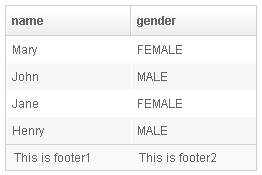
| |
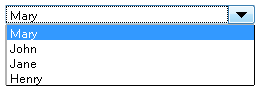
| |
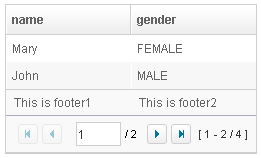
|
Supported Children
Listitem, Listhead, Listfoot, Listgroup, Listgroupfoot
Use Cases
| Version | Description | Example Location |
|---|---|---|
Version History
| Version | Date | Content |
|---|---|---|
| 5.0.2 | May 2010 | Support the autopaging |
| 5.0.4 | July 2010 | Support onAfterRender event |
| 5.0.5 | September 2010 | The nonselectabletag property was introduced to enhance the control of when to select an item |
| 5.0.5 | September 2010 | When a listbox's checkmark is enabled and an item is clicked, it will toggle the selection of the item and the other remains the same. |
| 5.0.5 | October 2010 | When a listbox's checkmark is enabled and an item is right clicked, it will toggle the selection of the item. |
| 5.0.5 | October 2010 | The span property was introduced to span the columns to occupy the whole listbox. |
| 5.0.6 | February 2011 | The nonselectableTags property supported "*". |
| 5.0.7 | April 2011 | Listbox shall sort model based on current state. |
| 5.0.7 | April 2011 | The emptyMessage attribute supported |
| 5.0.7 | April 2011 | The onPageSize event was introduced. |
| 5.0.8 | June 2011 | Deprecated setPreloadSize, instead with a custom attributes "org.zkoss.zul.listbox.preloadSize". |
| 5.0.8 | June 2011 | Add a custom attributes "org.zkoss.zul.listbox.initRodSize" for control ROD render size. |
| 5.0.11 | February 2012 | ZK-873: Select all checkbox in listheader is only available if ROD is false. |
| 6.5.0 | June 2012 | ZK-120: Provide menupopup="auto" for listbox |
| 6.5.0 | June 2012 | ZK-147: Support ungroup for grid's column menu |
| 7.0.1 | January 2014 | ZK-2079: Add a custom attributes "org.zkoss.zul.listbox.autohidePaging" for control autohide in internal paging component |
| 7.0.2 | April 2014 | Due to the better user-firendly for the scrollbar layout, we changed the org.zkoss.zul.nativebar of the library property to true by default for Grid, Listbox, Tree and Borderlayout component. |
| 7.0.3 | July 2014 | ZK-2359: Since ZK 7, the style class naming of autopaging has changed. |