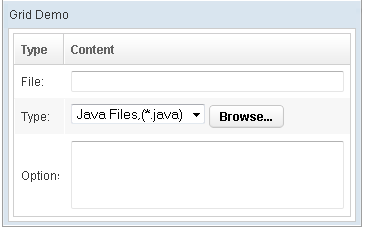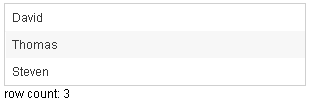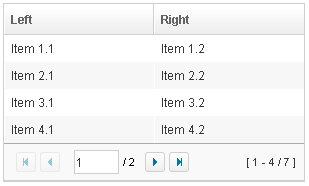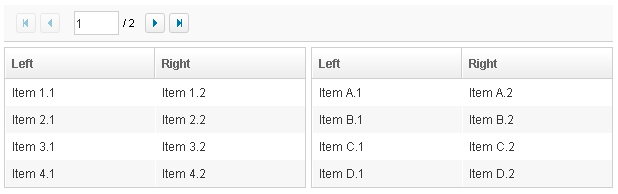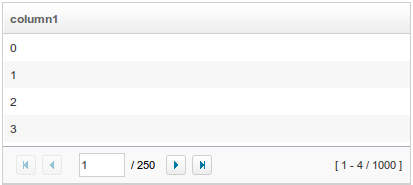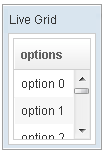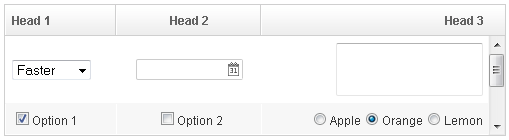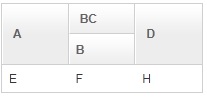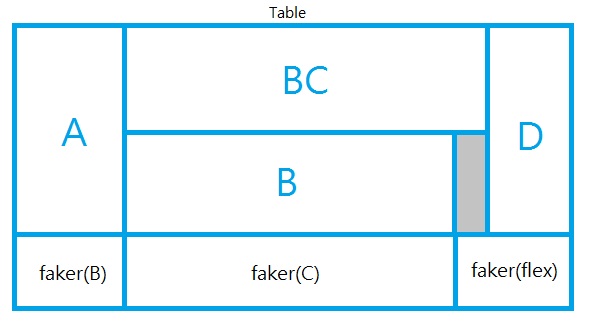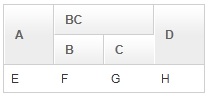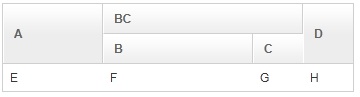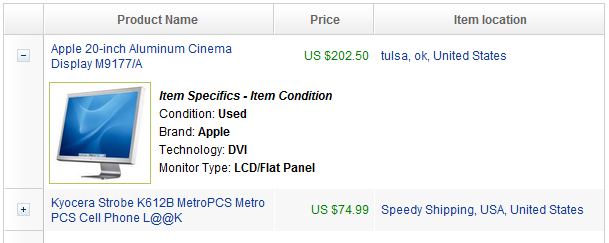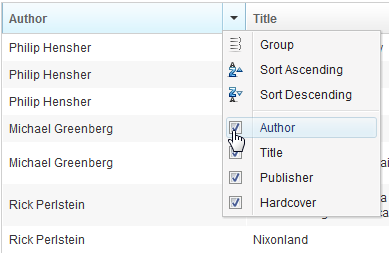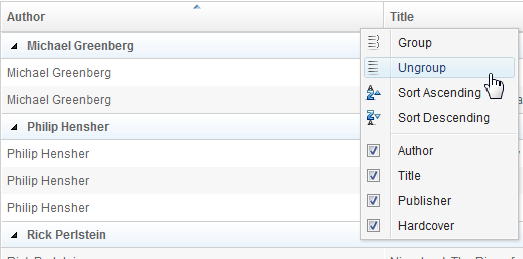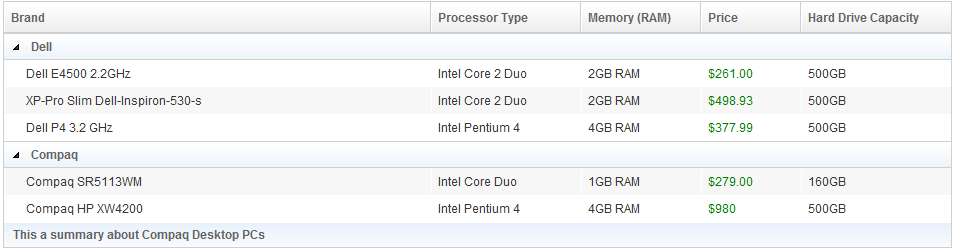Grid"
| Line 718: | Line 718: | ||
== Visible Rows == | == Visible Rows == | ||
| − | + | {{versionSince| 8.5.0}} | |
| − | The visibleRows attribute is used to control how many rows are visible. By setting it to zero, the grid will resize itself to hold as many as items if possible. | + | The <tt>visibleRows</tt> attribute is used to control how many rows are visible. By setting it to zero, the grid will resize itself to hold as many as items if possible. |
=Master Detail= | =Master Detail= | ||
Revision as of 02:42, 9 February 2021
Grid
Employment/Purpose
Components: grid, columns and column, rows and row, Auxhead and Auxheader
A grid contains components that are aligned in rows like tables. Inside a grid you place columns, rows, and headers.
Columns defines the header and column attributes. They are declared with the columns component and assigned as a child element of the grid. Column declares the common attributes of each column such as the width and alignment. An optional column header may contain objects such as a label and/or image. Although columns is optional, if it exists, notice that the number of its child (column) should equal the number of child in a row. If columns contains no child, the grid will display nothing in its content.
Rows hold the content. They are declared with the rows component and assigned as a child element of grid. Inside rows you should add one row component for each row of the grid. Inside each row element you should place child components which contain the content that you want inside that row. Each child component should align with a column of the specific row.
Additional auxiliary headers may be added with the auxhead component. The auxhead must be closely tied with the columns declaration. For more details see the section on Axillary Headers below.
Example
<window title="Grid Demo" border="normal" width="360px">
<zscript>
class Comp implements Comparator {
private boolean _asc;
public Comp(boolean asc) {
_asc = asc;
}
public int compare(Object o1, Object o2) {
String s1 = o1.getChildren().get(0).getValue(),
s2 = o2.getChildren().get(0).getValue();
int v = s1.compareTo(s2);
return _asc ? v: -v;
}
}
Comp asc = new Comp(true), dsc = new Comp(false);
</zscript>
<grid>
<columns sizable="true">
<column label="Type" sortAscending="${asc}" sortDescending="${dsc}" width="50px"/>
<column label="Content"/>
</columns>
<rows>
<row>
<label value="File:"/>
<textbox width="99%"/>
</row>
<row>
<label value="Type:"/>
<hbox>
<listbox rows="1" mold="select">
<listitem label="Java Files,(*.java)"/>
<listitem label="All Files,(*.*)"/>
</listbox>
<button label="Browse..."/>
</hbox>
</row>
<row>
<label value="Options:"/>
<textbox rows="3" width="99%"/>
</row>
</rows>
</grid>
</window>
<zk>
<zscript><![CDATA[
ListModelList lm = new ListModelList(Arrays.asList(new String[] { "David",
"Thomas", "Steven" }));
]]></zscript>
<grid model="${lm}" width="300px"
onAfterRender='gridCount.setValue("row count: "+self.getRows().getChildren().size()+"");' />
<label id="gridCount" />
</zk>
Paging
The listbox and grid components support the paging intrinsically, so you don't need to specify a paging component explicitly as above unless you want to have different visual layout or to control multiple listbox and gridcontrols with one paging component.
Data Model with Paging
[Since 8.0.0]
If listbox or grid component is used with a data model, we recommend you control paging from the model directly. Although specifying page size and active page on the component is still supported, model now provides api for paging control, which makes using model more convenient.
<zscript><![CDATA[
import org.zkoss.zul.ext.Pageable;
List model = new ListModelList(Locale.getAvailableLocales());
public void next(){
int activePage = ((Pageable)model).getActivePage();
((Pageable)model).setActivePage(activePage + 1);
}
public void previous(){
int activePage = ((Pageable)model).getActivePage();
if (--activePage < 0 ){
activePage = 0;
}
((Pageable)model).setActivePage(activePage);
}
]]></zscript>
<grid model="${model}" mold="paging" pageSize="5">
<columns>
<column label="Locale"/>
</columns>
<template name="model">
<row>
${each}
</row>
</template>
</grid>
<button label="Next" onClick="next()"/>
<button label="Previous" onClick="previous()"/>
Grids with Paging
There are two ways to handle large content in a grid: scrolling and paging. Scrolling is enabled by setting the height attribute as discussed in the previous section. Paging is enabled by setting the mold attribute to paging. Once paging is enabled, the grid separates the content into several pages and displays one page at a time as depicted below.
<grid width="300px" mold="paging" pageSize="4">
<columns>
<column label="Left"/>
<column label="Right"/>
</columns>
<rows>
<row>
<label value="Item 1.1"/><label value="Item 1.2"/>
</row>
<row>
<label value="Item 2.1"/><label value="Item 2.2"/>
</row>
<row>
<label value="Item 3.1"/><label value="Item 3.2"/>
</row>
<row>
<label value="Item 4.1"/><label value="Item 4.2"/>
</row>
<row>
<label value="Item 5.1"/><label value="Item 5.2"/>
</row>
<row>
<label value="Item 6.1"/><label value="Item 6.2"/>
</row>
<row>
<label value="Item 7.1"/><label value="Item 7.2"/>
</row>
</rows>
</grid>
Once the paging mold is set, the grid creates an instance of a Paging component as the Grid's child and the paging component in turn handles the Grid's paging. Therefore, the number of the Grid's children includes the paging component. Also, if you remove all children of the grid, the paging is also removed.
The PageSize Property
Having set the paging mold, you can specify how many rows are visible at a time (i.e., the page size) by setting the pageSize attribute to a numeric value. By default, it is 20.
The Paginal Property
If you prefer to place the paging component in a different location or if you want to control two or more grids with the same paging component, you can assign the paginal attribute explicitly. Note: if it is not set explicitly, it is the same as the paging property.
<vbox>
<paging id="pg" pageSize="4"/>
<hbox>
<grid width="300px" mold="paging" paginal="${pg}">
<columns>
<column label="Left"/><column label="Right"/>
</columns>
<rows>
<row>
<label value="Item 1.1"/><label value="Item 1.2"/>
</row>
<row>
<label value="Item 2.1"/><label value="Item 2.2"/>
</row>
<row>
<label value="Item 3.1"/><label value="Item 3.2"/>
</row>
<row>
<label value="Item 4.1"/><label value="Item 4.2"/>
</row>
<row>
<label value="Item 5.1"/><label value="Item 5.2"/>
</row>
<row>
<label value="Item 6.1"/><label value="Item 6.2"/>
</row>
<row>
<label value="Item 7.1"/><label value="Item 7.2"/>
</row>
</rows>
</grid>
<grid width="300px" mold="paging" paginal="${pg}">
<columns>
<column label="Left"/><column label="Right"/>
</columns>
<rows>
<row>
<label value="Item A.1"/><label value="Item A.2"/>
</row>
<row>
<label value="Item B.1"/><label value="Item B.2"/>
</row>
<row>
<label value="Item C.1"/><label value="Item C.2"/>
</row>
<row>
<label value="Item D.1"/><label value="Item D.2"/>
</row>
<row>
<label value="Item E.1"/><label value="Item E.2"/>
</row>
<row>
<label value="Item F.1"/><label value="Item F.2"/>
</row>
</rows>
</grid>
</hbox>
</vbox>
The Paging Property
It is a read-only attribute representing the child paging component that is created automatically. It is null if you assign external paging via the paginal attribute. You rarely need to access this attribute as it is generally better to use the paginal attribute.
The PagingDisabled Property
[Since 8.0.3]
Once the pagingDisabled is set to true, users will be blocked from navigating through the pagination.
The onPaging Event and Method
Once a user clicks the page number of the paging component, an onPaging event is sent the grid. It is then processed by the onPaging method. By default, the method invalidates, i.e., redraws, the content of rows.
If you want to implement "create-on-demand" feature, you can add a event listener to the grid for the onPaging event. The line below demonstrates how to add an EventListener.
grid.addEventListener(org.zkoss.zul.event.ZulEvents.ON_PAGING, new MyListener());
Autopaging
[Since 5.0.2]
When using the paging mold and vflex, you could also turn on autopaging (Grid.setAutopaging(boolean)) such that the page size will be adjusted automatically based on the available space.
For example,
<grid id="grid" autopaging="true" mold="paging" vflex="1">
<columns>
<column label="column1"/>
</columns>
<rows>
<row forEach="${items}">
${each}
</row>
</rows>
</grid>
Note: If enable the autopaging, ZK will apply fixed height for each row with the following CSS by default. If you want to change the height, please overwrite the CSS rule as your preference. But this feature only works when each row has the same height.
.z-grid-autopaging .z-row-cnt {
height: 30px;
overflow: hidden;
}
[Since 5.0.8]
Note: In ZK 7, we change the naming .z-row-cnt to .z-row-content.
[Since 7.0.3]
Sort
Sorting
Grids support the direct sorting of rows. To enable ascending order sorting for a particular column, you need to assign a java.util.Comparator instance to the sortAscending attribute of the column. Similarly, you assign a comparator to the sortDescending property to enable the descending order.
As illustrated below, you first implement a comparator that compares any two rows of the grid, and then assign its instances to the sortAscending and/or sortDescending attributes. Notice: the compare method is passed two Row instances.
<zk>
<zscript>
class MyRowComparator implements Comparator {
public MyRowComparator(boolean ascending) {
...
}
public int compare(Object o1, Object o2) {
Row r1 = (Row)o1, r2 = (Row)o2;
....
}
}
Comparator asc = new MyRowComparator(true);
Comparator dsc = new MyRowComparator(false);
</zscript>
<grid>
<columns>
<column sortAscending="${asc}" sortDescending="${dsc}"/>
...
The onSort Event
When you assign at least one comparator to a column, an onSort event is sent to the server if user clicks on it. The column component implements a listener to automatically sort rows based on the assigned comparator.
If you prefer to handle this manually, you can add your own listener to the column for the onSort event. To prevent the default listener to invoking the sort method, you have to call the stopPropagation method for the event being received. Alternatively, you can override the sort method, see below.
The sortDirection Property
The sortDirection property controls whether to show an icon to indicate the order of a particular column. If rows are sorted before being added to the grid, you should set this property explicitly.
<column sortDirection="ascending"/>
It is then maintained automatically by the grid as long as you assign the comparators to the corresponding column.
The sort Method
The sort method is the underlying implementation of the default onSort event listener. It is also useful if you want to sort the rows using Java code. For example, you might have to call this method after adding rows (assuming they not in the proper order).
Row row = new Row();
row.setParent(rows);
row.appendChild(...);
...
if (!"natural".column.getSortDirection())
column.sort("ascending".equals(column.getSortDirection()));
The default sorting algorithm is quick-sort (by use of the sort method from the Components class). You can override it with your own implementation.
Note: the sort method checks the sort direction (by calling getSortDirection). It sorts the rows only if the sort direction is different. To enforce the sorting, do as follows.
column.setSortDirection("natural");
sort(myorder);
The above code is equivalent to the following.
sort(myorder, true);
Update: see more about sorting Multiple Field Sorting on Listbox.
Live Data
Like list boxes, grids support live data. With live data, developers are able to separate the data from the view. In other words, developers only need to provide the data by implementing the ListModel interface, rather than manipulating the grid directly. The benefits are twofold.
- It is easier to use different views to show the same set of data.
- The grid sends the data to the client only if it is visible. It saves a lot of network traffic if the amount of data is large.
There are three steps to make use of live data.
1 Prepare the data in the form of a ListModel. ZK has a concrete implementation called SimpleListModel for representing an array of objects. 2 Implement the RowRenderer interface for rendering a row of data into the grid.
- This is optional. If it is not specified the default renderer is used to render the data into the first column.
- You can implement different renderers for representing the same data in different views.
3 Set the data in the model attribute and, optionally, the renderer in the rowRenderer attribute.
In the following example, we prepared a list model called strset, assign it to a grid using the model attribute. Then, the grid will do the rest.
<window title="Live Grid" border="normal" width="100px">
<zscript><![CDATA[
String[] data = new String[30];
for(int j=0; j < data.length; ++j) {
data[j] = "option "+j;
}
ListModel strset = new SimpleListModel(data);
]]></zscript>
<grid height="100px" model="${strset}">
<columns>
<column label="options"/>
</columns>
</grid>
</window>
Sorting with Live Data
If you allow users to sort a grid with live data, you have to implement the interface, ListModelExt, in addition to the ListModel.
class MyListModel implements ListModel, ListModelExt {
public void sort(Comparator cmpr, boolean ascending) {
//do the real sorting
//notify the grid (or listbox) that data is changed by use of ListDataEvent
}
}
When a user wants to sort the grid, the grid will invoke the sort method of ListModelExt to sort the data. In other words, the sorting is done by the list model, rather than the grid.
After sorting, the list model will notify the grid by invoking the onChange method of the grid's registered ListDataListener instances. These are registered by the addListDataListener method. In most cases, all the data is changed, so the list model usually sends the following event:
new ListDataEvent(this, ListDataEvent.CONTENTS_CHANGED, -1, -1)
Scroll to a Specific Item
since 8.5.2
You can call scrollToIndex(int) to scroll a Grid to a specific item, and this even works under ROD.
Properties
Scrollable Grid
A grid can be scrollable and has a frozen header if you specify the height attribute and there is not enough space to display all data.
<grid span="true" sizedByContent="true" width="500px" height="130px">
<columns>
<column label="Head 1"/>
<column label="Head 2" align="center"/>
<column label="Head 3" align="right"/>
</columns>
<rows>
<row>
<listbox mold="select">
<listitem label="Faster"/>
<listitem label="Fast"/>
<listitem label="Average"/>
</listbox>
<datebox/>
<textbox rows="2"/>
</row>
<row>
<checkbox checked="true" label="Option 1"/>
<checkbox label="Option 2"/>
<radiogroup>
<radio label="Apple"/>
<radio label="Orange" checked="true"/>
<radio label="Lemon"/>
</radiogroup>
</row>
<row>
<checkbox checked="true" label="Option 1"/>
<checkbox label="Option 2"/>
<radiogroup orient="vertical">
<radio label="Apple"/>
<radio label="Orange" checked="true"/>
<radio label="Lemon"/>
</radiogroup>
</row>
</rows>
</grid>
[Since 7.0.0]
The browser's default scrollbar is replaced by floating scrollbar and it is not visible unless user mouse over on the content. To turn off the floating scrollbar and use original scrollbar, please add the following configuration in zk.xml.
<library-property>
<name>org.zkoss.zul.nativebar</name>
<value>true</value>
</library-property>
Note: the value of org.zkoss.zul.nativebar is true by default (since 7.0.2)
Auxiliary Headers
In addition to columns headers, you can specify auxiliary headers with the auxhead and auxheader components as follows.
<grid>
<auxhead>
<auxheader label="H1'07" colspan="6"/>
<auxheader label="H2'07" colspan="6"/>
</auxhead>
<auxhead>
<auxheader label="Q1" colspan="3"/>
<auxheader label="Q2" colspan="3"/>
<auxheader label="Q3" colspan="3"/>
<auxheader label="Q4" colspan="3"/>
</auxhead>
<columns>
<column label="Jan"/><column label="Feb"/><column label="Mar"/>
<column label="Apr"/><column label="May"/><column label="Jun"/>
<column label="Jul"/><column label="Aug"/><column label="Sep"/>
<column label="Oct"/><column label="Nov"/><column label="Dec"/>
</columns>
<rows>
<row>
<label value="1,000"/><label value="1,100"/><label value="1,200"/>
<label value="1,300"/><label value="1,400"/><label value="1,500"/>
<label value="1,600"/><label value="1,700"/><label value="1,800"/>
<label value="1,900"/><label value="2,000"/><label value="2,100"/>
</row>
</rows>
</grid>
The auxiliary headers support the colspan and rowspan attributes that the column headers don't. Auxiliary headers must be placed in relation to a column. Without the specific declaration of columns auxiliary headers are ignored.
Unlike column/columns, which can only be used with grid, auxhead/auxheader can be used with grid, listbox and tree.
The Limitation of rowspan
For better performance, every instance of Column will create an invisible HTML TH element called faker. However, with some complex combination of rowspan and colspan, Grid might not be able to generate the correct number of faker to represent each column.
For example, it is wrong if the number of the column components are not the same as the number of columns in each row as shown below:
<grid width="200px">
<auxhead>
<auxheader label="A" rowspan="2" />
<auxheader label="BC" colspan="2" />
<auxheader label="D" rowspan="2" />
</auxhead>
<columns><!-- this is wrong since the number of column components is smaller -->
<column label="B"/>
<column label="C"/>
</columns>
<rows>
<row>
<label forEach="E,F,G,H" value="${each}"/><!-- four columns -->
</row>
</rows>
</grid>
As shown above, the column with label C will be invisible, because the fakers are not created correctly. Here is the result but wrong DOM structure:
There is a simple workaround: specify all columns. If you don't want to show all columns, you could use Auxheader instead of Column, and then add an empty Columns. For example, the code in the previous example can be fixed as follows:
<grid width="200px">
<auxhead>
<auxheader label="A" rowspan="2" />
<auxheader label="BC" colspan="2" />
<auxheader label="D" rowspan="2" />
</auxhead>
<auxhead>
<auxheader label="B"/>
<auxheader label="C"/>
</auxhead>
<columns/> <!-- use an empty columns to make fakers created correctly -->
<rows>
<row>
<label forEach="E,F,G,H" value="${each}"/>
</row>
</rows>
</grid>
The other limitation is that the width of the Auxheader component will depend the Column component. Thus, if you'd like to specify the width in the Column component, please note that it will take some space even if there are no label in all Column components. The workaround is simple: make the empty Columns component invisible. For example,
<grid width="350px">
<auxhead>
<auxheader label="A" rowspan="2" />
<auxheader label="BC" colspan="2" />
<auxheader label="D" rowspan="2" />
</auxhead>
<auxhead>
<auxheader label="B"/>
<auxheader label="C"/>
</auxhead>
<columns visible="false"><!-- make it invisible -->
<column width="100px"/><!-- specify width here -->
<column width="150px"/>
<column width="50px"/>
<column width="50px"/>
</columns>
<rows>
<row>
<label forEach="E,F,G,H" value="${each}"/>
</row>
</rows>
</grid>
SizedByContent
By default, the widths of columns have to be specified explicitly, or it will be split equally among columns regardless what content they might have. If you want to have the minimal width (that fit the content), you could specify hflex="min" at the column (not the grid).
However, the grid has a special mode called sized-by-content (Grid.setSizedByContent(boolean)). By specifying it to true, the column width will be adjusted automatically. However, as it is controlled by the browser, you will have no 100% control of it. For example, if an user resized a column, the final width might not be exactly the same as what he resized.
In general, we suggest to specify hflex in column, rather than specifying sizedByContent at grid for much more predictable result.
Span
By default, when sizedByContent is true, column only take required space.
If wanna to span the width of the columns to occupy the whole grid, you could specify true to this attribute
<grid sizedByContent="true" span="true" width="800px">
<columns>
<column label="Time Message" />
<column label="Level" />
<column label="Source " />
<column label="Message" />
</columns>
<rows>
<row>
<label value="6/28/10 4:19:18 PM" />
<label value="Info, long content.........................." />
<label value="Server" />
<label value="Merging recovery point 52 created 20 6/27/10 10 :11 PM" />
</row>
</rows>
</grid>
Show messages when empty
The emptyMessage attribute is used to show a message when we have no items. [Since 5.0.7]
<grid id="test1" emptyMessage="No items match your search">
<columns sizable="true">
<column label="Type" width="520px" />
<column label="Content" hflex="min" />
<column label="Content" hflex="1" />
</columns>
</grid>
Sizable
If you allow users to resize the width of your columns, you can set the sizable attribute of your columns as true. Once allowed, users can resize the widths of columns by dragging the border between adjacent column components.
<window>
<grid>
<columns id="cs" sizable="true">
<column label="AA"/>
<column label="BB"/>
<column label="CC"/>
</columns>
<rows>
<row>
<label value="AA01"/>
<label value="BB01"/>
<label value="CC01"/>
</row>
<row>
<label value="AA01"/>
<label value="BB01"/>
<label value="CC01"/>
</row>
<row>
<label value="AA01"/>
<label value="BB01"/>
<label value="CC01"/>
</row>
</rows>
</grid>
<checkbox label="sizeable" checked="true" onCheck="cs.sizeable = self.checked"/>
</window>
Auto Fitting Columns
When you want to resize a column of a Grid or Listbox, all you now need to do is double click the column when the mouse is over where the columns meet and the column will automatically resize to fit its contents. To enable this functionality Grid's columns need the attribute sizable="true". In other words, all sizable column provides the auto-fitting functionality.
[Since 5.0.0]
The onColSize Event
Once a user resizes the width, the onColSize event is sent with an instance of ColSizeEvent. Notice that the column's width is adjusted before the onColSize event is sent. In other words, the event serves as a notification that you can ignore. Of course, you can do whatever you want in the event listener.
Spans
It is a list of comma separated integers, controlling whether to span a cell over several columns. The first number in the list denotes the number of columns the first cell shall span. The second number denotes the number of columns the second cell will span and so on. If a number is omitted, 1 is assumed.
For example,
<grid>
<columns>
<column label="Left" align="left"/><column label="Center" align="center"/>
<column label="Right" align="right"/><column label="Column 4"/>
<column label="Column 5"/><column label="Column 6"/>
</columns>
<rows>
<row>
<label value="Item A.1"/><label value="Item A.2"/>
<label value="Item A.3"/><label value="Item A.4"/>
<label value="Item A.5"/><label value="Item A.6"/>
</row>
<row spans="1,2,2">
<label value="Item B.1"/><label value="Item B.2"/>
<label value="Item B.4"/><label value="Item B.6"/>
</row>
<row spans="3">
<label value="Item C.1"/><label value="Item C.4"/>
<label value="Item C.5"/><label value="Item C.6"/>
</row>
<row spans=",,2,2">
<label value="Item D.1"/><label value="Item D.2"/>
<label value="Item D.3"/><label value="Item D.5"/>
</row>
</rows>
</grid>
Visible Rows
Since 8.5.0
The visibleRows attribute is used to control how many rows are visible. By setting it to zero, the grid will resize itself to hold as many as items if possible.
Master Detail
Grid supports master-detail concepts which enables developers to add more information on each row. For example,
<rows>
<row>
<detail open="true">
<hlayout>
<image sclass="myimg" width="100px" height="100px"
src="/img/item1.jpg" />
// omitted...
</hlayout>
</detail>
- Available in ZK PE and EE only
- For further details, please refer to Detail component directly.
Columns Menu
For example,
<zk>
<grid>
<columns menupopup="auto">
<column label="Author" sort="auto"/>
<column label="Title" sort="auto"/>
<column label="Publisher" sort="auto"/>
<column label="Hardcover" sort="auto"/>
</columns>
// omitted...
</grid>
</zk>
- For further details, please refer to Columns component directly.
Ungroup Column Menu
When the user groups the content of the grid, the column's menu will show an ungroup icon for user to reset the group.
[ZK EE] [Since 6.5.0]
Note: If the Grid contains with Model, GroupsModel, you have to register an onUngroup event for column to show an ungroup icon and then replace the current model with a ListModel to reset the group.
For example,
<zk>
<zscript><![CDATA[
int cnt = 0;
Object[][] foods = new Object[][] {
new Object[] { "Vegetables", "Asparagus", "Vitamin K", 115, 43},
new Object[] { "Vegetables", "Beets", "Folate", 33, 74},
new Object[] { "Vegetables", "Tomatoes", "Vitamin C", 57, 37},
new Object[] { "Seafood", "Salmon", "Tryptophan", 103, 261},
new Object[] { "Seafood", "Cod", "Tryptophan", 90, 119}
};
public class FoodGroupRenderer implements RowRenderer {
public void render(Row row, Object obj, int index) {
if (row instanceof Group) {
row.appendChild(new Label(obj.toString()));
} else {
Object[] data = (Object[]) obj;
row.appendChild(new Label(data[0].toString()));
row.appendChild(new Label(data[1].toString()));
row.appendChild(new Label(data[2].toString()));
row.appendChild(new Label(data[3].toString()));
row.appendChild(new Label(data[4].toString()));
}
}
}
ListModelList listmodel = new ListModelList();
for (int i = 0; i < foods.length; i++)
listmodel.add(foods[i]);
RowRenderer renderer = new FoodGroupRenderer();
GroupsModel model = new GroupsModelArray(foods, new ArrayComparator(0, true));
]]></zscript>
<grid id="grid" model="${model}" rowRenderer="${renderer}">
<columns menupopup="auto">
<column label="Category" sort="auto(0)" onGroup='grid.setModel(model)' onUngroup='grid.setModel(listmodel);'/>
<column label="Name" sort="auto(1)"/>
<column label="Top Nutrients" sort="auto(2)"/>
<column label="% of Daily" sort="auto(3)"/>
<column label="Calories" sort="auto(4)"/>
</columns>
</grid>
</zk>
Cell Component
In ZK5, we have introduced a new component named Cell which can be embedded into a Grid or Box (Hbox and Vbox) to fully control the layout and the style. You can now use the rowspan or the colspan property to layout your Grid, for example a content cell can now cross over multiple rows. The code below demonstrates how to do this:
<row>
<cell sclass="years" rowspan="12">
...
</cell>
</row>
[Since 5.0.0]
- For further details, please refer to Cell component directly.
Group Component
Both Grid, and Listbox support Grouping concept, it enables developers to display data in an advanced way. Moreover, live data are also supported in Grouping Grid, and Listbox with the GroupsModel interface..
<zk>
<zscript>
import org.zkoss.zkdemo.userguide.*;
Comparator asc = new RowLabelComparator(true),
dsc = new RowLabelComparator(false);
</zscript>
<grid>
<columns sizable="true">
<column label="Brand" sortAscending="${asc}" sortDescending="${dsc}"/>
<column label="Processor Type" width="150px"/>
<column label="Memory (RAM)" width="120px"/>
<column label="Price" width="100px"/>
<column label="Hard Drive Capacity" width="150px"/>
</columns>
<rows>
<group label="Dell"/>
<row>
<label style="padding-left:15px" value="Dell E4500 2.2GHz"/>
<label value="Intel Core 2 Duo"/>
<label value="2GB RAM"/>
<label value="$261.00" style="color:green"/>
<label value="500GB"/>
</row>
<row>
<label style="padding-left:15px" value="XP-Pro Slim Dell-Inspiron-530-s"/>
<label value="Intel Core 2 Duo"/>
<label value="2GB RAM"/>
<label value="$498.93" style="color:green"/>
<label value="500GB"/>
</row>
<row>
<label style="padding-left:15px" value="Dell P4 3.2 GHz"/>
<label value="Intel Pentium 4"/>
<label value="4GB RAM"/>
<label value="$377.99" style="color:green"/>
<label value="500GB"/>
</row>
<group label="Compaq"/>
<row>
<label style="padding-left:15px" value="Compaq SR5113WM"/>
<label value="Intel Core Duo"/>
<label value="1GB RAM"/>
<label value="$279.00" style="color:green"/>
<label value="160GB"/>
</row>
<row>
<label style="padding-left:15px" value="Compaq HP XW4200"/>
<label value="Intel Pentium 4"/>
<label value="4GB RAM"/>
<label value="$980" style="color:green"/>
<label value="500GB"/>
</row>
<groupfoot spans="5">
<label value="This a summary about Compaq Desktop PCs"/>
</groupfoot>
</rows>
</grid>
</zk>
*Available in ZK PE and EE only
For more information, please take a look at these smalltalks,
- Learn About Grouping with Listbox and Grid
- About How Grouping Works with Live Data
- Add Summary Field For Grouping.
Or refer to Group component directly.
Frozen Component
In ZK 5 you are now able to freeze columns within a Grid and Listbox. This mirrors functionality seen within Excel and makes data in these components easier to read, interpret and handle.
The following code demonstrates how to freeze a column within a Grid:
<grid>
<frozen style="background: #dfded8" columns="3">
...
</frozen>
</grid>
[Since 5.0.0]
- For further details, please refer to Frozen component directly.
Custom Attributes
org.zkoss.zul.grid.rod
[default: false] [inherit: true][1]
It specifies whether to enable ROD (render-on-demand). For more information, please refer to ZK Developer's Reference: Performance Tips.
org.zkoss.zul.grid.autoSort
[default: false] [inherit: true][2] [since 5.0.7]
Specifies whether to sort the model when the following cases:
- Grid.setModel(ListModel)is called and Column.setSortDirection(String) is set.
- Column.setSortDirection(String) is called.
- Model receives ListDataEventand Column.setSortDirection(String) is set.
If you want to ignore sort when receiving ListDataEvent, you can specifies the value as ignore.change.
org.zkoss.zul.grid.preloadSize
[default: 50] [inherit: true][3] [since 6.0.1]
Specifies the number of rows to preload when receiving the rendering request from the client. It is used only if live data (Grid.setModel(ListModel)) and not paging (Grid.getPagingChild()).
org.zkoss.zul.grid.initRodSize
[default: 50] [inherit: true][4] [since 6.0.1]
Specifies the number of rows rendered when the Grid first render. It is used only if live data (Grid.setModel(ListModel)) and not paging (Grid.getPagingChild()).
org.zkoss.zul.grid.autohidePaging
[default: true] [inherit: true][5] [since: 7.0.1]
It specifies whether to enable autohide property for internal paging component.
Supported Events
| Event: Event
Notifies one that the model's data has been rendered. | |
| Event: PageSizeEvent
Notifies the paging size has been changed when the autopaging (Grid.setAutopaging(boolean)) is enabled and user changed the size of the content. |
- Inherited Supported Events: XulElement
Supported Molds
Available molds of a component are defined in lang.xml embedded in zul.jar.
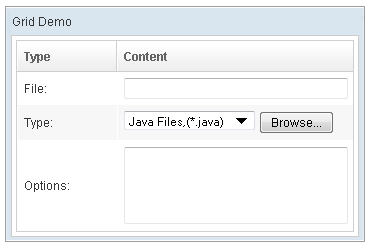
| |
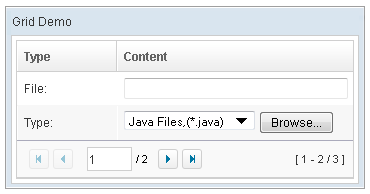
|
Supported Children
* Columns, Rows, Foot
Use Cases
| Version | Description | Example Location |
|---|---|---|
Version History
| Version | Date | Content |
|---|---|---|
| 5.0.2 | May 2010 | Support the autopaging |
| 5.0.4 | July 2010 | Support onAfterRender event |
| 5.0.5 | October 2010 | The span property was introduced to span the columns to occupy the whole grid. |
| 5.0.7 | April 2011 | Grid shall sort model based on current state. |
| 5.0.7 | April 2011 | The emptyMessage attribute supported |
| 5.0.7 | April 2011 | The onPageSize event was introduced. |
| 5.0.8 | June 2011 | Deprecated setPreloadSize, instead with a custom attributes "org.zkoss.zul.grid.preloadSize". |
| 5.0.8 | June 2011 | Add a custom attributes "org.zkoss.zul.grid.initRodSize" for control ROD render size. |
| 6.5.0 | June 2012 | ZK-147: Support ungroup for grid's column menu |
| 7.0.1 | January 2014 | ZK-2079: Add a custom attributes "org.zkoss.zul.grid.autohidePaging" for control autohide in internal paging component |
| 7.0.2 | April 2014 | Due to the better user-firendly for the scrollbar layout, we changed the org.zkoss.zul.nativebar of the library property to true by default for Grid, Listbox, Tree and Borderlayout component. |
| 7.0.3 | July 2014 | ZK-2359: Since ZK 7, the style class naming of autopaging has changed. |
| 8.5.0 | Oct 2017 | ZK-3690: Added visibleRows property for Grid (the same as rows property of Listbox and Tree) |