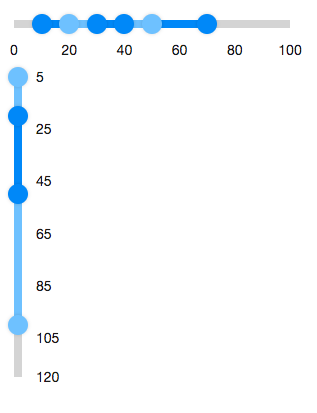Multislider"
| (4 intermediate revisions by the same user not shown) | |||
| Line 29: | Line 29: | ||
== Disabled == | == Disabled == | ||
| + | {{DefaultValue| false}} | ||
| + | |||
If the multislider is disabled, users can not drag the slider buttons. | If the multislider is disabled, users can not drag the slider buttons. | ||
== Orient == | == Orient == | ||
| + | {{DefaultValue| horizontal}} | ||
| + | |||
Sets the orientation to either "horizontal" or "vertical" to display the multislider. | Sets the orientation to either "horizontal" or "vertical" to display the multislider. | ||
== Marks == | == Marks == | ||
| + | {{DefaultValue| null}} | ||
| + | |||
Sets the marks information for displaying value marks. | Sets the marks information for displaying value marks. | ||
| Line 41: | Line 47: | ||
== MarkScale == | == MarkScale == | ||
| − | Sets the marks information for displaying value marks. | + | {{DefaultValue| 20}} |
| + | |||
| + | Sets the marks information for displaying value marks. | ||
| − | By default the value marks are displayed every 20 starting from the minimum value. (if min is 0, then it displays "0 20 40 60 ...") | + | By default, the value marks are displayed every 20 starting from the minimum value. (if min is 0, then it displays "0 20 40 60 ...") |
== Max == | == Max == | ||
| + | {{DefaultValue| 100}} | ||
| + | |||
Defines the max value of the multislider. It can be changed by the max property. | Defines the max value of the multislider. It can be changed by the max property. | ||
| − | |||
== Min == | == Min == | ||
| + | {{DefaultValue| 0}} | ||
| + | |||
Defines the minimal value of the multislider. It can be changed by the min property. | Defines the minimal value of the multislider. It can be changed by the min property. | ||
| − | |||
== Step == | == Step == | ||
| + | {{DefaultValue| 1}} | ||
| + | |||
By default, the multislider will scroll to the position continuously when a user drags it. If you prefer to scroll a discrete fixed amount at each step, you can set the Step property. | By default, the multislider will scroll to the position continuously when a user drags it. If you prefer to scroll a discrete fixed amount at each step, you can set the Step property. | ||
== TooltipVisible == | == TooltipVisible == | ||
| + | {{DefaultValue| false}} | ||
| + | |||
The tooltip displays the value of slider buttons in the multislider. | The tooltip displays the value of slider buttons in the multislider. | ||
If tooltipvisible is true, the tooltips of the slider buttons will always be displayed. | If tooltipvisible is true, the tooltips of the slider buttons will always be displayed. | ||
| − | |||
=Supported Events= | =Supported Events= | ||
| Line 68: | Line 81: | ||
*[[ZK_Component_Reference/Input/Sliderbuttons | Sliderbuttons]] | *[[ZK_Component_Reference/Input/Sliderbuttons | Sliderbuttons]] | ||
| − | |||
| − | |||
| − | |||
| − | |||
| − | |||
| − | |||
| − | |||
| − | |||
| − | |||
| − | |||
| − | |||
| − | |||
| − | |||
| − | |||
| − | |||
| − | |||
| − | |||
| − | |||
| − | |||
{{ZKComponentReferencePageFooter}} | {{ZKComponentReferencePageFooter}} | ||
Latest revision as of 07:02, 31 January 2024
Multislider
- Demonstration:
- Java API: Multislider
- JavaScript API: Multislider
- Available for ZK:
-

Since 9.0.0
Employment/Purpose
A multislider component represents a slider with multiple ranges. It includes sliderbuttons, which can be used to let user select a start value and an end value. A multislider accepts a range of values starting from 0 to a maximum value you defined. The default maximum value is 100. You can change the maximum value by setting the max property. Notice that the value of max property is always larger than the value of min property.
Example
<multislider>
<sliderbuttons startValue="10" endValue="70"/>
<sliderbuttons startValue="20" endValue="50"/>
<sliderbuttons startValue="30" endValue="40"/>
</multislider>
<multislider min="5" max="120" orient="vertical">
<sliderbuttons startValue="5" endValue="100"/>
<sliderbuttons startValue="20" endValue="50"/>
</multislider>
Properties
Disabled
Default: false
If the multislider is disabled, users can not drag the slider buttons.
Orient
Default: horizontal
Sets the orientation to either "horizontal" or "vertical" to display the multislider.
Marks
Default: null
Sets the marks information for displaying value marks.
It supports Map<Integer, String>. The key is represented as the value of multislider, and the value is represented as the displayed mark label. It means that each value mark could be displayed in different text.
MarkScale
Default: 20
Sets the marks information for displaying value marks.
By default, the value marks are displayed every 20 starting from the minimum value. (if min is 0, then it displays "0 20 40 60 ...")
Max
Default: 100
Defines the max value of the multislider. It can be changed by the max property.
Min
Default: 0
Defines the minimal value of the multislider. It can be changed by the min property.
Step
Default: 1
By default, the multislider will scroll to the position continuously when a user drags it. If you prefer to scroll a discrete fixed amount at each step, you can set the Step property.
TooltipVisible
Default: false
The tooltip displays the value of slider buttons in the multislider. If tooltipvisible is true, the tooltips of the slider buttons will always be displayed.
Supported Events
- Inherited Supported Events: Rangeslider
Supported Children
* Sliderbuttons