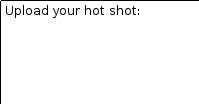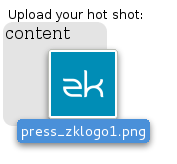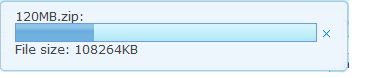Dropupload"
| (18 intermediate revisions by 3 users not shown) | |||
| Line 6: | Line 6: | ||
*JavaScript API: <javadoc directory="jsdoc">zkmax.wgt.Dropupload</javadoc> | *JavaScript API: <javadoc directory="jsdoc">zkmax.wgt.Dropupload</javadoc> | ||
*Style Guide: N/A | *Style Guide: N/A | ||
| − | + | {{ZK EE}} | |
= Employment/Purpose = | = Employment/Purpose = | ||
| − | < | + | <code>Dropupload</code> leverages HTML 5 technology to handle file uploading where users can simply drag and drop the file(s) they want to upload into <code>Dropupload</code> and the uploading process will start automatically. The behaviour and operation of this <code>Dropupload</code> component is similar to ZK's [http://books.zkoss.org/wiki/ZK_Component_Reference/Essential_Components/Button#File_Upload '''file upload button'''] but with better user experience and performance. |
= Example = | = Example = | ||
| Line 27: | Line 27: | ||
<vlayout> | <vlayout> | ||
<image id="img" /> | <image id="img" /> | ||
| − | Upload | + | Upload an image: |
<dropupload maxsize="-1" content="content" detection="browser" onUpload="img.setContent(event.media)" /> | <dropupload maxsize="-1" content="content" detection="browser" onUpload="img.setContent(event.media)" /> | ||
</vlayout> | </vlayout> | ||
| Line 44: | Line 44: | ||
= Maxsize = | = Maxsize = | ||
| − | The < | + | The <code>maxsize</code> attribute is used for limiting the file size of a single file in which users are allowed to upload. Users are allowed to drag in two or more files at once but each of them has to be smaller than the size set by <code>Maxsize</code>. If one of the files is larger than the size set by <code>Maxsize</code>, an error message will occur and nothing will be uploaded. |
For example, in the case of the previous sample code, you can upload multiple files, say, four files that are smaller than 5120KB at once but if one of them exceeds 5120KB, then an exception will occur and none of the four files will be uploaded to the server. | For example, in the case of the previous sample code, you can upload multiple files, say, four files that are smaller than 5120KB at once but if one of them exceeds 5120KB, then an exception will occur and none of the four files will be uploaded to the server. | ||
| − | The unit of < | + | The unit of <code>MaxsizeM</code> attribute is in KB. If it is not assigned a value, it will use [[ZK_Configuration_Reference/zk.xml/The_system-config_Element/The_max-upload-size_Element]] automatically while a negative value would mean that the file size is set as unlimited. |
= Detection = | = Detection = | ||
| − | This attribute will define what users see when they drag and drop files into the application i.e. how the < | + | This attribute will define what users see when they drag and drop files into the application i.e. how the <code>Dropupload</code> component and its content will appear according to their action. |
There are four valid values of <code>detection</code> : | There are four valid values of <code>detection</code> : | ||
| − | * <code>none</code> : Ignore users' drag action, always show < | + | * <code>none</code> : Ignore users' drag action, always show <code>Dropupload</code> and its content. |
| − | * <code>browser</code> (default setting) : < | + | * <code>browser</code> (default setting) : <code>Dropupload</code> is not visible in the application initially but shows up along with the content when users drag files into the browser. |
| − | * <code>self</code> : < | + | * <code>self</code> : <code>Dropupload</code> is visible in the application initially but the content only appears when users drag files into the component. |
* id of another component : Behaviour of this value is almost identical to <code>self</code>, except that the trigger area is inside the component of the appointed id. | * id of another component : Behaviour of this value is almost identical to <code>self</code>, except that the trigger area is inside the component of the appointed id. | ||
The <code>content</code> value can be any HTML string and remember to surround the content value by <code>CDATA</code> block . | The <code>content</code> value can be any HTML string and remember to surround the content value by <code>CDATA</code> block . | ||
| − | '''Note''' : A < | + | '''Note''' : A <code>Dropupload</code> with <code>detection="browser"</code> cannot be used with another <code>Dropupload</code> component that has a different <code>detection</code> value; users won't be able to drag a file into the component successfully. |
= Anchor = | = Anchor = | ||
| − | + | {{versionSince| 7.0.2}} | |
This attribute allows the dropupload component to anchor to another component and overlay that component when the user drag & drops files to the browser. Much like how Gmail works when dropping attachments to emails. | This attribute allows the dropupload component to anchor to another component and overlay that component when the user drag & drops files to the browser. Much like how Gmail works when dropping attachments to emails. | ||
| Line 72: | Line 72: | ||
[[File:Dropupload_Anchor_1.png]] | [[File:Dropupload_Anchor_1.png]] | ||
| − | <source lang="xml" | + | <source lang="xml" highlight="13"> |
<zk> | <zk> | ||
<div height="100px"></div> | <div height="100px"></div> | ||
| Line 87: | Line 87: | ||
<dropupload anchor="${tps}"></dropupload> | <dropupload anchor="${tps}"></dropupload> | ||
</zk> | </zk> | ||
| + | </source> | ||
| + | |||
| + | = Accept = | ||
| + | {{versionSince| 10.0.0}} | ||
| + | This attribute specifies [https://developer.mozilla.org/en-US/docs/Web/HTTP/Basics_of_HTTP/MIME_types the MIME types] that the server accepts. Similar to [[#Maxsize|the maxsize attribute]], if one of the files does not match the acceptable file types, nothing will be uploaded. For example, the following example only accepts audio and .png files: | ||
| + | <source lang="xml"> | ||
| + | <dropupload accept="audio/*, .png"/> | ||
| + | </source> | ||
| + | |||
| + | = MaxFileCount = | ||
| + | |||
| + | Default: <code>-1</code> | ||
| + | |||
| + | Set the maximum number of files a user can upload at once, -1 means no limit. When the number of upload files exceeds the max file count, nothing will be uploaded and <code>onMaxFileCountExceed</code> event will be fired, developers can listen to that event and get the number of uploaded files by calling <code>event.getData()</code>. | ||
| + | |||
| + | |||
| + | |||
| + | For example (MVVM pattern): | ||
| + | |||
| + | <source lang="xml"> | ||
| + | <dropupload onMaxFileCountExceed="@command('maxFileCountExceed', filesCount=event.data)" /> | ||
| + | </source> | ||
| + | |||
| + | <source lang="java"> | ||
| + | @Command | ||
| + | public void maxFileCountExceed(@BindingParam("filesCount") Integer filesCount) { | ||
| + | Messagebox.show(filesCount + " files exceed the number of upload files limitation."); | ||
| + | } | ||
</source> | </source> | ||
| Line 144: | Line 172: | ||
#'''destroy()''': After the file has been uploaded or if the uploading has been canceled or if the uploading has caused an error, this function will be invoked. | #'''destroy()''': After the file has been uploaded or if the uploading has been canceled or if the uploading has caused an error, this function will be invoked. | ||
| − | After customizing your JavaScript class which in this case is <code>foo.MyFileViewer</code>, assign it to < | + | After customizing your JavaScript class which in this case is <code>foo.MyFileViewer</code>, assign it to <code>Dropupload</code> using the <code>viewerClass</code> attribute as demonstrated below: |
<source lang="xml"><dropupload viewClass="foo.MyFileViewer" content="custom viewer" detection="none" /></source> | <source lang="xml"><dropupload viewClass="foo.MyFileViewer" content="custom viewer" detection="none" /></source> | ||
| Line 150: | Line 178: | ||
=== Uploader === | === Uploader === | ||
Below is a summarised description table of the ''Uploader'' when passed a selected file from the user. | Below is a summarised description table of the ''Uploader'' when passed a selected file from the user. | ||
| − | {| | + | {| class='wikitable' | width="100%" |
|- | |- | ||
!Method || Usage | !Method || Usage | ||
| Line 163: | Line 191: | ||
== Transforming the original File Viewer == | == Transforming the original File Viewer == | ||
| − | Customized File Viewers written in the past can also be applied to < | + | Customized File Viewers written in the past can also be applied to <code>Dropupload</code> with only some slight changes : |
| − | * Originally, the second parameter of <code>$init()</code> is <code>filenm</code> (type: String). To apply it to the new < | + | * Originally, the second parameter of <code>$init()</code> is <code>filenm</code> (type: String). To apply it to the new <code>Dropupload</code> component, change the second parameter to <code>file</code> (type: File) object and add another line of <code>filenm = file.name</code> to solve the issue. |
<source lang="javascript"> | <source lang="javascript"> | ||
| Line 185: | Line 213: | ||
= Customize Upload Size Exceeding Message = | = Customize Upload Size Exceeding Message = | ||
Please refer to [[ZK_Component_Reference/Essential_Components/Button#Customize_Upload_Size_Exceeding_Message]] | Please refer to [[ZK_Component_Reference/Essential_Components/Button#Customize_Upload_Size_Exceeding_Message]] | ||
| − | |||
= Event For Completed Uploads = | = Event For Completed Uploads = | ||
| Line 207: | Line 234: | ||
= Browser Support = | = Browser Support = | ||
| − | As < | + | As <code>Dropupload</code> leverages HTML5 technology, some browsers don't support it. Currently, it works normally on Firefox (v.13), Chrome (v.19) and Safari (v.5.1.x), but doesn't function in IE 9, Opera v.11.x, and Microsoft Edge. |
Moreover, the <code>detection</code> setting cannot be displayed on some older machines. | Moreover, the <code>detection</code> setting cannot be displayed on some older machines. | ||
= Supported Events = | = Supported Events = | ||
| − | {| | + | {| class='wikitable' | width="100%" |
! <center>Name</center> | ! <center>Name</center> | ||
! <center>Event Type</center> | ! <center>Event Type</center> | ||
|- | |- | ||
| − | | <center>< | + | | <center><code>onUpload</code></center> |
| '''Event:''' <javadoc>org.zkoss.zk.ui.event.UploadEvent</javadoc> | | '''Event:''' <javadoc>org.zkoss.zk.ui.event.UploadEvent</javadoc> | ||
This event will be triggered once a user has uploaded a file. | This event will be triggered once a user has uploaded a file. | ||
| + | |- | ||
| + | | <center><code>onMaxFileCountExceed</code></center> | ||
| + | | '''Event:''' <javadoc>org.zkoss.zk.ui.event.Event</javadoc> | ||
| + | This event will be triggered when number of upload files exceed the maxFileCount. | ||
|} | |} | ||
*Inherited Supported Events: [[ZK_Component_Reference/Base_Components/LabelImageElement#Supported_Events | LabelImageElement]] | *Inherited Supported Events: [[ZK_Component_Reference/Base_Components/LabelImageElement#Supported_Events | LabelImageElement]] | ||
| Line 226: | Line 257: | ||
= Use Cases = | = Use Cases = | ||
| − | {| | + | {| class='wikitable' | width="100%" |
! Version !! Description !! Example Location | ! Version !! Description !! Example Location | ||
|- | |- | ||
| Line 237: | Line 268: | ||
{{LastUpdated}} | {{LastUpdated}} | ||
| − | {| | + | {| class='wikitable' | width="100%" |
! Version !! Date !! Content | ! Version !! Date !! Content | ||
|- | |- | ||
| Line 246: | Line 277: | ||
| 7.0.2 | | 7.0.2 | ||
| March, 2014 | | March, 2014 | ||
| − | | [http://tracker.zkoss.org/browse/ZK-2207 ZK-2207]: Dropupload | + | | [http://tracker.zkoss.org/browse/ZK-2207 ZK-2207]: Dropupload supports anchor |
| + | |- | ||
| + | | 10.0.0 | ||
| + | | September, 2023 | ||
| + | | [http://tracker.zkoss.org/browse/ZK-4969 ZK-4969]: Dropupload supports accept | ||
|} | |} | ||
{{ZKComponentReferencePageFooter}} | {{ZKComponentReferencePageFooter}} | ||
Latest revision as of 09:06, 3 July 2024
Dropupload
- Demonstration: N/A
- Java API: Dropupload
- JavaScript API: Dropupload
- Style Guide: N/A
- Available for ZK:
-

Employment/Purpose
Dropupload leverages HTML 5 technology to handle file uploading where users can simply drag and drop the file(s) they want to upload into Dropupload and the uploading process will start automatically. The behaviour and operation of this Dropupload component is similar to ZK's file upload button but with better user experience and performance.
Example
Following is a typical example of its implementation, it will always show component and limit the upload file size.
<dropupload maxsize="5120" detection="none" onUpload="doSomething(event)">
<attribute name="content"><![CDATA[
<b>Drop Here</b><br/>
size < 5MB
]]></attribute>
</dropupload>
Another example, it will detect the drag action:
<zk>
<vlayout>
<image id="img" />
Upload an image:
<dropupload maxsize="-1" content="content" detection="browser" onUpload="img.setContent(event.media)" />
</vlayout>
</zk>
Maxsize
The maxsize attribute is used for limiting the file size of a single file in which users are allowed to upload. Users are allowed to drag in two or more files at once but each of them has to be smaller than the size set by Maxsize. If one of the files is larger than the size set by Maxsize, an error message will occur and nothing will be uploaded.
For example, in the case of the previous sample code, you can upload multiple files, say, four files that are smaller than 5120KB at once but if one of them exceeds 5120KB, then an exception will occur and none of the four files will be uploaded to the server.
The unit of MaxsizeM attribute is in KB. If it is not assigned a value, it will use ZK_Configuration_Reference/zk.xml/The_system-config_Element/The_max-upload-size_Element automatically while a negative value would mean that the file size is set as unlimited.
Detection
This attribute will define what users see when they drag and drop files into the application i.e. how the Dropupload component and its content will appear according to their action.
There are four valid values of detection :
none: Ignore users' drag action, always showDropuploadand its content.browser(default setting) :Dropuploadis not visible in the application initially but shows up along with the content when users drag files into the browser.self:Dropuploadis visible in the application initially but the content only appears when users drag files into the component.- id of another component : Behaviour of this value is almost identical to
self, except that the trigger area is inside the component of the appointed id.
The content value can be any HTML string and remember to surround the content value by CDATA block .
Note : A Dropupload with detection="browser" cannot be used with another Dropupload component that has a different detection value; users won't be able to drag a file into the component successfully.
Anchor
Since 7.0.2 This attribute allows the dropupload component to anchor to another component and overlay that component when the user drag & drops files to the browser. Much like how Gmail works when dropping attachments to emails.
Example
<zk>
<div height="100px"></div>
<tabbox height="100px">
<tabs>
<tab id="A" label="Tab A" />
<tab id="B" label="Tab B" />
</tabs>
<tabpanels id="tps">
<tabpanel>This is panel A</tabpanel>
<tabpanel>This is panel B</tabpanel>
</tabpanels>
</tabbox>
<dropupload anchor="${tps}"></dropupload>
</zk>
Accept
Since 10.0.0 This attribute specifies the MIME types that the server accepts. Similar to the maxsize attribute, if one of the files does not match the acceptable file types, nothing will be uploaded. For example, the following example only accepts audio and .png files:
<dropupload accept="audio/*, .png"/>
MaxFileCount
Default: -1
Set the maximum number of files a user can upload at once, -1 means no limit. When the number of upload files exceeds the max file count, nothing will be uploaded and onMaxFileCountExceed event will be fired, developers can listen to that event and get the number of uploaded files by calling event.getData().
For example (MVVM pattern):
<dropupload onMaxFileCountExceed="@command('maxFileCountExceed', filesCount=event.data)" />
@Command
public void maxFileCountExceed(@BindingParam("filesCount") Integer filesCount) {
Messagebox.show(filesCount + " files exceed the number of upload files limitation.");
}
Do not Convert File
By default, ZK will convert upload file to image, audio and text file if possible. Developer can use native="true" to demand ZK don't convert file.
Customized File Viewer
Similar to file upload button, the default file viewer will show the uploading progress via a pop-up bar as illustrated below.
Alternatively, developers can also design customized File Viewer by implementing a JavaScript class to handle the display screen when uploading files. Below is an example of a customized file viewer where the progress bar is shown at the bottom of the browser.
foo.MyFileViewer = zk.$extends(zk.Object, {
updated: null,
$init: function (uplder, file) {
this._uplder = uplder;
var id = uplder.id,
uri = zk.ajaxURI('/web/zk/img/progress2.gif', {au:true}),
html = '<div id="' + id + '" class="viewer"><image class="float-left" src="' + uri + '"/>'
+ '<div class="float-left">FileName: ' + file.name
+ ' <a id="' + id + '-cancel">Cancel</a></div><div class="float-right">'
+ msgzk.FILE_SIZE + ': <span id="' + id + '-sent">0</span> of '
+ '<span id="' + id + '-total">0</span></div><div class="clear"></div></div>';
jq(uplder.getWidget().getPage()).append(html);
this.viewer = jq('#'+ id)[0];
jq('#' + id + '-cancel').click(function() {
uplder.cancel();
});
},
update: function (sent, total) {
jq('#'+ this._uplder.id + '-sent').html(Math.round(sent/1000) + msgzk.KBYTES);
if (!this.updated) {
this.updated = true;
jq('#'+ this._uplder.id + '-total').html(Math.round(total/1024)+msgzk.KBYTES);
}
},
destroy: function () {
jq(this.viewer).remove();
}
});
In the code snippet above, you can see that there are three functions - $init, update, and destroy.
- $init(uplder, file): When the user selects a file from the file chooser, this function will be invoked.
- uplder: An uploader object
- file: The file user uploads. It is a File object.
- update(send, total): After the uploading engine receives the size that has already been uploaded, this function will be invoked.
- sent: An integer of the uploaded size.
- total: An integer of the total uploaded size.
- destroy(): After the file has been uploaded or if the uploading has been canceled or if the uploading has caused an error, this function will be invoked.
After customizing your JavaScript class which in this case is foo.MyFileViewer, assign it to Dropupload using the viewerClass attribute as demonstrated below:
<dropupload viewClass="foo.MyFileViewer" content="custom viewer" detection="none" />
Uploader
Below is a summarised description table of the Uploader when passed a selected file from the user.
| Method | Usage |
|---|---|
| getWidget | Indicate which component the widget belongs to |
| cancel | Stops the uploading process. |
Transforming the original File Viewer
Customized File Viewers written in the past can also be applied to Dropupload with only some slight changes :
- Originally, the second parameter of
$init()isfilenm(type: String). To apply it to the newDropuploadcomponent, change the second parameter tofile(type: File) object and add another line offilenm = file.nameto solve the issue.
//before
$init: function (uplder, filenm) {
//routine
}
//after
$init: function (uplder, file) {
var filenm = file.name;
//routine
}
- The first parameter of
update(),sendwould originally pass an integer value ranging from 0 to 100, representing the percentage of the uploading process whereas now it will pass the value of the already uploaded size of data in Bytes.
Customize Upload Size Exceeding Message
Please refer to ZK_Component_Reference/Essential_Components/Button#Customize_Upload_Size_Exceeding_Message
Event For Completed Uploads
After the upload is finished, the uploaded files can be retrieved from the companion event, which is an instance of UploadEvent. For example,
<zscript><![CDATA[
public void showFileName(org.zkoss.zk.ui.event.UploadEvent event){
org.zkoss.util.media.Media[] medias = event.getMedias();
StringBuffer sb = new StringBuffer();
for (org.zkoss.util.media.Media m : medias) {
sb.append(m.getName()+"\n");
}
Messagebox.show(sb.toString());
}
]]></zscript>
<dropupload detection="none" onUpload="showFileName(event)" />
Browser Support
As Dropupload leverages HTML5 technology, some browsers don't support it. Currently, it works normally on Firefox (v.13), Chrome (v.19) and Safari (v.5.1.x), but doesn't function in IE 9, Opera v.11.x, and Microsoft Edge.
Moreover, the detection setting cannot be displayed on some older machines.
Supported Events
onUpload |
Event: UploadEvent
This event will be triggered once a user has uploaded a file. |
onMaxFileCountExceed |
Event: Event
This event will be triggered when number of upload files exceed the maxFileCount. |
- Inherited Supported Events: LabelImageElement
Supported Children
*NONE
Use Cases
| Version | Description | Example Location |
|---|---|---|
Version History
| Version | Date | Content |
|---|---|---|
| 6.5.0 | June, 2012 | Dropupload was introduced. |
| 7.0.2 | March, 2014 | ZK-2207: Dropupload supports anchor |
| 10.0.0 | September, 2023 | ZK-4969: Dropupload supports accept |