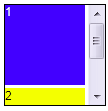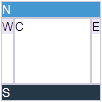Layouts and Containers"
m (→Panel) |
m (remove empty version history (via JWB)) |
||
| (40 intermediate revisions by 6 users not shown) | |||
| Line 10: | Line 10: | ||
This section provides brief introductions for some of the layout components in ZK. For detailed information and the complete list of layouts, please refer to [[ZK Component Reference/Layouts|ZK Component Reference: Layouts]]. | This section provides brief introductions for some of the layout components in ZK. For detailed information and the complete list of layouts, please refer to [[ZK Component Reference/Layouts|ZK Component Reference: Layouts]]. | ||
==Hlayout and Vlayout== | ==Hlayout and Vlayout== | ||
| − | [[ZK Component Reference/Layouts/Hlayout|Hlayout]] and [[ZK Component Reference/Layouts/Vlayout|Vlayout]] are simple and light-weighted layout components that | + | [[ZK Component Reference/Layouts/Hlayout|Hlayout]] and [[ZK Component Reference/Layouts/Vlayout|Vlayout]] are simple and light-weighted layout components that arrange their children to be displayed horizontally and vertically respectively. Also, they are easily customizable as they are made up of HTML DIVs. |
| − | {| | + | {| class='wikitable' | width="100%" |
|- | |- | ||
| [[Image:DrHlayout.png]] | | [[Image:DrHlayout.png]] | ||
| Line 34: | Line 34: | ||
=== Scrolling === | === Scrolling === | ||
*To make Hlayout and Vlayout scrollable, specify "overflow:auto;" to "style" . | *To make Hlayout and Vlayout scrollable, specify "overflow:auto;" to "style" . | ||
| − | *The height of Hlayout and Vlayout | + | *The height of Hlayout and Vlayout depends on the size of their children, therefore, in order to keep the height of Hlayout and Vlayout constant for the scroll bar to appear, specify a fixed height to Hlayout and Vlayout or place them into a fixed height container, EX: "<window height="100px"...". |
| − | {| | + | {| class='wikitable' | width="100%" |
|- | |- | ||
| [[Image:DrHlayout_scrolling.png]] | | [[Image:DrHlayout_scrolling.png]] | ||
| | | | ||
| − | <source lang="xml" | + | <source lang="xml" highlight="1"> |
<hlayout width="100px" height="100px" style="border:1px solid black;overflow:auto;"> | <hlayout width="100px" height="100px" style="border:1px solid black;overflow:auto;"> | ||
<div width="40px" height="150px" style="background:blue;color:white;">1</div> | <div width="40px" height="150px" style="background:blue;color:white;">1</div> | ||
| Line 48: | Line 48: | ||
| [[Image:DrVlayout_scrolling.png]] | | [[Image:DrVlayout_scrolling.png]] | ||
| | | | ||
| − | <source lang="xml" | + | <source lang="xml" highlight="1"> |
<vlayout width="100px" height="100px" style="border:1px solid black;overflow:auto;"> | <vlayout width="100px" height="100px" style="border:1px solid black;overflow:auto;"> | ||
<div width="80px" height="80px" style="background:blue;color:white;">1</div> | <div width="80px" height="80px" style="background:blue;color:white;">1</div> | ||
| Line 55: | Line 55: | ||
</source> | </source> | ||
|} | |} | ||
| + | |||
===Alignment=== | ===Alignment=== | ||
Users are allowed to change sclass to control alignment. | Users are allowed to change sclass to control alignment. | ||
| − | {| | + | {| class='wikitable' | width="100%" |
|- | |- | ||
| [[Image:DrHlayout_alignment.png]] | | [[Image:DrHlayout_alignment.png]] | ||
| | | | ||
| − | <source lang="xml" | + | <source lang="xml" highlight="2,14"> |
<zk> | <zk> | ||
<hlayout sclass="z-valign-top"> | <hlayout sclass="z-valign-top"> | ||
| Line 85: | Line 86: | ||
==Hbox and Vbox == | ==Hbox and Vbox == | ||
| − | Similar to [[ZK Component Reference/Layouts/Hlayout|Hlayout]] and [[ZK Component Reference/Layouts/Vlayout|Vlayout]], [[ZK Component Reference/Layouts/Hbox|Hbox]] and [[ZK Component Reference/Layouts/Vbox|Vbox]] | + | Similar to [[ZK Component Reference/Layouts/Hlayout|Hlayout]] and [[ZK Component Reference/Layouts/Vlayout|Vlayout]], [[ZK Component Reference/Layouts/Hbox|Hbox]] and [[ZK Component Reference/Layouts/Vbox|Vbox]] arrange their children to be displayed horizontally and vertically respectively. [[ZK Component Reference/Layouts/Hbox|Hbox]] and [[ZK Component Reference/Layouts/Vbox|Vbox]] provide more functionalities such as splitter, align and pack. However, their '''performance is slower''', so it is suggested to use [[ZK Component Reference/Layouts/Hlayout|Hlayout]] and [[ZK Component Reference/Layouts/Vlayout|Vlayout]] if you'd like to use them a lot in a UI, unless you need the features that only [[ZK Component Reference/Layouts/Hbox|Hbox]] and [[ZK Component Reference/Layouts/Vbox|Vbox]] support. |
| − | {| | + | {| class='wikitable' | width="100%" |
|- | |- | ||
| [[Image:DrHbox.png]] | | [[Image:DrHbox.png]] | ||
| Line 110: | Line 111: | ||
|} | |} | ||
=== Scrolling === | === Scrolling === | ||
| − | *Hbox and Vbox are created by a table, however, HTML tables are not able to show scroll bars, | + | *Hbox and Vbox are created by a table, however, HTML tables are not able to show scroll bars. Hence, to achieve this, users will need to place them in a scrolling container. |
| − | {| | + | {| class='wikitable' | width="100%" |
|- | |- | ||
| [[Image:DrHlayout_scrolling.png]] | | [[Image:DrHlayout_scrolling.png]] | ||
| | | | ||
| − | <source lang="xml" | + | <source lang="xml" highlight="1"> |
<div width="100px" height="100px" style="border:1px solid black;overflow:auto;"> | <div width="100px" height="100px" style="border:1px solid black;overflow:auto;"> | ||
<hbox> | <hbox> | ||
| Line 126: | Line 127: | ||
| [[Image:DrVlayout_scrolling.png]] | | [[Image:DrVlayout_scrolling.png]] | ||
| | | | ||
| − | <source lang="xml" | + | <source lang="xml" highlight="1"> |
<div width="100px" height="100px" style="border:1px solid black;overflow:auto;"> | <div width="100px" height="100px" style="border:1px solid black;overflow:auto;"> | ||
<vbox> | <vbox> | ||
| Line 135: | Line 136: | ||
</source> | </source> | ||
|} | |} | ||
| + | |||
===Alignment=== | ===Alignment=== | ||
*Users are also allowed to specify align and pack to control alignment. | *Users are also allowed to specify align and pack to control alignment. | ||
| − | {| | + | {| class='wikitable' | width="100%" |
|- | |- | ||
| [[Image:DrHbox_align.png]] | | [[Image:DrHbox_align.png]] | ||
| | | | ||
| − | <source lang="xml" | + | <source lang="xml" highlight="4"> |
<window title="Hbox" border="normal" width="150px" height="100px"> | <window title="Hbox" border="normal" width="150px" height="100px"> | ||
<caption label="align: center" /> | <caption label="align: center" /> | ||
| Line 154: | Line 156: | ||
| [[Image:DrHbox_pack.png]] | | [[Image:DrHbox_pack.png]] | ||
| | | | ||
| − | <source lang="xml" | + | <source lang="xml" highlight="4"> |
<window title="Hbox" border="normal" width="150px" height="100px"> | <window title="Hbox" border="normal" width="150px" height="100px"> | ||
<caption label="pack: center" /> | <caption label="pack: center" /> | ||
| Line 167: | Line 169: | ||
| [[Image:DrVbox_align.png]] | | [[Image:DrVbox_align.png]] | ||
| | | | ||
| − | <source lang="xml" | + | <source lang="xml" highlight="4"> |
<window title="Vbox" border="normal" width="150px" height="150px"> | <window title="Vbox" border="normal" width="150px" height="150px"> | ||
<caption label="align: center" /> | <caption label="align: center" /> | ||
| Line 180: | Line 182: | ||
| [[Image:DrVbox_pack.png]] | | [[Image:DrVbox_pack.png]] | ||
| | | | ||
| − | <source lang="xml" | + | <source lang="xml" highlight="4"> |
<window title="Vbox" border="normal" width="150px" height="150px"> | <window title="Vbox" border="normal" width="150px" height="150px"> | ||
<caption label="pack: center" /> | <caption label="pack: center" /> | ||
| Line 193: | Line 195: | ||
For more detailed information, please refer to [[ZK Component Reference/Layouts/Hbox|Hbox]] and [[ZK Component Reference/Layouts/Vbox|Vbox]]. | For more detailed information, please refer to [[ZK Component Reference/Layouts/Hbox|Hbox]] and [[ZK Component Reference/Layouts/Vbox|Vbox]]. | ||
*Users are also allowed to use "cell" to control each cell's alignment. | *Users are also allowed to use "cell" to control each cell's alignment. | ||
| − | {| | + | {| class='wikitable' | width="100%" |
|- | |- | ||
| [[Image:DrHbox_Cell.png]] | | [[Image:DrHbox_Cell.png]] | ||
| | | | ||
| − | <source lang="xml" | + | <source lang="xml" highlight="6,12"> |
<hbox width="500px"> | <hbox width="500px"> | ||
<cell style="border:1px solid black;"> | <cell style="border:1px solid black;"> | ||
| Line 218: | Line 220: | ||
| [[Image:DrVbox_Cell.png]] | | [[Image:DrVbox_Cell.png]] | ||
| | | | ||
| − | <source lang="xml" | + | <source lang="xml" highlight="6,12"> |
<vbox width="300px" align="stretch"> | <vbox width="300px" align="stretch"> | ||
<cell style="border:1px solid black;"> | <cell style="border:1px solid black;"> | ||
| Line 239: | Line 241: | ||
==Borderlayout== | ==Borderlayout== | ||
| − | [[ZK Component Reference/Layouts/Borderlayout|Borderlayout]] divides its child components into to five areas: North, South, East, West and Center. The heights of North and South are | + | [[ZK Component Reference/Layouts/Borderlayout|Borderlayout]] divides its child components into to five areas: North, South, East, West and Center. The heights of North and South are first decided, the remaining space is then given to Center as its height. Note that East and West also take on the height of Center. |
| − | {| | + | {| class='wikitable' | width="100%" |
|- | |- | ||
| [[Image:DrBorderlayout.png]] | | [[Image:DrBorderlayout.png]] | ||
| Line 266: | Line 268: | ||
|} | |} | ||
=== flex === | === flex === | ||
| − | Layout region shares the height of | + | Layout region shares the height of Borderlayout with a distributing sequence of: North, South and Center while the heights of East and West take on the height of Center. In the previous sample, the div in the layout region does not take up all of layout region's space. In order for the child to occupy the whole area, please set vflex="1" to the child component. |
| − | {| | + | {| class='wikitable' | width="100%" |
|- | |- | ||
| [[Image:DrBorderlayout_flex.png]] | | [[Image:DrBorderlayout_flex.png]] | ||
| | | | ||
| − | <source lang="xml" | + | <source lang="xml" highlight="12,15"> |
<borderlayout width="100px" height="100px"> | <borderlayout width="100px" height="100px"> | ||
<north> | <north> | ||
| Line 282: | Line 284: | ||
<div>C</div> | <div>C</div> | ||
</center> | </center> | ||
| − | <east | + | <east> |
| − | <div style="background:#f2f2f2;">E</div> | + | <div vflex="1" style="background:#f2f2f2;">E</div> |
</east> | </east> | ||
| − | <west | + | <west> |
| − | <div style="background:#f2f2f2;">W</div> | + | <div vflex="1" style="background:#f2f2f2;">W</div> |
</west> | </west> | ||
</borderlayout> | </borderlayout> | ||
| Line 293: | Line 295: | ||
=== Scrolling === | === Scrolling === | ||
| − | *The height of Center | + | *The height of Center depends on Borderlayout but not on its child, therefore, the height of Center will not be expanded by the growing size of its child components. If Center's height is too short for its child, Center will cut out the contents of its child, hence, to avoid this, specify autoscroll="true" to Center in order to assign Center to handle the scrolling. |
| − | {| | + | {| class='wikitable' | width="100%" |
|- | |- | ||
| [[Image:DrBorderlayout_Center_scrolling.png]] | | [[Image:DrBorderlayout_Center_scrolling.png]] | ||
| | | | ||
| − | <source lang="xml" | + | <source lang="xml" highlight="8"> |
<borderlayout width="300px" height="300px"> | <borderlayout width="300px" height="300px"> | ||
<north> | <north> | ||
| Line 320: | Line 322: | ||
|} | |} | ||
| − | === | + | ===Grown by children === |
| − | *To make Borderlayout dependent on the size of its child components, | + | *To make Borderlayout dependent on the size of its child components, [[ZK_Developer's_Reference/UI_Patterns/Hflex_and_Vflex#Minimum_Flexibility|vflex feature]] is applied. Specify vflex="min" to each layout region and Borderlayout. |
| − | {| | + | {| class='wikitable' | width="100%" |
|- | |- | ||
| [[Image:DrBorderlayout_grow.png]] | | [[Image:DrBorderlayout_grow.png]] | ||
| | | | ||
| − | <source lang="xml" | + | <source lang="xml" highlight="1,2,5,8"> |
<borderlayout width="300px" vflex="min"> | <borderlayout width="300px" vflex="min"> | ||
<north vflex="min"> | <north vflex="min"> | ||
| Line 348: | Line 350: | ||
=== Borderlayout in a container=== | === Borderlayout in a container=== | ||
| − | *Almost all containers' heights | + | *Almost all containers' heights depend on their child components, however, the height of Borderlayout does not expand according to the sizes of its child components, therefore, when placing Borderlayout in a container, users have to specify a fixed height in order for Borderlayout to be visible. |
| − | <source lang="xml" | + | <source lang="xml" highlight="3"> |
<zk> | <zk> | ||
<window title="win" border="normal"> | <window title="win" border="normal"> | ||
| Line 372: | Line 374: | ||
</zk> | </zk> | ||
</source> | </source> | ||
| − | *The default height of Borderlayout is dependent on its parent component, therefore, users can also put Borderlayout in a container with fixed height. | + | *The default height of Borderlayout is dependent on its parent component, therefore, users can also put Borderlayout in a container with a fixed height. |
| − | <source lang="xml" | + | <source lang="xml" highlight="2"> |
<zk> | <zk> | ||
<window title="win" border="normal" height="200px"> | <window title="win" border="normal" height="200px"> | ||
| Line 398: | Line 400: | ||
==Columnlayout== | ==Columnlayout== | ||
| − | [[ZK Component Reference/Layouts/Columnlayout|Columnlayout]] places its child components into multiple columns while each column allows any | + | [[ZK Component Reference/Layouts/Columnlayout|Columnlayout]] places its child components into multiple columns while each column allows any number of child components placed vertically with different heights (but with the same widths). Unlike [[ZK Component Reference/Layouts/Portallayout|portallayout]], [[ZK Component Reference/Layouts/Columnlayout|Columnlayout]] does ''not allow'' end users the ability to move child components to different locations at will (although of course, developers are allowed to use the ZK application to re-arrange the order of children components). |
{{ZK PE and EE}} | {{ZK PE and EE}} | ||
| − | {| | + | {| class='wikitable' | width="100%" |
|- | |- | ||
| [[Image:DrColumnlayout.png]] | | [[Image:DrColumnlayout.png]] | ||
| Line 426: | Line 428: | ||
==Portallayout== | ==Portallayout== | ||
| − | [[ZK Component Reference/Layouts/Portallayout|Portallayout]] places its child components into multiple columns while each column | + | [[ZK Component Reference/Layouts/Portallayout|Portallayout]] places its child components into multiple columns while each column can allow any number of child components to be placed vertically with different heights (but with the same widths). Users are also allowed to move any of them to any area desired like that of a portal. |
{{ZK EE}} | {{ZK EE}} | ||
| − | {| | + | {| class='wikitable' | width="100%" |
|- | |- | ||
| [[Image:DrPortallayout.png]] | | [[Image:DrPortallayout.png]] | ||
| Line 457: | Line 459: | ||
==Tablelayout== | ==Tablelayout== | ||
| − | [[ZK Component Reference/Layouts/Tablelayout|Tablelayout]] places its child components in a table. Ths implementation is based on | + | [[ZK Component Reference/Layouts/Tablelayout|Tablelayout]] places its child components in a table. Ths implementation is based on an HTML TABLE tag. |
{{ZK EE}} | {{ZK EE}} | ||
| − | {| | + | {| class='wikitable' | width="100%" |
|- | |- | ||
| [[Image:DrTablelayout.png]] | | [[Image:DrTablelayout.png]] | ||
| Line 496: | Line 498: | ||
=Containers= | =Containers= | ||
| − | This section provides brief | + | This section provides a brief introduction for some of the container components in ZK. For detailed information and a complete list of containers, please refer to [[ZK Component Reference/Containers|ZK Component Reference: Containers]]. |
==Div and Span== | ==Div and Span== | ||
[[ZK Component Reference/Containers/Div|Div]] and [[ZK Component Reference/Containers/Span|span]] are the most light-weighted containers to group child components. They work the same way as HTML DIV and SPAN tags respectively. Div is a block element that would cause line break for the following sibling i.e. the child and its sibling won't be on the same line (horizontal position). On the other hand, span is an ''inline'' element which would place the child component and its siblings on the same line (horizontal position). | [[ZK Component Reference/Containers/Div|Div]] and [[ZK Component Reference/Containers/Span|span]] are the most light-weighted containers to group child components. They work the same way as HTML DIV and SPAN tags respectively. Div is a block element that would cause line break for the following sibling i.e. the child and its sibling won't be on the same line (horizontal position). On the other hand, span is an ''inline'' element which would place the child component and its siblings on the same line (horizontal position). | ||
| − | {| | + | {| class='wikitable' | width="100%" |
|- | |- | ||
| [[Image:DrDivSpan.png]] | | [[Image:DrDivSpan.png]] | ||
| Line 521: | Line 523: | ||
Div: | Div: | ||
*To make Div scrollable, specify "overflow:auto;" to "style". | *To make Div scrollable, specify "overflow:auto;" to "style". | ||
| − | *The height of Div | + | *The height of Div depends on the size of its children, therefore, in order to keep the height of Div constant for the scroll bar to appear, specify a fixed height to Div. |
| − | {| | + | {| class='wikitable' | width="100%" |
|- | |- | ||
| [[Image:DrDiv_scrolling.png]] | | [[Image:DrDiv_scrolling.png]] | ||
| | | | ||
| − | <source lang="xml" | + | <source lang="xml" highlight="2"> |
<div height="100px" width="100px" | <div height="100px" width="100px" | ||
style="border:1px solid black;overflow:auto;"> | style="border:1px solid black;overflow:auto;"> | ||
| Line 543: | Line 545: | ||
==Window== | ==Window== | ||
| − | [[ZK Component Reference/Containers/Window|Window]] is a container providing captioning, bordering, overlapping, draggable, closable, sizable, and many other features. Window is also the owner of [[ZK Developer's Reference/UI Composing/ID Space|an ID space]], such that each child component and its IDs are in one independent window so as to avoid the IDs of | + | [[ZK Component Reference/Containers/Window|Window]] is a container providing captioning, bordering, overlapping, draggable, closable, sizable, and many other features. Window is also the owner of [[ZK Developer's Reference/UI Composing/ID Space|an ID space]], such that each child component and its IDs are in one independent window so as to avoid the IDs of child components conflicting with one another. |
| − | {| | + | {| class='wikitable' | width="100%" |
|- | |- | ||
| [[Image:DrWindow.png]] | | [[Image:DrWindow.png]] | ||
| Line 558: | Line 560: | ||
|} | |} | ||
===Scrolling=== | ===Scrolling=== | ||
| − | *To make Window scrollable, specify "overflow:auto;" | + | *To make Window scrollable, specify "overflow:auto;" from "contentStyle". |
*The height of Window is dependent on the size of its children, therefore, in order to keep the height of Window constant for the scroll bar to appear, specify a fixed height to Window. | *The height of Window is dependent on the size of its children, therefore, in order to keep the height of Window constant for the scroll bar to appear, specify a fixed height to Window. | ||
| − | {| | + | {| class='wikitable' | width="100%" |
|- | |- | ||
| [[Image:DrWindow_scrolling.png]] | | [[Image:DrWindow_scrolling.png]] | ||
| | | | ||
| − | <source lang="xml" | + | <source lang="xml" highlight="3"> |
<window title="window" border="normal" | <window title="window" border="normal" | ||
height="150px" width="150px" | height="150px" width="150px" | ||
| Line 582: | Line 584: | ||
==Panel== | ==Panel== | ||
| − | Like [[ZK Component Reference/Containers/Window|Window]], [[ZK Component Reference/Containers/Panel|panel]] is another powerful container supporting captioning, bordering, overlapping and many other features. However, <javadoc type="interface">org.zkoss.zk.ui.IdSpace</javadoc> is not implemented | + | Like [[ZK Component Reference/Containers/Window|Window]], [[ZK Component Reference/Containers/Panel|panel]] is another powerful container supporting captioning, bordering, overlapping and many other features. However, <javadoc type="interface">org.zkoss.zk.ui.IdSpace</javadoc> is not implemented by this component, therefore, all of its children belong to the same ID space of its parent. |
| − | {| | + | {| class='wikitable' | width="100%" |
|- | |- | ||
| [[Image:DrPanel.png]] | | [[Image:DrPanel.png]] | ||
| Line 601: | Line 603: | ||
*To make Panel scrollable, specify "overflow:auto;" to "style" of "panelchildren". | *To make Panel scrollable, specify "overflow:auto;" to "style" of "panelchildren". | ||
*The height of Panel is dependent on the size of its children, therefore, in order to keep the height of the Panel constant for the scroll bar to appear, specify a fixed height to Panel. | *The height of Panel is dependent on the size of its children, therefore, in order to keep the height of the Panel constant for the scroll bar to appear, specify a fixed height to Panel. | ||
| − | {| | + | {| class='wikitable' | width="100%" |
|- | |- | ||
| [[Image:DrPanel_scrolling.png]] | | [[Image:DrPanel_scrolling.png]] | ||
| | | | ||
| − | <source lang="xml" | + | <source lang="xml" highlight="3"> |
<panel title="panel" border="normal" | <panel title="panel" border="normal" | ||
height="150px" width="150px"> | height="150px" width="150px"> | ||
| Line 624: | Line 626: | ||
==Groupbox== | ==Groupbox== | ||
| − | [[ZK Component Reference/Containers/Groupbox|Groupbox]] is a light-weighted way to group child components together. It supports [[ZK Component Reference/Containers/Caption|"caption"]] and "border", however, it does not support overlapping or resizing. | + | [[ZK Component Reference/Containers/Groupbox|Groupbox]] is a light-weighted way to group child components together. It supports [[ZK Component Reference/Containers/Caption|"caption"]] and "border", however, it does not support overlapping or resizing. Like Panel, <javadoc type="interface">org.zkoss.zk.ui.IdSpace</javadoc> is not implemented by this component either. |
| − | {| | + | {| class='wikitable' | width="100%" |
|- | |- | ||
| [[Image:DrGroupbox3d.png]] | | [[Image:DrGroupbox3d.png]] | ||
| Line 643: | Line 645: | ||
===Scrolling=== | ===Scrolling=== | ||
<font color="red">3d mold only</font> | <font color="red">3d mold only</font> | ||
| − | *To make Groupbox scrollable, specify "overflow:auto | + | *To make Groupbox scrollable, specify "overflow:auto" to "contentStyle". |
| − | *The height of the Groupbox | + | *The height of the Groupbox depends on the size of its children, therefore, in order to keep the height of the Groupbox constant for the scroll bar to appear, specify a fixed height to Groupbox. |
| − | {| | + | {| class='wikitable' | width="100%" |
|- | |- | ||
| [[Image:DrGroupbox3d_scrolling.png]] | | [[Image:DrGroupbox3d_scrolling.png]] | ||
| | | | ||
| − | <source lang="xml" | + | <source lang="xml" highlight="2"> |
<groupbox mold="3d" height="150px" width="150px" | <groupbox mold="3d" height="150px" width="150px" | ||
contentStyle="overflow:auto;"> | contentStyle="overflow:auto;"> | ||
| Line 663: | Line 665: | ||
==Tabbox== | ==Tabbox== | ||
| − | [[ZK Component Reference/Containers/Tabbox|Tabbox]] is a container used to display a set of tabbed groups of components. A row of tabs | + | [[ZK Component Reference/Containers/Tabbox|Tabbox]] is a container used to display a set of tabbed groups of components. A row of tabs can be displayed at the top (or left) of the tabbox; users can switch between each tab group by a simple click. <javadoc type="interface">org.zkoss.zk.ui.IdSpace</javadoc> is not implemented by this component either. |
| − | |||
| − | {| | + | {| class='wikitable' | width="100%" |
|- | |- | ||
| [[Image:DrTabbox.png]] | | [[Image:DrTabbox.png]] | ||
| Line 686: | Line 687: | ||
* To make Tabpanel scrollable, specify "overflow:auto;" to "style". | * To make Tabpanel scrollable, specify "overflow:auto;" to "style". | ||
*The height of Tabpanel is dependent on the size of its children, therefore, in order to keep the height of the Tabpanel constant for the scroll bar to appear, specify a fixed height to Tabbox. | *The height of Tabpanel is dependent on the size of its children, therefore, in order to keep the height of the Tabpanel constant for the scroll bar to appear, specify a fixed height to Tabbox. | ||
| − | {| | + | {| class='wikitable' | width="100%" |
|- | |- | ||
| [[Image:DrTabbox_scrolling.png]] | | [[Image:DrTabbox_scrolling.png]] | ||
| | | | ||
| − | <source lang="xml" | + | <source lang="xml" highlight="6"> |
<tabbox height="100px" width="150px"> | <tabbox height="100px" width="150px"> | ||
<tabs> | <tabs> | ||
| Line 708: | Line 709: | ||
|} | |} | ||
| − | + | ||
| − | |||
| − | |||
| − | |||
| − | |||
| − | |||
| − | |||
| − | |||
| − | |||
{{ZKDevelopersReferencePageFooter}} | {{ZKDevelopersReferencePageFooter}} | ||
Latest revision as of 05:54, 6 February 2024
Layouts are components used to partition the display area it owns into several sub-areas for its child components, while containers group its child components into the display area it owns.
Users are allowed to nest one from another to create desired UI.
Layouts
This section provides brief introductions for some of the layout components in ZK. For detailed information and the complete list of layouts, please refer to ZK Component Reference: Layouts.
Hlayout and Vlayout
Hlayout and Vlayout are simple and light-weighted layout components that arrange their children to be displayed horizontally and vertically respectively. Also, they are easily customizable as they are made up of HTML DIVs.
Scrolling
- To make Hlayout and Vlayout scrollable, specify "overflow:auto;" to "style" .
- The height of Hlayout and Vlayout depends on the size of their children, therefore, in order to keep the height of Hlayout and Vlayout constant for the scroll bar to appear, specify a fixed height to Hlayout and Vlayout or place them into a fixed height container, EX: "<window height="100px"...".
Alignment
Users are allowed to change sclass to control alignment.
Hbox and Vbox
Similar to Hlayout and Vlayout, Hbox and Vbox arrange their children to be displayed horizontally and vertically respectively. Hbox and Vbox provide more functionalities such as splitter, align and pack. However, their performance is slower, so it is suggested to use Hlayout and Vlayout if you'd like to use them a lot in a UI, unless you need the features that only Hbox and Vbox support.
Scrolling
- Hbox and Vbox are created by a table, however, HTML tables are not able to show scroll bars. Hence, to achieve this, users will need to place them in a scrolling container.
Alignment
- Users are also allowed to specify align and pack to control alignment.
For more detailed information, please refer to Hbox and Vbox.
- Users are also allowed to use "cell" to control each cell's alignment.
Borderlayout
Borderlayout divides its child components into to five areas: North, South, East, West and Center. The heights of North and South are first decided, the remaining space is then given to Center as its height. Note that East and West also take on the height of Center.
flex
Layout region shares the height of Borderlayout with a distributing sequence of: North, South and Center while the heights of East and West take on the height of Center. In the previous sample, the div in the layout region does not take up all of layout region's space. In order for the child to occupy the whole area, please set vflex="1" to the child component.
Scrolling
- The height of Center depends on Borderlayout but not on its child, therefore, the height of Center will not be expanded by the growing size of its child components. If Center's height is too short for its child, Center will cut out the contents of its child, hence, to avoid this, specify autoscroll="true" to Center in order to assign Center to handle the scrolling.
Grown by children
- To make Borderlayout dependent on the size of its child components, vflex feature is applied. Specify vflex="min" to each layout region and Borderlayout.
Borderlayout in a container
- Almost all containers' heights depend on their child components, however, the height of Borderlayout does not expand according to the sizes of its child components, therefore, when placing Borderlayout in a container, users have to specify a fixed height in order for Borderlayout to be visible.
<zk>
<window title="win" border="normal">
<borderlayout height="200px">
<north>
<div style="background:blue">N</div>
</north>
<south>
<div style="background:blue">S</div>
</south>
<center>
<div>C</div>
</center>
<east>
<div style="background:yellow">E</div>
</east>
<west>
<div style="background:yellow">W</div>
</west>
</borderlayout>
</window>
</zk>
- The default height of Borderlayout is dependent on its parent component, therefore, users can also put Borderlayout in a container with a fixed height.
<zk>
<window title="win" border="normal" height="200px">
<borderlayout>
<north>
<div style="background:blue">N</div>
</north>
<south>
<div style="background:blue">S</div>
</south>
<center>
<div>C</div>
</center>
<east>
<div style="background:yellow">E</div>
</east>
<west>
<div style="background:yellow">W</div>
</west>
</borderlayout>
</window>
</zk>
Columnlayout
Columnlayout places its child components into multiple columns while each column allows any number of child components placed vertically with different heights (but with the same widths). Unlike portallayout, Columnlayout does not allow end users the ability to move child components to different locations at will (although of course, developers are allowed to use the ZK application to re-arrange the order of children components).
- Available for ZK:
-

Portallayout
Portallayout places its child components into multiple columns while each column can allow any number of child components to be placed vertically with different heights (but with the same widths). Users are also allowed to move any of them to any area desired like that of a portal.
- Available for ZK:
-

Tablelayout
Tablelayout places its child components in a table. Ths implementation is based on an HTML TABLE tag.
- Available for ZK:
-

Containers
This section provides a brief introduction for some of the container components in ZK. For detailed information and a complete list of containers, please refer to ZK Component Reference: Containers.
Div and Span
Div and span are the most light-weighted containers to group child components. They work the same way as HTML DIV and SPAN tags respectively. Div is a block element that would cause line break for the following sibling i.e. the child and its sibling won't be on the same line (horizontal position). On the other hand, span is an inline element which would place the child component and its siblings on the same line (horizontal position).

|
<div style="border: 1px solid blue" width="150px">
this is
<span>inlined with <button label="Hi"/></span>
</div>
<div style="border: 1px solid grey">
<div>div is a block</div>
<datebox/>
</div>
|
Scrolling
Span:
- Span is an inline element that is not scrollable.
Div:
- To make Div scrollable, specify "overflow:auto;" to "style".
- The height of Div depends on the size of its children, therefore, in order to keep the height of Div constant for the scroll bar to appear, specify a fixed height to Div.

|
<div height="100px" width="100px"
style="border:1px solid black;overflow:auto;">
<grid>
<rows>
<row>item</row>
<row>item</row>
<row>item</row>
<row>item</row>
<row>item</row>
</rows>
</grid>
</div>
|
Window
Window is a container providing captioning, bordering, overlapping, draggable, closable, sizable, and many other features. Window is also the owner of an ID space, such that each child component and its IDs are in one independent window so as to avoid the IDs of child components conflicting with one another.

|
<window title="A" closable="true" sizable="true"
border="normal" mode="overlapped">
<div style="background: yellow">1</div>
<combobox/>
</window>
|
Scrolling
- To make Window scrollable, specify "overflow:auto;" from "contentStyle".
- The height of Window is dependent on the size of its children, therefore, in order to keep the height of Window constant for the scroll bar to appear, specify a fixed height to Window.
Panel
Like Window, panel is another powerful container supporting captioning, bordering, overlapping and many other features. However, IdSpace is not implemented by this component, therefore, all of its children belong to the same ID space of its parent.

|
<panel title="A" framable="true" border="normal"
maximizable="true" collapsible="true">
<panelchildren>
<div style="background: yellow">1</div>
<combobox/>
</panelchildren>
</panel>
|
Scrolling
- To make Panel scrollable, specify "overflow:auto;" to "style" of "panelchildren".
- The height of Panel is dependent on the size of its children, therefore, in order to keep the height of the Panel constant for the scroll bar to appear, specify a fixed height to Panel.
Groupbox
Groupbox is a light-weighted way to group child components together. It supports "caption" and "border", however, it does not support overlapping or resizing. Like Panel, IdSpace is not implemented by this component either.

|
<groupbox mold="3d">
<caption label="Fruits"/>
<radiogroup>
<radio label="Apple"/>
<radio label="Orange"/>
<radio label="Banana"/>
</radiogroup>
</groupbox>
|
Scrolling
3d mold only
- To make Groupbox scrollable, specify "overflow:auto" to "contentStyle".
- The height of the Groupbox depends on the size of its children, therefore, in order to keep the height of the Groupbox constant for the scroll bar to appear, specify a fixed height to Groupbox.

|
<groupbox mold="3d" height="150px" width="150px"
contentStyle="overflow:auto;">
<caption label="3d groupbox" />
<grid>
<rows>
<row forEach="1,2,3,4,5,6">item</row>
</rows>
</grid>
</groupbox>
|
Tabbox
Tabbox is a container used to display a set of tabbed groups of components. A row of tabs can be displayed at the top (or left) of the tabbox; users can switch between each tab group by a simple click. IdSpace is not implemented by this component either.

|
<tabbox height="80px">
<tabs>
<tab label="Tab 1"/>
<tab label="Tab 2"/>
</tabs>
<tabpanels>
<tabpanel>This is panel 1</tabpanel>
<tabpanel>This is panel 2</tabpanel>
</tabpanels>
</tabbox>
|
Scrolling
- To make Tabpanel scrollable, specify "overflow:auto;" to "style".
- The height of Tabpanel is dependent on the size of its children, therefore, in order to keep the height of the Tabpanel constant for the scroll bar to appear, specify a fixed height to Tabbox.