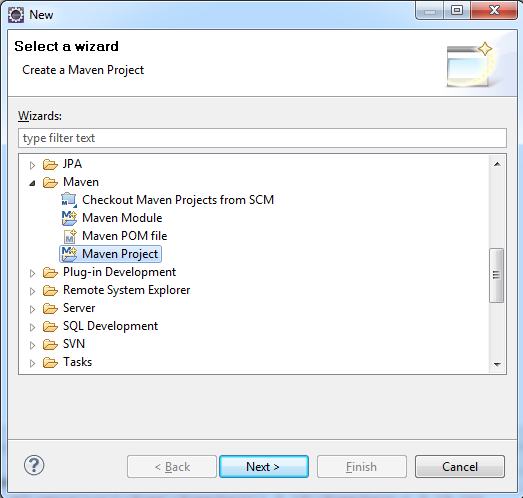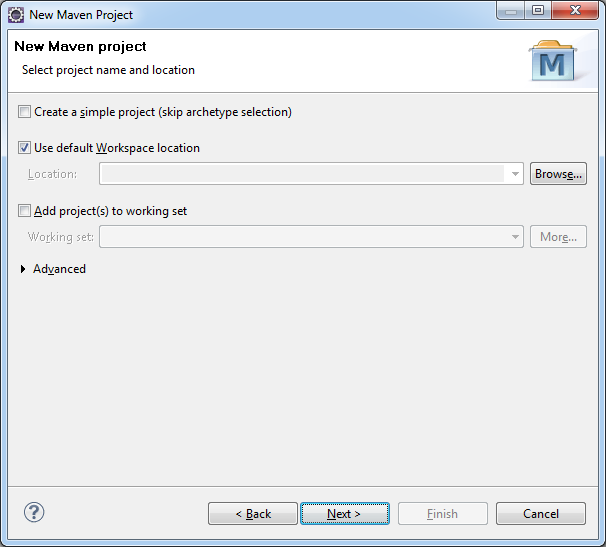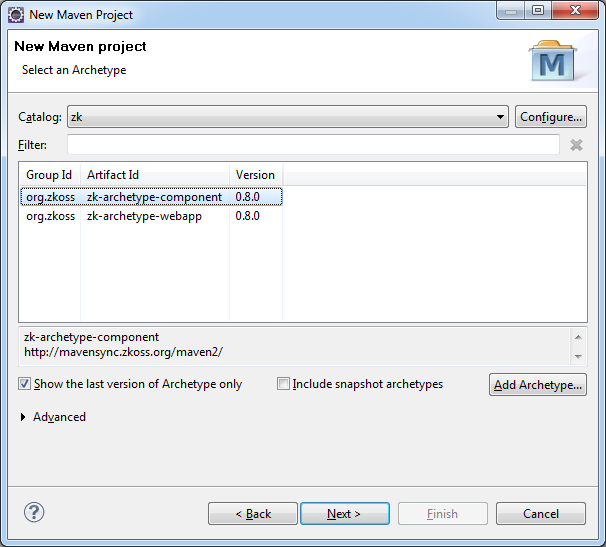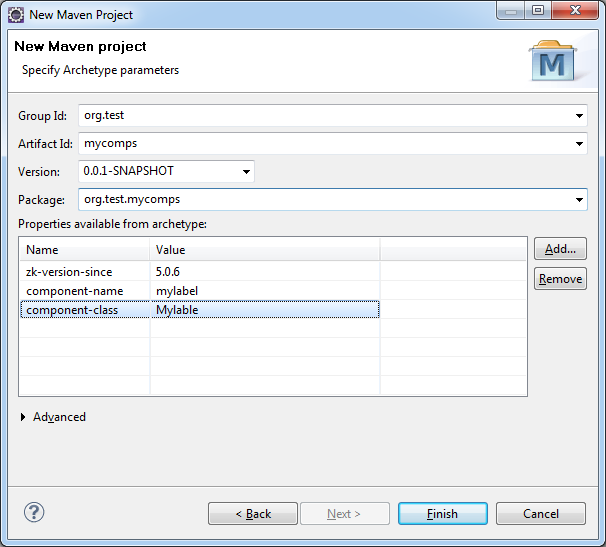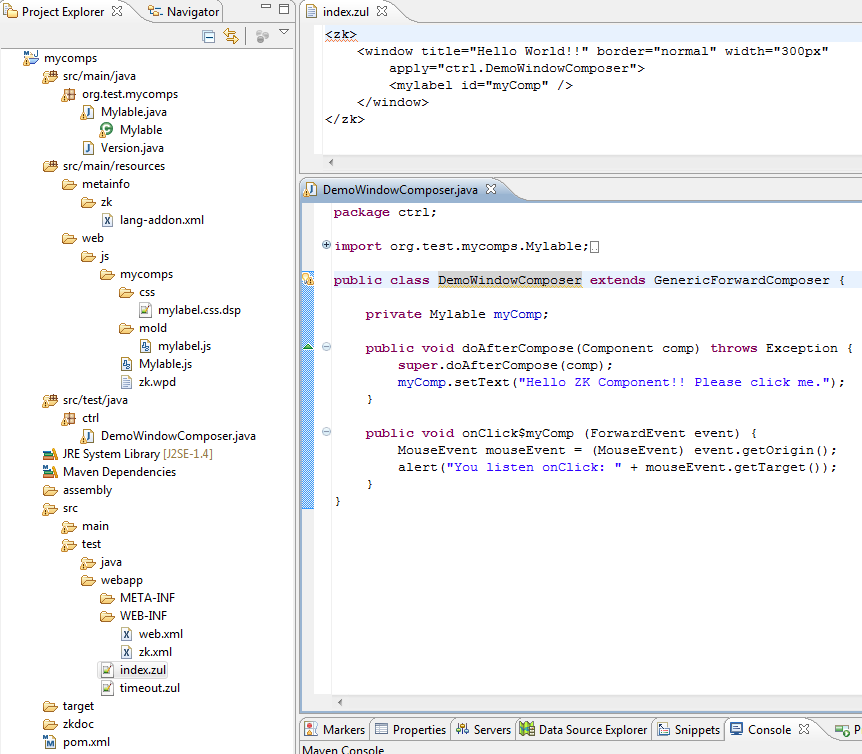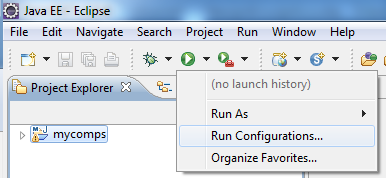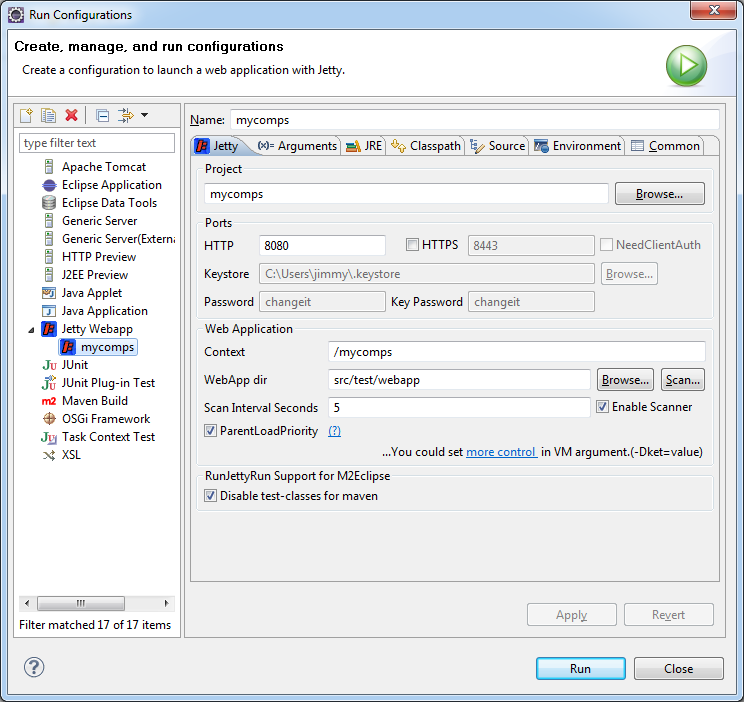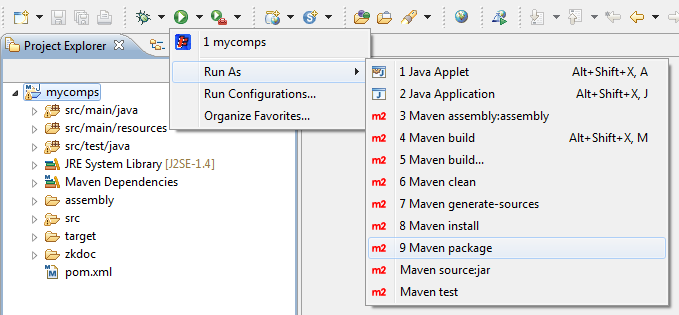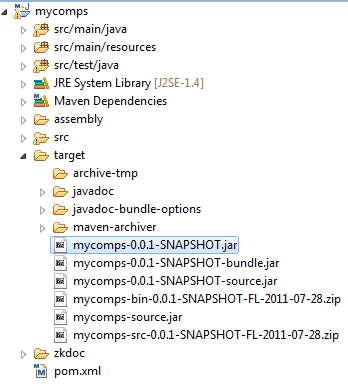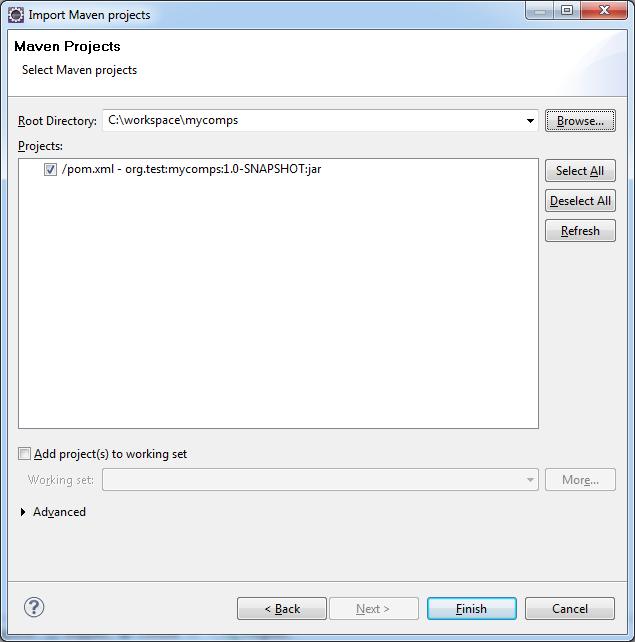Creating ZK Component with Maven Archetype"
From Documentation
Jimmyshiau (talk | contribs) (Created page with "=How to create ZK Component Maven project= == Create Project of Maven== *'''[File]''' -> '''[New]''' -> '''[Other]''' --> '''[Maven Project]''' *:[[File:ZK_Installation_Guide_Mav...") |
m (→Create a Maven Project: Fix reference zk link) |
||
| (21 intermediate revisions by 4 users not shown) | |||
| Line 1: | Line 1: | ||
| − | =How to create ZK Component Maven project= | + | {{ZKComponentDevelopmentEssentialsPageHeader}} |
| − | == Create Project | + | |
| + | =How to create a ZK Component Maven project= | ||
| + | == Create a Maven Project== | ||
*'''[File]''' -> '''[New]''' -> '''[Other]''' --> '''[Maven Project]''' | *'''[File]''' -> '''[New]''' -> '''[Other]''' --> '''[Maven Project]''' | ||
*:[[File:ZK_Installation_Guide_Maven_step1.png]] | *:[[File:ZK_Installation_Guide_Maven_step1.png]] | ||
| − | *Make sure ''Create a simple project'' is | + | *Make sure ''Create a simple project'' is unticked in the first screen of the New Maven Project wizard and click '''Next >'''. |
*:[[File:ZK_Installation_Guide_Maven_Archetype_step1.png]] | *:[[File:ZK_Installation_Guide_Maven_Archetype_step1.png]] | ||
| − | *From the ''Select an Archetype'' screen, | + | *From the ''Select an Archetype'' screen, select '''zk'''<ref>To add a ZK archetype catalog, click '''Configure''' then refer to [[ZK_Installation_Guide/Quick_Start/Create_and_Run_Your_First_ZK_Application_with_Eclipse_and_Maven | Create and Run Your First ZK Application with Eclipse and Maven]] for the complete instruction.</ref> from the catalog dropdown list. |
| − | |||
| − | |||
| − | |||
| − | |||
| − | |||
| − | |||
| − | |||
| − | |||
| − | |||
| − | |||
| − | |||
| − | </ref> | ||
| − | |||
| − | |||
*:[[File:ZKComDevEss_Maven_CreateComponent_setp4.png]] | *:[[File:ZKComDevEss_Maven_CreateComponent_setp4.png]] | ||
*Select the ''zk-archetype-component'' from the list. (At time of writing this is at version '''0.8.0'''). | *Select the ''zk-archetype-component'' from the list. (At time of writing this is at version '''0.8.0'''). | ||
*Next, fill in details for ''group id, artifact id, version'' number and ''package'' name. | *Next, fill in details for ''group id, artifact id, version'' number and ''package'' name. | ||
*:[[File:ZKComDevEss_Maven_CreateComponent_setp5.png]] | *:[[File:ZKComDevEss_Maven_CreateComponent_setp5.png]] | ||
| − | ** | + | **If property ''zk-version-since'' or ''component class'' is <font color="red">missing</font>.<ref> |
| − | + | Users who are running this wizard for the first time, zk archetype would not have been downloaded into m2eclipse yet, and as a result may not populate the property ''zk-version-since'' correctly, leading to an error message as such: | |
| − | * Unable to create project from archetype [org.zkoss:zk-archetype-component:0.8.0 -> http://mavensync.zkoss.org/maven2/], Archetype org.zkoss:zk-archetype-component:0.8.0 is not configured | + | * Unable to create project from archetype [org.zkoss:zk-archetype-component:0.8.0 -> http://mavensync.zkoss.org/maven2/], Archetype org.zkoss:zk-archetype-component:0.8.0 is not configured property ''zk-version-since'' is missing. |
| − | The simple workaround is to just try again | + | The simple workaround for this problem is to just try again and the ''zk-version-since'' property should appear in the list. (The same apply to all other properties) |
</ref> | </ref> | ||
| − | *Click '''Finish''' and the Eclipse status bar should say ' ''Creating zk-archetype-component'' ' and ' ''Updating Maven Dependencies'' '. If this is the first time | + | *Click '''Finish''' and the Eclipse status bar should say ' ''Creating zk-archetype-component'' ' and ' ''Updating Maven Dependencies'' '. If this is the user's first time dealing with ZK libraries, Maven will download the necessary dependencies to compile and run this example, and would be stored in ''.m2/repository'' in your home directory. |
*:[[File:ZKComDevEss_Maven_CreateComponent_setp6.png]] | *:[[File:ZKComDevEss_Maven_CreateComponent_setp6.png]] | ||
---- | ---- | ||
| Line 37: | Line 25: | ||
== How to run Maven project on Run-Jetty-Run == | == How to run Maven project on Run-Jetty-Run == | ||
| − | # | + | #Go to '''Run Configurations''' |
#: [[File:ZKComDevEss_Maven_CreateComponent_run1.png]] | #: [[File:ZKComDevEss_Maven_CreateComponent_run1.png]] | ||
#Double click on '''Jetty Webapp''' | #Double click on '''Jetty Webapp''' | ||
| − | #* It will | + | #* It will automatically fill-out '''Project''' / '''Port''' / '''Context''' / '''WebApp Dir ''' |
#: [[File:ZKComDevEss_Maven_CreateComponent_run2.png]] | #: [[File:ZKComDevEss_Maven_CreateComponent_run2.png]] | ||
| − | #Click '''Run''' and | + | #Click '''Run''' and start browsing local ZK application at http://127.0.0.1:8080/mycomps/ |
| + | |||
== Packing your component== | == Packing your component== | ||
| − | # | + | #Go to '''Run As''' > '''Maven package''' (or '''Maven install ''') |
#: [[File:ZKComDevEss_Maven_CreateComponent_pak1.png]] | #: [[File:ZKComDevEss_Maven_CreateComponent_pak1.png]] | ||
| − | # | + | #The project will then be packed into a jar file and a zip file with source code. |
#: [[File:ZKComDevEss_Maven_CreateComponent_pak2.png]] | #: [[File:ZKComDevEss_Maven_CreateComponent_pak2.png]] | ||
| − | == Use the command line version of Maven | + | == Use the command line version of Maven to create a project== |
| − | * | + | *For instructions on how to set up maven, please refer to [http://maven.apache.org/guides/getting-started/maven-in-five-minutes.html Maven]. |
| − | *Go to the folder | + | *Go to the folder in Eclipse workspace, then run the following command: |
| − | *Calling ''archetype:generate -DarchetypeCatalog=http://mavensync.zkoss.org/maven2/'' the plugin will first ask to choose the archetype from the zk catalog | + | *Calling ''archetype:generate -DarchetypeCatalog=http://mavensync.zkoss.org/maven2/'' the plugin will first ask to choose the archetype from the zk catalog - just enter the number of the archetype. |
| − | *It then | + | *It will then ask the user to enter the values for ''groupId'', the ''artifactId'' and the ''version'' of the project to create and the base package for the sources. |
*It then asks for confirmation of the configuration and performs the creation of the project. | *It then asks for confirmation of the configuration and performs the creation of the project. | ||
| − | *In the following example, | + | *In the following example, component archetype (number 1) is selected and ''groupId'' is set to '''org.test''', ''artifactId'' to '''mycomps''', ''version'' to '''1.0-SNAPSHOT''' and ''package'' to '''org.test.mycomps'''. |
| − | <source lang=" | + | <source lang="text" > |
$ mvn archetype:generate -DarchetypeCatalog=http://mavensync.zkoss.org/maven2/ | $ mvn archetype:generate -DarchetypeCatalog=http://mavensync.zkoss.org/maven2/ | ||
[INFO] Scanning for projects... | [INFO] Scanning for projects... | ||
| Line 101: | Line 90: | ||
[INFO] ------------------------------------------------------------------------ | [INFO] ------------------------------------------------------------------------ | ||
</source> | </source> | ||
| + | |||
== Import Maven project into Eclipse== | == Import Maven project into Eclipse== | ||
*'''[File]''' -> '''[Import]''' -> '''[Maven]''' --> '''[Existing Maven Projects]''' | *'''[File]''' -> '''[Import]''' -> '''[Maven]''' --> '''[Existing Maven Projects]''' | ||
*:[[File:ZKComDevEss_Maven_CreateComponent_import1.png]] | *:[[File:ZKComDevEss_Maven_CreateComponent_import1.png]] | ||
| − | *After this | + | *After this, the user should now get a new project in the Package explorer. |
*:[[File:ZKComDevEss_Maven_CreateComponent_setp6.png]] | *:[[File:ZKComDevEss_Maven_CreateComponent_setp6.png]] | ||
Latest revision as of 02:05, 6 December 2019
How to create a ZK Component Maven project
Create a Maven Project
- [File] -> [New] -> [Other] --> [Maven Project]
- Make sure Create a simple project is unticked in the first screen of the New Maven Project wizard and click Next >.
- From the Select an Archetype screen, select zk[1] from the catalog dropdown list.
- Select the zk-archetype-component from the list. (At time of writing this is at version 0.8.0).
- Next, fill in details for group id, artifact id, version number and package name.
- If property zk-version-since or component class is missing.[2]
- Click Finish and the Eclipse status bar should say ' Creating zk-archetype-component ' and ' Updating Maven Dependencies '. If this is the user's first time dealing with ZK libraries, Maven will download the necessary dependencies to compile and run this example, and would be stored in .m2/repository in your home directory.
- ↑ To add a ZK archetype catalog, click Configure then refer to Create and Run Your First ZK Application with Eclipse and Maven for the complete instruction.
- ↑
Users who are running this wizard for the first time, zk archetype would not have been downloaded into m2eclipse yet, and as a result may not populate the property zk-version-since correctly, leading to an error message as such:
- Unable to create project from archetype [org.zkoss:zk-archetype-component:0.8.0 -> http://mavensync.zkoss.org/maven2/], Archetype org.zkoss:zk-archetype-component:0.8.0 is not configured property zk-version-since is missing.
How to run Maven project on Run-Jetty-Run
- Go to Run Configurations
- Double click on Jetty Webapp
- It will automatically fill-out Project / Port / Context / WebApp Dir
- Click Run and start browsing local ZK application at http://127.0.0.1:8080/mycomps/
Packing your component
- Go to Run As > Maven package (or Maven install )
- The project will then be packed into a jar file and a zip file with source code.
Use the command line version of Maven to create a project
- For instructions on how to set up maven, please refer to Maven.
- Go to the folder in Eclipse workspace, then run the following command:
- Calling archetype:generate -DarchetypeCatalog=http://mavensync.zkoss.org/maven2/ the plugin will first ask to choose the archetype from the zk catalog - just enter the number of the archetype.
- It will then ask the user to enter the values for groupId, the artifactId and the version of the project to create and the base package for the sources.
- It then asks for confirmation of the configuration and performs the creation of the project.
- In the following example, component archetype (number 1) is selected and groupId is set to org.test, artifactId to mycomps, version to 1.0-SNAPSHOT and package to org.test.mycomps.
$ mvn archetype:generate -DarchetypeCatalog=http://mavensync.zkoss.org/maven2/
[INFO] Scanning for projects...
[INFO] Searching repository for plugin with prefix: 'archetype'.
[INFO] ------------------------------------------------------------------------
[INFO] Building Maven Default Project
[INFO] task-segment: [archetype:generate] (aggregator-style)
[INFO] ------------------------------------------------------------------------
[INFO] Preparing archetype:generate
[INFO] No goals needed for project - skipping
[INFO] [archetype:generate {execution: default-cli}]
[INFO] Generating project in Interactive mode
[INFO] No archetype defined. Using maven-archetype-quickstart (org.apache.maven.archetypes:maven-archetype-quickstart:1.0)
Choose archetype:
1: http://mavensync.zkoss.org/maven2/ -> zk-archetype-component (zk-archetype-component)
2: http://mavensync.zkoss.org/maven2/ -> zk-archetype-webapp (zk-archetype-webapp)
Choose a number: : 1
Downloading: http://mavensync.zkoss.org/maven2//org/zkoss/zk-archetype-component/0.8.0/zk-archetype-component-0.8.0.jar
20K downloaded (zk-archetype-component-0.8.0.jar)
Downloading: http://mavensync.zkoss.org/maven2//org/zkoss/zk-archetype-component/0.8.0/zk-archetype-component-0.8.0.pom
1K downloaded (zk-archetype-component-0.8.0.pom)
Define value for property 'groupId': : org.test
Define value for property 'artifactId': : mycomps
Define value for property 'version': 1.0-SNAPSHOT:
Define value for property 'package': org.test: org.test.mycomps
Define value for property 'component-class': : Mylabel
Define value for property 'component-name': : mylabel
[INFO] Using property: zk-version-since = 5.0.6
Confirm properties configuration:
groupId: org.test
artifactId: mycomps
version: 1.0-SNAPSHOT
package: org.test.mycomps
component-class: Mylabel
component-name: mylabel
zk-version-since: 5.0.6
Y:
[INFO] ------------------------------------------------------------------------
[INFO] BUILD SUCCESSFUL
[INFO] ------------------------------------------------------------------------
[INFO] Total time: 34 seconds
[INFO] Finished at: Thu Jul 28 16:27:55 CST 2011
[INFO] Final Memory: 13M/150M
[INFO] ------------------------------------------------------------------------