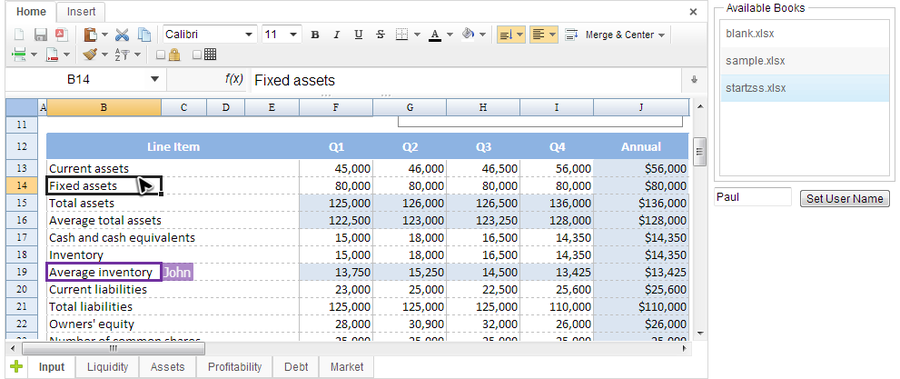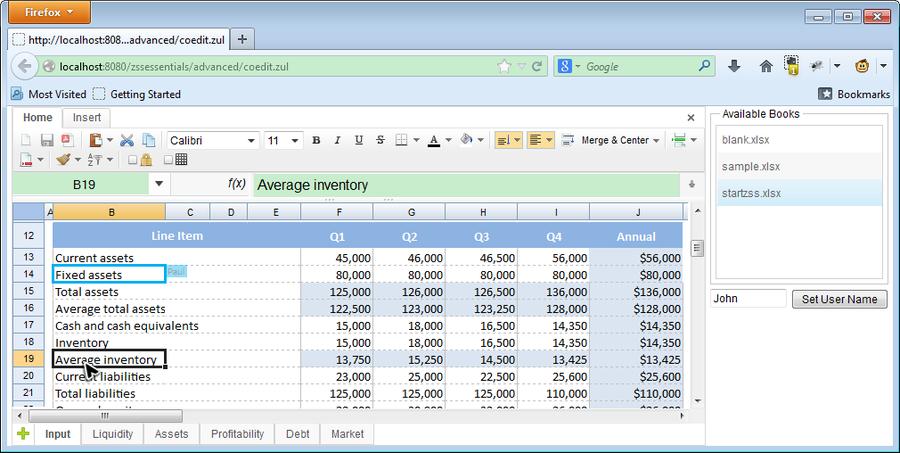Collaboration Edit"
m (correct highlight (via JWB)) |
|||
| (4 intermediate revisions by 3 users not shown) | |||
| Line 7: | Line 7: | ||
= Overview = | = Overview = | ||
| − | Spreadsheet can support ''Collaboration Edit'' automatically as long as two or more Spreadsheet components share a common book model with proper scope. To enable this feature on a book object, we should call < | + | Spreadsheet can support ''Collaboration Edit'' automatically as long as two or more Spreadsheet components share a common book model with proper scope. To enable this feature on a book object, we should call <code>Book.setShareScope()</code> before setting the book object to a Spreadsheet. Then, we should give the same book object to every Spreadsheet that joins the collaboration edit. After this, one user's edit will automatically reflect to other users' Spreadsheet and each user can also see others' current selection box which are painted with different colors. |
= Example = | = Example = | ||
| − | Here we demonstrate an example application that loads a book and shares it in "application" scope. A | + | Here we demonstrate an example application that loads a book and shares it in "application" scope. A user can click a book name in the list to open it in the Spreadsheet. If two users open the same book and they are both actually editing on the same book model instance. One user's edit will immediately reflect on another user's Spreadsheet. |
The screenshot below is what the user, Paul, sees and he can also see another user's (John) current selection (purple box). | The screenshot below is what the user, Paul, sees and he can also see another user's (John) current selection (purple box). | ||
| Line 23: | Line 23: | ||
The controller's code of above example: | The controller's code of above example: | ||
| − | <source lang='java' | + | <source lang='java' highlight='10, 24, 27, 36'> |
public class CoeditComposer extends SelectorComposer<Component> { | public class CoeditComposer extends SelectorComposer<Component> { | ||
| Line 33: | Line 33: | ||
private Listbox availableBookList; | private Listbox availableBookList; | ||
| − | static private final Map<String,Book> sharedBook = new HashMap<String,Book>(); | + | static private final Map<String,Book> sharedBook = |
| + | new HashMap<String,Book>(); | ||
//omit initialization codes... | //omit initialization codes... | ||
| Line 80: | Line 81: | ||
</source> | </source> | ||
* Line 10: For simplicity, we use a static map to simulate a shared book model repository. | * Line 10: For simplicity, we use a static map to simulate a shared book model repository. | ||
| − | * Line 24: When a user selects a book, we always return a shared < | + | * Line 24: When a user selects a book, we always return a shared <code>Book</code> object first if it exists. |
| − | * Line 27: You should call < | + | * Line 27: You should call <code>setShareScope()</code> before setting the book object to a Spreadsheet. |
| − | * Line 36: You can give Spreadsheet user a more identifiable name by < | + | * Line 36: You can give Spreadsheet user a more identifiable name by <code>setUserName()</code>. The name will appear on the selection box showing in other users' Spreadsheet. |
<!-- | <!-- | ||
When an application-scope event queue is used, the server push is enabled automatically. | When an application-scope event queue is used, the server push is enabled automatically. | ||
Latest revision as of 12:50, 19 January 2022
Available in ZK Spreadsheet EE only
Overview
Spreadsheet can support Collaboration Edit automatically as long as two or more Spreadsheet components share a common book model with proper scope. To enable this feature on a book object, we should call Book.setShareScope() before setting the book object to a Spreadsheet. Then, we should give the same book object to every Spreadsheet that joins the collaboration edit. After this, one user's edit will automatically reflect to other users' Spreadsheet and each user can also see others' current selection box which are painted with different colors.
Example
Here we demonstrate an example application that loads a book and shares it in "application" scope. A user can click a book name in the list to open it in the Spreadsheet. If two users open the same book and they are both actually editing on the same book model instance. One user's edit will immediately reflect on another user's Spreadsheet.
The screenshot below is what the user, Paul, sees and he can also see another user's (John) current selection (purple box).
Another user, John, can also see Paul's current selection (blue box) in his spreadsheet.
The controller's code of above example:
public class CoeditComposer extends SelectorComposer<Component> {
private static final long serialVersionUID = 1L;
@Wire
private Spreadsheet ss;
@Wire
private Listbox availableBookList;
static private final Map<String,Book> sharedBook =
new HashMap<String,Book>();
//omit initialization codes...
@Listen("onSelect = #availableBookList")
public void onBookSelect(){
String bookName = availableBookList.getSelectedItem().getValue();
Book book = loadBookFromAvailable(bookName);
ss.setBook(book);
}
private Book loadBookFromAvailable(String bookname){
Book book;
synchronized (sharedBook){
book = sharedBook.get(bookname);
if(book==null){
book = importBook(bookname);
book.setShareScope("application");
sharedBook.put(bookname, book);
}
}
return book;
}
@Listen("onClick=#setUserName")
public void setUserName(){
ss.setUserName(userName.getValue());
}
private Book importBook(String bookname){
if(!availableBookModel.contains(bookname)){
return null;
}
Importer imp = Importers.getImporter();
try {
Book book = imp.imports(
WebApps.getCurrent().getResource("/WEB-INF/books/" + bookname),
bookname);
return book;
} catch (IOException e) {
throw new RuntimeException(e.getMessage(),e);
}
}
}
- Line 10: For simplicity, we use a static map to simulate a shared book model repository.
- Line 24: When a user selects a book, we always return a shared
Bookobject first if it exists. - Line 27: You should call
setShareScope()before setting the book object to a Spreadsheet. - Line 36: You can give Spreadsheet user a more identifiable name by
setUserName(). The name will appear on the selection box showing in other users' Spreadsheet.
All source code listed in this book is at Github.