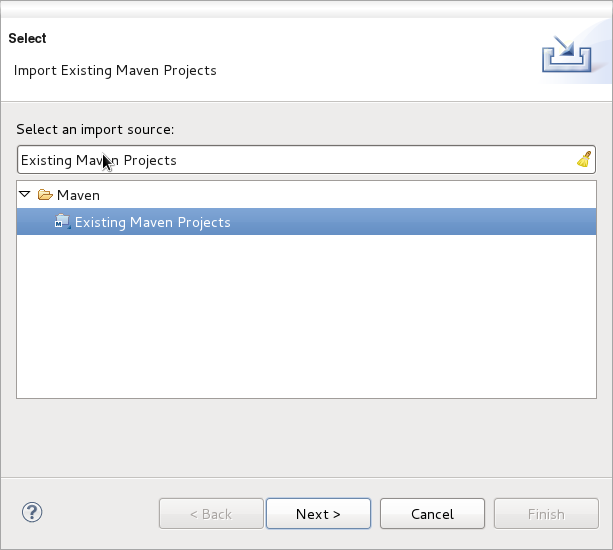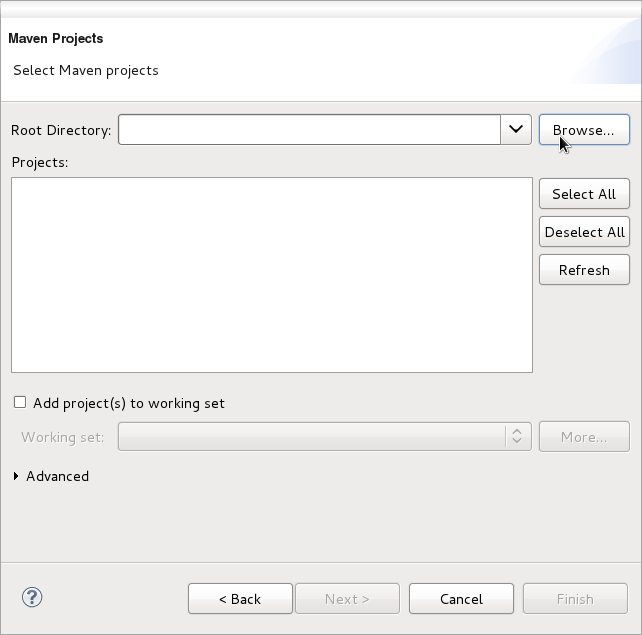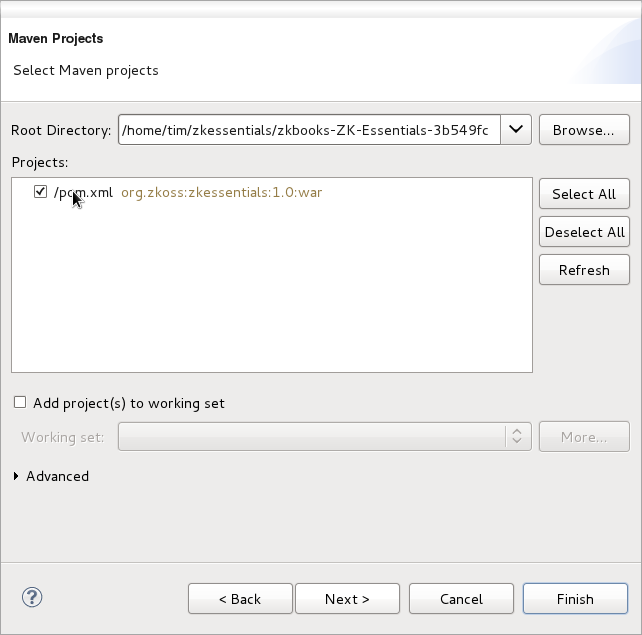Store with a Database"
From Documentation
Tmillsclare (talk | contribs) m |
Tmillsclare (talk | contribs) m (Redirected page to ZK Essentials) |
||
| (20 intermediate revisions by 4 users not shown) | |||
| Line 1: | Line 1: | ||
| + | #REDIRECT [[ZK Essentials]] | ||
| + | |||
{{ZKEssentialsPageHeader}} | {{ZKEssentialsPageHeader}} | ||
| − | + | ===Prerequisites=== | |
| − | + | *You require Maven for ZK Studio/Eclipse, if you do now have it you can follow this tutorial on [http://m2eclipse.sonatype.org/installing-m2eclipse.html installing it] | |
| − | |||
| − | |||
| − | |||
| − | |||
| − | |||
| − | |||
| − | |||
| − | |||
| − | |||
| − | |||
| + | ===Set-up the ZK Essentials sample=== | ||
| + | #For this section we will assume you download the application first rather than do a git checkout from Maven | ||
| + | #Therefore [https://github.com/zkbooks/ZK-Essentials/zipball/withdb click here] to download the store without a database, and unzip to any folder you want | ||
| + | #In ZK Studio go to New -> Import, and type "Existing Maven Projects", highlight the option and click next | ||
| + | #:[[File:ZKEssentials_Existing_Maven_Projects.png]] | ||
| + | #Click browse and locate the extracted zkessentials directory and press OK | ||
| + | #:[[File:ZKEssentials_Click_Browse.png]] | ||
| + | #Check the checkbox next to the POM and press finish | ||
| + | #:[[File:ZKEssentials_check_the_POM.png]] | ||
| + | #The ZK Essentials project will now be in your workspace ready to run after maven downloads all the appropriate files | ||
{{ZKEssentialsPageFooter}} | {{ZKEssentialsPageFooter}} | ||
Latest revision as of 23:55, 28 March 2013
Redirect to:
![]() This article is out of date, please refer to http://books.zkoss.org/zkessentials-book/master/ for more up to date information.
This article is out of date, please refer to http://books.zkoss.org/zkessentials-book/master/ for more up to date information.
Prerequisites
- You require Maven for ZK Studio/Eclipse, if you do now have it you can follow this tutorial on installing it
Set-up the ZK Essentials sample
- For this section we will assume you download the application first rather than do a git checkout from Maven
- Therefore click here to download the store without a database, and unzip to any folder you want
- In ZK Studio go to New -> Import, and type "Existing Maven Projects", highlight the option and click next
- Click browse and locate the extracted zkessentials directory and press OK
- Check the checkbox next to the POM and press finish
- The ZK Essentials project will now be in your workspace ready to run after maven downloads all the appropriate files