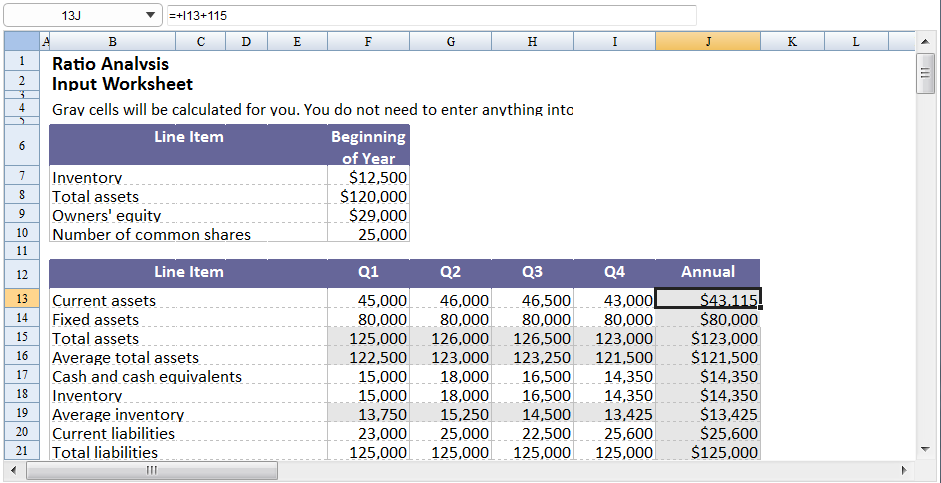Get or Set Value, Formula, or Formatted Text"
(→Editor) |
|||
| Line 27: | Line 27: | ||
===Composer=== | ===Composer=== | ||
| − | ====Current | + | ====Current Cell Text==== |
We can use onCellFocused event to get current focus cell and display cell's text | We can use onCellFocused event to get current focus cell and display cell's text | ||
<source lang="java" high="4,9"> | <source lang="java" high="4,9"> | ||
| Line 42: | Line 42: | ||
</source> | </source> | ||
| − | ====Cell | + | ====Cell Position==== |
First, we need to get the current cell's position. We can get row, column index from CellEvent, then use <javadoc method="getRowtitle(java.lang.String)">org.zkoss.zss.ui.Spreadsheet</javadoc> and <javadoc method="getColumntitle((java.lang.String)">org.zkoss.zss.ui.Spreadsheet</javadoc> to get current cell's title. | First, we need to get the current cell's position. We can get row, column index from CellEvent, then use <javadoc method="getRowtitle(java.lang.String)">org.zkoss.zss.ui.Spreadsheet</javadoc> and <javadoc method="getColumntitle((java.lang.String)">org.zkoss.zss.ui.Spreadsheet</javadoc> to get current cell's title. | ||
| Line 53: | Line 53: | ||
</source> | </source> | ||
| − | ====Cell | + | ====Cell Value==== |
After we get cell's position, we can get cell's value from <javadoc method="getEditText()">org.zkoss.zss.model.Range</javadoc> | After we get cell's position, we can get cell's value from <javadoc method="getEditText()">org.zkoss.zss.model.Range</javadoc> | ||
Revision as of 05:10, 2 December 2010
Purpose
ZK Spreadsheet use Range.getEditText() to get cell's edit text, and Range.setEditText(String)to set cell's text as input by user.
ZUML
<zk>
<div width="100%" height="100%" apply="demo.EditorComposer" >
<div height="3px"></div>
<combobox id="focusCombobox" mold="rounded" style="text-align:center;">
</combobox>
<textbox id="formulaEditor" cols="100"/>
<div height="3px"></div>
<spreadsheet id="spreadsheet" src="/demo_sample.xls"
maxrows="200"
maxcolumns="40"
width="100%"
height="450px"></spreadsheet>
</div>
</zk>
Composer
Current Cell Text
We can use onCellFocused event to get current focus cell and display cell's text
public void onCellFocused$spreadsheet(CellEvent event) {
int row = event.getRow();
int col = event.getColumn();
focusCombobox.setText(spreadsheet.getRowtitle(row) + spreadsheet.getColumntitle(col));
Sheet sheet = spreadsheet.getSelectedSheet();
currentCell = Utils.getCell(sheet, row, col);
currentRange = Ranges.range(sheet, row, col);
formulaEditor.setText(currentRange.getEditText());
}
Cell Position
First, we need to get the current cell's position. We can get row, column index from CellEvent, then use Spreadsheet.getRowtitle(String) and Spreadsheet.getColumntitle((String) to get current cell's title.
public void onCellFocused$spreadsheet(CellEvent event) {
int row = event.getRow();
int col = event.getColumn();
focusCombobox.setText(spreadsheet.getRowtitle(row) + spreadsheet.getColumntitle(col));
...
Cell Value
After we get cell's position, we can get cell's value from Range.getEditText()
public void onCellFocused$spreadsheet(CellEvent event) {
...
Sheet sheet = spreadsheet.getSelectedSheet();
currentCell = Utils.getCell(sheet, row, col);
currentRange = Ranges.range(sheet, row, col);
formulaEditor.setText(currentRange.getEditText());
}
Editor
For editor, we can use onOK event, which menus when user click Enter keyboard, set cell's value and make spreadsheet's focus to next cell
public void onOK$formulaEditor() {
currentRange.setEditText(formulaEditor.getText());
spreadsheet.focusTo(currentCell.getRowIndex() + 1, currentCell.getColumnIndex());
}
Second, we can also use onChange and onChanging event to get current editor's value and set cell's value
public void onChanging$formulaEditor(InputEvent event) {
if (currentCell.getCellType() != Cell.CELL_TYPE_FORMULA)
currentRange.setEditText(event.getValue());
}
public void onChange$formulaEditor() {
currentRange.setEditText(formulaEditor.getText());
}
View complete source of ZUML editor.zul
View complete source of composer EditorComposer.java
Version History
| Version | Date | Content |
|---|---|---|
All source code listed in this book is at Github.