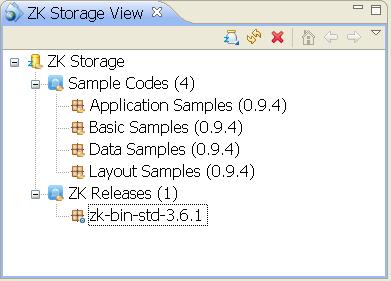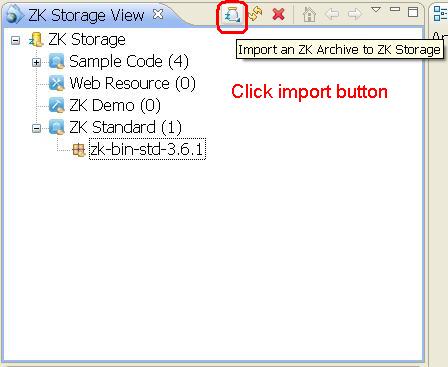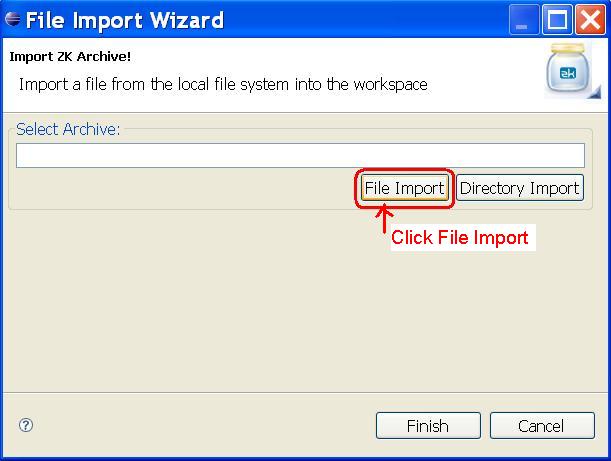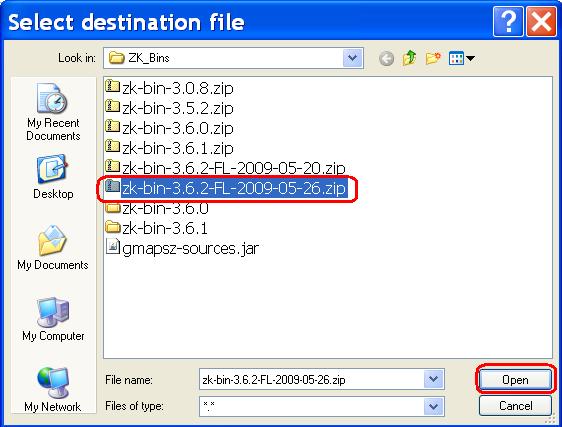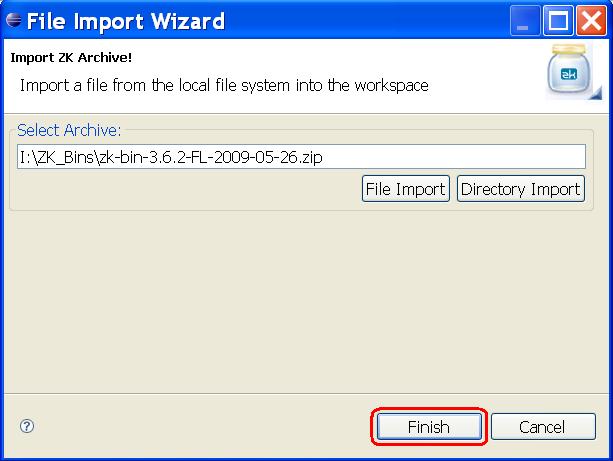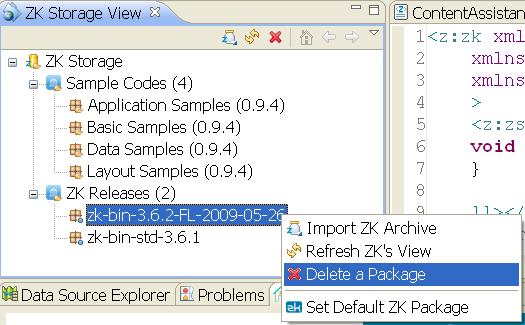ZKs"
| Line 16: | Line 16: | ||
== ZK Binary Distribution Management == | == ZK Binary Distribution Management == | ||
| − | === Download and | + | === Download and Import ZK Binary Distribution === |
To download the latest ZK release, please visit [http://www.zkoss.org/download/zk.dsp ZK Download Page]. | To download the latest ZK release, please visit [http://www.zkoss.org/download/zk.dsp ZK Download Page]. | ||
Revision as of 03:01, 6 December 2010
ZKs stands for ZK Storage. It is the mechanism by which ZK studio manages file resources that ZK project or ZK studio may use.
Currently it includes:
- Sample Codes: Templates of sample ZK code
- ZK Releases: ZK Studio's release is bundled with latest stable ZK library.
You can see the content of ZK Storage in the ZK Storage View
ZK Binary Distribution Management
Download and Import ZK Binary Distribution
To download the latest ZK release, please visit ZK Download Page.
To import a ZK library from local file system, you have to open the ZK Storage View and click on the import icon to import a ZK archive (for example, zk-bin-3.6.1.zip) into ZK Storage.
The Storage View can be opened by clicking [Window]/[Show View]/[Other] and selecting ZK > ZK Storage View.
Step1: Click the Import button in ZK Storage View.
Step2: Click File Import and a file dialog will appear.
Step3: Choose the ZK archive file you want, then click Open.
Step4: Click Finish
Step5: You can see that the ZK archive is imported into ZKs.
To remove a ZK library, simply right click on it and click delete.
Configure ZK Binary Distribution
//TODO, has to finish this part