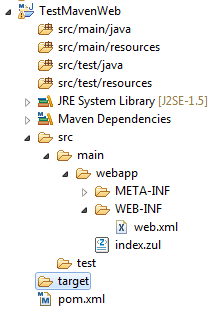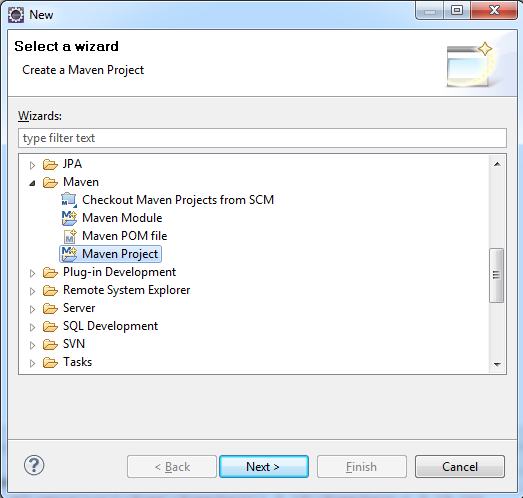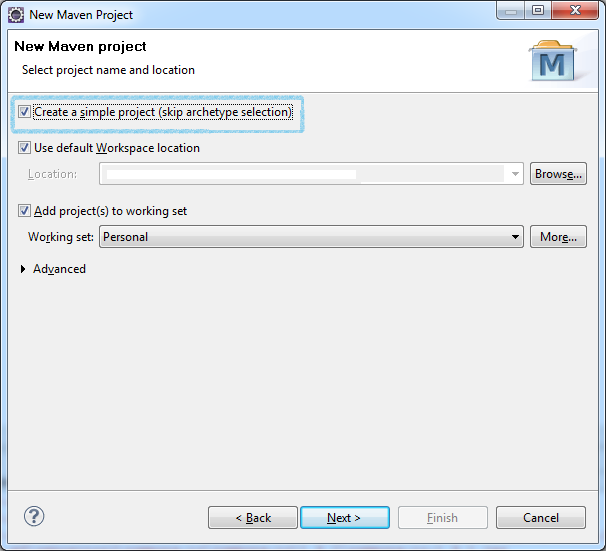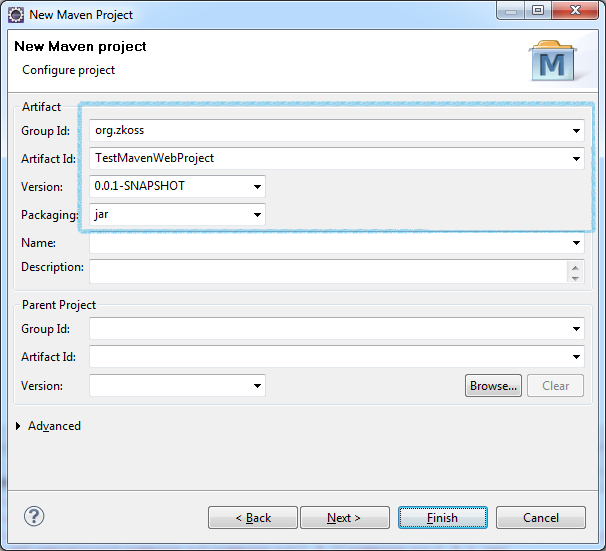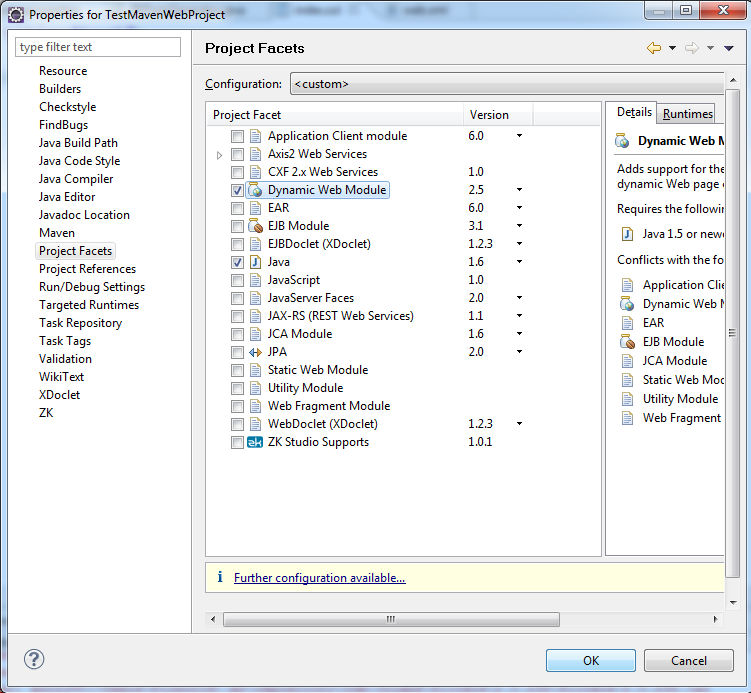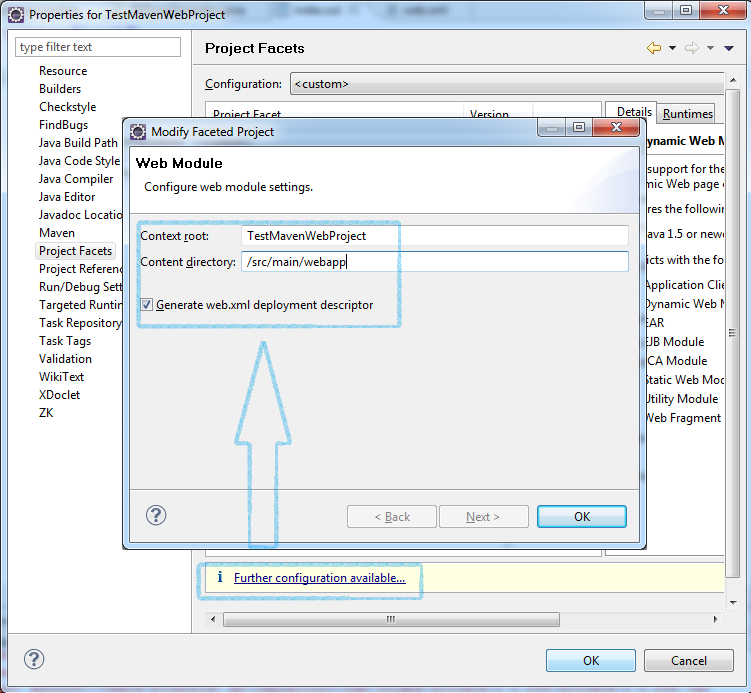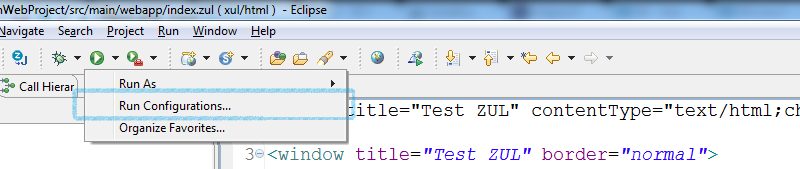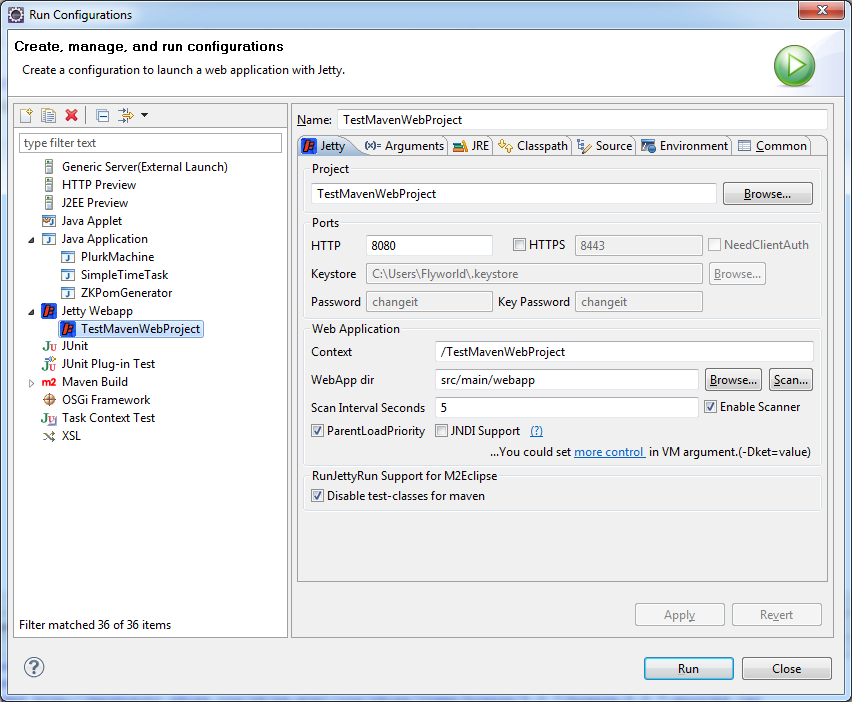Create and Run ZK Application with Maven Artifacts"
From Documentation
m |
|||
| Line 1: | Line 1: | ||
{{ZKInstallationGuidePageHeader}} | {{ZKInstallationGuidePageHeader}} | ||
| + | =How to create ZK Maven web project= | ||
[[File:MavenProject.png|frame|ZK Maven Project Hierarchy]] | [[File:MavenProject.png|frame|ZK Maven Project Hierarchy]] | ||
| − | |||
== Create Project of Maven== | == Create Project of Maven== | ||
*'''[File]''' -> '''[New]''' -> '''[Other]''' --> '''[Maven Project]''' | *'''[File]''' -> '''[New]''' -> '''[Other]''' --> '''[Maven Project]''' | ||
Revision as of 07:03, 7 July 2011
How to create ZK Maven web project
Create Project of Maven
- [File] -> [New] -> [Other] --> [Maven Project]
- Check Create a simple Project
- Fill the first 4 field (you can change them later) --> Click [Finish]
Add WTP Support (Project Facet)
- Create new folder under /src/main/ named webapp
- Right Click on your Maven Project -> Choose Properties -> Choose Project Facets -> Check Dynamic Web Module
- Click Further configuration available' --> input the Context Root and Content Directory --> Check Generate web.xml deployment descriptor
Enable Dependency and Web Project configuration
web.xml
- Overwrite the content of /src/main/webapp/WEB-INF/web.xml with Sample of web.xml.
pom.xml
- Overwrite the content of pom.xml with Sample of pom.xml
How to run Maven project on Run-Jetty-Run
- Create new zul file index.zul [1] under /src/main/webapp
- Goto Run Configurations
- Double click on Jetty Webapp
- It will auto fill Project / Port / Context / WebApp Dir
- Click Run and browse http://127.0.0.1:8080/TestMavenWebProject/