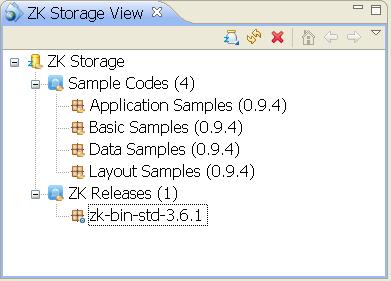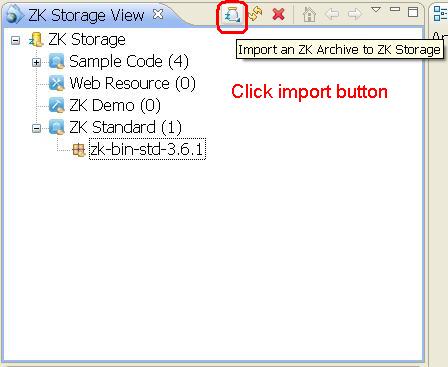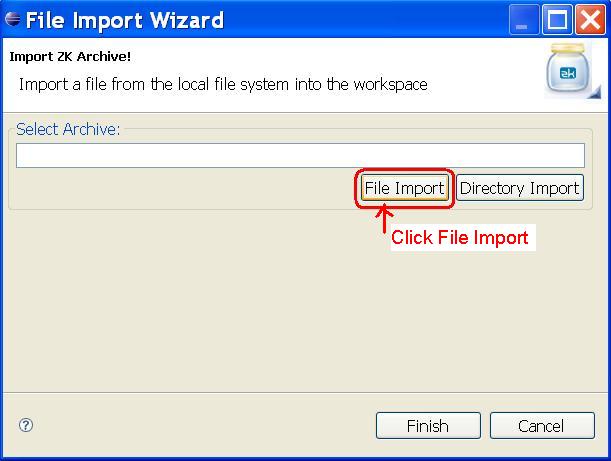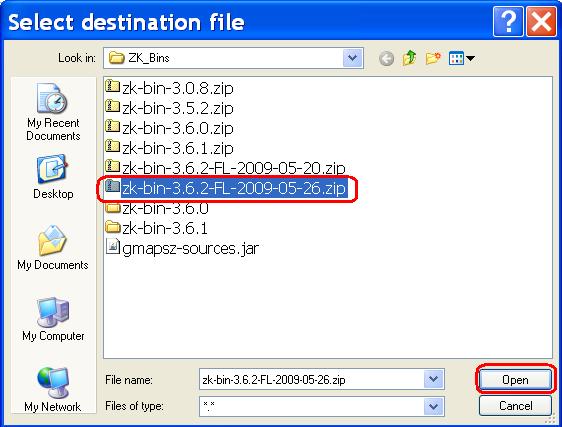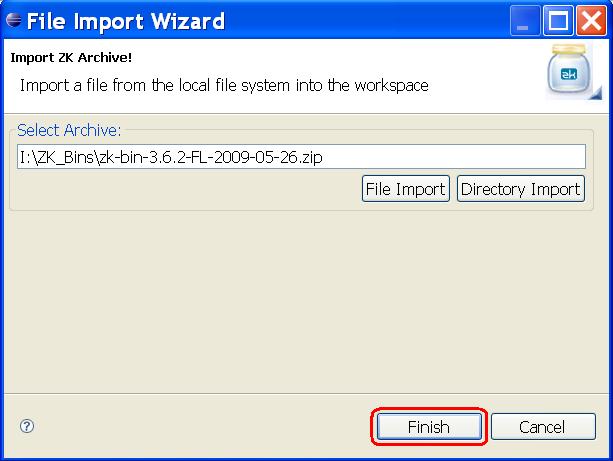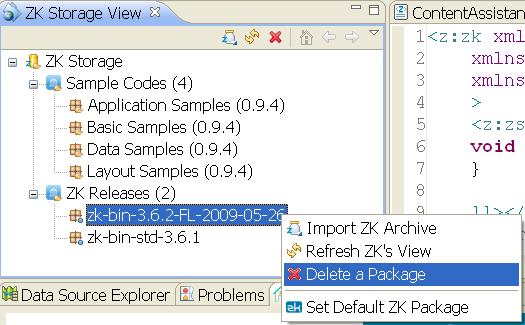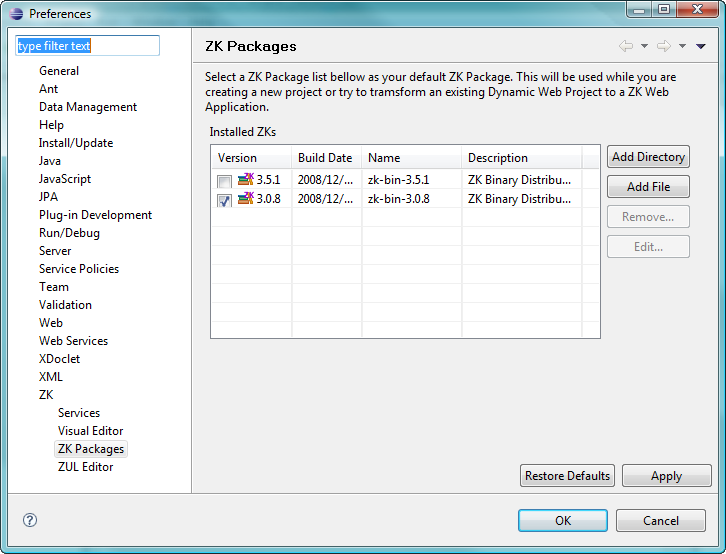ZKs"
| Line 21: | Line 21: | ||
The Storage View can be opened by clicking '''<nowiki>[Window]/[Show View]/[Other]</nowiki>''' and selecting '''ZK > ZK Storage View'''. | The Storage View can be opened by clicking '''<nowiki>[Window]/[Show View]/[Other]</nowiki>''' and selecting '''ZK > ZK Storage View'''. | ||
| − | [[Image: | + | [[Image:zk_studio_storage_install_zk_btn.jpg]] |
| − | |||
| − | |||
| + | After you click the icon, a dialog will popup where you can browse and select. | ||
| + | [[Image:zk_studio_storage_install_zk_dialog.jpg]] | ||
| + | After clicking the start button to trigger the installation process, | ||
=== Import ZK Binary Distribution From Local File System === | === Import ZK Binary Distribution From Local File System === | ||
Revision as of 10:06, 6 March 2012
ZKs stands for ZK Storage. It is the mechanism by which ZK studio manages file resources that ZK project or ZK studio may use.
Currently it includes:
- Sample Codes: Templates of sample ZK code
- ZK Releases: ZK Studio's release is bundled with latest stable ZK library.
You can see the content of ZK Storage in the ZK Storage View
ZK Binary Distribution Management
Browse & Install ZK Binary Releases Directly
To browse and install ZK binary releases, you have to open the ZK Storage View' and click on the Download and Install icon. The Storage View can be opened by clicking [Window]/[Show View]/[Other] and selecting ZK > ZK Storage View.
File:Zk studio storage install zk btn.jpg
After you click the icon, a dialog will popup where you can browse and select.
File:Zk studio storage install zk dialog.jpg
After clicking the start button to trigger the installation process,
Import ZK Binary Distribution From Local File System
To download the latest ZK release, please visit ZK Download Page.
To import a ZK library from local file system, you have to open the ZK Storage View and click on the import icon to import a ZK archive (for example, zk-bin-3.6.1.zip) into ZK Storage.
The Storage View can be opened by clicking [Window]/[Show View]/[Other] and selecting ZK > ZK Storage View.
Step1: Click the Import button in ZK Storage View.
Step2: Click File Import and a file dialog will appear.
Step3: Choose the ZK archive file you want, then click Open.
Step4: Click Finish
Step5: You can see that the ZK archive is imported into ZKs.
To remove a ZK library, simply right click on it and click delete.
Configure ZK Binary Distribution
In ZK Packages preferences page, you can check the check box of the imported ZK Packages on the ZK Package list as the default ZK library for any ZK Web application you will create later. If you don't select anyone as a default ZK library, ZK Studio will automatically choose the latest version of those imported ZK Packages.
You can remove unwanted ZK package in ZK Packages preferences page in Preferences Window by select the row in ZK Package then click Remove.