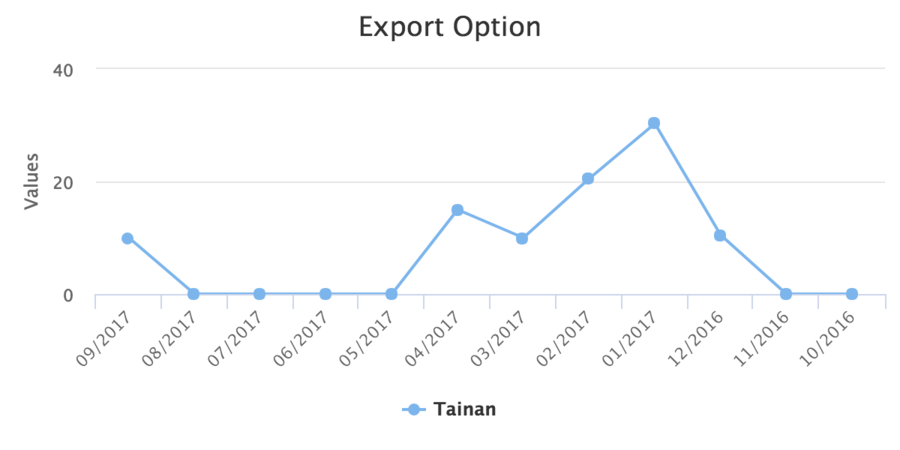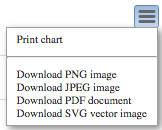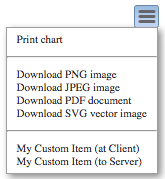Exporting"
Robertwenzel (talk | contribs) |
Robertwenzel (talk | contribs) |
||
| Line 90: | Line 90: | ||
ExportingButton buttons = exporting.getButtons(); | ExportingButton buttons = exporting.getButtons(); | ||
List<MenuItem> menuItems = new ArrayList<>(); | List<MenuItem> menuItems = new ArrayList<>(); | ||
| − | + | ||
| + | //effectively disable external export server by setting an alternative URL | ||
| + | exporting.setUrl("/export-server-not-enabled.zul"); | ||
| + | //and disable fallback (e.g. for old browsers) | ||
| + | exporting.addExtraAttr("fallbackToExportServer", new AnyVal(false)); | ||
| + | |||
//optional rebuild the default menu items (as of version 7.2.2.0), otherwise they are replaced | //optional rebuild the default menu items (as of version 7.2.2.0), otherwise they are replaced | ||
menuItems.add(defaultMenuItem("viewFullscreen", "this.fullscreen=new g.FullScreen(this.container);")); | menuItems.add(defaultMenuItem("viewFullscreen", "this.fullscreen=new g.FullScreen(this.container);")); | ||
| Line 99: | Line 104: | ||
menuItems.add(defaultMenuItem("downloadPDF", "this.exportChartLocal({type: \"application/pdf\"});")); | menuItems.add(defaultMenuItem("downloadPDF", "this.exportChartLocal({type: \"application/pdf\"});")); | ||
menuItems.add(defaultMenuItem("downloadSVG", "this.exportChartLocal({type: \"image/svg+xml\"});")); | menuItems.add(defaultMenuItem("downloadSVG", "this.exportChartLocal({type: \"image/svg+xml\"});")); | ||
| − | |||
menuItems.add(separator()); | menuItems.add(separator()); | ||
//add advanced export options - csv and xls exports | //add advanced export options - csv and xls exports | ||
Revision as of 07:27, 23 September 2021
Exporting Images/PDF
Size
The exported image size in pixel is calculated by:
chart width x scale = exported width
chart height x scale = exported height
If you do not specify a chart's width and height, ZK Charts exports with the default size:
- width, 600 pixels
- height, 400 pixels
Because of the default scale is 2, the exported image will be 1200 pixels (width) x 800 pixels (height).
If you specify a chart's width/height (or hfle/vflex), e.g. 400 pixels wide and 200 pixels high, then exported image will be 800 pixels wide and 400 pixels high.
Differences between a Chart on Screen and Exported One
Because the exported size might be different from the chart's size on your screen, so the exported chart image might look different from your screen.
For example, export-images.zul, the original chart on the screen:
The exported result:
Differences:
- All x-axis labels are rotated.
- The y-axis tick interval changes.
The differences are caused by the different size between an exported image (600 x 400) and on-screen one (1,540 × 286). Because the exported one is smaller, ZK Chart automatically adjuest axis tick label according to the width/height, so
- It rotates all x-axis labels because the exported chart is narrower.
- The y-axis tick interval changes because the exported chart is shorter. ZK Charts automatically removes some axis labels if they are too dense to be drawn.
To avoid such image difference generated by auto calculation upon size, you may specify explicit chart options like:
chart.getExporting().setSourceWidth(1500); //fix difference 1.
chart.getYAxis().setTickInterval(10); //fix difference 2.
Limitation
It can't export an HTML image inserted in a chart.
By JSON, Offline
since 3.0.2
Highcharts provides a node.js export server, and it accepts Charts JSON to produce an image/PDF. You can set the server up in your machine. By using ChartsEngine, you can get a JSON string after setting data. Besides, using ChartsEngine doesn't require ZK Execution, so you can call its setter API in a separate working thread instead of a servlet thread, no need a HTTP request to a zul. Please see ChartsEngineComposer.
Export with ImageMagic
Export Multiple Charts to One File
Custom Exporting Button
By default, ZK Charts already provide 5 options for exporting a chart.
To create custom exporting button, you have to use exporting buttons options. Since it also replaces the default button, you need to create default options by yourselves and add extra custom options. Please see the example below:
public class ExportComposer extends SelectorComposer<Component> {
@Wire
private Charts mychart;
private static final String ON_MY_CUSTOM_ITEM = "onMyCustomItem";
private SingleValueCategoryModel model = new DefaultSingleValueCategoryModel();
@Override
public void doAfterCompose(Component comp) throws Exception {
//omitted code...
createCustomExportItems();
}
private void createCustomExportItems() {
Exporting exporting = mychart.getExporting();
ExportingButton buttons = exporting.getButtons();
List<MenuItem> menuItems = new ArrayList<>();
//effectively disable external export server by setting an alternative URL
exporting.setUrl("/export-server-not-enabled.zul");
//and disable fallback (e.g. for old browsers)
exporting.addExtraAttr("fallbackToExportServer", new AnyVal(false));
//optional rebuild the default menu items (as of version 7.2.2.0), otherwise they are replaced
menuItems.add(defaultMenuItem("viewFullscreen", "this.fullscreen=new g.FullScreen(this.container);"));
menuItems.add(defaultMenuItem("printChart", "this.print();"));
menuItems.add(separator());
menuItems.add(defaultMenuItem("downloadPNG", "this.exportChartLocal();"));
menuItems.add(defaultMenuItem("downloadJPEG", "this.exportChartLocal({type: \"image/jpeg\"});"));
menuItems.add(defaultMenuItem("downloadPDF", "this.exportChartLocal({type: \"application/pdf\"});"));
menuItems.add(defaultMenuItem("downloadSVG", "this.exportChartLocal({type: \"image/svg+xml\"});"));
menuItems.add(separator());
//add advanced export options - csv and xls exports
menuItems.add(defaultMenuItem("downloadCSV", "this.downloadCSV()"));
menuItems.add(defaultMenuItem("downloadXLS", "this.downloadXLS()"));
menuItems.add(defaultMenuItem("viewData", "this.viewData()"));
menuItems.add(defaultMenuItem("openInCloud", "this.openInCloud()"));
menuItems.add(separator());
//add custom menu items (possible at any position in the list)
menuItems.add(customMenuItem("My Custom Item (at Client)", "alert('custom menu item clicked, handled in browser')"));
menuItems.add(customMenuItem("My Custom Item (to Server)", fireServerEventScript(ON_MY_CUSTOM_ITEM)));
buttons.setMenuItems(menuItems);
}
private String fireServerEventScript(String eventName) {
return "var chartsWidget = zk(evt.target).$(); " +
"chartsWidget.fire('" + eventName + "', null, {toServer: true});";
}
@Listen(ON_MY_CUSTOM_ITEM + " = #mychart")
public void handleMyCustomItem() {
Clients.showNotification("custem menu item clicked, handled on server");
}
private MenuItem customMenuItem(String text, String onclickJS) {
MenuItem menuItem = new MenuItem();
menuItem.setText(text);
menuItem.setOnclick(new JavaScriptValue("function(evt) {" + onclickJS + "}"));
return menuItem;
}
private MenuItem defaultMenuItem(String textKey, String onclickJS) {
MenuItem menuItem = new MenuItem();
menuItem.addExtraAttr("textKey", new AnyVal<String>(textKey));
menuItem.setOnclick(new JavaScriptValue("function(evt) {" + onclickJS + "}"));
return menuItem;
}
private MenuItem separator() {
MenuItem menuItem = new MenuItem();
menuItem.addExtraAttr("separator", new AnyVal<Boolean>(true));
return menuItem;
}
}
- Line 22 ~ 28: add default exporting options
- Line 30: add a custom item that executes JavaScript code.
- Line 31: add a custom item that fires an ZK event to the server and handle it with an event listener, handleMyCustomItem()
The result is:
Known Issues
< Get Complete Source Code of This Book >