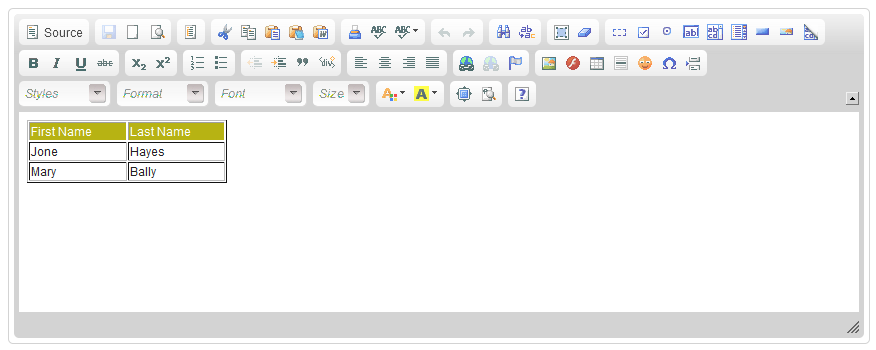CKEditor"
| Line 95: | Line 95: | ||
==Custom File upload handler== | ==Custom File upload handler== | ||
| − | + | {{versionSince| 3.6.0.2}} | |
If you wish to customize your own file upload handler, you can change the location by calling CKeditor.setFileUploadHandlePage(page_url), and refer to [http://docs.cksource.com/CKEditor_3.x/Developers_Guide/File_Browser_%28Uploader%29 CKEditor Developers Guide] to create your custom file upload handler. | If you wish to customize your own file upload handler, you can change the location by calling CKeditor.setFileUploadHandlePage(page_url), and refer to [http://docs.cksource.com/CKEditor_3.x/Developers_Guide/File_Browser_%28Uploader%29 CKEditor Developers Guide] to create your custom file upload handler. | ||
Revision as of 04:16, 9 May 2023
CKEditor
- Demonstration: WYSIWYG Editor
- Java API: N/A
- JavaScript API: N/A
- Source code: GitHub zkoss/zkckeditor after 3.6.0.0.
Maven
You need to include CKEditor jar in pom.xml before using it because it has a different group id from ZK other components.
<dependency>
<groupId>org.zkoss.zkforge</groupId>
<artifactId>ckez</artifactId>
<version>${ckez.version}</version>
</dependency>
Check the latest version on CE repository.
Employment/Purpose
The component is a wrapper of CKEditor
CKEditor is a popular HTML on-line text editor developed by Frederico Caldeira Knabben. It is used inside web pages. It's a WYSIWYG editor, which means that the text being edited on it looks as similar as possible to the results users have when publishing it. It brings to the web common editing features found on desktop editing applications like Microsoft Word and OpenOffice.
Example
<ckeditor width="850px">
<attribute name="value"><![CDATA[
<table width="200" cellspacing="1" cellpadding="1" border="1">
<tbody>
<tr style="background: #B7B313; color:white;">
<td>First Name</td>
<td>Last Name</td>
</tr>
<tr>
<td>Jone</td>
<td>Hayes</td>
</tr>
<tr>
<td>Mary</td>
<td>Bally</td>
</tr>
</tbody>
</table>
]]></attribute>
</ckeditor>
Enable save button
It will enable the "Save" button when inside a form.
<zk xmlns:n="http://www.zkoss.org/2005/zk/native">
<n:form>
<ckeditor width="50%" />
</n:form>
</zk>
Image File Browser
ZK CKEditor provides a default image file browser for browsing the images in a server path you specify. When you click "Browse Server", CKEditor will open a new window and list all images in the file browser.
<ckeditor filebrowserImageBrowseUrl="img"/>
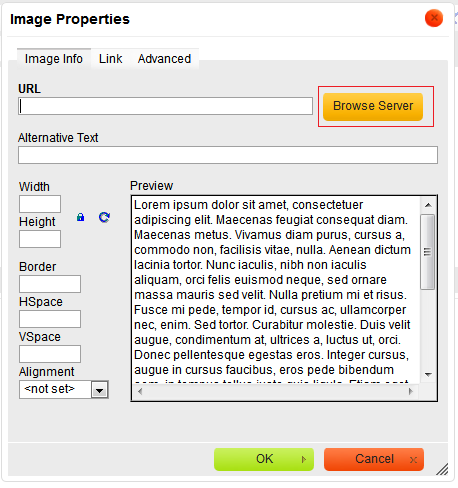
|
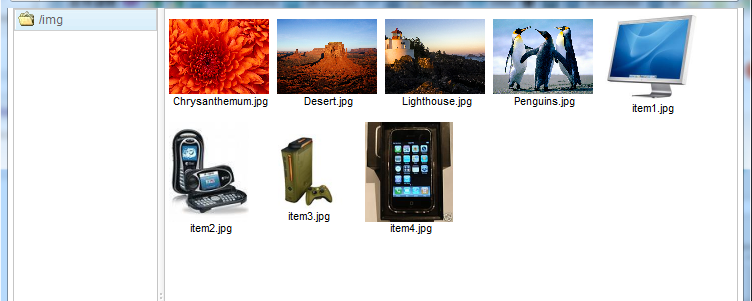
|
Custom File browser
Since 3.6.0.2 If you wish to customize your own file browser, you can change the location by calling CKeditor.setFilebrowserImageUploadUrl(page_url), and refer to CKEditor Developers Guide to create your custom file browser.
File upload
Since 3.6.0.2
This feature is only enabled when you specify filebrowserImageUploadUrl attribute. ZK CKEditor provides a default file upload handler for uploading the files to the folder you specify. You can only specify a folder under the web context root because a web application can access its own folder.
<ckeditor filebrowserImageBrowseUrl="img" filebrowserImageUploadUrl="img"/>
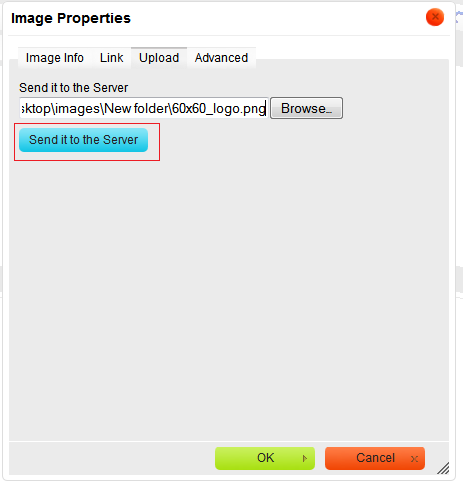
|
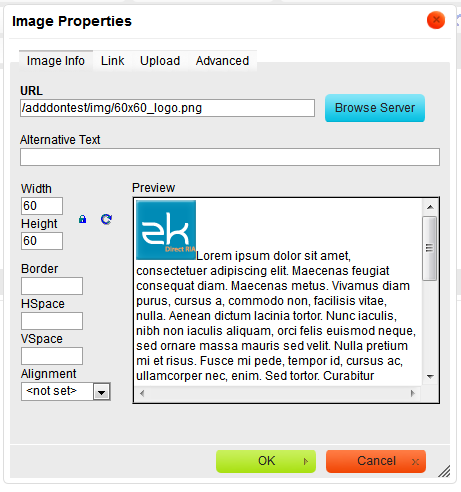
|
Custom File upload handler
Since 3.6.0.2 If you wish to customize your own file upload handler, you can change the location by calling CKeditor.setFileUploadHandlePage(page_url), and refer to CKEditor Developers Guide to create your custom file upload handler.
Copy-Paste Images
You need to enable file upload to allow copying a local image from your machine to CKEditor.
Since 4.17.1.0 If file upload is enabled, pasting a local image will upload the image to the server. If it's disabled, pasting a local image will insert an image with data URL.
Custom Configuration
Prepare a javascript file for configuration like:
config.js
CKEDITOR.editorConfig = function(config) {
//enable spell checker
config.disableNativeSpellChecker = false;
//Automatically enables "Spell Check As You Type" on editor startup
config.scayt_autoStartup = true;
//locale
config.language = 'de';
};
Please refer to http://docs.ckeditor.com/#!/api/CKEDITOR.config for complete configuration options.
Specify the configuration file at customConfigurationsPath attribute with the absolute path.
<ckeditor customConfigurationsPath="/config.js"/>
Custom Save Button
You can implement a custom plugin to enable the save button and fire the onChange event to the server to save the editor's content. Please refer to on the github.
resizable attribute and sizing
Since 4.16.1.1
default: true
The ckeditor container can be set resizable with the resizable attribute since 4.16.1.1.
<ckeditor resizable="true" .../>
If resizable="true" (default) is set, and the editor has not received a set height (from height="" or vlflex="" attributes), the whole component height will be modified on user resizing. In this case the editor outer div dimensions change to accommodate the new size set by the user.
If the component is resizable and has received a set height, it will display a scrollbar in order to maintain its declared size, but allow the user to modify the height of the editing space. In this case, the editor outer div dimensions do not change.
Plugin Installation
- Download a plugin according to CKEditor version
- ZK Ckedtiror version aligns the bundled CKEditor version.
- put plugin folder into zkckeditor's plugins folder
- In ZK, you have to copy the plugin folder into the folder below: (assuming a Maven project)
- /resources/web/js/ckez/ext/CKeditor/plugins/
- setup in a custom config js
- Then provide a config.js mentioned at Custom Configuration.
![]() Notice: Since ZK Ckeditor is a Java wrapper of js CKEditor, the installed plugins just work at the client-side and cannot be controlled in Java by default.
Notice: Since ZK Ckeditor is a Java wrapper of js CKEditor, the installed plugins just work at the client-side and cannot be controlled in Java by default.
Example
- Download Line Height plugin
- its js files under
/resources/web/js/ckez/ext/CKeditor/plugins/lineheight
- setup in your custom config js
CKEDITOR.editorConfig = function(config) {
config.extraPlugins = 'lineheight';
}
Work with ZK6 MVVM
![]() Notice: Since Ckeditor 3.6.0.1, we have added data binding annotation into the lang-addon.xml file, so you no more need to add the settings below.
Notice: Since Ckeditor 3.6.0.1, we have added data binding annotation into the lang-addon.xml file, so you no more need to add the settings below.
Since 6.0.0
For work with ZK6 MVVM, it is required to create an addon XML and add the server annotation as follows:
WEB-INF/ckez-bind-addon.xml
<?xml version="1.0" encoding="UTF-8"?>
<language-addon>
<!-- The name of this addon. It must be unique -->
<addon-name>ckezbind</addon-name>
<!-- Specifies what other addon this depends
<depends></depends>
-->
<!-- Which language this addon will be added to -->
<language-name>xul/html</language-name>
<component>
<component-name>ckeditor</component-name>
<extends>ckeditor</extends>
<annotation>
<annotation-name>ZKBIND</annotation-name>
<property-name>value</property-name>
<attribute>
<attribute-name>ACCESS</attribute-name>
<attribute-value>both</attribute-value>
</attribute>
<attribute>
<attribute-name>SAVE_EVENT</attribute-name>
<attribute-value>onChange</attribute-value>
</attribute>
<attribute>
<attribute-name>LOAD_REPLACEMENT</attribute-name>
<attribute-value>value</attribute-value>
</attribute>
<attribute>
<attribute-name>LOAD_TYPE</attribute-name>
<attribute-value>java.lang.String</attribute-value>
</attribute>
</annotation>
</component>
</language-addon>
then add it into WEB-INF/zk.xml
<zk>
<language-config>
<addon-uri>/WEB-INF/ckez-bind-addon.xml</addon-uri>
</language-config>
</zk>
Supported Events
onChange |
InputEvent
|
onChanging |
InputEvent
|
onSave |
InputEvent
|
Supported Children
*NONE
Use Cases
| Version | Description | Example Location |
|---|---|---|
Version History
| Version | Date | Content |
|---|---|---|