Move Range - Drag Edit"
From Documentation
m |
m |
||
| Line 5: | Line 5: | ||
You can drag rows, columns, or a specified area to its destination.<br/> | You can drag rows, columns, or a specified area to its destination.<br/> | ||
| − | 1. Select a region | + | 1. Select a region<br/> |
| − | [[File:ZKSsEss_Spreadsheet_DragEdit_Select.png]] | + | [[File:ZKSsEss_Spreadsheet_DragEdit_Select.png]]<br/> |
| − | 2. Mouse over the border, mouse cursor will change to cross, drag the selection to new position | + | 2. Mouse over the border, mouse cursor will change to cross, drag the selection to new position<br/> |
| − | [[File:ZKSsEss_Spreadsheet_DragEdit_Move.png]] | + | [[File:ZKSsEss_Spreadsheet_DragEdit_Move.png]]<br/> |
| − | 3. Move the selection to new position to perform Drag Edit | + | 3. Move the selection to new position to perform Drag Edit<br/> |
| − | [[File:ZKSsEss_Spreadsheet_DragEdit_DragEdit.png]] | + | [[File:ZKSsEss_Spreadsheet_DragEdit_DragEdit.png]]<br/> |
{{ZKSpreadsheetEssentialsPageFooter}} | {{ZKSpreadsheetEssentialsPageFooter}} | ||
Revision as of 10:51, 17 November 2010
You can drag rows, columns, or a specified area to its destination.
1. Select a region
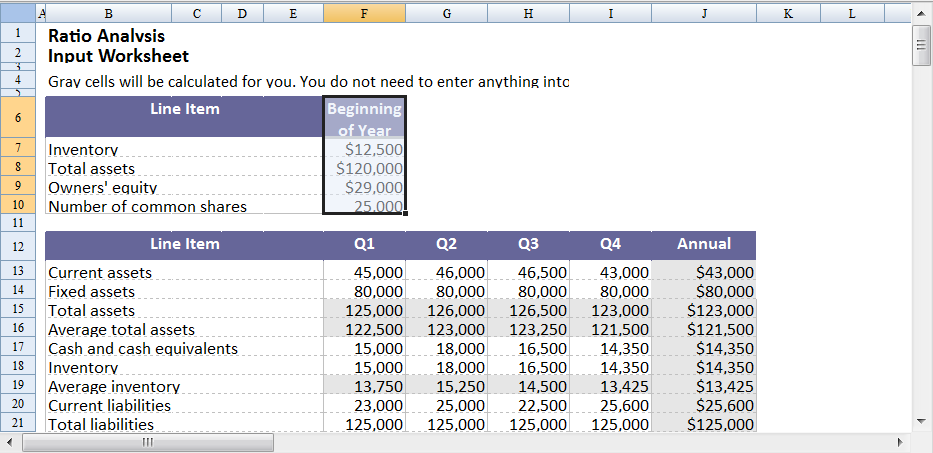
2. Mouse over the border, mouse cursor will change to cross, drag the selection to new position
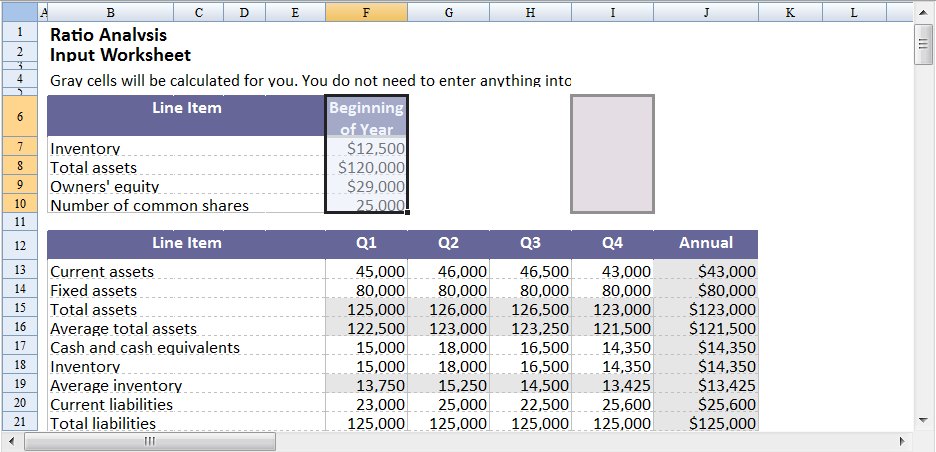
3. Move the selection to new position to perform Drag Edit
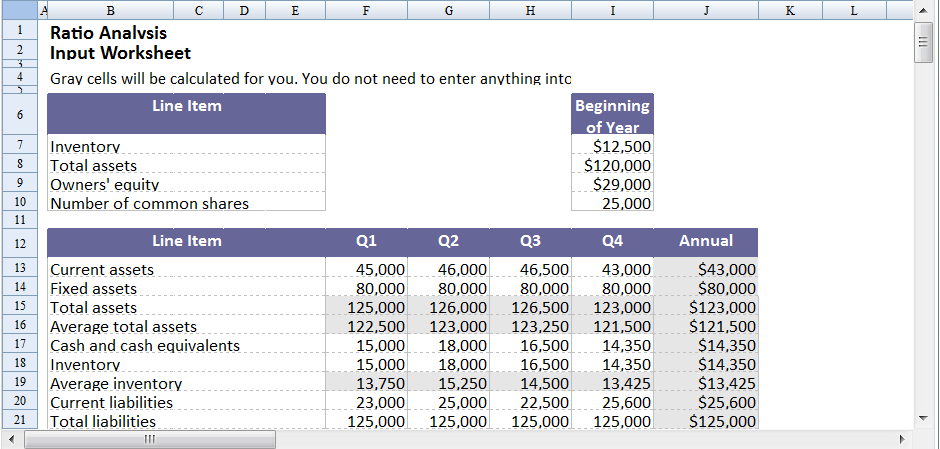
All source code listed in this book is at Github.