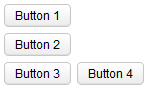Hlayout"
| Line 43: | Line 43: | ||
= Vertical Alignment = | = Vertical Alignment = | ||
| − | By default, the vertical alignment is ''middle'' (aka., ''center''). You | + | By default, the vertical alignment is ''middle'' (aka., ''center''). You can change it to ''top'' by specifying <code>sclass="z-valign-top"</code>, while ''bottom'' by <code>sclass="z-valign-bottom"</code>. For example, |
<source lang="xml"> | <source lang="xml"> | ||
Revision as of 11:36, 17 November 2011
Hlayout
Employment/Purpose
The hlayout component is a simple horizontal oriented layout. Each component placed in the hlayout will be placed horizontally in a row.
Notice that hlayout and vlayout do not support splitter. If you need it, please use Hbox and Vbox instead.
Example
<zk>
<vlayout>
<button label="Button 1"/>
<button label="Button 2"/>
</vlayout>
<hlayout>
<button label="Button 3"/>
<button label="Button 4"/>
</hlayout>
</zk>
Spacing
The default spacing between two child components is 0.3em. You are allowed to modify it if you like:
<vlayout spacing="0">
<textbox/>
<button label="Click Me"/>
</vlayout>
Vertical Alignment
By default, the vertical alignment is middle (aka., center). You can change it to top by specifying sclass="z-valign-top", while bottom by sclass="z-valign-bottom". For example,
<vlayout>
<hlayout>
center: <textbox/>
</hlayout>
<hlayout sclass="z-valign-top">
top: <textbox/>
</hlayout>
<hlayout sclass="z-valign-bottom">
bottom: <textbox/>
</hlayout>
</vlayout>
[since 5.0.5]
IE6 Limitation
Notice that, since the vertical alignment is specified in the CSS class (Component.setSclass(String)), there is some limitations for IE6. First, the vertical alignment is inherited to the inner hlayout. Thus, you have to specify the middle alignment explicitly in the inner hlayout, if you need it. For example,
<hlayout sclass="z-valign-bottom">
bottom: <textbox/>
<vlayout>
<hlayout sclass="z-valign-middle">inner: <textbox/></hlayout>
</vlayout>
</hlayout>
[since 6.0.0]
By default, the vertical alignment is top. You could change it to middle (aka., center) by specifying valign="middle", while bottom by valign="bottom". For example,
<hlayout id="hlOne" height="100px">
<button id="lbOne" label="align top" />
<window width="100px" height="100px" title="test window" border="normal" />
</hlayout>
<hlayout id="hlTwo" valign="middle" height="100px">
<button id="lbTwo" label="align middle" />
<window width="100px" height="100px" title="test window" border="normal" />
</hlayout>
<hlayout id="hlThree" valign="bottom" height="100px">
<button id="lbThree" label="align bottom" />
<window width="100px" height="100px" title="test window" border="normal" />
</hlayout>
Supported Events
| None | None |
- Inherited Supported Events: HtmlBasedComponent
Supported Children
*ALL
Use Cases
| Version | Description | Example Location |
|---|---|---|
Version History
| Version | Date | Content |
|---|---|---|
| 5.0.4 | August, 2010 | new added component |
| 5.0.5 | October, 2010 | Vertical alignment was supported. |