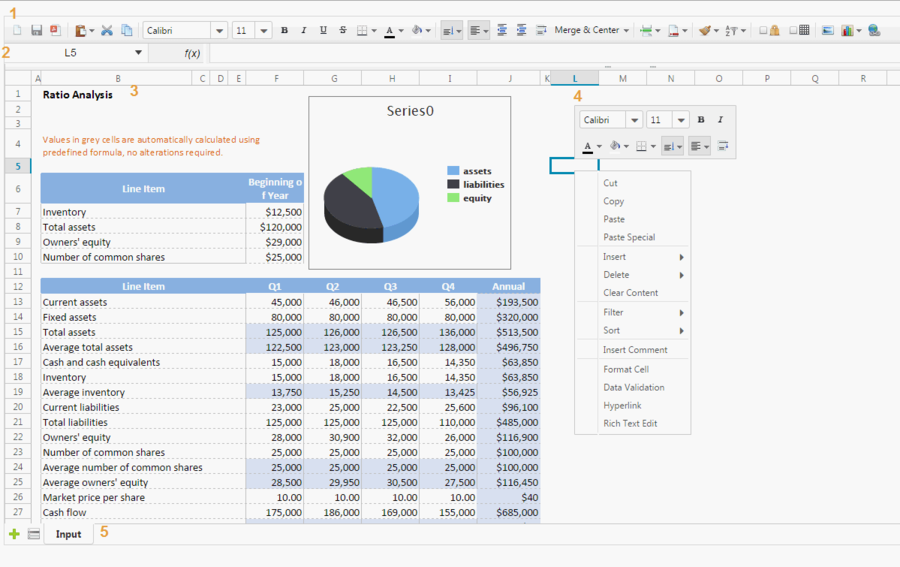Features and Usages"
From Documentation
| Line 15: | Line 15: | ||
# Sheet Area | # Sheet Area | ||
#: It displays the content of current selected sheet, and you can perform most editing operations in this area. | #: It displays the content of current selected sheet, and you can perform most editing operations in this area. | ||
| + | # Context menu | ||
| + | #: Right click on any cell pops up a context menu. It contains many options like a toolbar and menu which works like a shortcut. | ||
# Sheet bar | # Sheet bar | ||
#: A list of all sheets of this book. You can navigate to any sheet by clicking on it. Click [[File:essentials-feature-addSheet.png]] can add a new sheet and right click on a sheet can rename, delete, anc change order of it. | #: A list of all sheets of this book. You can navigate to any sheet by clicking on it. Click [[File:essentials-feature-addSheet.png]] can add a new sheet and right click on a sheet can rename, delete, anc change order of it. | ||
| − | |||
| − | |||
| − | |||
| − | |||
= Usage = | = Usage = | ||
Revision as of 01:38, 5 August 2013
Spreadsheet User Interface Overview
The above screenshot is Spreadsheet user interface, and each part of above is introduced as follows:
- Toolbar
- Formula bar
- It displays editing text or formula of current selected cell and can be used to enter or edit a formula or data.
- Sheet Area
- It displays the content of current selected sheet, and you can perform most editing operations in this area.
- Context menu
- Right click on any cell pops up a context menu. It contains many options like a toolbar and menu which works like a shortcut.
- Sheet bar
Usage
Hot Key
The default supported hot keys are: ^X^C^V^D^B^I^U#del.