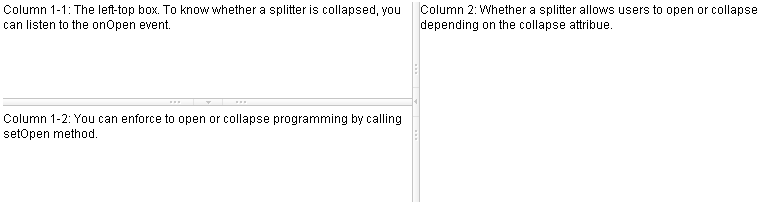Splitlayout"
| Line 4: | Line 4: | ||
*Demonstration: [https://www.zkoss.org/zkdemo/layout/split_layout Spltlayout] | *Demonstration: [https://www.zkoss.org/zkdemo/layout/split_layout Spltlayout] | ||
| − | *Java API: <javadoc>org.zkoss.zkmax.zul. | + | *Java API: <javadoc>org.zkoss.zkmax.zul.Splitlayout</javadoc> |
*JavaScript API: <javadoc directory="jsdoc">zkmax.layout.Splitter</javadoc> | *JavaScript API: <javadoc directory="jsdoc">zkmax.layout.Splitter</javadoc> | ||
*Style Guide: [[ZK_Style_Guide/XUL_Component_Specification/Splitlayout| Splitlayout]] | *Style Guide: [[ZK_Style_Guide/XUL_Component_Specification/Splitlayout| Splitlayout]] | ||
| Line 10: | Line 10: | ||
= Employment/Purpose = | = Employment/Purpose = | ||
| − | Splitlayout is a layout container, which is used to divide a component into two components. These two components inside Splitlayout, the splitlayouts, are placed either horizontally or vertically by setting the orientation, and users can easily resize these two viewports by dragging the splitter bar. Also, like other ZK layout components, it supports hflex and vflex, indicating that users can divide the area into three or more spaces by putting the splitlayouts into the outer Splitlayout. | + | Splitlayout is a layout container, which is used to divide a component into two components. |
| + | These two components inside Splitlayout, the splitlayouts, are placed either horizontally or vertically by setting the orientation, and users can easily resize these two viewports by dragging the splitter bar. Also, like other ZK layout components, it supports hflex and vflex, indicating that users can divide the area into three or more spaces by putting the splitlayouts into the outer Splitlayout. | ||
= Example = | = Example = | ||
| − | |||
[[Image:ZKComRef_Splitter_Examples.PNG]] | [[Image:ZKComRef_Splitter_Examples.PNG]] | ||
<source lang="xml" > | <source lang="xml" > | ||
| − | <splitlayout vflex="1" hflex="1" | + | <splitlayout vflex="1" hflex="1"> |
| − | + | <div sclass="area" hflex="1" vflex="1"> | |
| − | + | <label value="Area 1"/> | |
| − | + | </div> | |
| − | + | <splitlayout vflex="1" hflex="1" orient="horizontal" > | |
| − | + | <div sclass="area" vflex="1" hflex="1"> | |
| − | + | <label value="Area 2"/> | |
| − | </splitlayout> | + | </div> |
| + | <div sclass="area" vflex="1" hflex="2"> | ||
| + | <label value="Area 3"/> | ||
| + | </div> | ||
| + | </splitlayout> | ||
| + | </splitlayout> | ||
</source> | </source> | ||
=Properties and Features= | =Properties and Features= | ||
| + | ==Orientation== | ||
| + | The orientation indicates the how these two children container would display in splitlayout. | ||
| + | Supported value: (default) “vertical” or “horizontal”. | ||
| + | |||
==Collapse== | ==Collapse== | ||
| − | The collapse property (<javadoc method="setCollapse(java.lang.String)">org.zkoss.zul. | + | The collapse property (<javadoc method="setCollapse(java.lang.String)">org.zkoss.zkmax.zul.Splitlayout</javadoc>) specifies which side of the splitter is collapsed when its grippy (button) is clicked. If this property is not specified, the splitter will not cause a collapse. |
| − | + | Supported value: (default) “none”, “before” or "after". | |
| + | "before" means that the splitter in splitlayout would collapse to the left/top, and "after means splitter in splitlayout would collapse to the right/button. | ||
| − | |||
| − | |||
| − | |||
| − | |||
| − | |||
| − | |||
| − | |||
| − | |||
| − | |||
| − | |||
| − | |||
| − | |||
| − | |||
==Open== | ==Open== | ||
| − | + | This method would not be able to work if the "collapse" attribute is not specified. | |
| − | |||
===onOpen Event=== | ===onOpen Event=== | ||
| + | When a splitlayout is collapsed or opened by a user, the <tt>onOpen</tt> event (<javadoc>org.zkoss.zk.ui.event.OpenEvent</javadoc>) is sent to the application. | ||
| − | + | ==Widths and Height== | |
| − | + | Use setWidths(String widths) and setHeights(String heights) to set the widths/heights, | |
| − | == | + | which is a list of numbers separated by comma to denote the width/height of two areas in splitlayout. |
| − | + | Notice that it should not be used while using flex in the children component. | |
| − | |||
| − | |||
| − | |||
| − | |||
| − | + | ==MinWidths and MinHeight== | |
| − | + | User setMinWidths(String minWidths) and setMinHeights(String minHeights) to sets the minimum widths/heights in the same format of setWidths/setHeights. When user drag the splitter, the two areas will not be smaller than the minWidths/minHeights. | |
| − | |||
| − | |||
| − | |||
| − | |||
| − | |||
| − | |||
| − | |||
| − | |||
| − | |||
| − | |||
| − | |||
| − | |||
| − | |||
| − | |||
| − | |||
| − | |||
| − | |||
| − | |||
| − | |||
| − | |||
| − | |||
| − | |||
| − | |||
| − | |||
| − | |||
| − | |||
| − | |||
| − | |||
| − | |||
| − | |||
| − | |||
| − | |||
=Supported Events= | =Supported Events= | ||
| Line 110: | Line 71: | ||
|} | |} | ||
*Inherited Supported Events: [[ZK_Component_Reference/Base_Components/XulElement#Supported_Events | XulElement]] | *Inherited Supported Events: [[ZK_Component_Reference/Base_Components/XulElement#Supported_Events | XulElement]] | ||
| − | |||
| − | |||
| − | |||
| − | |||
| − | |||
| − | |||
| − | |||
| − | |||
| − | |||
| − | |||
| − | |||
| − | |||
| − | |||
| − | |||
| − | |||
| − | |||
| − | |||
| − | |||
| − | |||
| − | |||
| − | |||
| − | |||
| − | |||
| − | |||
| − | |||
| − | |||
| − | |||
=Version History= | =Version History= | ||
Revision as of 08:49, 6 July 2018
Splitlayout
- Demonstration: Spltlayout
- Java API: Splitlayout
- JavaScript API: Splitter
- Style Guide: Splitlayout
- Available for ZK:
-

Employment/Purpose
Splitlayout is a layout container, which is used to divide a component into two components. These two components inside Splitlayout, the splitlayouts, are placed either horizontally or vertically by setting the orientation, and users can easily resize these two viewports by dragging the splitter bar. Also, like other ZK layout components, it supports hflex and vflex, indicating that users can divide the area into three or more spaces by putting the splitlayouts into the outer Splitlayout.
Example
<splitlayout vflex="1" hflex="1">
<div sclass="area" hflex="1" vflex="1">
<label value="Area 1"/>
</div>
<splitlayout vflex="1" hflex="1" orient="horizontal" >
<div sclass="area" vflex="1" hflex="1">
<label value="Area 2"/>
</div>
<div sclass="area" vflex="1" hflex="2">
<label value="Area 3"/>
</div>
</splitlayout>
</splitlayout>
Properties and Features
Orientation
The orientation indicates the how these two children container would display in splitlayout. Supported value: (default) “vertical” or “horizontal”.
Collapse
The collapse property (Splitlayout.setCollapse(String)) specifies which side of the splitter is collapsed when its grippy (button) is clicked. If this property is not specified, the splitter will not cause a collapse.
Supported value: (default) “none”, “before” or "after". "before" means that the splitter in splitlayout would collapse to the left/top, and "after means splitter in splitlayout would collapse to the right/button.
Open
This method would not be able to work if the "collapse" attribute is not specified.
onOpen Event
When a splitlayout is collapsed or opened by a user, the onOpen event (OpenEvent) is sent to the application.
Widths and Height
Use setWidths(String widths) and setHeights(String heights) to set the widths/heights,
which is a list of numbers separated by comma to denote the width/height of two areas in splitlayout.
Notice that it should not be used while using flex in the children component.
MinWidths and MinHeight
User setMinWidths(String minWidths) and setMinHeights(String minHeights) to sets the minimum widths/heights in the same format of setWidths/setHeights. When user drag the splitter, the two areas will not be smaller than the minWidths/minHeights.
Supported Events
| Event: OpenEvent
When a splitter is collapsed or opened by a user, the onOpen event is sent to the application. |
- Inherited Supported Events: XulElement
Version History
| Version | Date | Content |
|---|---|---|