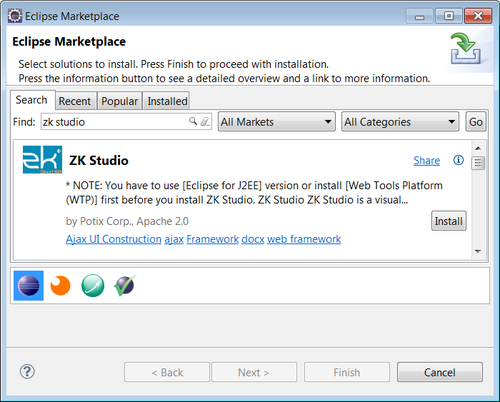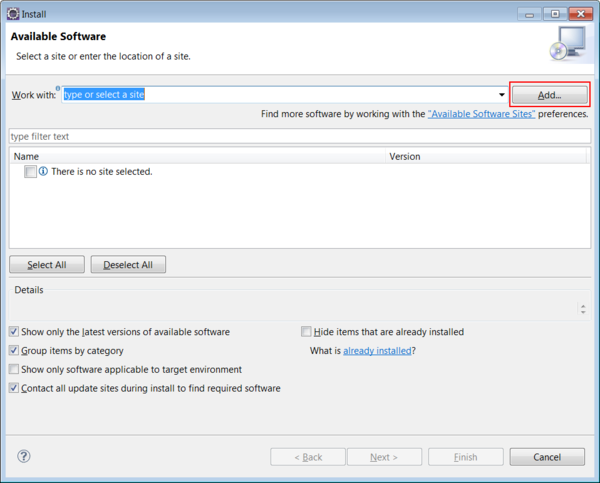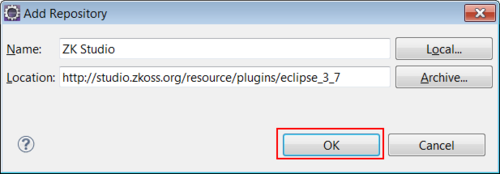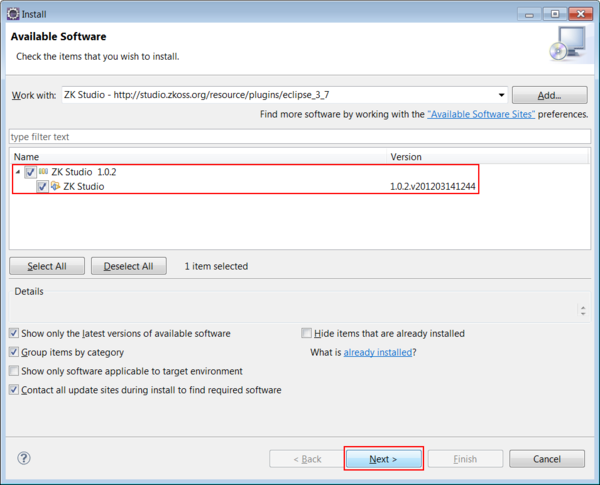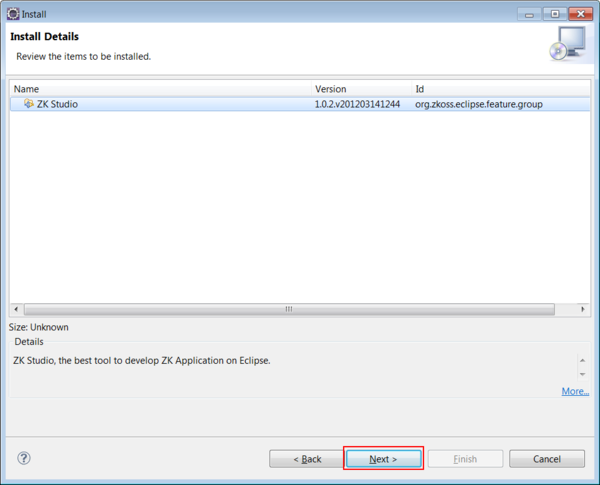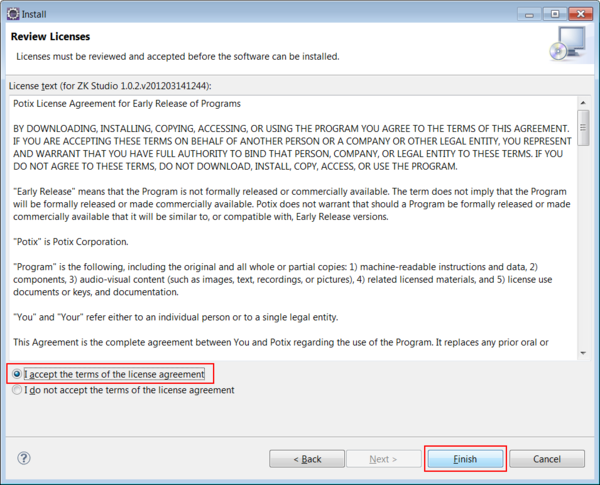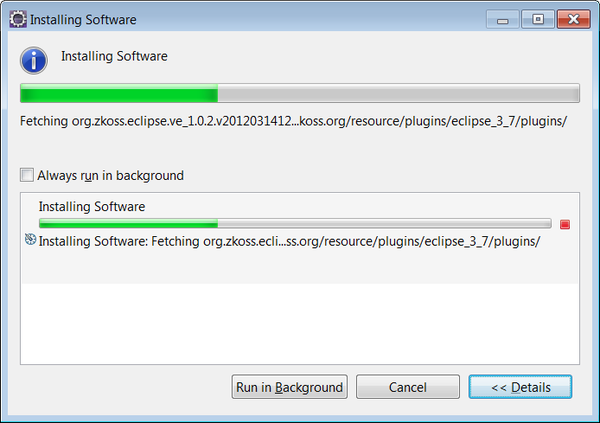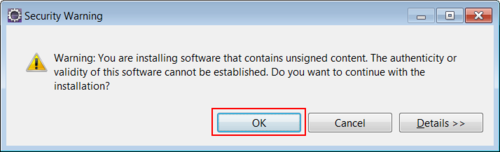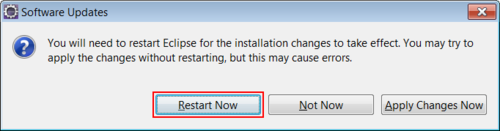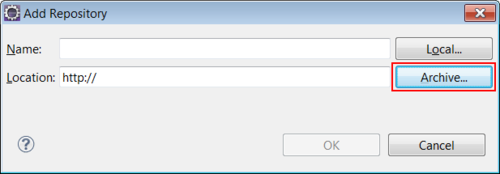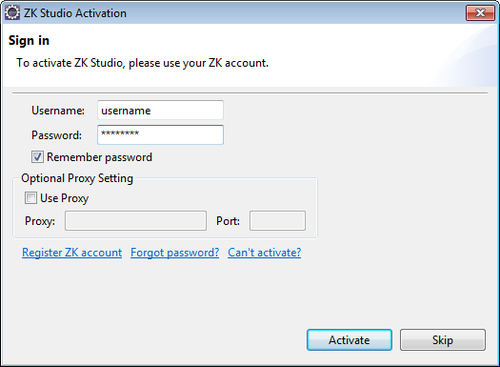Installation"
| Line 89: | Line 89: | ||
= Visual Editor = | = Visual Editor = | ||
| − | Visual Editor is a deprecated product, and we don't have | + | Visual Editor is a deprecated product, and we don't have any plan for the future currently. There are several alternatives: |
| − | * install [https://marketplace.eclipse.org/content/run-jetty-run run jetty run plugin] | + | * install [https://marketplace.eclipse.org/content/run-jetty-run run jetty run plugin] for eclipse |
It can quickly start your project in eclipse in seconds without packaging the project as WAR. When you change a zul or a Java class, you don't need to restart the jetty server. It will hot-reload the newly-compiled class. So that you can view the result with your browser, just like Visual Editor can do. Most of us use the plugin, too. | It can quickly start your project in eclipse in seconds without packaging the project as WAR. When you change a zul or a Java class, you don't need to restart the jetty server. It will hot-reload the newly-compiled class. So that you can view the result with your browser, just like Visual Editor can do. Most of us use the plugin, too. | ||
| − | * jetty Maven plugin | + | |
| + | * [https://www.eclipse.org/jetty/documentation/9.3.x/jetty-maven-plugin.html jetty Maven plugin] | ||
Add the plugin below in a pom.xml. | Add the plugin below in a pom.xml. | ||
| Line 118: | Line 119: | ||
mvn jetty:run | mvn jetty:run | ||
| − | You can start a light-weighted application server in a few seconds. Then visit your page with browser | + | You can start a light-weighted application server in a few seconds. Then visit your page with a browser to preview a page. |
| + | |||
| + | * [http://akhikhl.github.io/gretty-doc/Getting-started.html Gradle gretty] | ||
| + | |||
<!-- | <!-- | ||
Revision as of 07:14, 30 August 2018
Prerequisite
There are some software you need to install before installing ZK Studio.
Java SE Development Kit (JDK)
Java version 6 or later is required in order to run Eclipse with ZK Studio, you can download it from Oracle official site.
Eclipse IDE for Java EE Developers
ZK Studio is an Eclipse Plug-in, therefore you must install Eclipse. We recommend the Eclipse IDE for Java EE Developers package. Currently 4.2 (Juno) and later, and 3.7 (Indigo) are supported.
Install:
Installation is done simply by extracting the downloaded zip file to a proper local folder. To make sure Eclipse can run on your system, execute eclipse.exe (in Windows) or eclipse (in Unix or Linux). You can locate these files in your extracted eclipse folder.
Tips:
- We recommend modifying some parameters in the configuration file eclipse.ini which will result in performance gain, please refer here and here.
- We also recommend setting Eclipse's default JRE to JDK, please refer to the "Setup/Preferences" section in WTP Tutorials – Building and Running a Web Application.
Application Servers
Before developing web applications in Java using ZK Framework, you need to install an application server. Apache Tomcat is one of the most popular web containers. Tomcat versions 6 and 7 are supported and can be downloaded at Apache Tomcat.
Install:
- Download the zip file of Tomcat distribution and extract it to a proper location (with no illegal characters or space in the path). Tomcat requires configuration before it can be used with Eclipse, this process is described in the following link Running the ZK Project.
Tips:
- If you not only want to develop web applications, but also need to deploy them on Apache Tomcat, links to the official installation instructions for directly running Apache Tomcat in your environment are provided below:
Install ZK Studio
ZK Studio can be installed in several ways. We recommend to install through Marketplace.
Marketplace (Since Eclipse 3.6)
Marketplace is the easiest way to install plugins. Go to menu [Help] > [Eclipse Markpetplace] and search "zk studio" you'll find ZK Studio to install.
Update Site
- Open Eclipse, click the [Help] menu and select [Install New Software...]. A install window will popup, and then click Add
- Name the site as "ZK Studio" and copy corresponding update site's URL into Location field and click OK.
- The URL of ZK Studio for Eclipse 4.2 and later: http://studio.zkoss.org/resource/plugins/eclipse_4_2
- The URL of ZK Studio for Eclipse 3.7: http://studio.zkoss.org/resource/plugins/eclipse_3_7
- Expand the update entry of ZK Studio, check ZK Studio and then click Next
- The Eclipse Installation System will now attempt to retrieve information from the update site. This will take some time depending on your eclipse environment, please be patient.
- Click Next on the pop-up install wizard dialog.
- Check "I accept the terms of the license agrement" and click Finish on the wizard dialog.
- The Installation process will now begin.
- If there is a pop-up dialog with unsigned content warning, please click OK to continue.
- Once the installation is complete, please restart Eclipse as prompted.
Offline Installation
- Download the offline installation zip file from ZK Studio download page.
- The step is the same as step 1 we do for Update Site. Open Eclipse, click [Help] menu and select [Install New Software...]. An install window will popup, click Add
- Click Archive... to open a file explorer. Then, use file explorer to choose downloaded file and click "OK" to install.
Activate ZK Studio
In Eclipse's menu, please choose [Help] and select [Activate ZK Studio]. A dialog will show up:
- Please enter your account and password in ZK Forum to activate ZK Studio.
- If you have to connect the internet through proxy, you may setup proxy URL and port to make it work.
- Activate ZK Studio to tell us you are using it and show your recognition for this product. If you do not wish to activate it, or if you have no internet connection to get it activated, you can still use full-featured ZK Studio without completing the activation.
Visual Editor
Visual Editor is a deprecated product, and we don't have any plan for the future currently. There are several alternatives:
- install run jetty run plugin for eclipse
It can quickly start your project in eclipse in seconds without packaging the project as WAR. When you change a zul or a Java class, you don't need to restart the jetty server. It will hot-reload the newly-compiled class. So that you can view the result with your browser, just like Visual Editor can do. Most of us use the plugin, too.
Add the plugin below in a pom.xml.
<build>
<plugins>
<plugin>
<groupId>org.eclipse.jetty</groupId>
<artifactId>jetty-maven-plugin</artifactId>
<version>9.4.8.v20171121</version>
<configuration>
<webAppConfig>
<contextPath>/${project.artifactId}</contextPath>
<allowDuplicateFragmentNames>true</allowDuplicateFragmentNames>
</webAppConfig>
<scanIntervalSeconds>5</scanIntervalSeconds>
</configuration>
</plugin>
</plugins>
</build>
Run the goal with
mvn jetty:run
You can start a light-weighted application server in a few seconds. Then visit your page with a browser to preview a page.
Troubleshooting
Can't activate in Spring Tool Suite
Spring tool suite 2.6 and later may ask that encrypt/decrypt library must be signed by trusted source. So with STS, in order to activate ZK Studio you need to modify java.security file to enable the license management of ZK Studio, i.e. the Bouncy Castle Cryptography Provider.
First you need to check your jvm version. For Ubuntu/Debian users, run
$ update-java-alternatives –l
You should be seeing:
java-6-sun 63 /usr/lib/jvm/java-6-sun
To get your Bouncy Castle running correctly:
- 1.Search for java.security in /path_to_your_jvm/jre/lib/security
- 2.Should look like:
#......
# (some info)
#......
security.provider.1=sun.security.provider.Sun
security.provider.2=sun.security.rsa.SunRsaSign
security.provider.3=com.sun.net.ssl.internal.ssl.Provider
…
security.provider.8=sun.security.smartcardio.SunPCSC
- 3.Add security.provider.X=org.bouncycastle.jce.provider.BouncyCastleProvider as the last provider. In the sample above you will add
security.provider.9=org.bouncycastle.jce.provider.BouncyCastleProvider
- 4. Visit Bouncy Castle (http://www.bouncycastle.org/latest_releases.html) and search for bcprov-jdkxx-xxx.jar according to your JVM version. Add it to /path_to_your_jvm/jre/lib/ext
- 5.Remove any other undesired bcprov-jdkxx-xxx.jar from your class path.
After you have successfully run the Bouncy Castle Cryptography Provider you should be able to activate ZK Studio. If there is still an issue please contact info@zkoss.org for further assistance.
WTP not installed
If you get the following error message while installing ZK Studio, that means you are not using Eclipse for JavaEE Developers, and you need to install Eclipse WTP plug-in manually or download Eclipse for JavaEE Developers.
Cannot complete the install because one or more required items could not be found. Software currently installed: ZK Studio Eclipse Plugins 0.9.6.v200912041237 (org.zkoss.eclipse.feature.group 0.9.6.v200912041237) Missing requirement: ZK Studio Storage Plug-in 0.9.6.v200912041237 (org.zkoss.eclipse.zks 0.9.6.v200912041237) requires 'bundle org.eclipse.wst.common.project.facet.ui 0.0.0' but it could not be found Cannot satisfy dependency: From: ZK Studio Eclipse Plugins 0.9.6.v200912041237 (org.zkoss.eclipse.feature.group 0.9.6.v200912041237) To: org.zkoss.eclipse.ve [0.9.6.v200912041237] Cannot satisfy dependency: From: ZK Studio Visual Editor Plug-in 0.9.6.v200912041237 (org.zkoss.eclipse.ve 0.9.6.v200912041237) To: bundle org.zkoss.eclipse.zks 0.0.0
Still have problem?
Please contact info@zkoss.org if there's any issue after referencing the above note.