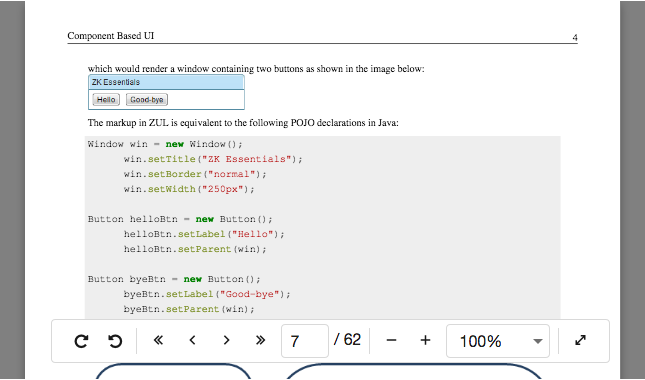Pdfviewer"
(ZK-4917) |
m ((via JWB)) |
||
| Line 66: | Line 66: | ||
=Supported Events= | =Supported Events= | ||
| − | {| | + | {| class='wikitable' | width="100%" |
! <center>Name</center> | ! <center>Name</center> | ||
! <center>Event Type</center> | ! <center>Event Type</center> | ||
| Line 94: | Line 94: | ||
=Use Cases= | =Use Cases= | ||
| − | {| | + | {| class='wikitable' | width="100%" |
! Version !! Description !! Example Location | ! Version !! Description !! Example Location | ||
|- | |- | ||
| Line 105: | Line 105: | ||
{{LastUpdated}} | {{LastUpdated}} | ||
| − | {| | + | {| class='wikitable' | width="100%" |
! Version !! Date !! Content | ! Version !! Date !! Content | ||
|- | |- | ||
Revision as of 13:13, 7 January 2022
Pdfviewer
- Demonstration: Embed PDF Documents in Your ZK Application
- Java API: Pdfviewer
- JavaScript API: Pdfviewer
- Available for ZK:
-

Since 9.0.0
Employment/Purpose
The Pdfviewer component is based on Mozilla’s great work -- PDF.js, that renders PDF documents in a browser.
Example
<pdfviewer src="/pdf/sample.pdf" />
Supported Browsers
It is compatible with HTML5-supported browsers, like IE 11, Edge, Firefox, Opera, Chrome and Safari.
Customize the Toolbar
Pdfviewer accepts only one child: <toolbar>. You can customize the toolbar by adding your own toolbar. By default, the position of the toolbar is at the top. You can use CSS to do more tweaks.
<pdfviewer id="pv2">
<toolbar>
<toolbarbutton iconSclass="z-icon-fw z-icon-fast-backward"
onClick="pv2.firstPage()"/>
<toolbarbutton iconSclass="z-icon-fw z-icon-chevron-left"
onClick="pv2.previousPage()"/>
<toolbarbutton iconSclass="z-icon-fw z-icon-chevron-right"
onClick="pv2.nextPage()"/>
<toolbarbutton iconSclass="z-icon-fw z-icon-fast-forward"
onClick="pv2.lastPage()"/>
</toolbar>
</pdfviewer>
Zoom to Fit Page Width / Fit Page Height
Since 9.6.0
You can call setZoom("fit-page-width") or setZoom("fit-page-height") now.
Or just specify it as an initial zoom level:
<pdfviewer id="pv" src="/pdf/sample.pdf" zoom="fit-page-width" />
Cross-Origin Resource Sharing (CORS)
If you want to load a remote PDF document, please make sure the response headers contain the necessary CORS headers or it won’t be allowed to be loaded.
Enable Fullscreen
Due to a specification limitation, this method must be called while responding to a user interaction (i.g. event handlers). Therefore the component only provides a client-side method toggleFullscreen() to enable the full screen mode.
<pdfviewer id="pv" src="/pdf/sample.pdf" />
<button xmlns:w="client" w:onClick="zk.$('$pv').toggleFullscreen()" />
Supported Events
| Event: PagingEvent
Notifies one of the pages is selected by the user. | |
| Event: Event
Denotes the loading pdf file is finished rendering. | |
| Event: ZoomEvent
Denotes user has changed the zoom level. | |
| Event: RotationEvent
Denotes user has changed the rotation angle. |
- Inherited Supported Events: XulElement
Supported Children
*Toolbar
Use Cases
| Version | Description | Example Location |
|---|---|---|
Version History
| Version | Date | Content |
|---|---|---|
| 9.0.0 | October 2019 | ZK-4395: Provide a pdfviewer component |
| 9.6.0 | June 2021 | ZK-4917: set zoom level with fit-page-width or fit-page-height in Java |