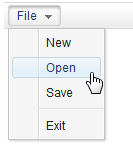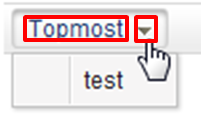Menu"
From Documentation
m ((via JWB)) |
m ((via JWB)) |
||
| Line 10: | Line 10: | ||
= Employment/Purpose = | = Employment/Purpose = | ||
| − | An element, much like a button, is placed on a menu bar. When the user clicks the menu element, the child < | + | An element, much like a button, is placed on a menu bar. When the user clicks the menu element, the child <code>Menupopup</code> of the menu will be displayed. This element is also used to create submenus of <code>Menupopup</code>.<code> </code> |
= Example = | = Example = | ||
Revision as of 10:40, 12 January 2022
Menu
- Demonstration: Menu
- Java API: Menu
- JavaScript API: Menu
- Style Guide: Menu in Menubar, Menu in Menupopup
Employment/Purpose
An element, much like a button, is placed on a menu bar. When the user clicks the menu element, the child Menupopup of the menu will be displayed. This element is also used to create submenus of Menupopup.
Example
<menubar>
<menu label="File">
<menupopup>
<menuitem label="New" onClick="alert(self.label)"/>
<menuitem label="Open" onClick="alert(self.label)"/>
<menuitem label="Save" onClick="alert(self.label)"/>
<menuseparator/>
<menuitem label="Exit" onClick="alert(self.label)"/>
</menupopup>
</menu>
</menubar>
Properties
onClick
If we take a look at the screenshot of the Menu below both the right hand side and left hand side have been outlined in red. Clicking the arrow on the right hand side will show the menu whereas clicking the main button (the left hand side) will fire the onClick event. The red outline is used to highlight the clickable areas of the Menu.
The code to register an onClick event is shown below:
<menubar>
<menu label="Topmost" onClick='alert(1);'>
<menupopup>
<menuitem label="test"/>
</menupopup>
</menu>
</menubar>
Supported Events
| None | None |
- Inherited Supported Events: LabelImageElement
Supported Children
* Menupopup
Use Cases
| Version | Description | Example Location |
|---|---|---|
Version History
| Version | Date | Content |
|---|---|---|