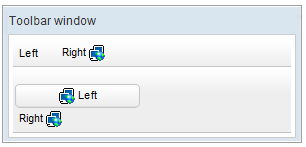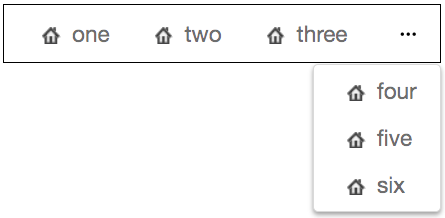Toolbar"
m ((via JWB)) |
m ((via JWB)) |
||
| Line 9: | Line 9: | ||
= Employment/Purpose = | = Employment/Purpose = | ||
| − | A < | + | A <code>toolbar</code> is used to place a series of buttons, such as <code>toolbarbutton </code>or <code>button. </code>The toolbar buttons could be used without toolbars, so a toolbar could be used without tool buttons. However, the tool buttons change their appearance if they are placed inside a toolbar. |
| − | The toolbar has two orientation: < | + | The toolbar has two orientation: <code>horizontal </code>and <code>vertical. </code>It controls how the buttons are placed. |
See also : [[ZK_Component_Reference/Essential_Components/Button | Button]], [[ZK_Component_Reference/Essential_Components/Toolbarbutton | Toolbarbutton]] | See also : [[ZK_Component_Reference/Essential_Components/Button | Button]], [[ZK_Component_Reference/Essential_Components/Toolbarbutton | Toolbarbutton]] | ||
| Line 38: | Line 38: | ||
[ since 8.6.0 ] | [ since 8.6.0 ] | ||
| − | When overflowPopup="true", a toolbar will have a < | + | When overflowPopup="true", a toolbar will have a <code>...</code> symbol that shows a popup which contains those buttons weren't able to fit in the toolbar. |
Default: false. | Default: false. | ||
| Line 57: | Line 57: | ||
[ since 9.6.0 ] | [ since 9.6.0 ] | ||
| − | When overflowPopup="true", you can customize a toolbar < | + | When overflowPopup="true", you can customize a toolbar <code>...</code> symbol just specify the <code>overflowPopupIconSclass</code> attribute. For a complete list of icons, please refer to [http://fontawesome.io/cheatsheet/ FontAwesome Cheatsheet]. |
| − | Default: < | + | Default: <code>...</code> symbol |
[[File:Toolbar-overflowPopupIconSclass.png]] | [[File:Toolbar-overflowPopupIconSclass.png]] | ||
Revision as of 10:40, 12 January 2022
Toolbar
Employment/Purpose
A toolbar is used to place a series of buttons, such as toolbarbutton or button. The toolbar buttons could be used without toolbars, so a toolbar could be used without tool buttons. However, the tool buttons change their appearance if they are placed inside a toolbar.
The toolbar has two orientation: horizontal and vertical. It controls how the buttons are placed.
See also : Button, Toolbarbutton
Example
<window title="Toolbar window" border="normal" width="300px">
<toolbar>
<toolbarbutton label="Left" />
<space />
<toolbarbutton label="Right" image="/img/network.gif"
dir="reverse" />
</toolbar>
<toolbar orient="vertical">
<button label="Left" image="/img/network.gif" width="125px" />
<toolbarbutton label="Right" image="/img/network.gif"
dir="reverse" />
</toolbar>
</window>
overflowPopup
[ since 8.6.0 ]
When overflowPopup="true", a toolbar will have a ... symbol that shows a popup which contains those buttons weren't able to fit in the toolbar.
Default: false.
<toolbar overflowPopup="true" width="350px" style="border: 1px black solid;">
<toolbarbutton label="one" iconSclass="z-icon-home"/>
<toolbarbutton label="two" iconSclass="z-icon-home"/>
<toolbarbutton label="three" iconSclass="z-icon-home"/>
<toolbarbutton label="four" iconSclass="z-icon-home"/>
<toolbarbutton label="five" iconSclass="z-icon-home"/>
<toolbarbutton label="six" iconSclass="z-icon-home"/>
</toolbar>
overflowPopupIconSclass
[ since 9.6.0 ]
When overflowPopup="true", you can customize a toolbar ... symbol just specify the overflowPopupIconSclass attribute. For a complete list of icons, please refer to FontAwesome Cheatsheet.
Default: ... symbol
<toolbar overflowPopup="true" overflowPopupIconSclass="z-icon-plus-square" width="350px" style="border: 1px black solid;">
<toolbarbutton label="one" iconSclass="z-icon-home"/>
<toolbarbutton label="two" iconSclass="z-icon-home"/>
<toolbarbutton label="three" iconSclass="z-icon-home"/>
<toolbarbutton label="four" iconSclass="z-icon-home"/>
<toolbarbutton label="five" iconSclass="z-icon-home"/>
<toolbarbutton label="six" iconSclass="z-icon-home"/>
</toolbar>
Supported Events
| None | None |
- Inherited Supported Events: XulElement
Supported Molds
Available molds of a component are defined in lang.xml embedded in zul.jar. It is suggested to set mold to panel while toolbar is in the footer of a panel.
Supported Children
*ALL
Use Cases
| Version | Description | Example Location |
|---|---|---|
Version History
| Version | Date | Content |
|---|---|---|