Create and Run Your First ZK Spreadsheet JSF Application
Available in ZK Spreadsheet EE only
Create Web Application
Web applications use a standard directory structure defined in the Servlet specification.
When developing web applications, you must follow this structure so that the application can be deployed in any J2EE compliant web server.
All you need to do is create a web application directory with related files.
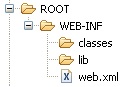
- Create one for example named myZSSJSF[1]
Install JSF
- Download the latest version of the JSF Reference Implementation from JavaServer Faces Technology - Download
- Save the zip file (named something like mojarra-2.0.3-FCS-binary.zip) to your computer.
- Unzip the file into a directory of your choice
- Copy all JAR files files from the lib subdirectory of your JSF installation to myZSSJSF/WEB-INF/lib
- In addition to this JSF requires following jars to run. Please download them from their respective apache/oracle projects and copy to myZSSJSF/WEB-INF/lib
- commons-beanutils.jar, commons-collections.jar, commons-digester.jar, commons-logging.jar, jstl.jar and standard.jar
Install ZK Library Distribution
- Download ZK libraries archive from ZK Download and save it on your computer.
- Unzip zk-bin-5.0.5.zip into a folder of your choice.
- Copy JAR files under following list to myZSSJSP/WEB-INF/lib
- {YOUR_ZK_UNZIP_FOLDER}/dist/lib
- {YOUR_ZK_UNZIP_FOLDER}/dist/lib/ext
- {YOUR_ZK_UNZIP_FOLDER}/dist/lib/zkforge
Install ZK Spreadsheet Library Distribution
- Download ZK Spreadsheet libraries archive "zk-spreadsheet-bin-2.0.0.zip" from ZK Spreadsheet Download page and save it on your computer.
- Unzip zk-spreadsheet-bin-2.0.0.zip into a folder of your choice
- Copy JAR files under following list to myZSS/WEB-INF/lib
- {YOUR_ZK_SPREADSHEET_UNZIP_FOLDER}/dist/lib
- {YOUR_ZK_SPREADSHEET_UNZIP_FOLDER}/dist/lib/ext
Create Deployment Descriptor(Web.xml)
web.xml is called the web application deployment descriptor. This is a XML file that defines servlets, servlet mappings, listeners, filters, welcome files etc.
Deployment descriptor is a heart of any J2EE web application, so every web application must have a web.xml deployment descriptor directly under WEB-INF folder. To use ZK Spreadsheet in your JSF application all you need is to declare ZK's asynchronous update engine servlet and its servlet mapping. Either create an empty web.xml and copy following contents into it or copy the auEngine servlet/servlet-mapping fragment into your existing web.xml
<?xml version="1.0" encoding="UTF-8"?>
<web-app xmlns:xsi="http://www.w3.org/2001/XMLSchema-instance"
xmlns="http://java.sun.com/xml/ns/javaee" xmlns:web="http://java.sun.com/xml/ns/javaee/web-app_2_5.xsd"
xsi:schemaLocation="http://java.sun.com/xml/ns/javaee http://java.sun.com/xml/ns/javaee/web-app_2_5.xsd"
id="WebApp_ID" version="2.5">
<display-name>myzssjsf</display-name>
<servlet>
<description>
The asynchronous update engine for ZK</description>
<servlet-name>auEngine</servlet-name>
<servlet-class>org.zkoss.zk.au.http.DHtmlUpdateServlet</servlet-class>
</servlet>
<servlet-mapping>
<servlet-name>auEngine</servlet-name>
<url-pattern>/zkau/*</url-pattern>
</servlet-mapping>
<servlet>
<servlet-name>Faces Servlet</servlet-name>
<servlet-class>javax.faces.webapp.FacesServlet</servlet-class>
<load-on-startup>1</load-on-startup>
</servlet>
<servlet-mapping>
<servlet-name>Faces Servlet</servlet-name>
<url-pattern>/faces/*</url-pattern>
</servlet-mapping>
</web-app>
- For more information on the content of web.xml, please refer to Sample of web.xml and Sample of web.xml for Servlet 2.3 (For some web container which support Servlet 2.3 only (e.g. Tomcat 4.x). This is for your reference only.
Create a sample MS Excel file
- Open MS Excel
- Create a new Excel spreadsheet
- Enter "Hello from ZK Spreadsheet" in the first or any empty cell
- Save this file as "HelloZSS.xlsx" into myZSSJSF/WEB-INF location
Create XHTML file
Create a simple JSF file named helloZSS.xhtml under "myZSSJSF" folder and enter following contents in it.
<html xmlns="http://www.w3.org/1999/xhtml"
xmlns:h="http://java.sun.com/jsf/html"
xmlns:f="http://java.sun.com/jsf/core"
xmlns:zk="http://www.zkoss.org/jsf/zss">
<h:head>
<title>My First ZK Spreadsheet JSF application</title>
</h:head>
<h:body>
<zk:spreadsheet id="myzss" src="/WEB-INF/HelloZSS.xlsx" width="100%"
height="800px" maxrows="200" maxcolumns="40">
</zk:spreadsheet>
</h:body>
</html>
Pack your project
- Compress the myZSSJSF directory(e.g. myZSSJSF.zip)
- Rename myZSSJSF.zip to myZSSJSF.war
- Done!!
Confirm your ZK Spreadsheet JSF application Web Archive (WAR) file
myZSSJSF.war
¦ helloZSS.xhtml
- WEB-INF
¦ web.xml
¦ HelloZSS.xlsx
- lib
*.jar
Deploy and run your first ZK Spreadsheet JSF application
- Copy myZSSJSF.war to web server web applications folder. For Tomcat it would be TOMCAT_HOME/webapps folder
- Open Browser and visit http://localhost:8080/myZSSJSF/helloZSS.xhtml
Download
Version History
| Version | Date | Content |
|---|---|---|