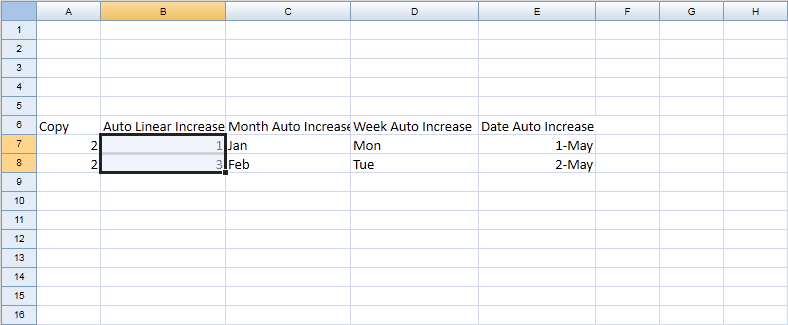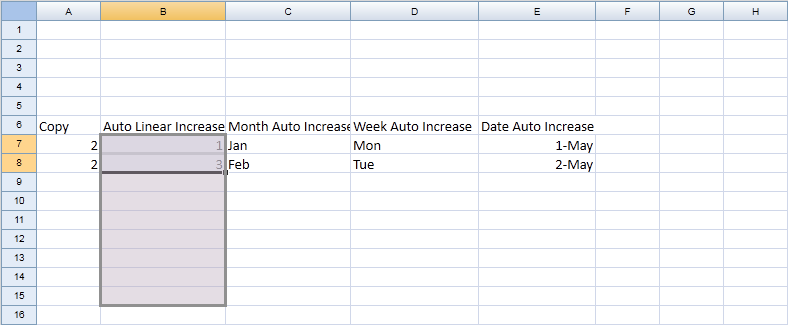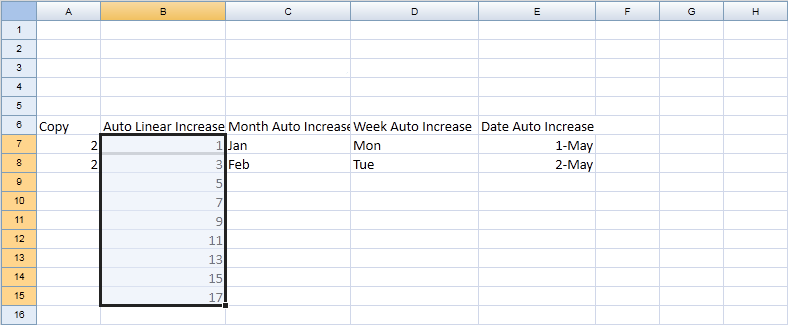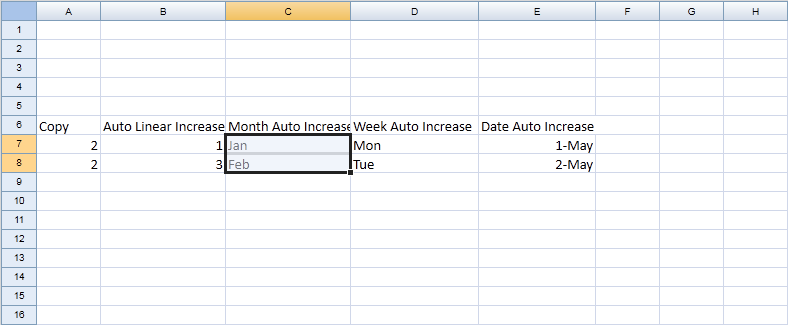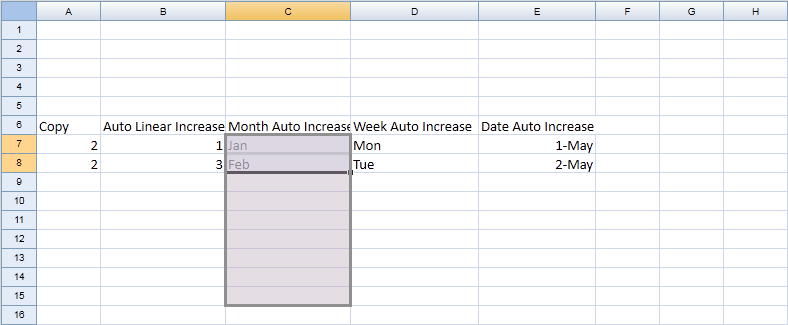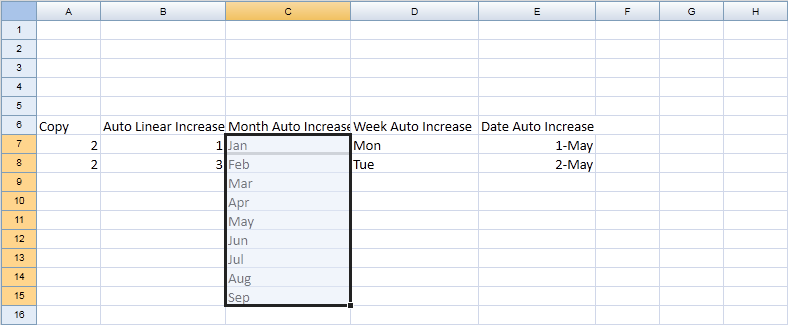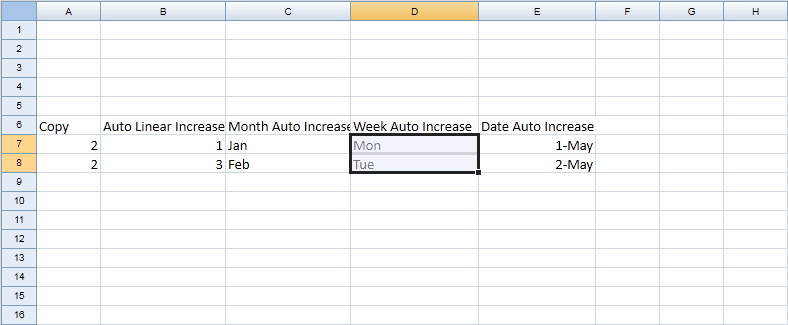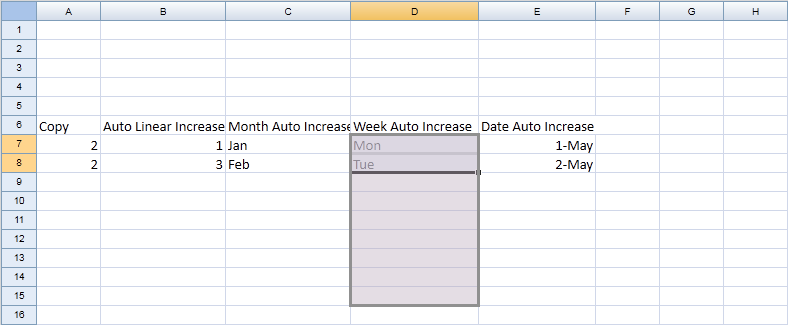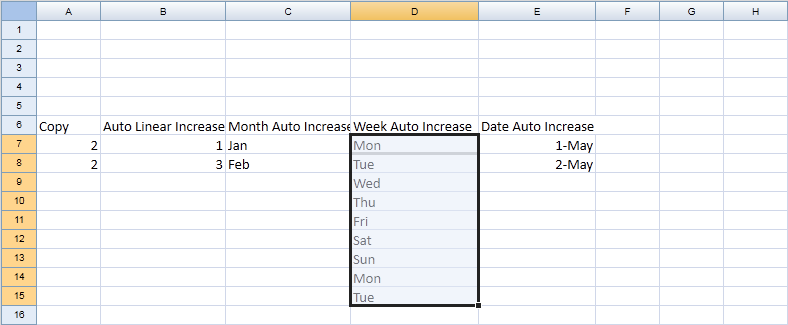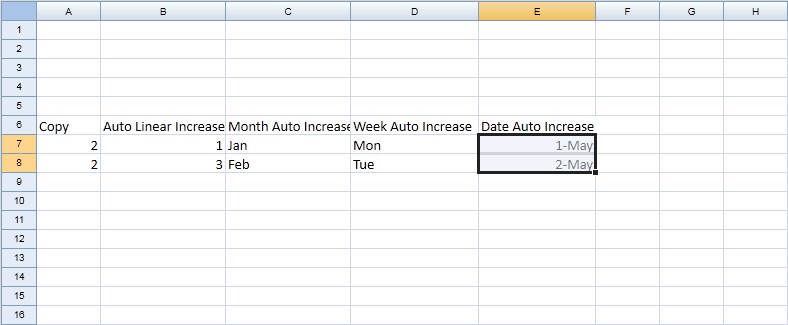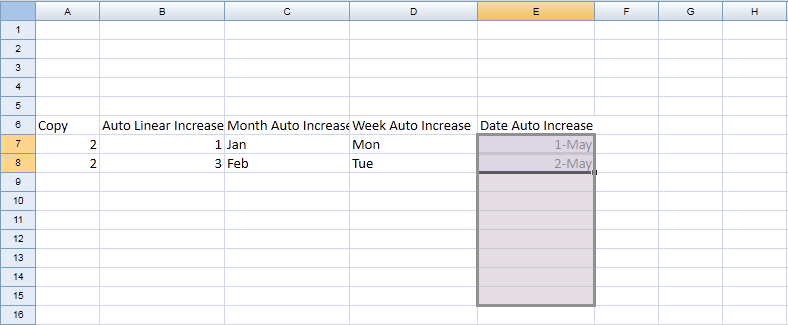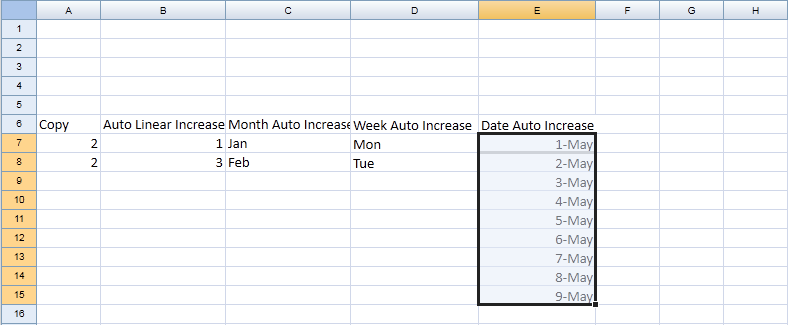Auto Fill - Drag Fill
From Documentation
Purpose
ZK Spreadsheet support drag fill, auto fill cell's value.
Drag Fill
The drag fill is base on Range.autofill(Range, Integer)
Copy
1. Select a range
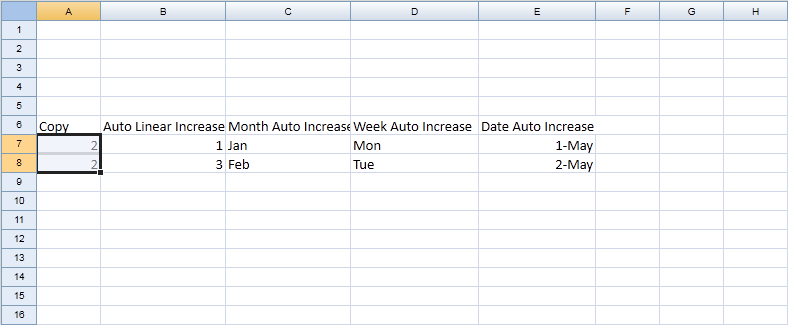
2. Mouse over right bottom border, mouse cursor will change to cross, drag to expend selection range
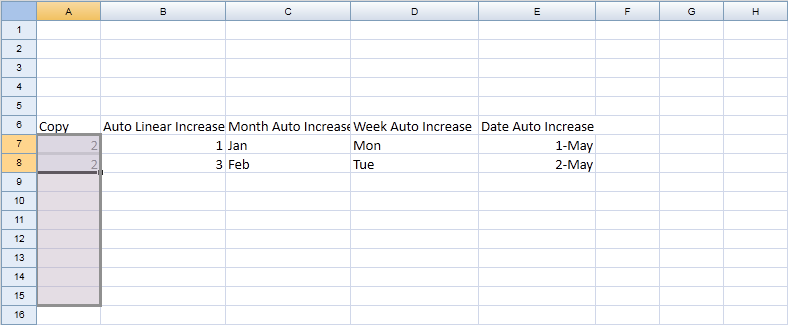
3. Release mouse to perform auto fill
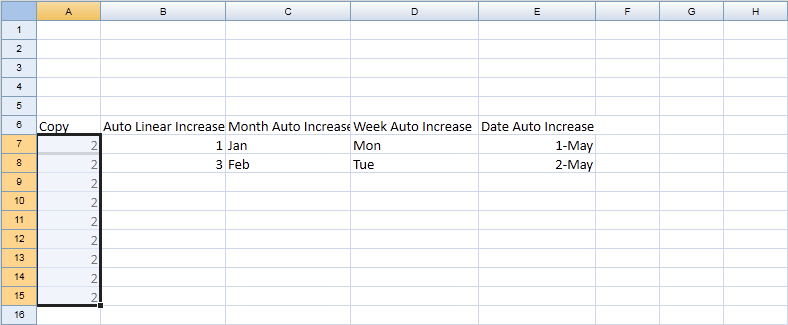
Auto Linear Increase
Month Auto Increase
Week Auto Increase
Date Auto Increase
ZUML
<zk>
<div height="100%" width="100%" apply="demo.AutofillComposer">
<div height="3px"></div>
<div>
Fill rows <intbox id="rows"/>, columns <intbox id="columns"/>
</div>
<div>
<button id="fillDown" label="Fill down" mold="trendy"></button>
<button id="fillRight" label="Fill right" mold="trendy"></button>
<button id="fillLeft" label="Fill left" mold="trendy"></button>
<button id="fillUp" label="Fill up" mold="trendy"></button>
<button id="autofill" label="Auto fill" mold="trendy"></button>
</div>
<spreadsheet id="spreadsheet" src="/Untitled"
maxrows="200"
maxcolumns="40"
width="100%"
height="450px"></spreadsheet>
</div>
</zk>
Composer
Source Cell
We can use onCellFocused event to get the cell as source to copy.
Spreadsheet spreadsheet;
Cell currentCell;
public void onCellFocused$spreadsheet(CellEvent event) {
currentCell = Utils.getCell(event.getSheet(), event.getRow(), event.getColumn());
}
Fill Cell
Fill Down
Intbox rows;
Intbox columns;
Button fillDown;
public void onClick$fillDown() {
Integer rowNum = rows.getValue();
if (currentCell == null || rowNum == null)
return;
Worksheet sheet = spreadsheet.getSelectedSheet();
int top = currentCell.getRowIndex();
int left = currentCell.getColumnIndex();
Range downRange = Ranges.range(sheet, top, left, top + rowNum, left);
downRange.fillDown();
}
Fill Right
Button fillRight;
public void onClick$fillRight() {
Integer colNum = columns.getValue();
if (currentCell == null || colNum == null)
return;
Worksheet sheet = spreadsheet.getSelectedSheet();
int top = currentCell.getRowIndex();
int left = currentCell.getColumnIndex();
Range rightRange = Ranges.range(sheet, top, left, top, left + colNum);
rightRange.fillRight();
}
Fill Left
Button fillLeft;
public void onClick$fillLeft() {
Integer colNum = columns.getValue();
if (currentCell == null || colNum == null)
return;
Worksheet sheet = spreadsheet.getSelectedSheet();
int top = currentCell.getRowIndex();
int left = currentCell.getColumnIndex();
Range leftRange = Ranges.range(sheet, top, left - colNum, top, left);
leftRange.fillLeft();
}
Fill Up
Button fillUp;
public void onClick$fillUp() {
Integer rowNum = rows.getValue();
if (currentCell == null || rowNum == null)
return;
Worksheet sheet = spreadsheet.getSelectedSheet();
int top = currentCell.getRowIndex();
int left = currentCell.getColumnIndex();
Range upRange = Ranges.range(sheet, top - rowNum, left, top, left);
upRange.fillUp();
}
Auto fill, the auto fill can specify fill type and destination range to fill.
Button utoFill;
public void onClick$autoFill() {
Integer rowNum = rows.getValue();
Integer colNum = columns.getValue();
if (currentCell == null || rowNum == null || colNum == null)
return;
Worksheet sheet = spreadsheet.getSelectedSheet();
int top = currentCell.getRowIndex();
int left = currentCell.getColumnIndex();
Range range = Ranges.range(sheet, top, left);
Range leftRange = Ranges.range(sheet, top, left, top , left + colNum);
range.autoFill(leftRange, Range.FILL_COPY);
Range downRange = Ranges.range(sheet, top, left, top + rowNum, left);
range.autoFill(downRange, Range.FILL_COPY);
}
View complete source of ZUML autoFill.zul
View complete source of composer AutofillComposer.java
Version History
| Version | Date | Content |
|---|---|---|
All source code listed in this book is at Github.