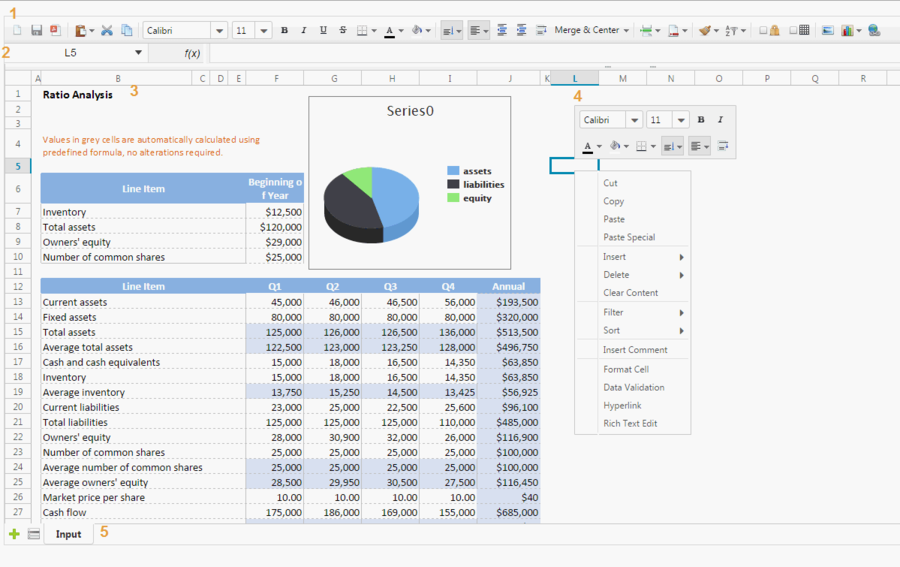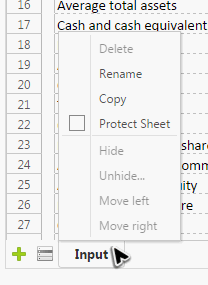Features and Usages
From Documentation
Spreadsheet User Interface Overview
The above screenshot is Spreadsheet user interface, and each part of above is introduced as follows:
- Toolbar
- The toolbar contains all commonly-used functions including setting cell's style, alignment, border, background color, font, font color, merging (and unmerging) cells, sorting, auto filter, protection and grid line visibility. It has 2 tabs, another tab is used to insert charts, images, and hyperlinks:

- Formula bar
- It displays editing text or formula of current selected cell and can be used to enter or edit a formula or data.
- Sheet Area
- It displays the content of current selected sheet, and you usually perform most editing operations in this area.
- Context menu
- Right clicking on a cell, a column header, or a row header pops up a context menu. It contains most options of the toolbar and works like a shortcut.
- Sheet bar
Usage
Hot Key
The default supported hot keys are: ^X^C^V^D^B^I^U#del.
| Coupling with View | Loose with layout |
|---|---|
| Coupling with Component | Tight |
| Coding in View | Component ID |
| Controller Implementation | Extends ZK's composer |
| UI Data Access | Direct access |
| Backend Data Access | Direct access |
| UI Updating | Manipulate components |
| Component Controlling Granularity | Fine-grained |
| Performance | High |