Move Range - Drag Edit
From Documentation
You can drag rows, columns, or a specified area to its destination
Default Drag Edit
1. Select a range
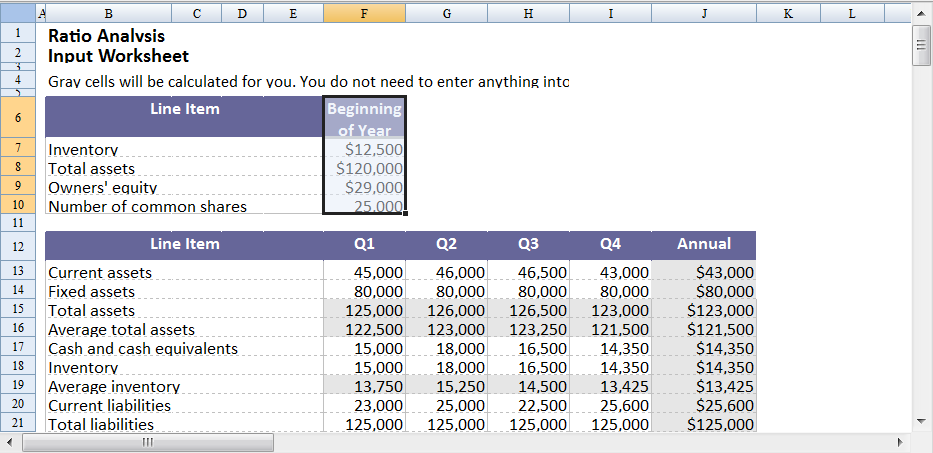
2. Mouse over the border, mouse cursor will change to cross, drag the selection to new position
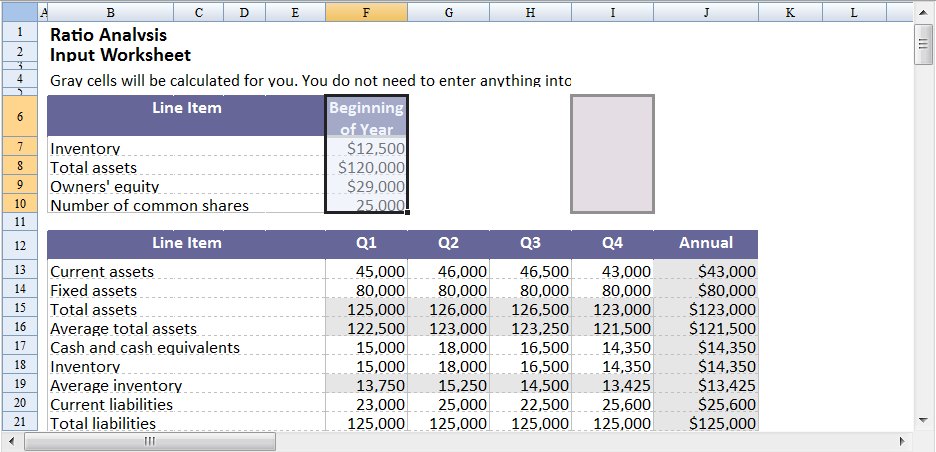
3. Release mouse to perform drag edit
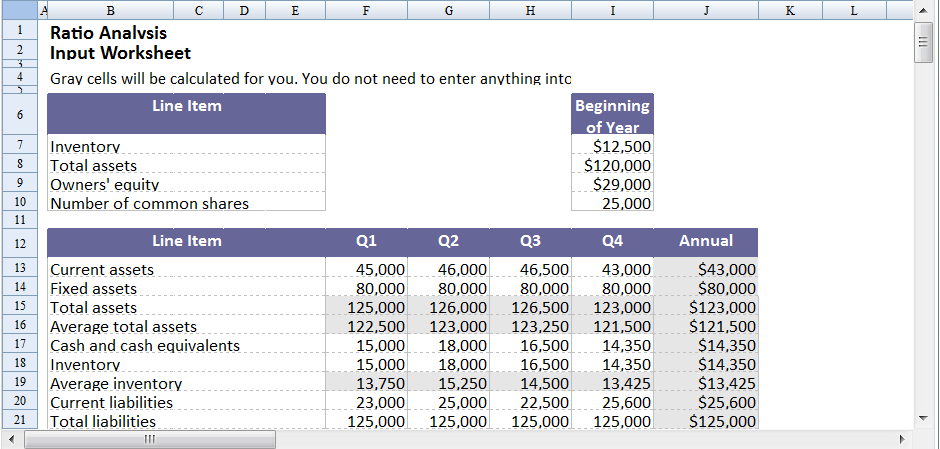
Move Selection
ZK Spreadsheet use Range.move to achieve drag edit.
Scenario
User can select a range, then input how many row or column to move. Click the button to move current range
ZUML Example
<zk>
<div height="100%" width="100%" apply="demo.MoveRangeComposer">
<div height="3px"></div>
Row: <intbox id="rowIdx" value="0"/>, Col: <intbox id="colIdx" value="0"/>
<button id="moveBtn" label="Move Current Selection" mold="trendy"></button>
<spreadsheet id="spreadsheet" src="/demo_sample.xls"
maxrows="200"
maxcolumns="40"
width="100%"
height="450px"></spreadsheet>
</div>
</zk>
Version History
| Version | Date | Content |
|---|---|---|
All source code listed in this book is at Github.