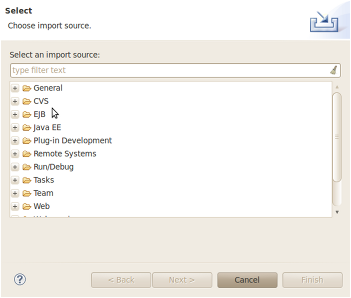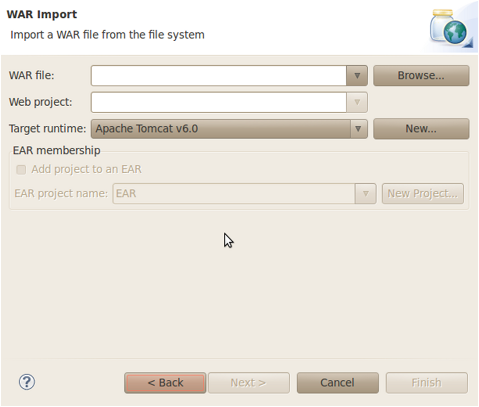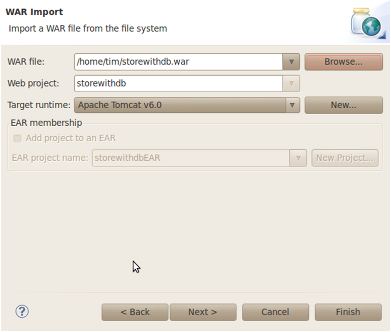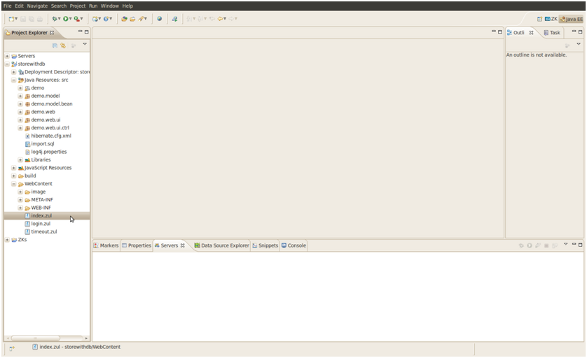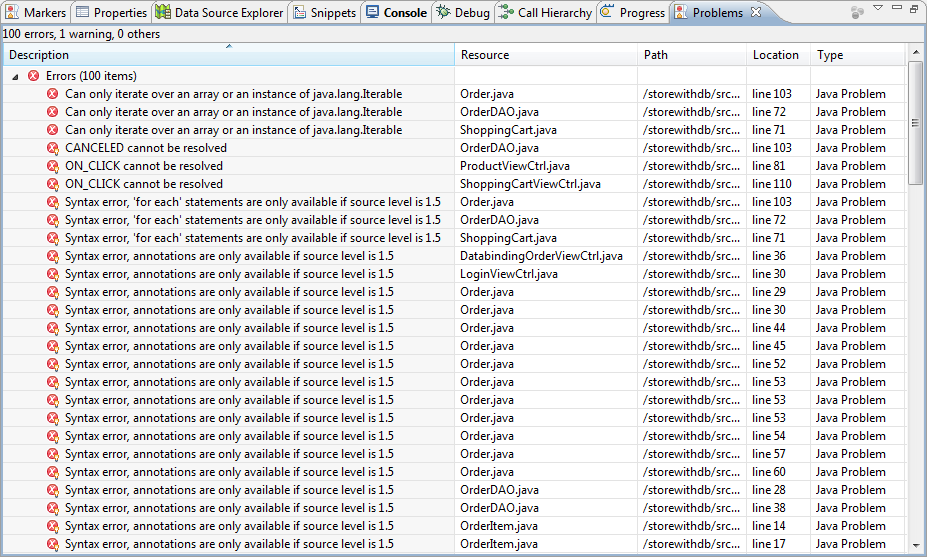Store with a Database
![]() This article is out of date, please refer to http://books.zkoss.org/zkessentials-book/master/ for more up to date information.
This article is out of date, please refer to http://books.zkoss.org/zkessentials-book/master/ for more up to date information.
To import the project into eclipse it is easiest to make use of the WAR file which has been provided in the SVN. We can directly import the WAR file using eclipse’s import mechanism.
- To start go to File -> Import in eclipse and you will be presented with the following dialog
- Type WAR into the filter text then select the storewithdb WAR file you just downloaded and press next
- Download the WAR file from https://zkbooks.googlecode.com/svn/trunk/zkessentials/storewithdb/storewithdb.war and place it into an accessible folder
- On the WAR import screen browse for the WAR file and select it, the rest of the fields should be filled out automatically
- Click finish and the WAR file will be imported
- You should now have a clean project imported with no errors. At this point you can run the index.zul page on your server
Dealing with Errors
You may be seeing a lot of errors in your project say something along the lines of:
If this is the case then the chances are that the facet of Java in your eclipse does not match the applications.
This is easily remedied by finding the facet error in eclipse's problem tab, if you do not have that go to "Window ->Show view -> Other" then search for "Problems", select it and press OK.
Search through the problem list and find the error named "facet blah blah" which is usually near the bottom.
Right click on it and press "Quick fix"
In the following screen choose Java 5 and press finish
You should find that all the errors are now fixed and you can continue to run the application.