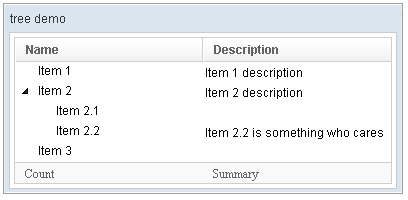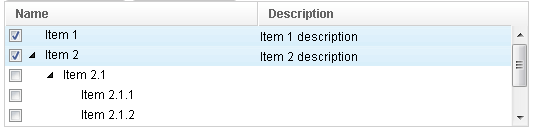Tree
Tree
Employment/Purpose
A tree consists of tree parts, the set of columns, the set of footers, and the tree body. The set of columns is defined by a number of treecol components, one for each column. Each column will appear as a header at the top of the tree. The second part, The set of footers is defined by a number of treefooter components, one for each column also. Each column will appear as a footer at the bottom of the tree. The third part, the tree body, contains the data to appear in the tree and is created with a treechildren component.
Example
<window title="tree demo" border="normal" width="400px" >
<tree id="tree" rows="5">
<treecols sizable="true">
<treecol label="Name" />
<treecol label="Description" />
</treecols>
<treechildren>
<treeitem>
<treerow>
<treecell label="Item 1" />
<treecell label="Item 1 description" />
</treerow>
</treeitem>
<treeitem>
<treerow>
<treecell label="Item 2" />
<treecell label="Item 2 description" />
</treerow>
<treechildren>
<treeitem>
<treerow>
<treecell label="Item 2.1" />
</treerow>
</treeitem>
<treeitem>
<treerow>
<treecell label="Item 2.2" />
<treecell
label="Item 2.2 is something who cares" />
</treerow>
</treeitem>
</treechildren>
</treeitem>
<treeitem label="Item 3" />
</treechildren>
<treefoot>
<treefooter label="Count" />
<treefooter label="Summary" />
</treefoot>
</tree>
</window>
<zk>
<zscript><![CDATA[
SimpleTreeModel stm = new SimpleTreeModel(new SimpleTreeNode("ROOT",
Arrays.asList(new SimpleTreeNode[]{
new SimpleTreeNode("David",new ArrayList()),
new SimpleTreeNode("Thomas",new ArrayList()),
new SimpleTreeNode("Steven",new ArrayList())})));
]]></zscript>
<tree width="300px" model="${stm}" onAfterRender="self.setSelectedItem(self.getTreechildren().getLastChild())"/>
</zk>
Change Style
To change the style of tree icon, you may call setZclass(String style). Four built in style includes "z-tree","z-dottree","z-filetree","z-vfiletree"
Mouseless Entry Tree
- Press UP and DOWN to move the selection up and down by one tree item.
- Press PgUp and PgDn to move the selection up and down by one page.
- Press HOME to move the selection to the first item, and END to the last item.
- Press RIGHT to open a tree item, and LEFT to close a tree item.
- Press Ctrl+UP and Ctrl+DOWN to move the focus up and down by one tree item without changing the selection.
- Press SPACE to select the item in focus.
Paging
Autopaging
When using the paging mold and vflex, you could also turn on autopaging (Tree.setAutopaging(boolean)) such that the page size will be adjusted automatically based on the available space.
The onPaging and onPageSize Event
When a user clicks to scroll up and down the page, the onPaging event is sent along with a org.zkoss.zul.event.PagingEvent instance. Similarly, the onPageSize event is sent along with an org.zkoss.zul.event.PageSize instance.
Selection
Nonselectable Tags
By default, when an user clicks on a BUTTON, INPUT, TEXTAREA or A tag, the selection state of the item won't be changed. For example, when an user clicks the textbox in the following example, the selection state of the item won't be changed (only the textbox gains the focus).
<treeitem>
<treerow>
<treecell><textbox/></treecell>
Sometimes it is not intuitive, such as using with inplace editing (InputElement.isInplace()). If you want to have more control of whether to select an item, you could specify a list of tags in the nonselectableTags property (Tree.setNonselectableTags(String)). For example, if you want to select the item, no matter what tag the user clicks, you could specify an empty string as follows.
<tree nonselectableTags="">
<treechildren>
<treeitem>
<treerow>
<treecell><textbox/></treecell>
Multiple Selection
When user clicks on a tree item, the whole item is selected and the onSelect event is sent back to the server to notify the application. You can control whether a tree control allows multiple selections by setting the multiple attribute to true. The default value is false.
The Checkmark Property
The checkmark attribute controls whether to display a checkbox or a radio button in front of each tree item. If the multiple attribute is set to true and the checkmark is set to true then a checkbox will be displayed in front of every item. However, if multiple is set to false then a radio button will be displayed instead.
Deselect Others when Clicking an Item with Checkmark
If a tree's checkmark (Tree.isCheckmark()) is enabled, the selection will be toggled when an user clicks an item. In other words, all other items will remain the same.
If you prefer to deselect all other items and select the item being clicked (which the behavior of ZK 5.0.4 and earlier), you could specify true to this library property called org.zkoss.zul.tree.checkmarkDeselectOthers in WEB-INF/zk.xml:
<library-property>
<name>org.zkoss.zul.tree.checkmarkDeselectOthers</name>
<value>true</value>
</library-property>
Toggle Selection when Right Clicking an Item with Checkmark
If a tree's checkmark (Tree.isCheckmark()) is enabled, the selection will be toggled when user right click on item.
If you prefer not to select/deselect item on right click, you could specify false to this library property called org.zkoss.zul.tree.rightSelect in WEB-INF/zk.xml:
<library-property>
<name>org.zkoss.zul.tree.rightSelect</name>
<value>false</value>
</library-property>
Properties
SizedByContent
By default, the widths of columns have to be specified explicitly, or it will be split equally among columns regardless what content they might have. If you want to have the minimal width (that fit the content), you could specify hflex="min" at the column (not the tree).
However, the tree has a special mode called sized-by-content (Tree.setSizedByContent(boolean)). By specifying it to true, the column width will be adjusted automatically. However, it is controlled by the browser, so have have no 100% control of it. For example, if an user resized a column, the final width might not be exactly the same as what he resized.
In general, we suggest to specify hflex in column, rather than specifying sizedByContent at tree for much more predictable result.
Rows
The rows attribute is used to control how many rows are visible. By setting it to zero, the tree control will resize itself to hold as many as items as possible.
Vflex
The vflex attribute controls whether to grow or shrink vertically to fit their given space. It is so-called vertical flexibility. For example, if the tree is too big to fit in the browser window, it will shrink to make the whole tree visible in the browser window.
This property is ignored if the rows attribute is specified.
Maxlength
The maxlength attribute defines the maximal allowed characters being visible at the browser. By setting this property, you can make a narrower tree control.
Sizable
Like columns, you can set the sizable attribute of treecols to true in order to allow users to resize the width of the tree headers. Similarly, the onColSize event is sent when a user resizes the widths.
Auto Fitting Columns
When you want to resize a column of a Grid or Listbox, all you now need to do is double click the column when the mouse is over where the columns meet and the column will automatically resize to fit its contents. To enable this functionality Listbox's Listhead need the attribute sizable="true". In other words, all sizable column provides the auto-fitting functionality.
[Since 5.0.0]
The Open Property and the onOpen Event
Each tree item contains the open property which is used to control whether to display its child items. The default value is true. By setting this property to false, you are able to control what part of the tree is invisible.
<treeitem open="false">
When a user clicks on the +/- button, he opens the tree item and makes its children visible. The onOpen event is then sent to the server to notify the application.
For sophisticated applications, you can defer the creation of the content of the tree item or manipulate its content dynamically until the onOpen event is received. Refer to the Load on Demand section in the ZK User Interface Markup Language chapter for details.
Create-on-Open for Tree Controls
As illustrated below, you could listen to the onOpen event, and then load the children of a tree item. You can do the same thing using group boxes.
<zk>
<tree width="200px">
<treecols>
<treecol label="Subject"/>
<treecol label="From"/>
</treecols>
<treechildren>
<treeitem open="false" onOpen="load()">
<treerow>
<treecell label="Intel Snares XML"/>
<treecell label="David Needle"/>
</treerow>
<treechildren/>
</treeitem>
</treechildren>
<zscript>
void load() {
Treechildren tc = self.getTreechildren();
if (tc.getChildren().isEmpty()) {
Treeitem ti = new Treeitem();
ti.setLabel("New added");
ti.setParent(tc);
}
}
</zscript>
</tree>
</zk>
Supported Events
| Event: SelectEvent
Notifies one that the user has selected a new item in the listbox | |
| Event: Event
Denotes when a component gets the focus. Remember event listeners execute at the server, so the focus at the client might be changed when the event listener for onFocus got executed. | |
| Event: Event
Denotes when a component loses the focus. Remember event listeners execute at the server, so the focus at the client might be changed when the event listener for onBlur got executed. | |
| Event: Event
Notifies one that the model's data has been rendered. | |
| Event: Event
Denotes user has resized the column of this grid then the inner width of this grid has been changed. | |
| Event: Event
Notifies the paging size has been changed when the autopaging enable and user changed the size of the content. |
- Inherited Supported Events: XulElement
Supported Molds
Available molds of a component are defined in lang.xml embedded in zul.jar.
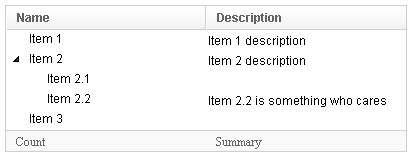
| |
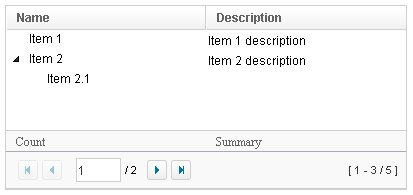
|
Supported Children
* Treecols, Treechildren, Treefoot
Use Cases
| Version | Description | Example Location |
|---|---|---|
| 3.6 | Smalltalk: Building a Complex Tree with Grid-in-Grid | http://docs.zkoss.org/wiki/Building_a_Complex_Tree_with_Grid-in-Grid |
| 3.6 | Open treeitem at start | http://docs.zkoss.org/wiki/ZK/How-Tos/Concepts-and-Tricks#Open_treeitem_at_start |
| 3.6 | Expand all items of a Tree at start | http://www.zkoss.org/forum/listComment/9379 |
Browser Limitations
| Browser | description |
|---|---|
| Chrome & Safari |
<zk>
<hbox>
<tree>
<treecols>
<treecol label="Name" />
<treecol label="Description" />
</treecols>
<treechildren>
<treeitem>
<treerow>
<treecell label="Item 1" />
<treecell label="Item 1 description" />
</treerow>
</treeitem>
</treechildren>
</tree>
</hbox>
</zk>
The width of the tree will be zero with Chrome & Safari. the Webkit considers the width of tree as zero. please specify the width to tree to work around. |
Version History
| Version | Date | Content |
|---|---|---|
| 5.0.2 | May 2010 | Support the autopaging |
| 5.0.4 | July 2010 | Support onAfterRender event |
| 5.0.5 | September 2010 | The nonselectabletag property was introduced to enhance the control of when to select an item |
| 5.0.5 | September 2010 | When a tree's checkmar is enabled and an item is clicked, it will toggle the selection of the item and the other remains the same. |
| 5.0.5 | October 2010 | When a tree's checkmark is enabled and an item is right clicked, it will toggle the selection of the item. |