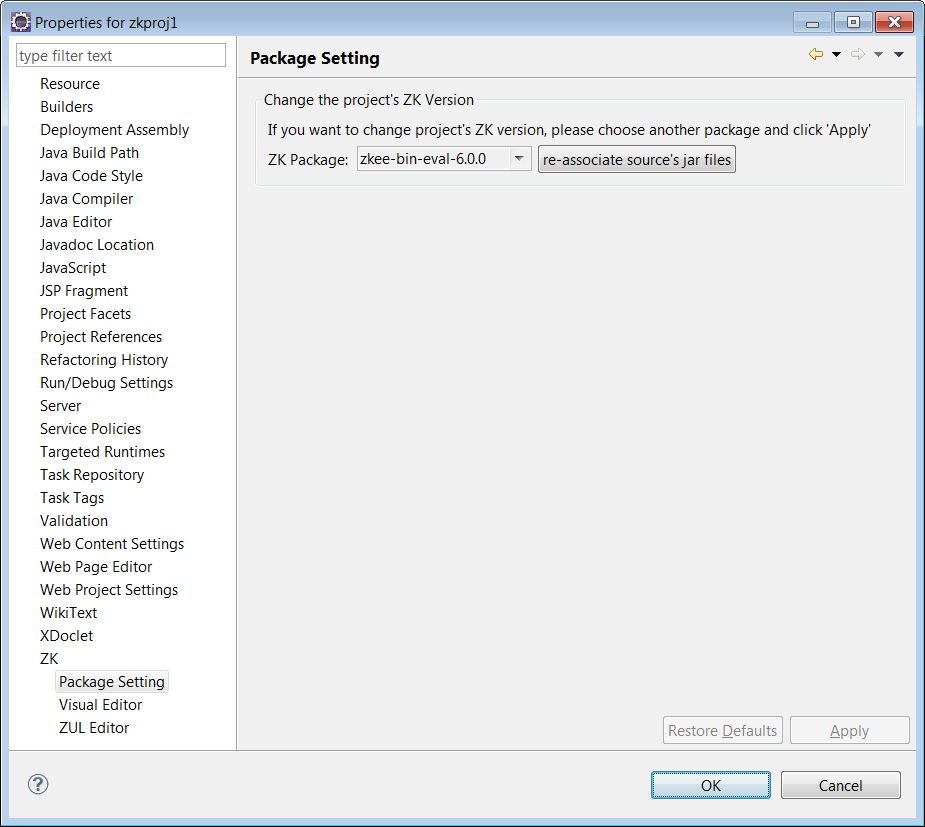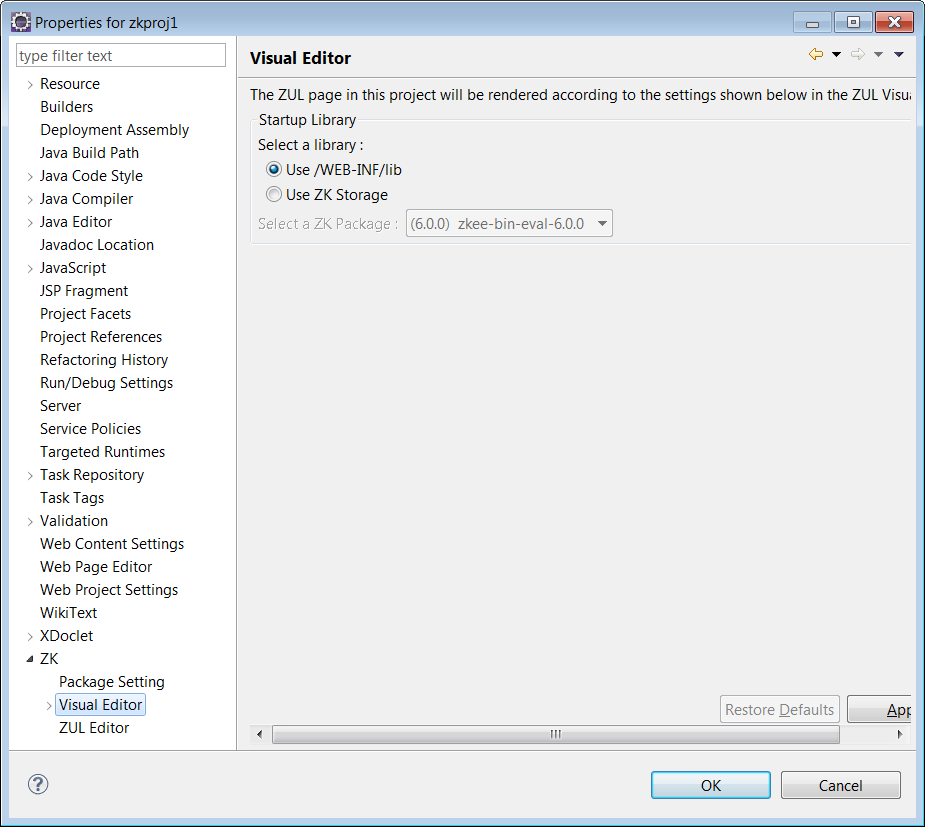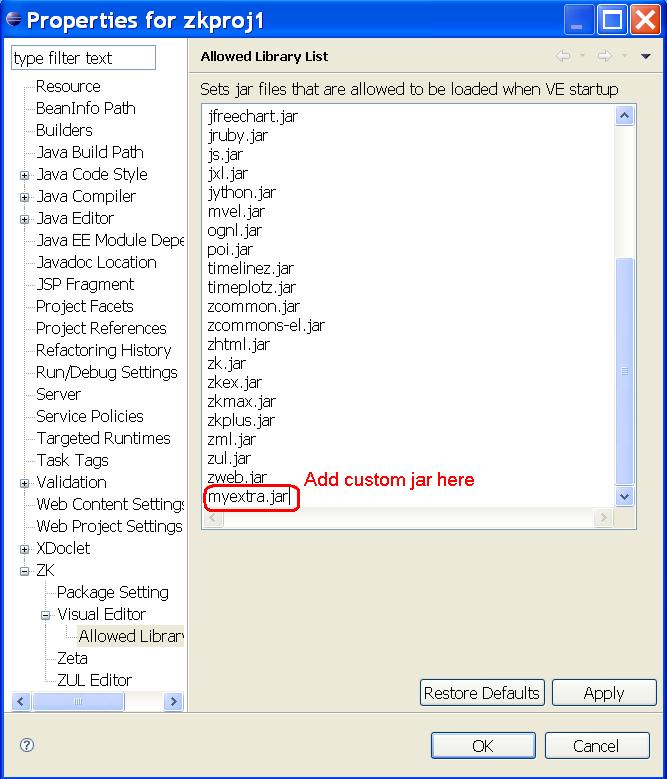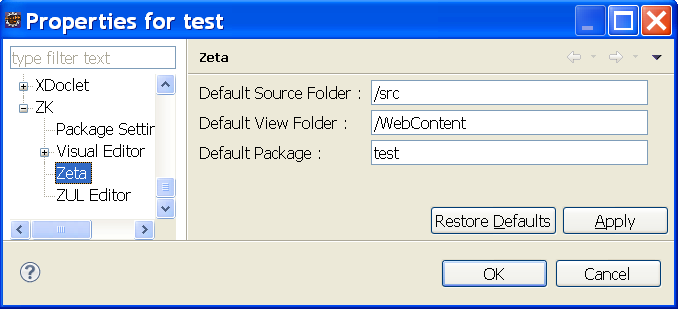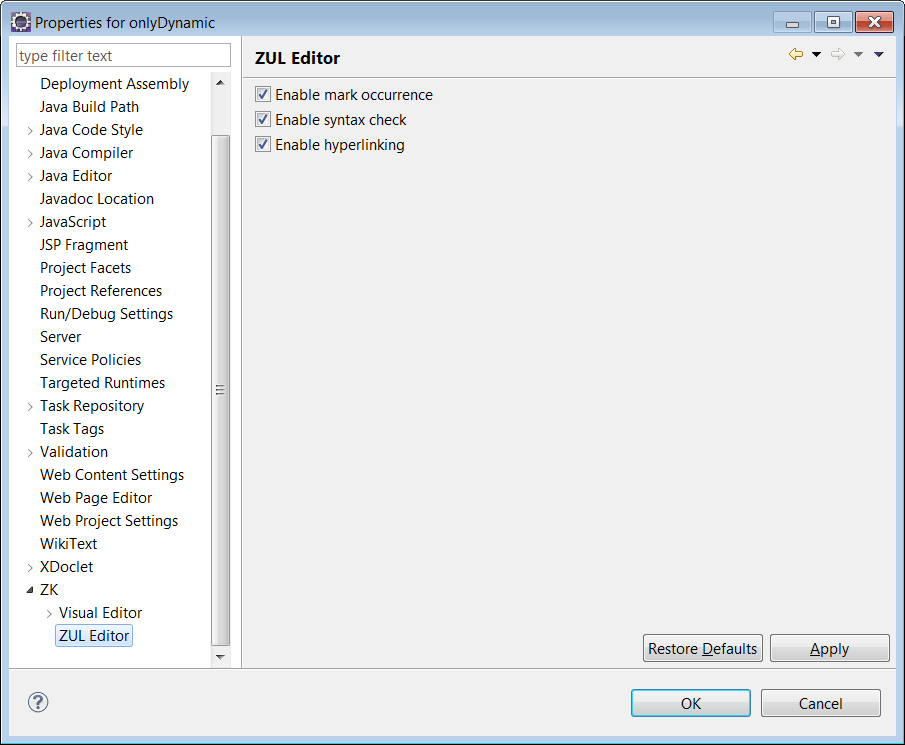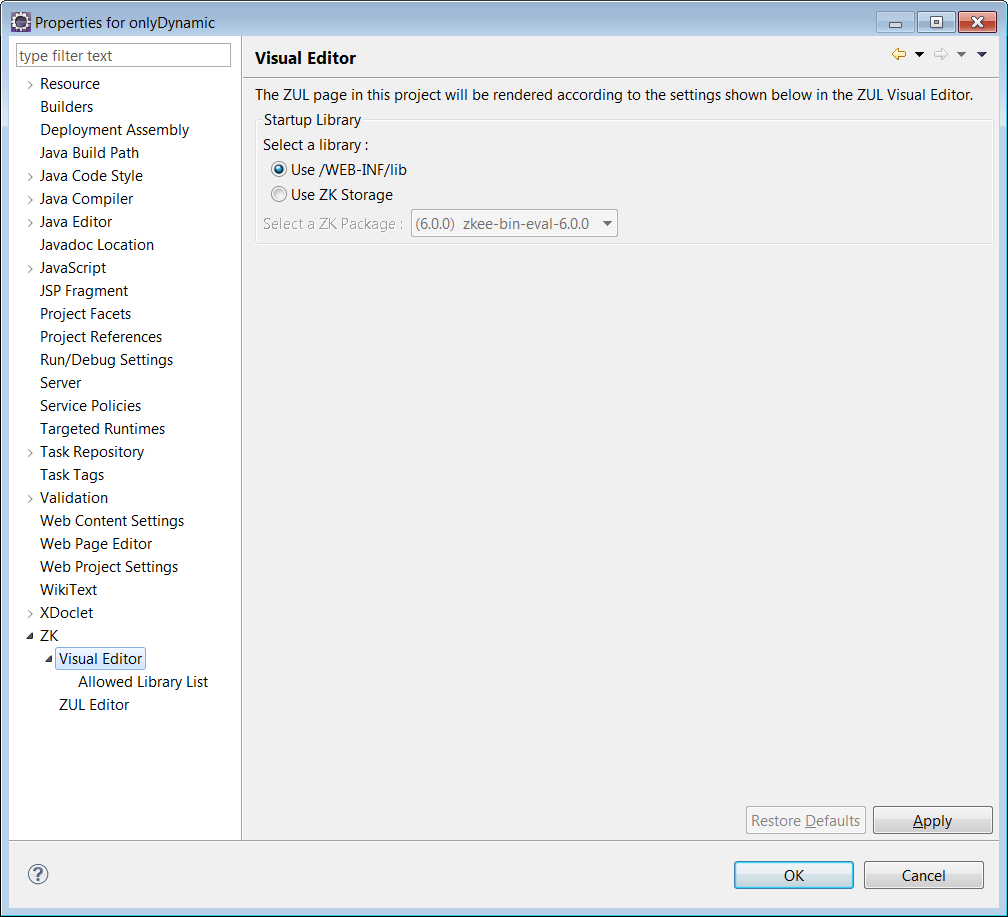Project Properties
In the Project Explorer, Package Explorer, Navigator view of Eclipse, select Dynamic Web Project or Pure Java Project, right click and select Properties. According to the kind of project you selected, there will be different preference pages.
ZK Project (Dynamic Web Project with ZK support)
ZK
This preference page lists the version number, library location, and the add-ons currently available for the current project's ZK package.
The Refresh ZK Library button is used to refresh add-on list in case any library jar files in this project were out of sync.
Package Setting
This preference page allows the user to change the project's ZK Library. To change the project's ZK library, select a different ZK Package on the list and click Apply.
- Override project's existing resources when copying data
- This controls whether Eclipse will overwrite all ZK library files when you change the project's applied ZK Package.
- re-associate sources jar files Button
- Clicking this button will associate zk sources jar files (of the selected ZK Packages ) with the binary jar files of current project. For example, zk-sources.jar will be associated with zk.jar, and so on. This feature will link all zk jar files to its' source. Before using this feature, make sure you have *-sources.jar files in the ZK_Package_folder/libsrc in ZKs, eg. /Zks/Packages/3.5.2/libsrc/zk-sources.jar.
Visual Editor
This preference page allows you to configure the ZK Library used by the ZUL Visual Editor to generate previews.
- Startup Library
- This option lets the user configure which ZK Library should be used by the ZUL Visual Editor to generate previews. Select Use WEB-INF / lib to use the ZK library configured for this project; Select Use ZKs to use the ZK Packages installed in Eclipse which are listed in Global Preferences.
- Allowed Library List
- The list allows the user to configure which ZK library can be loaded when the visual editor starts. Not all the jar files inside WEB-INF/lib or ZKs will be loaded.
Zeta
- Default Source Folder
- The folder where the java source code will be generated.
- Default View Folder
- The folder where the ZUL files will be generated.
- Default Package
- The java package name of generated java source code. The default value is the same as project name.
ZUL Editor
This preference page lists some options you can turn on/off to improve the performance of the ZUL Editor.
- Enable mark occurrence
- Checking this option will enable the Mark Occurrence feature within the ZUL Editor. Turn this off for a performance boost.
- Enable syntax check
- Checking this option will enable syntax checking within ZUL Editor. Turn this off for a performance boost.
- Enable hyperlinking
- Checking this option will enable Hyperlink Navigation within ZUL Editor. Turn this off for a performance boost.
Dynamic Web Project without the ZK Library
When not using the ZK Library you will find you have no Package Setting preference page. To enable this page you must install the ZK Supports, which can be done using the project's preference window.
Visual Editor
This preference page allows you to configure the ZK Library used by the ZUL Visual Editor to generate previews.
- Startup Library
- This option lets the user configure which ZK Library is used by the ZUL Visual Editor to generate previews. Select Use WEB-INF / lib to use the ZK library configured for this project; Select Use ZKs to use the ZK Packages installed in Eclipse which are listed in Global Preferences.
ZUL Editor
This preference page lists some options you can turn on/off to improve the performance of ZUL Editor.
- Enable mark occurrence
- Checking this option will enable the Mark Occurrence feature within the ZUL Editor. Turn this off for a performance boost.
- Enable syntax check
- Checking this option will enable syntax checking within ZUL Editor. Turn this off for a performance boost.
- Enable hyperlinking
- Checking this option will enable Hyperlink Navigation within ZUL Editor. Turn this off for a performance boost.
Pure Java Project
When the ZK Library is not in use, you will find yourself that you do not have a Package Setting preference page. To enable this page you must use a Dynamic Web Project instead of pure Java project.
Visual Editor
This preference page allows the user to configure which ZK library is used to generate preview result in the Visual Editor.
- Startup Library
- This option lets the user configure which ZK Library is used by the ZUL Visual Editor to generate previews. However, if the project is a pure Java Project, only the ZK Packages installed in Eclipse are applicable.
- Web Content
- Set the desired WebContent folder for this project.
Tips: The WebContent folder contains the file(s) you need to deploy to the server for this Web application.
ZUL Editor
This preference page lists some options you can turn on/off to improve the performance of ZUL Editor.
- Enable mark occurrence
- Checking this option will enable the Mark Occurrence feature within the ZUL Editor. Turn this off for a performance boost.
- Enable syntax check
- Checking this option will enable syntax checking within ZUL Editor. Turn this off for a performance boost.
- Enable hyperlinking
- Checking this option will enable Hyperlink Navigation within ZUL Editor. Turn this off for a performance boost.