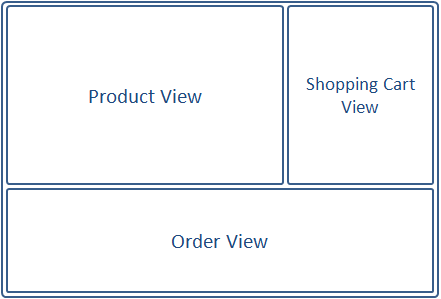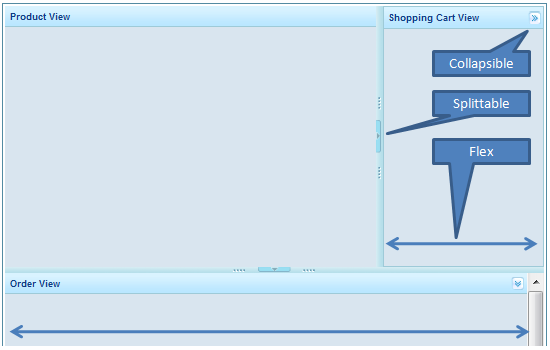Using ZK Borderlayout
![]() This article is out of date, please refer to http://books.zkoss.org/zkessentials-book/master/ for more up to date information.
This article is out of date, please refer to http://books.zkoss.org/zkessentials-book/master/ for more up to date information.
Suppose we have the following requirements in our shopping cart application:
- Product View - A table displaying the available products to purchase
- Shopping Cart View - A list of items placed in the shopping cart
- Order View - A record of all the orders placed
Introducing Border Layout and Its Attributes
The borderlayout divides a page into five sections: North, East, Center, West, South.
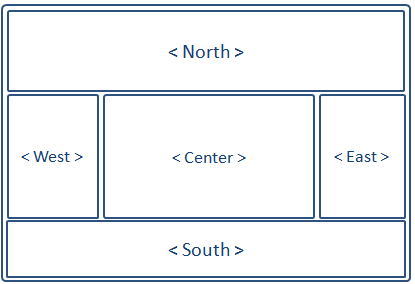
The attributes involved in the configuration of border layout is listed in the table below:
| Attributes | Sample | Description |
|---|---|---|
| size | <north size="20%">...</north> <south size="180px">...</south> | set size in pixels or a percentage relative to its parent component |
| border | <east border="normal">...</east> | show/hide border; "normal" shows border, while "none" hides border |
| collapsible | <west collapsible="true">...</west> | allow the whole division to show/hide |
| maxsize/minsize | <south splitter="true" maxsize="500px" minisize="200px">...</south> | set the maximum and minimum allowable size for a component; |
| splittable | <north splittable="true">...</north> | allow the contents area size to be adjustable |
Why Use Borderlayout
Border Layout stands out as the obvious choice because it supports:
- splittable, so we could adjust the dimensions of the views by dragging the splitters.
- collapsible, so views could be collapsed to make room for other views.
With the Borderlayout, we could outline the shopping cart application like the following:
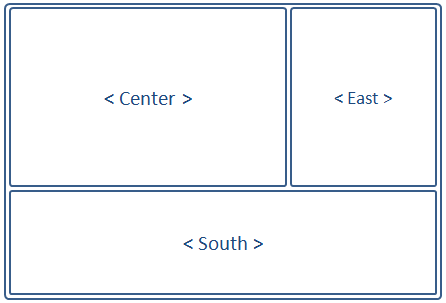
The borders can be made adjustable (splittable="true"), and the east and south components can be collapsed to give room to the center component displaying the Product View.
Implementing the Views
We start implementing the Views for our shopping cart sample application by first making the divisions of the Views using borderlayout:
<window border="normal" width="100%" height="900px">
<borderlayout>
<center title="Product View" border="0">
<div id="PrdoDiv">
//Product View Implementation
</div>
</center>
<east title="Shopping Cart View" size="30%" splittable="true" collapsible="true">
<div vflex="1" style="background:#D9E5EF;" apply="demo.web.ui.ctrl.ShoppingCartViewCtrl">
//Shopping Cart View Implementation
</div>
</east>
<south title="Order View" size="250px" border="0" splittable="true" collapsible="true" style="overflow:scroll">
<div vflex="1">
//Order View Implementation
</div>
</south>
</borderlayout>
Here we note a few key implementations:
- Since the size of the borderlayout is not specified, its dimensions will assume those of its parent component Window.
- The borderlayout component itself does not have the "border" attribute, only its children (north, west, etc..) do.
- north, east, center, west, and south, are allowed to have only one child component; therefore, you should use container components such as Div or Window to wrap multiple components when placing them in borderlayout's children components.
- The center component does not take any size attributes; its height is dependent on the dimensions of north/south, whereas its width is dependent on the dimensions of east/west.
- The splittable and collapsible attributes are set to "true" to allow the dimensions of east and south to be adjusted dynamically by the user.
- The apply attribute is used here to assign a controller to the container component so components within it are auto-wired with data objects and events are automatically forwarded to event handlers.
The Finalized Layout