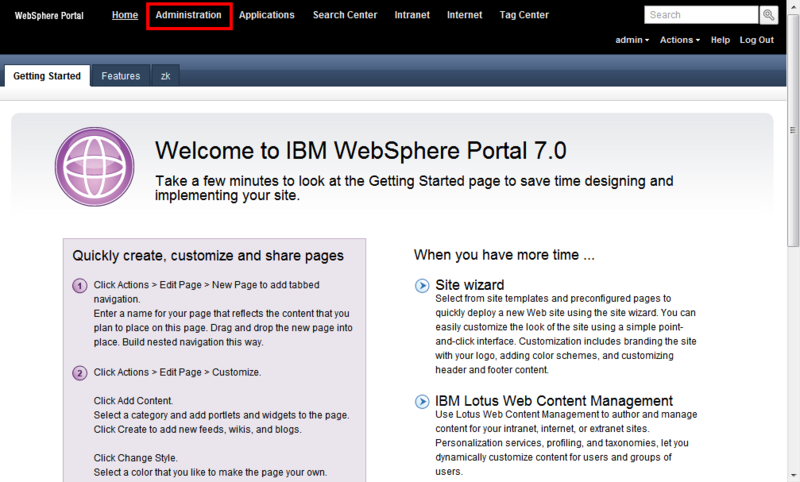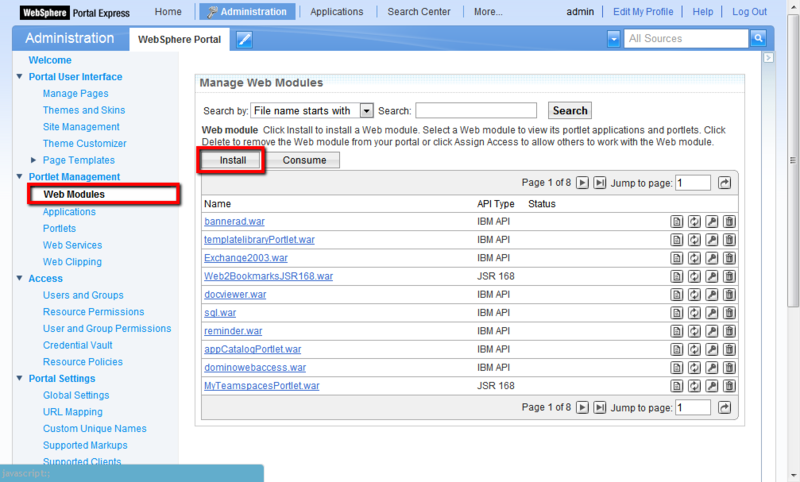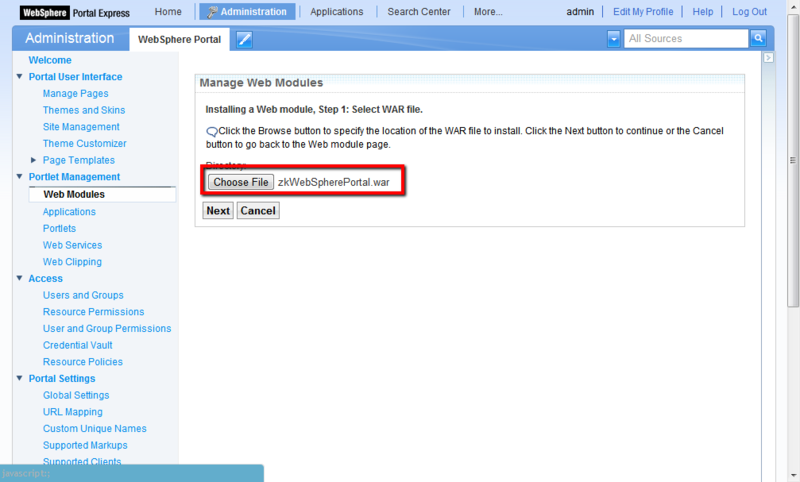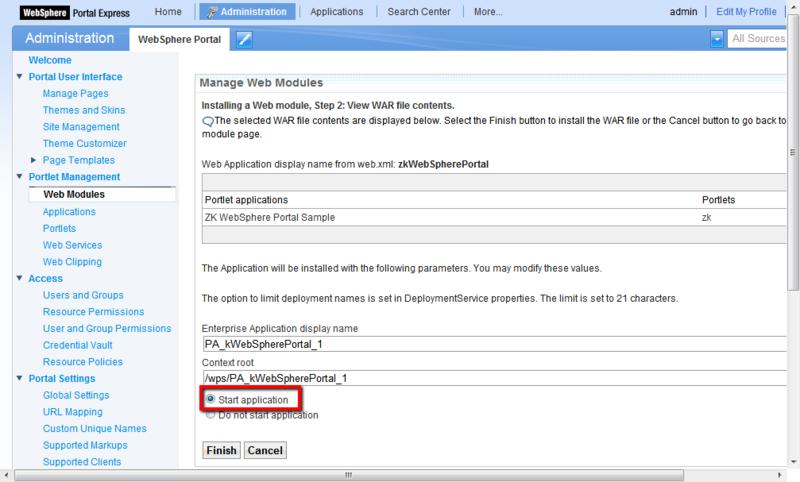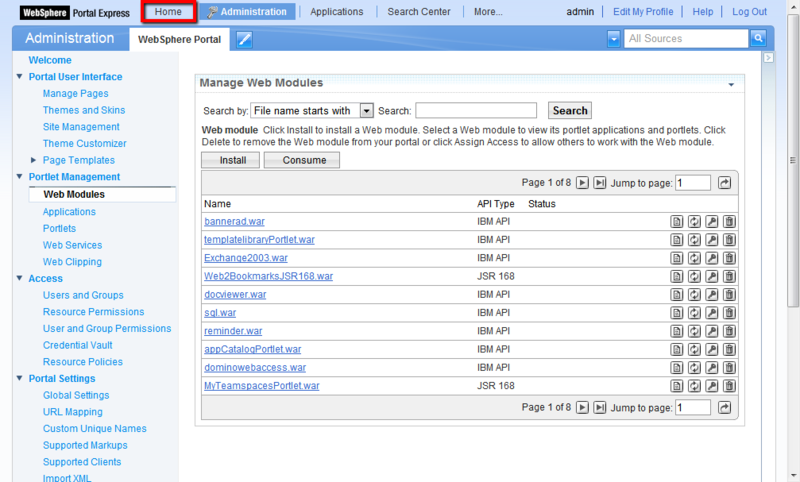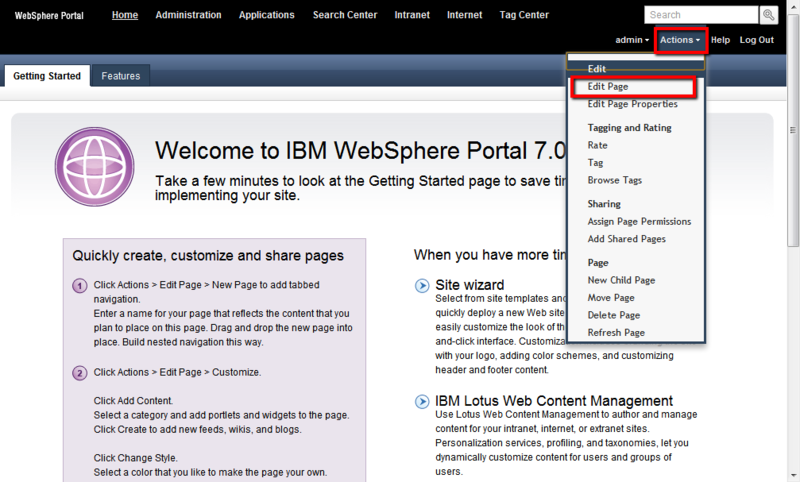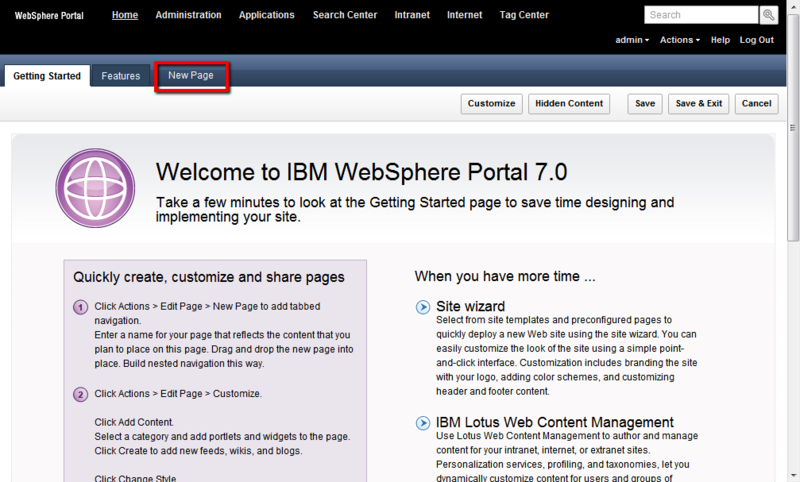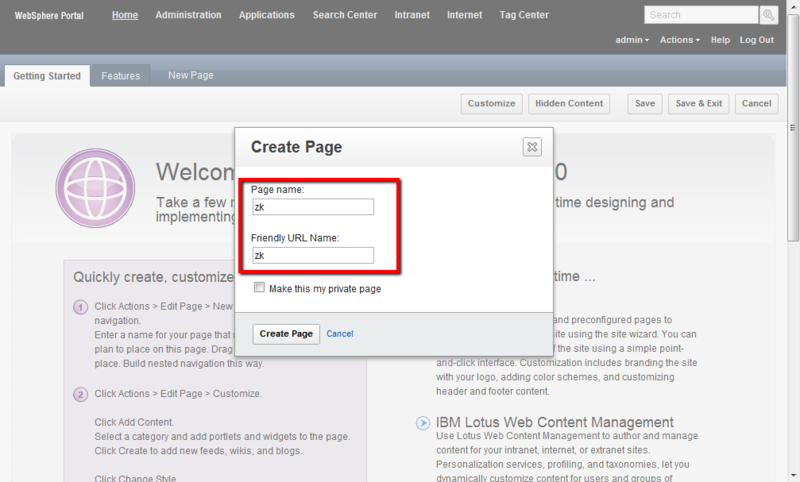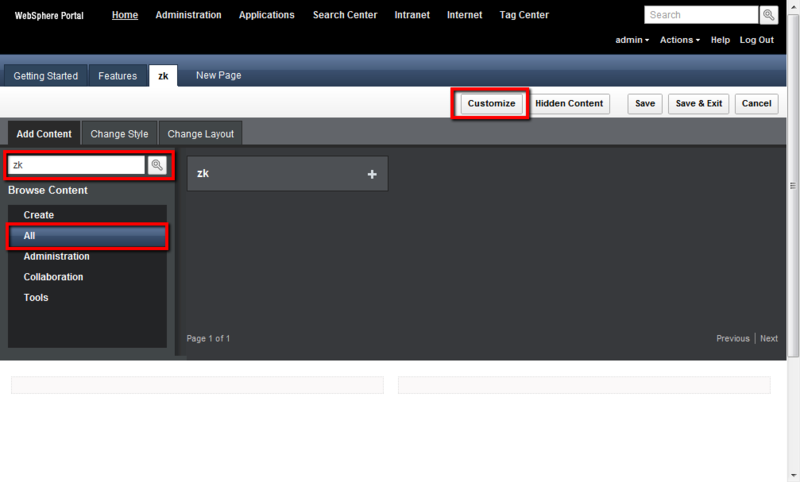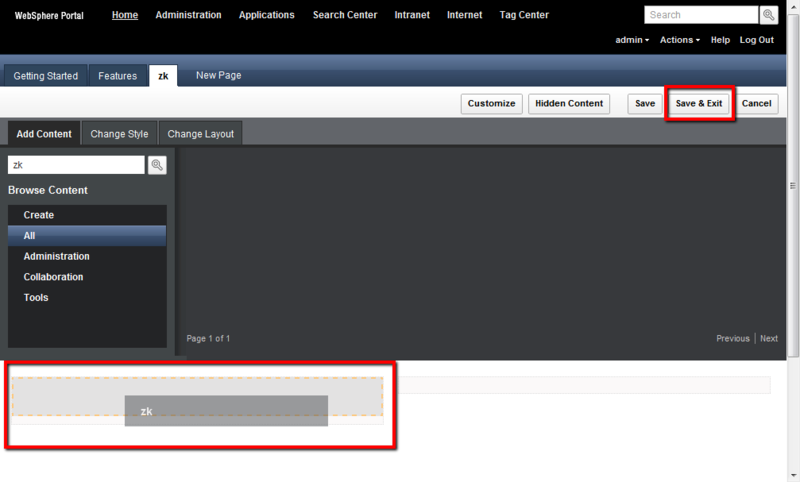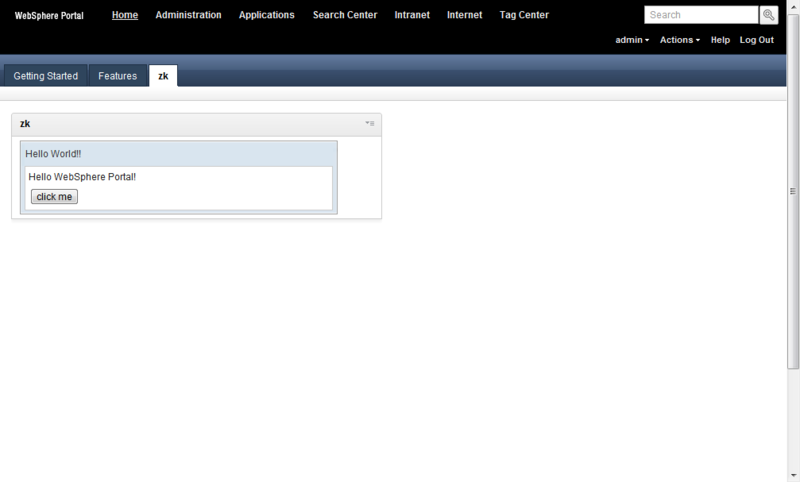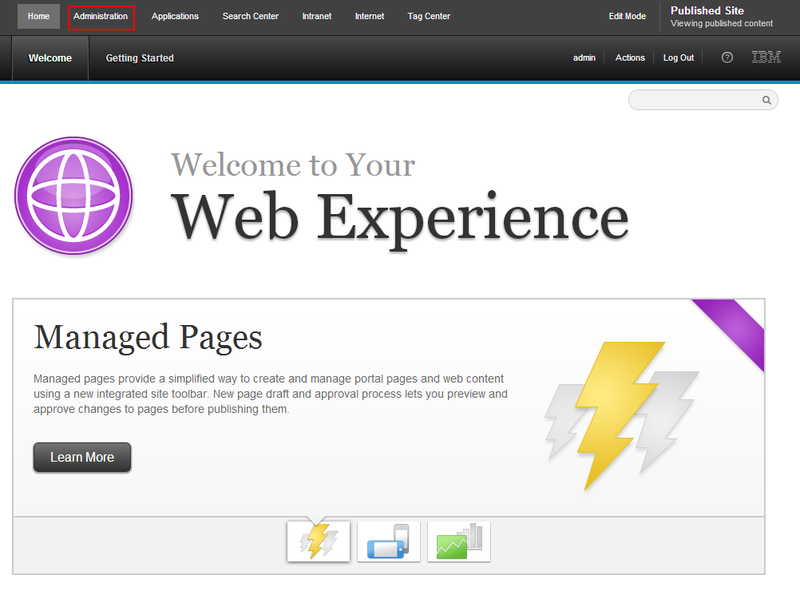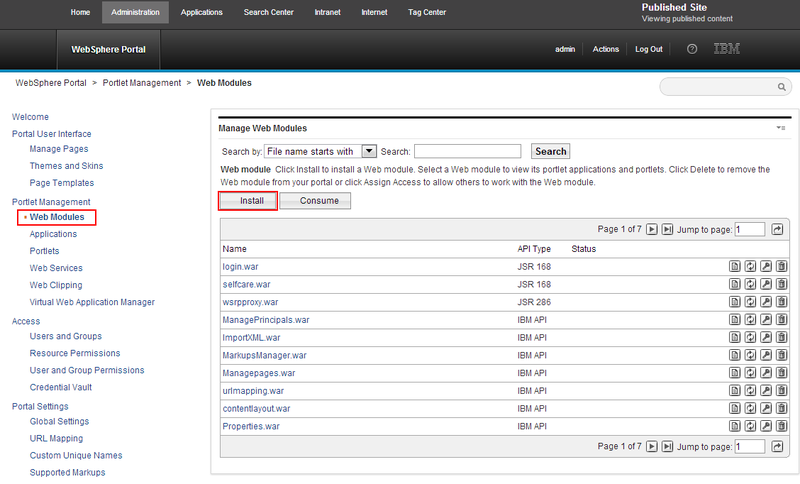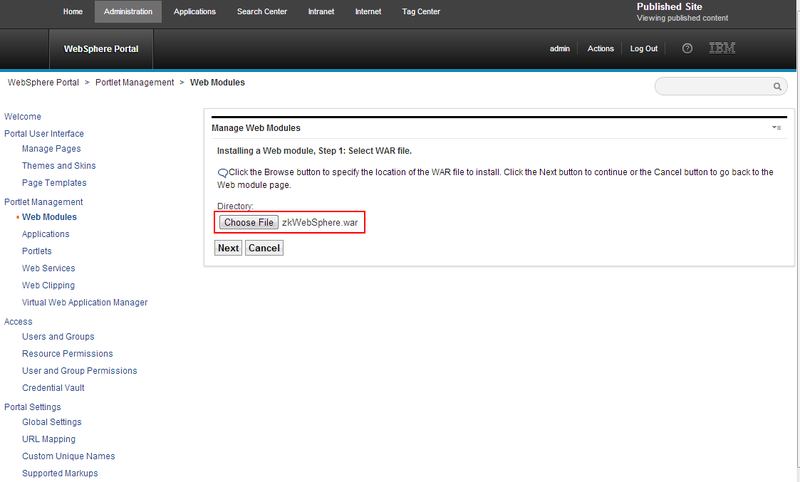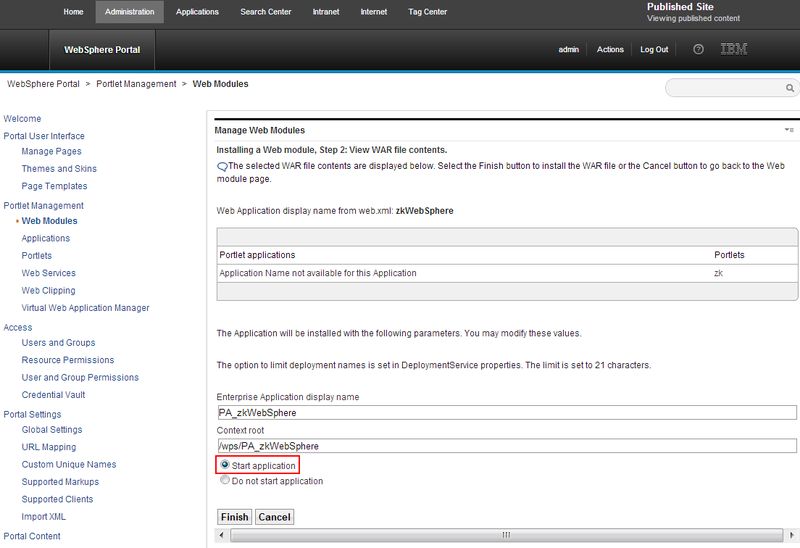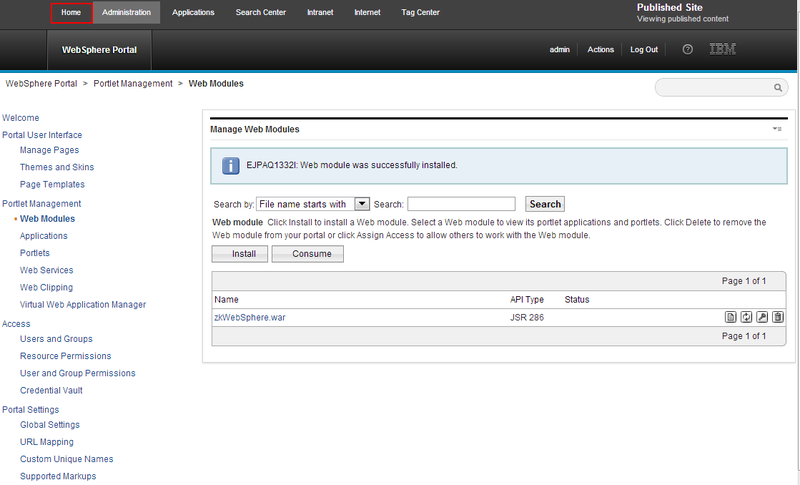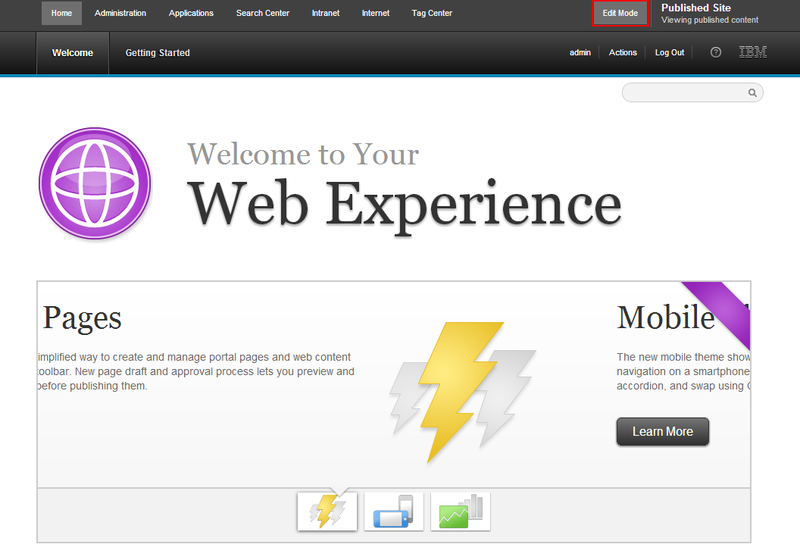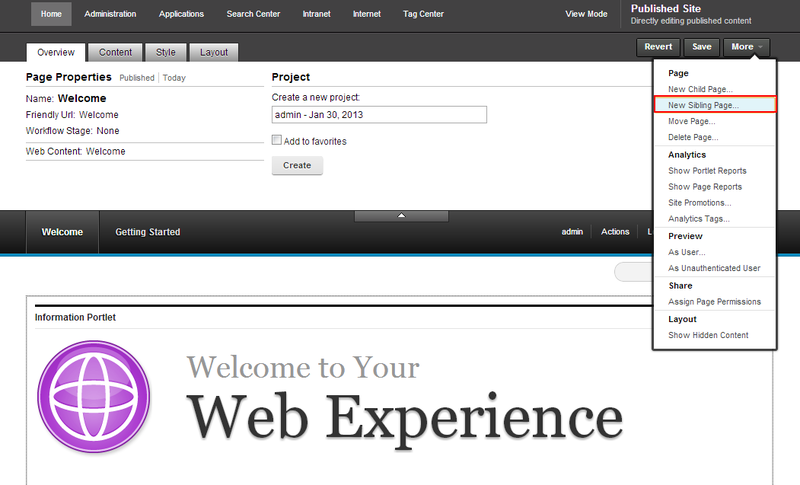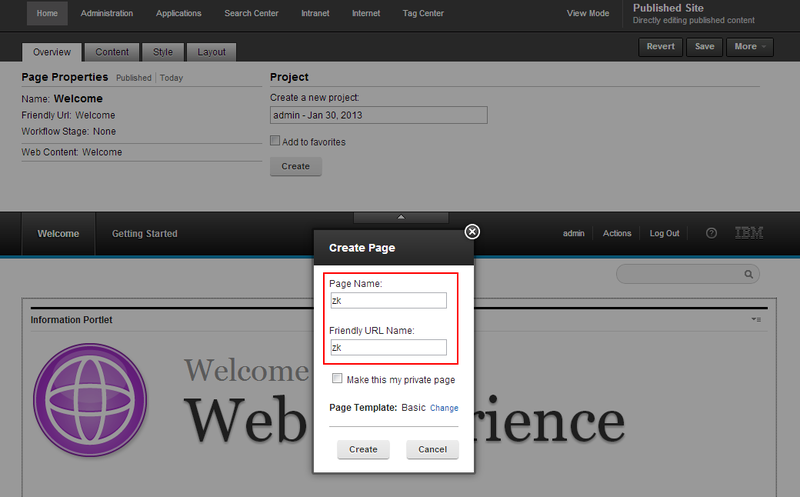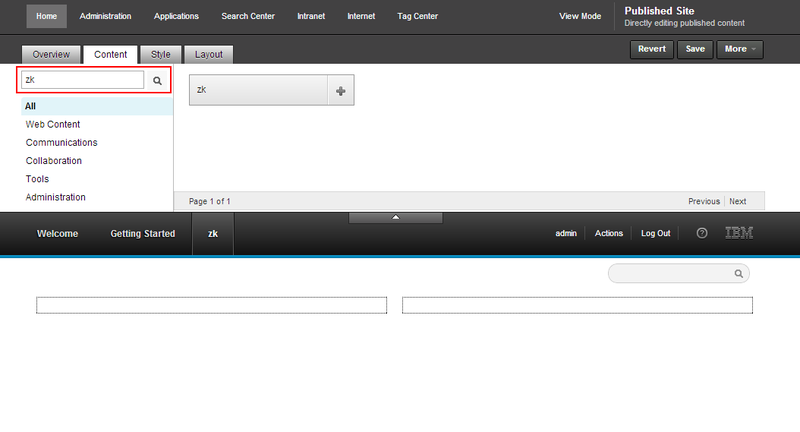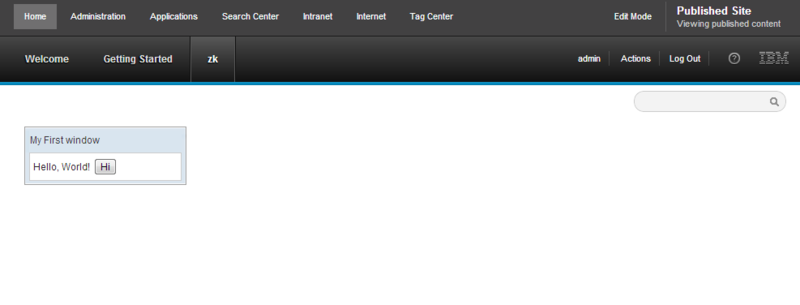WebSphere Portal
From Documentation
Setting up Websphere Portal
- Download Websphere Portal from IBM
- Follow the installation guide here to install
- Browse http://localhost:10039/wps/portal and set up admin account and password
Create ZK portlet project
since 6.0.1
- Create a ZK project by ZK Studio
- Add the following portlet.xml file under /WEB-INF
<?xml version="1.0" encoding="UTF-8"?>
<portlet-app version="2.0"
xmlns="http://java.sun.com/xml/ns/portlet/portlet-app_2_0.xsd"
xmlns:xsi="http://www.w3.org/2001/XMLSchema-instance"
xsi:schemaLocation="http://java.sun.com/xml/ns/portlet/portlet-app_2_0.xsd
http://java.sun.com/xml/ns/portlet/portlet-app_2_0.xsd">
<portlet>
<portlet-name>zk</portlet-name>
<display-name>zk</display-name>
<portlet-class>org.zkoss.zk.ui.http.DHtmlLayoutPortlet</portlet-class>
<init-param>
<name>zk_page</name>
<value>/index.zul</value> <!-- the main page of portlet -->
</init-param>
<expiration-cache>0</expiration-cache>
<supports>
<mime-type>text/html</mime-type>
</supports>
<portlet-info>
<title>zk</title>
<short-title>zk</short-title>
<keywords>zk</keywords>
</portlet-info>
<security-role-ref>
<role-name>administrator</role-name>
</security-role-ref>
<security-role-ref>
<role-name>guest</role-name>
</security-role-ref>
<security-role-ref>
<role-name>power-user</role-name>
</security-role-ref>
<security-role-ref>
<role-name>user</role-name>
</security-role-ref>
</portlet>
</portlet-app>
- Export the project as a war file
Deploy ZK portlet in WebSphere Portal 7
- Browse http://localhost:10039/wps/portal and login with admin account
- Click Administration tab at the top of the page
- Select Web Module then click the install button.
- Click Choose File button to select the war file then press the Next button.
- Check the war information and choose Start application, then click the Finish button.
- Go back to Home page
- Add a new tab page by clicking Action -> EditPage
- Click New Page then enter "Page name" and "Friendly URL Name"
- Add the deployed portlet to the created new page by clicking Action -> EditPage.
- Click Customize -> All -> in the search box, enter the portlet name defined in portlet.xml
- Drag and drop the portlet into the created new page and click Save & Exit button.
- ZK project is now deployed in a Websphere Portal
Deploy ZK portlet in WebSphere Portal 8
- Browse http://localhost:10039/wps/portal and login with admin account
- Click Administration tab at the top of the page
- Select Web Module then click the install button.
- Click Choose File button to select the war file then press the Next button.
- Check the war information and choose Start application, then click the Finish button.
- Go back to Home page
- Click Edit Mode
- Click New Sibling Page
- Enter "Page name" and "Friendly URL Name"
- Click Content -> All -> in the search box, enter the portlet name defined in portlet.xml
- Drag and drop the portlet into the created new page and click Save button.
- ZK project is now deployed in a Websphere Portal
Version History
| Version | Date | Content |
|---|---|---|