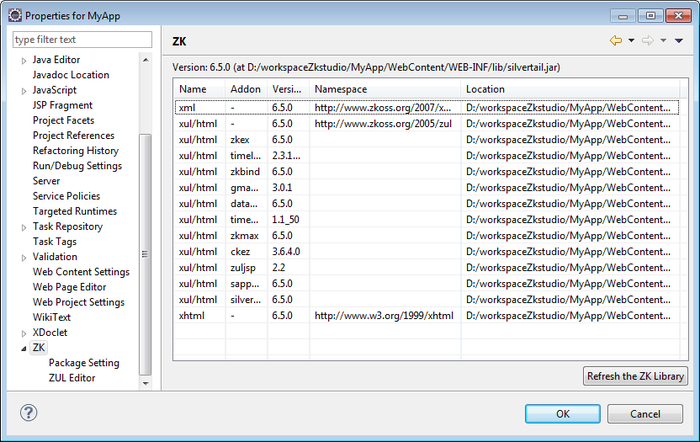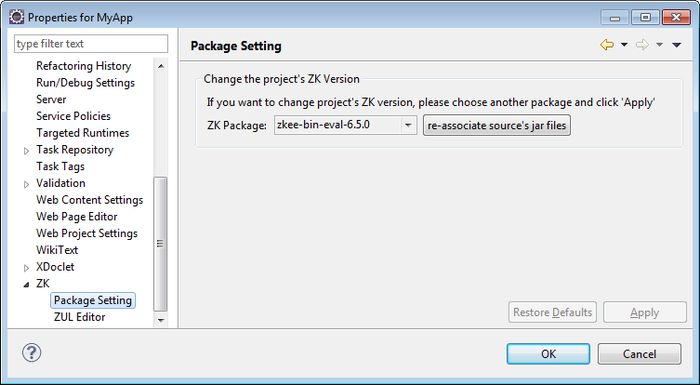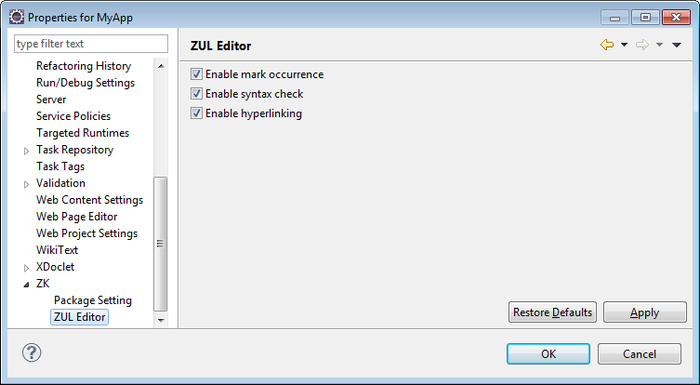Project Properties
In the Project Explorer, Package Explorer, or Navigator view of Eclipse, right click a project and select "Properties" to open the project's Properties window. Expand the item ZK, you can see several preference pages depending in which type of project you select. If the selected project is a dynamic web project with ZK support enabled in Project Facets, you can see all preference pages described below. Otherwise, Package Setting page is invisible.
ZK
This preference page lists the version number, library location, and the add-ons currently available for the current project's ZK package.
The Refresh the ZK Library button is used to refresh add-on list in case any library jar files in this project is out of sync.
Package Setting
This preference page allows the user to change the project's ZK package. To change the project's ZK package, select a different ZK Package on the list and click Apply.
- re-associate sources jar files button
- Clicking this button will associate zk sources jar files (of the selected ZK Packages ) with the binary jar files of current project. For example, zk-sources.jar will be associated with zk.jar, and so on. This feature will link all zk jar files to its source. Before using this feature, make sure you have *-sources.jar files in the ZK_Package_folder/libsrc in ZKs, eg. /Zks/Packages/3.5.2/libsrc/zk-sources.jar.
- Force override project's existing resources when copying data
- When you change the project's applied ZK Package, this option controls whether Eclipse will overwrite all ZK library files .
ZUL Editor
This preference page lists some of the options you can turn on/off to improve the performance of the ZUL Editor.
- Enable mark occurrence
- Checking this option will enable the Mark Occurrence feature within the ZUL Editor. Turn this off for a performance boost.
- Enable syntax check
- Checking this option will enable syntax checking within ZUL Editor. Turn this off for a performance boost.
- Enable hyperlinking
- Checking this option will enable Hyperlink Navigation within ZUL Editor. Turn this off for a performance boost.