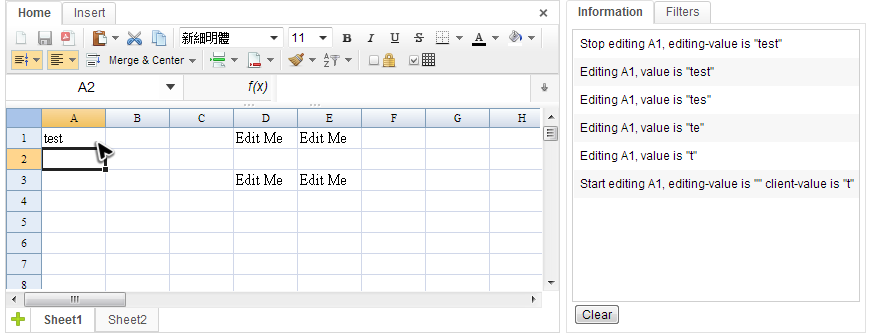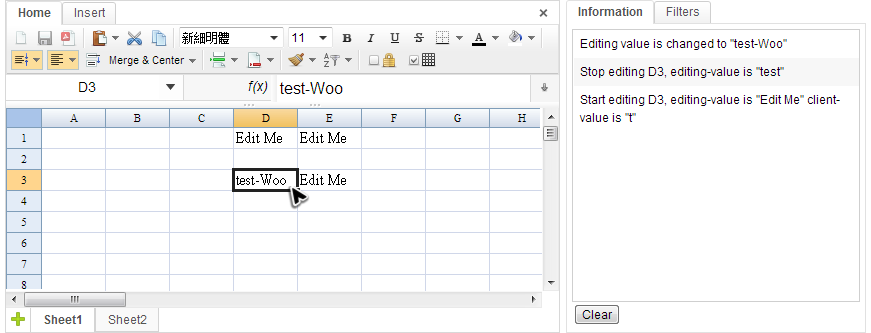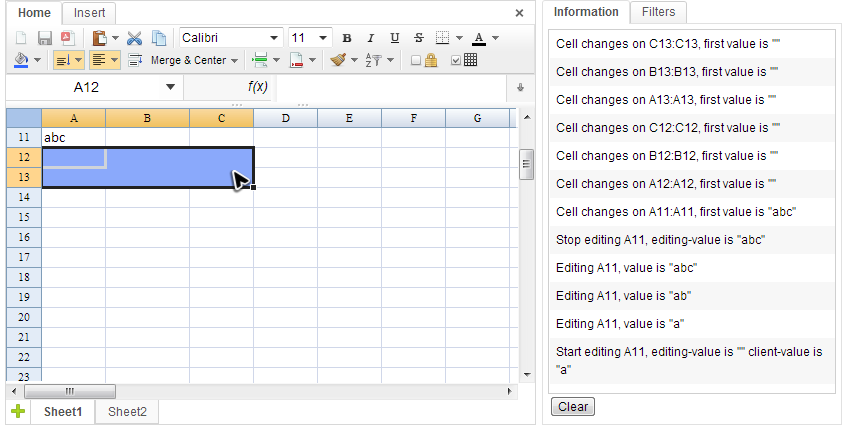Editing Event
Editing Events
There are three editing events that ZK Spreadsheet supports.
- onStartEditing
- This event is fired only once at the moment when a user presses the first key to start editing. When the corresponding event listener is invoked, a StartEditingEvent object is passed as an argument.
- onEditboxEditing
- This event is fired when a user is editing a cell and it is similar to Textbox component's onChanging event. When the corresponding event listener is invoked, a EditboxEditingEvent object is passed as an argument.
- onStopEditing
- This event is fired when a user has finished editing a cell. It is identified by the user hitting the enter key or clicking outside of the editing cell. When the corresponding event listener is invoked, a StopEditingEvent object is passed as an argument.
Event Monitor Example
During Handling Events section, we will use a "Event Monitor" application as an example to present how to listen an event and what data you can get from an event. The image Below is a screenshot of "Event Monitor" application, when we interact with the Spreadsheet on the left hand side, the panel on the right hand side will shows messages about related events.
When we type the word "test" in A1 cell, the informations of corresponding events sent to the server are displayed in the panel:
- Start editing A1...
- When we press "t", the onStartEditing event is sent. However, the typing value is still not saved in Spreadsheet's data model, so the editing value is empty. The client value is "t" which is the same as what we just type.
- Editing A1...
- There are 4 lines started with "Editing A1". Each time we press a key to edit, onEditboxEditing event is sent and the first onEditboxEditing is sent just right after onStartEditing.
- Stop editing A1...
- The onStopEditing event is sent when we press the enter key, and you can see editing value now is the same as A1's text.
Next, we present you how to listen these events and print messages with related data in a controller.
public class EventsComposer extends SelectorComposer<Component>{
//omitted codes...
@Listen("onStartEditing = spreadsheet")
public void onStartEditing(StartEditingEvent event){
StringBuilder info = new StringBuilder();
String ref = Ranges.getCellReference(event.getRow(),event.getColumn());
info.append("Start editing ").append(ref)
.append(", editing-value is ").append("\""+event.getEditingValue()+"\"")
.append(" client-value is ").append("\""+event.getClientValue()+"\"");
//...
}
@Listen("onEditboxEditing = spreadsheet")
public void onEditboxEditing(EditboxEditingEvent event){
StringBuilder info = new StringBuilder();
String ref = Ranges.getCellReference(event.getRow(),event.getColumn());
info.append("Editing ").append(ref)
.append(", value is ").append("\""+event.getEditingValue()+"\"");
//...
}
@Listen("onStopEditing = spreadsheet")
public void onStopEditing(StopEditingEvent event){
StringBuilder info = new StringBuilder();
String ref = Ranges.getCellReference(event.getRow(),event.getColumn());
info.append("Stop editing ").append(ref)
.append(", editing-value is ").append("\""+event.getEditingValue()+"\"");
//...
}
- Line 4,15,25: Make a method as a event listener by applying @Listen on it.
- Line 7: The getRow() returns 0-based row index of the cell which is in editing and getColumn() returns column index. The cell A1's row and column index are both 0. We have not introduced Ranges formally yet, but you just treat it as a utility class that can help you convert row and column index into a cell reference, e.g. A1.
- Line 9: The getEditingValue() returns the value stored in server-side's data model.
- Line 10: The getClientValue() returns the value we type in the browser which might be different from editing value.
Override Editing Value
In addition to displaying editing value, we can even override it. The screenshot below demonstrate this case. There are several special cells that contain "Edit Me". After we enter a word "test" in D3, it turns to be "test-Woo". You can see the value changed from the right hand side panel.
How do we make it? Just listen onStopEditing event and change the editing value.
@Listen("onStopEditing = spreadsheet")
public void onStopEditing(StopEditingEvent event){
StringBuilder info = new StringBuilder();
String ref = Ranges.getCellReference(event.getRow(),event.getColumn());
info.append("Stop editing ").append(ref)
.append(", editing-value is ").append("\""+event.getEditingValue()+"\"");
//...
if(ref.equals("D3")){
String newValue = event.getEditingValue()+"-Woo";
//we change the editing value
event.setEditingValue(newValue);
addInfo("Editing value is changed to \""+newValue+"\"");
}else if(ref.equals("E3")){
//forbid editing
event.cancel();
addInfo("Editing E3 is canceled");
}
}
- Line 13: Override editing value with new value.
- Line 17: The cancel() can cancel this editing, and nothing will be saved to the cell.
Cell Change events
- onCellChange
- This event is fired when a user changes the contents or styles of one or more cells directly or indirectly. When the corresponding event listener is invoked, a CellAreaEvent object is passed as an argument.
According to the screenshot above, when we enter "test" in A1 or set background color in A2:C3, cell changes event are sent. Let us see source code to listen this event:
public class EventsComposer extends SelectorComposer<Component>{
//omitted codes...
@Listen("onCellChange = spreadsheet")
public void onCellChange(CellAreaEvent event){
StringBuilder info = new StringBuilder();
info.append("Cell changes on ").append(Ranges.getAreaReference(event.getArea()));
info.append(", first value is \""
+Ranges.range(event.getSheet(),event.getArea()).getCellFormatText()+"\"");
//...
}
- Line 4, 5: Specify onCellChange in @Listen and apply it to a method. A CellAreaEvent object is passed in when the method is invoked.
- Line 8: getArea() return an Rect object to indicate the area where the change event happens, but we need to convert the object to readable area reference like B2:B2 with a utility method of Ranges.