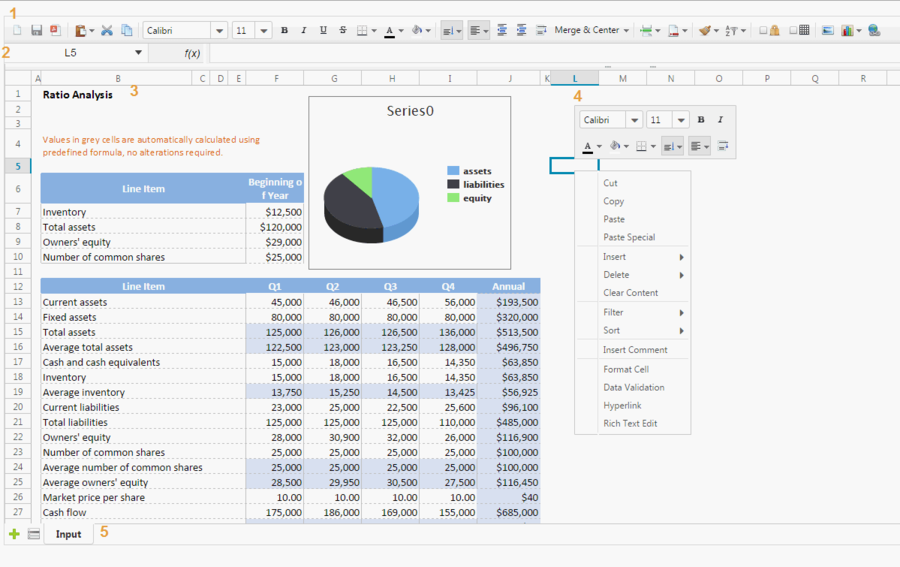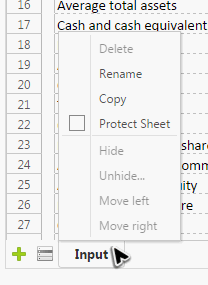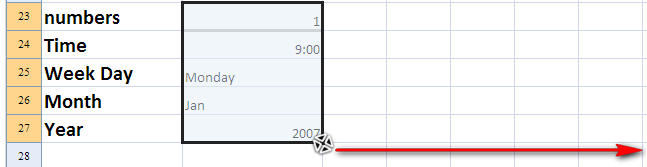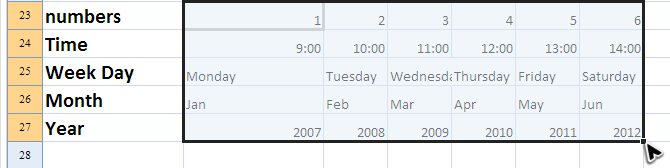Features and Usages
From Documentation
Spreadsheet User Interface Overview
The above screenshot is Spreadsheet user interface, and each part of above is introduced as follows:
- Toolbar
- The toolbar contains all commonly-used functions including setting cell's style, alignment, border, background color, font, font color, merging (and unmerging) cells, sorting, auto filter, protection and grid line visibility. It has 2 tabs, another tab is used to insert charts, images, and hyperlinks:

- Formula bar
- It displays editing text or formula of current selected cell and can be used to enter or edit a formula or data.
- Sheet Area
- It displays the content of current selected sheet, and you usually perform most editing operations in this area.
- Context menu
- Right clicking on a cell, a column header, or a row header pops up a context menu. It contains most options of the toolbar and works like a shortcut.
- Sheet bar
Usage
We will introduce usages of some features.
Hot Key
| Ctrl+B | bold |
|---|---|
| Ctrl+C | copy |
| Ctrl+D | clear content |
| Ctrl+I | Italic |
| Ctrl+U | underline |
| Ctrl+V | paste |
| Ctrl+X | cut |
| Delete | clear content |
Auto Fill
Auto fill is a handy feature to fill cells with data in particular pattern based on selected cells. Text will be copied and numbers and dates will be increased (or decreased).
To use this, You should select one or more cells and drag the fill handle across or down the cells that you want to fill.
Fill cells after dragging right.