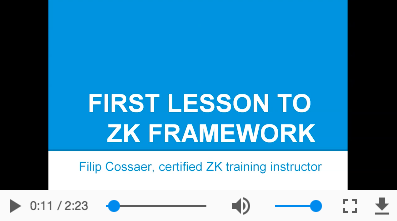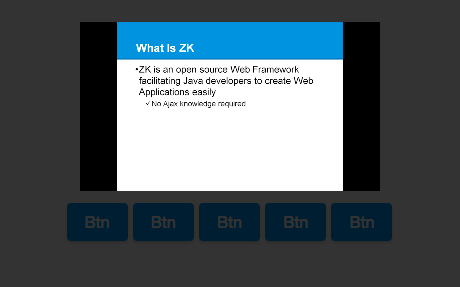Video
Video
[ ZK EE ] [ since 8.5.2 ]
Employment/Purpose
An video component is used to play the video at the browser. Like audio, you could use the src property to specify an URL of an video resource, or the setContent method to specify a dynamically generated video. Developers might be able to control the play of an video by the play, stop and pause methods.
Example
<video src="zk.mp4" controls="true" autoplay="true" loop="true" />
Supports HTML5
The video component support HTML 5, like <video>, it includes the properties like autoplay, controls, loop, muted and preload.
Multiple Sources
Most browsers do not support all the video formats,so we could specify multiple source files in different formats for different browsers. For examples:
<video src="zk.mp4, zk.webm, zk.ogg" />
enableFullScreen
Because security issue, fullScreen API can only be initiated by a user gesture, so the video component only can provide a client-side method enableFullScreen() to use full screen mode.
<video id="player" src="zk.mp4" />
<button xmlns:w="client" w:onClick="zk.$('$player').enableFullScreen()" />
dimBackground
The video component provides theater mode, If dimBackground="true", the whole page will be covered by translucent black except the Video.
When theater mode is enabled, user can click anywhere on the page except the Video to disable theater mode.
<video src="zk.mp4" dimBackground="true" />
playbackRate
currentTime
The video provides setCurrentTime(double) to decide which part of video to play, the value is seconds.
<video src="zk.mp4" currentTime="60" />
playing
The video provieds setPlaying(boolean) to play or pause the video.
playing="false" is same as invoking play(), playing="true" is same as invoking pause().
<video src="zk.mp4" playing="true" />
volume
The video component provides setVolume(double) to change the volume, the valid value is between 0.0 to 1.0.
<video src="zk.mp4" volume="0.5" />
muted
The video component provides setMuted(boolean) to mute the video.
<video src="zk.mp4" muted="true" />
StateChangeEvent
When calling play(), stop() or pause(), will trigger StateChangeEvent, you can check current state by calling event.getState(), Video has three states, you can access them by using Video.PLAY, Video.STOP and Video.PAUSE.
For example:
If you want to do something after start playing video, you can write codes as shown below (MVVM style).
<video onStateChange="@command('stateChange', event=event)" /> @Command
public void stateChange(@BindingParam("event") StateChangeEvent event) {
if (event.getState() == Video.PLAY) {
// do something...
}
}Supported Events
| Event: StateChangeEvent
Notifies when invoking play(), stop() or pause(). |
- Inherited Supported Events: XulElement
Supported Children
*NONE