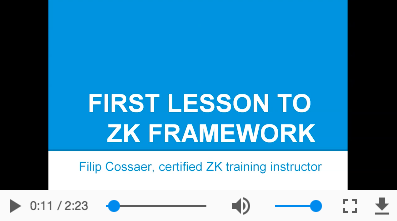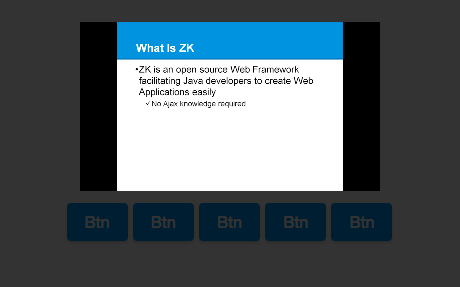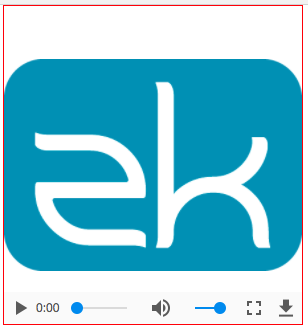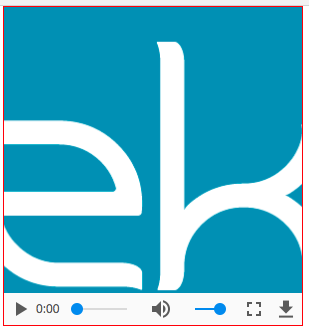Video
Video
[ ZK EE ] [ since 8.6.0 ]
Employment/Purpose
A Video component is used to play the video in the browser. Like audio, you can either use the src property to specify an URL of the video resource, or use the setContent method to specify a dynamically generated video. Users can control the video by play, stop and pause.
Example
<video src="zk.mp4" controls="true" autoplay="true" loop="true" />
Supports HTML5
The Video component is based on HTML 5's <video> tag, and supports the following properties: src, autoplay, controls, loop, playbackRate, dimBackground, preload, clipToFit, poster, playsinline and crossorigin.
Multiple Sources
Most browsers do not support all the video formats, so you can specify multiple source files in different formats for different browsers. If the first format is not supported by the browser, it will fallback to the 2nd format. For example:
<video src="zk.mp4, zk.webm, zk.ogg" />
enableFullScreen
For security reasons, fullScreen API can only be initiated by an user gesture. Therefore the Video component only provides a client-side method enableFullScreen() to enable the full screen mode.
<video id="player" src="zk.mp4" />
<button xmlns:w="client" w:onClick="zk.$('$player').enableFullScreen()" />
dimBackground
The Video component provides a theater mode, If dimBackground="true", the whole page will be covered by translucent black by default except the Video.
When the theater mode is enabled, user can click anywhere on the page outside the Video to disable theater mode and return to the normal view.
<video src="zk.mp4" dimBackground="true" />
By default, css of dimBackground has two properties as shown in the following css code.
You can also customize the background in your preference by simply overriding .z-video-dim-background in css.
<style>
.z-video-dim-background {
background: black;
opacity: 0.8;
}
</style>
playbackRate
The Video component provides setPlaybackRate(double) to control the video playing speed. The valid value depends on the displayed browser.
Default: 1.0
<video src="zk.mp4" playbackRate="0.5" />
currentTime
The Video component provides setCurrentTime(double) to jump to the specified time-point (in seconds) of the playback video.
<video src="zk.mp4" currentTime="60" />
playing
The video provides setPlaying(boolean) to play or pause the video.
playing="true" is same as invoking play(); playing="false" is same as invoking pause().
<video src="zk.mp4" playing="false" />
volume
The video component provides setVolume(double) to change the volume. The value should range between 0.0 and 1.0.
Default: 1.0
<video src="zk.mp4" volume="0.5" />
muted
The video component provides setMuted(boolean) to mute the video.
Default: false
<video src="zk.mp4" muted="true" />
clipToFit
The video component provides setClipToFit(boolean) to clip video when the source size doesn't fit the tag size setting.
For example:
The source below is 450 * 320. When you set width="300px", height="320px", blank space will be inserted above and below the video to preserve the aspect ratio (the first image;) when you set clipToFit="true", it will cut off the sides and fill up the space (the second image.)
<video width="300px" height="320px" src="zk.mp4" style="border: 1px solid red;" />
<video width="300px" height="320px" src="zk.mp4" style="border: 1px solid red;" clipToFit="true" />StateChangeEvent
When you call play(), stop() or pause() StateChangeEvent will be triggered. You can check the current state by calling event.getState(). Video has three states, and you can access them by using Video.PLAY, Video.STOP and Video.PAUSE.
For example:
If you want to do something after the video starts to play, you can write codes as shown below (MVVM style).
<video onStateChange="@command('stateChange', event=event)" /> @Command
public void stateChange(@BindingParam("event") StateChangeEvent event) {
if (event.getState() == Video.PLAY) {
// do something...
}
}Video also provides isPlaying(), isPaused() and isStopped() methods to check the video state.
Supported Events
| Event: StateChangeEvent
Notifies when invoking play(), stop() or pause(). |
- Inherited Supported Events: XulElement
Supported Children
*NONE