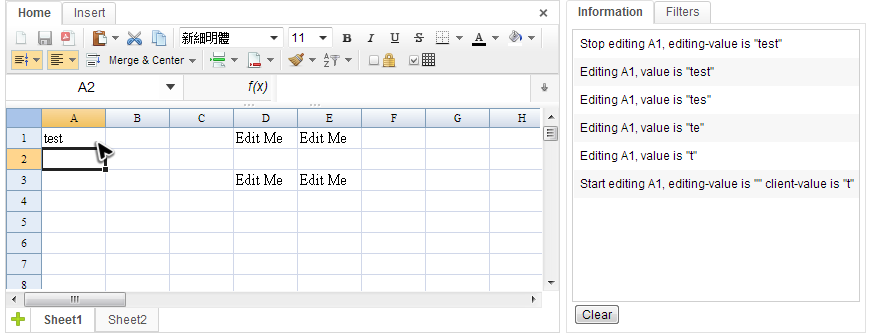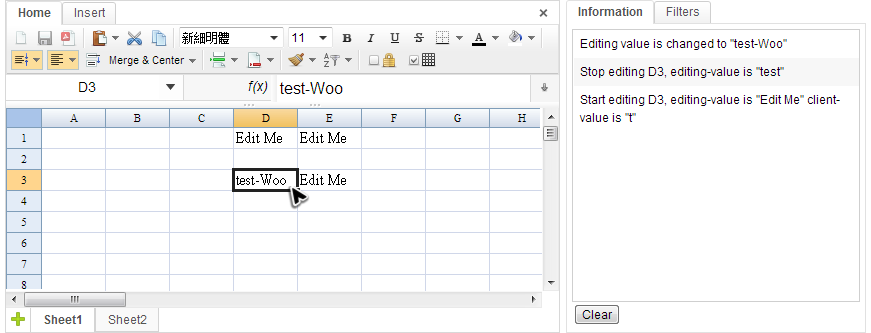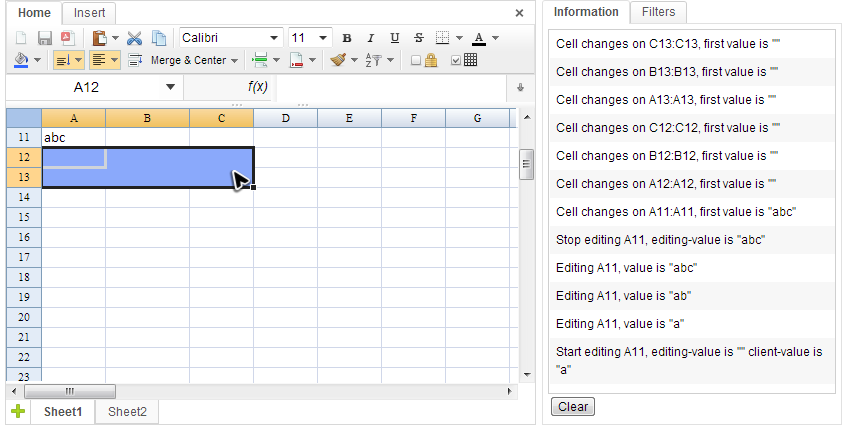Editing Event
Editing Cell Events
There are three editing events that ZK Spreadsheet supports:
onStartEditing
This event is fired only once at the moment when a user presses the first key to start editing. When the corresponding event listener is invoked, a StartEditingEvent object is passed as an argument. This event allows you to cancel the edit action or change edit value.
onEditboxEditing
This event is fired when a user is editing a cell and it is similar to Textbox component's onChanging event. When the corresponding event listener is invoked, a EditboxEditingEvent object is passed as an argument.
onStopEditing
This event is fired when a user has finished editing a cell. It is identified by the user hitting the enter key or clicking outside of the editing cell. When the corresponding event listener is invoked, a StopEditingEvent object is passed as an argument. This event allows you to cancel the edit action or change edit value.
Pressing "delete" key can also change the cell content, but you have to listen Key Event for that action.
Event Monitor Example
We still use previous "Event Monitor" application demonstrate event listening.
When we type the word "test" in A1 cell, the informations of corresponding events sent to the server are displayed in the panel:
- Start editing A1...
- When we press "t", the onStartEditing event is sent. However, the typing value is still not saved in Spreadsheet's data model, so the editing value is empty. The client value is "t" which is the same as what we just type.
- Editing A1...
- There are 4 lines started with "Editing A1". Each time we press a key to edit, onEditboxEditing event is sent and the first onEditboxEditing is sent just right after onStartEditing.
- Stop editing A1...
- The onStopEditing event is sent when we press the enter key, and you can see editing value now is the same as A1's text.
Next, we present you how to listen these events and print messages with related data in a controller.
public class EventsComposer extends SelectorComposer<Component>{
//omitted codes...
@Listen("onStartEditing = #ss")
public void onStartEditing(StartEditingEvent event){
StringBuilder info = new StringBuilder();
String ref = Ranges.getCellRefString(event.getRow(),event.getColumn());
info.append("Start editing ").append(ref)
.append(", editing-value is ").append("\""+event.getEditingValue()+"\"")
.append(" client-value is ").append("\""+event.getClientValue()+"\"");
//...
}
@Listen("onEditboxEditing = #ss")
public void onEditboxEditing(EditboxEditingEvent event){
StringBuilder info = new StringBuilder();
String ref = Ranges.getCellRefString(event.getRow(),event.getColumn());
info.append("Editing ").append(ref)
.append(", value is ").append("\""+event.getEditingValue()+"\"");
//...
}
@Listen("onStopEditing = #ss")
public void onStopEditing(StopEditingEvent event){
StringBuilder info = new StringBuilder();
String ref = Ranges.getCellRefString(event.getRow(),event.getColumn());
info.append("Stop editing ").append(ref)
.append(", editing-value is ").append("\""+event.getEditingValue()+"\"");
//...
}
- Line 4,15,25: Apply @Listen to listen an event with the syntax [EVENT NAME] = [COMPONENT SELECTOR]. All event name can be found in Events. The "#ss" is the component selector which means the component with id "ss" on the ZUL page. (SelectorComposer supports various selector syntax that let you select components easily. Please refer to ZK Developer's Reference/MVC/Controller/Wire Components) .
- Line 7: The getRow() returns 0-based row index of the cell which is in editing and getColumn() returns column index. The cell A1's row and column index are both 0. We have not introduced Ranges formally yet, but you just treat it as a utility class that can help you convert row and column index into a cell reference, e.g. A1.
- Line 9: The getEditingValue() returns the value stored in server-side's data model.
- Line 10: The getClientValue() returns the value we type in the browser which might be different from editing value.
Override Editing Value
In addition to displaying editing value, we can even override it. The screenshot below demonstrate this case. There are several special cells that contain "Edit Me". After we enter a word "test" in D3, it turns to be "test-Woo". You can see the value changed from the right hand side panel.
How do we make it? Just listen onStopEditing event and change the editing value.
@Listen("onStopEditing = #ss")
public void onStopEditing(StopEditingEvent event){
StringBuilder info = new StringBuilder();
String ref = Ranges.getCellRefString(event.getRow(),event.getColumn());
info.append("Stop editing ").append(ref)
.append(", editing-value is ").append("\""+event.getEditingValue()+"\"");
//...
if(ref.equals("D3")){
String newValue = event.getEditingValue()+"-Woo";
//we change the editing value
event.setEditingValue(newValue);
addInfo("Editing value is changed to \""+newValue+"\"");
}else if(ref.equals("E3")){
//forbid editing
event.cancel();
addInfo("Editing E3 is canceled");
}
}
- Line 13: Override editing value with new value.
- Line 17: The cancel() can cancel this editing, and nothing will be saved to the cell.
After Cell Change Event
- onAfterCellChange
- This event is fired when you change the contents or styles of one or more cells directly or indirectly. Therefore, it is triggered by user editing or calling Range API. If you edit a cell, this event is fired after onStopEditing event. When the corresponding event listener is invoked, a CellAreaEvent object is passed as an argument.
Event Monitor Example
Let's get back to our event monitor example to see when onAfterCellChange is sent.
According to the screenshot above, when we enter "abc" in A11 or change background color in A12:C13, cell changes event are sent. Let us see source code about listening this event:
public class EventsComposer extends SelectorComposer<Component>{
//omitted codes...
@Listen("onAfterCellChange= #ss")
public void onAfterCellChange(CellAreaEvent event){
StringBuilder info = new StringBuilder();
info.append("Cell changes on ")
.append(Ranges.getAreaRefString(event.getSheet(), event.getArea()));
info.append(", first value is \""
+Ranges.range(event.getSheet(),event.getArea()).getCellFormatText()+"\"");
//...
}
- Line 4, 5: Specify onAfterCellChange in @Listen and apply it to a method. A CellAreaEvent object is passed in when the method is invoked.
- Line 9: getArea() return an Rect object to indicate the area where the change event happens, but we need to convert the object to readable area reference like B2:B2 with a utility method of Ranges.
All source code listed in this book is at Github.