Implementing the View
![]() This article is out of date, please refer to http://books.zkoss.org/zkessentials-book/master/ for more up to date information.
This article is out of date, please refer to http://books.zkoss.org/zkessentials-book/master/ for more up to date information.
Implementing the View
Suppose the figure below is the requirement for the "Product View" in our shopping cart application:
File:Product view.png
Here we have six columns, each with a header to denote the data field, and six rows with each row containing a single product entry.
Why Use Grid
Some candidates at our disposal for implementing this view include the plain HTML table component, ZK's Listbox component, and the Grid component.
Grid comes out as the component of choice for the "Product View" implementation because although the HTML table component is light weight, it does not support the data modeling utilities that make ZK application development so fast and efficient. The Listbox component allows us to retrieve the selected items in the Listbox, which we do not need for this "Product View" implementation.
Grid as a Component Container
Grid is a component that contains rows and columns which allow us to layout other ZK components in a tabular manner. For example, the "Product View" outlines each product entry in a row, with the first column holding the Image component, second to fifth columns containing labels, and the last column enclosing a Cell component which in turn houses the Spinner and Button components.
In fact, within Grid's Row component, Grid can contain all ZK components, including itself.
How to Build a Grid
A Grid is composed of two parts, the Columns and Rows tags. The Columns tag is used to house the Column components which show the column headers, while the Rows tag contains the Row components that present the data.
<grid width="400px" >
<columns>
<column label="Column Header 1" />
<column label="Column Header 2" />
</columns>
<rows >
<row >
<label value="Row 1 - Item 1"/>
<label value="Row 1 - Item 2"/>
</row>
<row >
<label value="Row 2 - Item 1"/>
<label value="Row 2 - Item 2"/>
</row>
</rows>
</grid>
The declaration above renders to this:
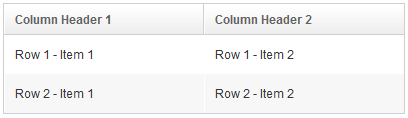
How to Configure a Grid
All ZK components can be customized using CSS.
<grid width="400px" >
<columns>
<column label="Column Header 1" width="60%"/>
<column label="Column Header 2" width="40%"/>
</columns>
<rows >
<row >
<label value="Row 1 - Item 1" />
<label value="Row 1 - Item 2"/>
</row>
<row align="center">
<label value="Row 2 - Item 1" style="color:blue"/>
<label value="Row 2 - Item 2"/>
</row>
</rows>
</grid>
In this short snippet, we were able to configure the size of the Grid and its constituents, set alignment, and change text color using minimum attribute declarations.
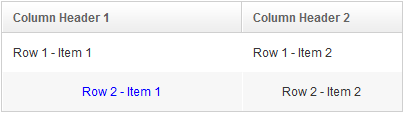
For this particular example, we assigned a percentage value to each Column so their size is shown proportional to the Grid component. Items in a Row are automatically aligned at the center when it's declared in the Row component attribute. The style attribute allows us to specify the CSS for any particular ZK component, for instance, the color of the text is set as blue for the Row 2 -Item 1 label.