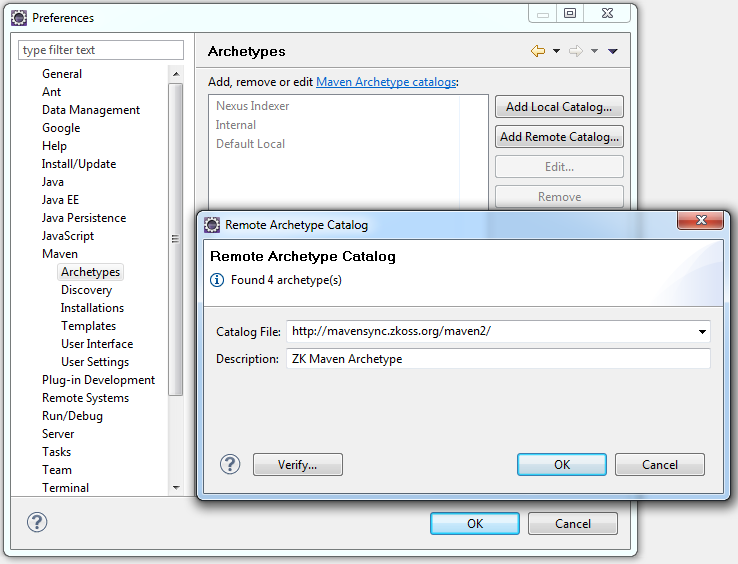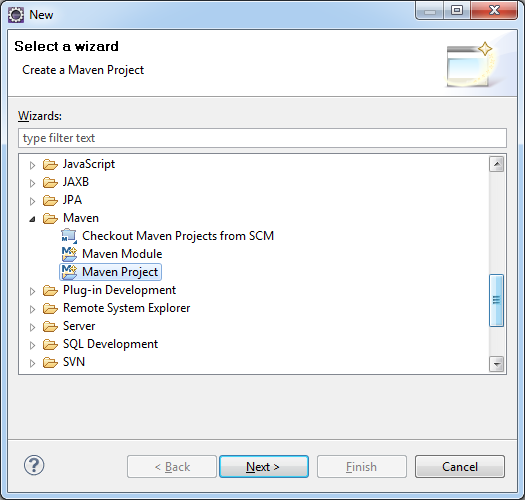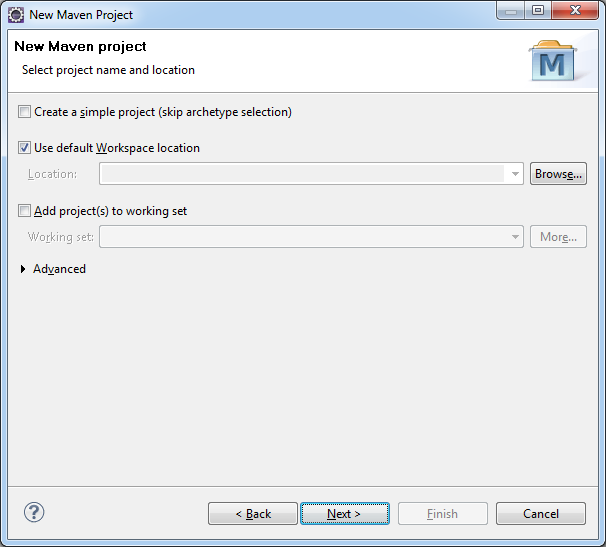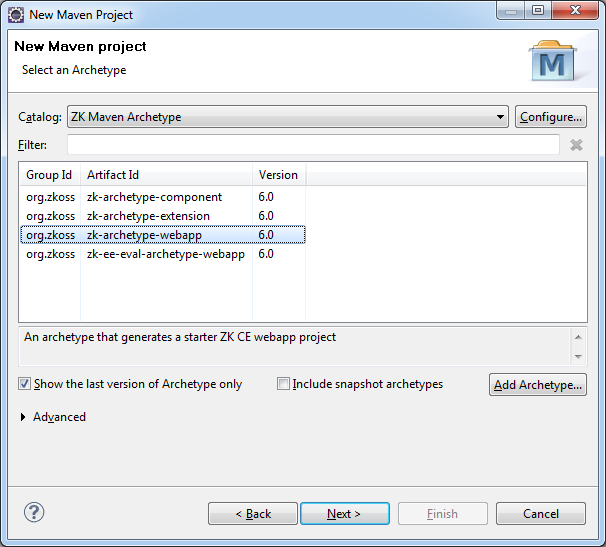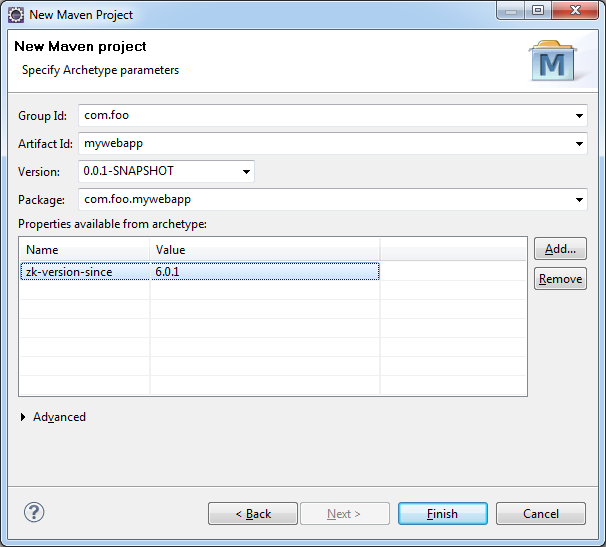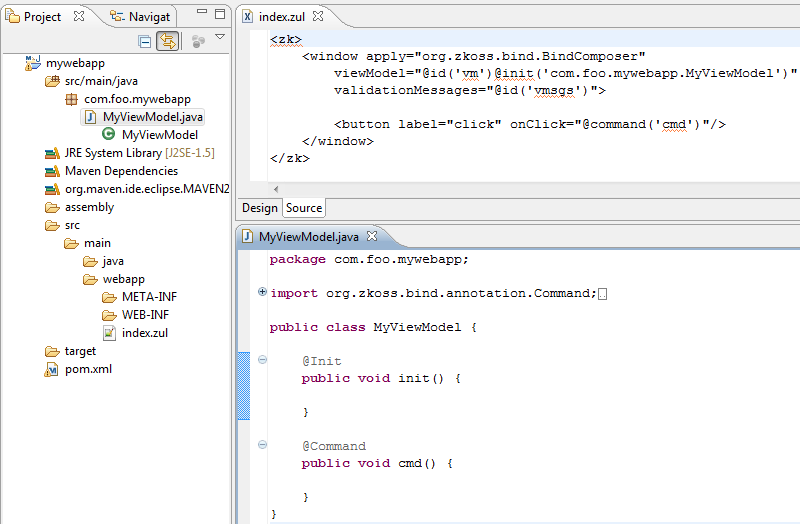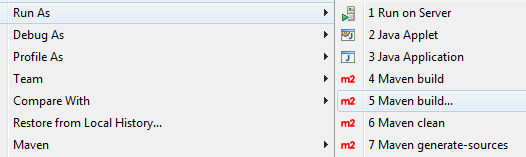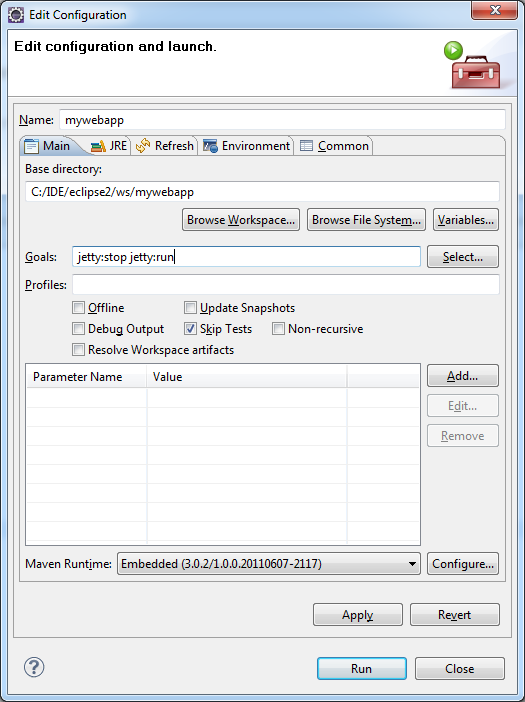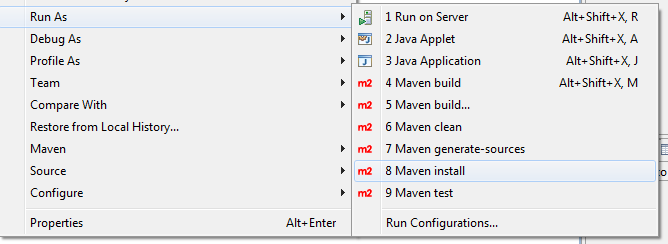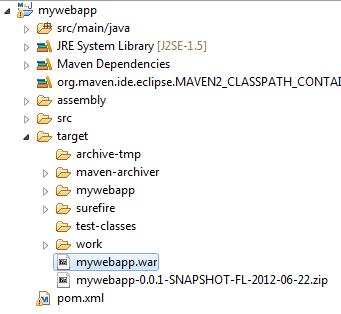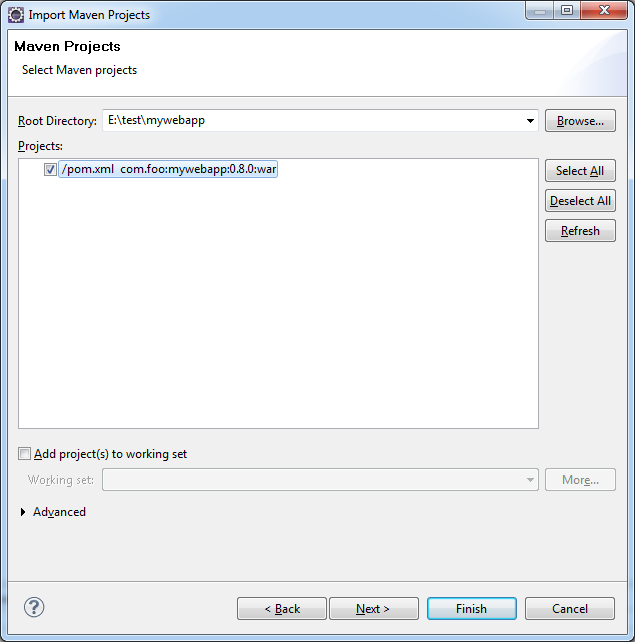Create and Run Your First ZK Application with Eclipse and Maven
M2eclipse is the first and most mature of the projects aimed at integrating Apache Maven within the Eclipse IDE.
Prepare Eclipse
Install Eclipse
Please follow the installation guide for your Eclipse:
Install M2eclipse
Please follow the installation guide for your M2eclipse:
Add ZK Maven Archetype
- [Window] -> [Preferences] -> [Maven] --> [Archetypes], click Add Remote Catalog and type in the catalog file as illustrated:
https://mavensync.zkoss.org/maven2/
- Click Verify and then OK to add the catalog.
- If the Remote catalog is empty.[1]
- ↑
If an error message appears stating that the Remote catalog is empty, this is most likely due to a bug in the m2eclipse plugin in v0.12.x, MNGECLIPSE-2757.
Until m2eclipse 0.13.x or newer versions are released and available, there are two possible workarounds:
- Install the "older version" 0.10.x from the Installing m2eclipse website. Users will first need to uninstall m2eclipse 0.12.x, restart, and then install 0.10.x available from the following site:
- Install the “newer version” from the following site: http://download.eclipse.org/technology/m2e/releases You first will need to uninstall m2eclipse 0.12.x, restart Eclipse before you can install the “newer” version from the website above. (Please note: the newer version of M2eclipse plugin is not compatible with the old Maven Project. Therefore you must enable your maven project with the latest M2eclipse plugin from the Installing m2eclipse website.)
- Create the plugin from the archetype using the Maven command line tool mvn, then use import existing maven project to add the generated project to Eclipse. For more details, please refer to Use the command line version of Maven to create a project.
Create a "Hello World" application with ZK Maven Archetype
Create a Maven Project
- [File] -> [New] -> [Other] --> [Maven Project]
- Make sure Create a simple project is unticked in the first screen of the New Maven Project wizard and click Next >.
- From the Select an Archetype screen, select ZK Maven Archetype from the catalog dropdown list.
- Select zk-archetype-webapp from the list. (At the time of writing this article was at version '6.0. Please choose the latest release available.').
- Next, fill in details for group id, artifact id, version number and package name.
- The property zk-version-since might be missing.[1]
- Click Finish and the Eclipse status bar should say ' Creating zk-archetype-webapp ' and ' Updating Maven Dependencies '. If this is the user's first time dealing with ZK libraries, Maven will download the necessary dependencies to compile and run this example, and would be stored in .m2/repository in the user's home directory.
- ↑
Users who are running this wizard for the first time, ZK Archetype would not have been downloaded into m2eclipse yet, and as a result may not populate the zk-version-since property correctly, leading to an error message like the following:
Unable to create project from archetype [org.zkoss:zk-archetype-webapp:6.0 -> https://mavensync.zkoss.org/maven2/], Archetype org.zkoss:zk-archetype-webapp:6.0 is not configured property ''zk-version-since'' is missing.
The simple workaround for this problem is to just try again after clicking ‘Finish’ to end the ZK Maven web project wizard. When re-running the wizard, the zk-version-since property should appear in the list this time.
Run the application
- Go to Run As > Maven build...
- In the goals field, enter jetty:stop jetty:run and tick Skip Tests then click "Apply" then "Run".
- View the result in your browser.
http://localhost:8080/mywebapp/index.zul
Packaging your project into a Web Application Archive (WAR)
- Go to Run As > Maven install
- The project will then be packed into a war file and a zip file with source code.
Create a Maven Project with a Command Line Interface
Before starting, you need to install maven and set up first.
- Go to the folder in Eclipse workspace, then run the following command:
mvn archetype:generate -DarchetypeCatalog=https://mavensync.zkoss.org/maven2/
Then just answer the questions the plugin asks you to create a project.
- The plugin will first ask to choose the archetype from the zk catalog, please just enter the number of the archetype
- It will then ask users to enter the values for groupId, the artifactId and the version of the project to create and the base package for the sources.
- It will then ask for confirmation of the configuration and perform the creation of the project.
- In the following example, webapp archetype (number 3) is selected and groupId is set to com.foo', artifactId to mywebapp, version to 0.8.0 and package to com.foo'.
NOTE: in case your maven installation uses the latest maven-archetype-plugin version 3.0.1 you'll have to use the following command (using 2.4 as a fallback - ARCHETYPE-519):
$ mvn org.apache.maven.plugins:maven-archetype-plugin:2.4:generate -DarchetypeCatalog=https://mavensync.zkoss.org/maven2/
$ mvn archetype:generate -DarchetypeCatalog=https://mavensync.zkoss.org/maven2/ [INFO] Scanning for projects... [INFO] Searching repository for plugin with prefix: 'archetype'. [INFO] ------------------------------------------------------------------------ [INFO] Building Maven Default Project [INFO] task-segment: [archetype:generate] (aggregator-style) [INFO] ------------------------------------------------------------------------ [INFO] Preparing archetype:generate [INFO] No goals needed for project - skipping [INFO] [archetype:generate {execution: default-cli}] [INFO] Generating project in Interactive mode [INFO] No archetype defined. Using maven-archetype-quickstart (org.apache.maven. archetypes:maven-archetype-quickstart:1.0) Choose archetype: 1: https://mavensync.zkoss.org/maven2/ -> zk-archetype-component (An archetype that generates a starter ZK component project) 2: https://mavensync.zkoss.org/maven2/ -> zk-archetype-extension (An archetype that generates a starter ZK extension project) 3: https://mavensync.zkoss.org/maven2/ -> zk-archetype-webapp (An archetype that generates a starter ZK CE webapp project) 4: https://mavensync.zkoss.org/maven2/ -> zk-ee-eval-archetype-webapp (An archetype that generates a starter ZK EE-eval webapp project) Choose a number: : 3 Define value for property 'groupId': : com.foo Define value for property 'artifactId': : mywebapp Define value for property 'version': 1.0-SNAPSHOT: 0.8.0 Define value for property 'package': com.foo: [INFO] Using property: zk-version-since = 6.0.1 Confirm properties configuration: groupId: com.foo artifactId: mywebapp version: 0.8.0 package: com.foo zk-version-since: 6.0.1 Y: [INFO] ------------------------------------------------------------------------ [INFO] BUILD SUCCESSFUL [INFO] ------------------------------------------------------------------------ [INFO] Total time: 29 seconds [INFO] Finished at: Fri Jun 22 16:55:27 CST 2012 [INFO] Final Memory: 13M/150M [INFO] ------------------------------------------------------------------------
Run the Project
The project created by archetypes above should have a maven jetty plugin configured, you can just run the project with the command below:
mvn jetty:run
Import a Maven project into Eclipse
- [File] -> [Import] -> [Maven] --> [Existing Maven Projects]
- After this, the user should now get a new project in the Package explorer.
Version History
| Version | Date | Content |
|---|---|---|