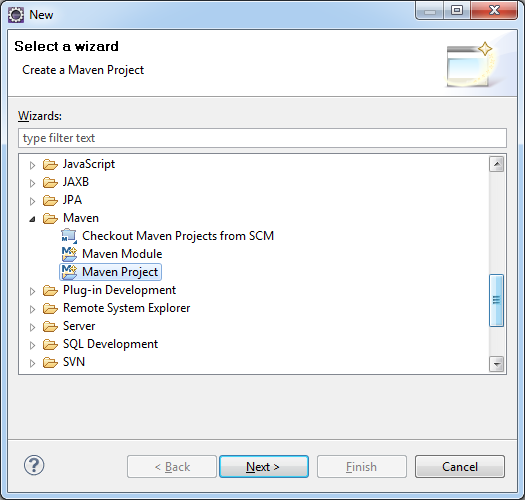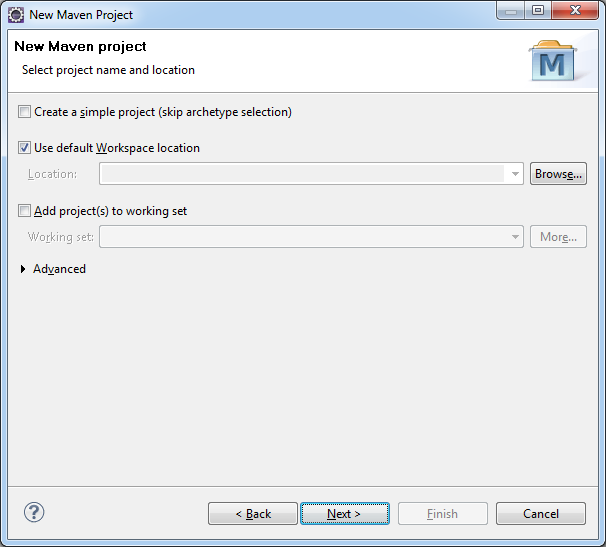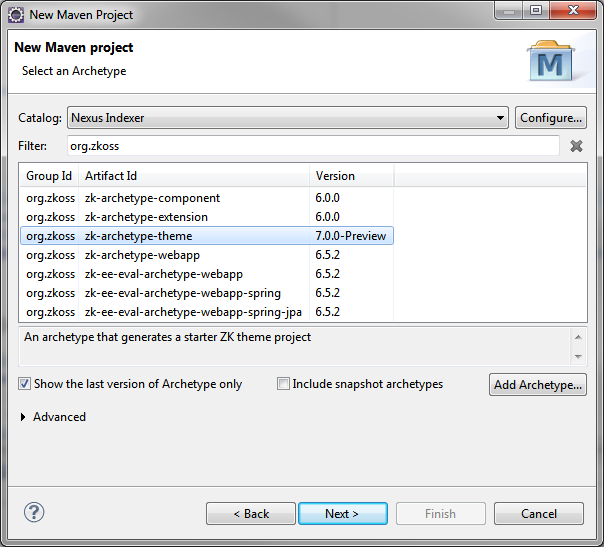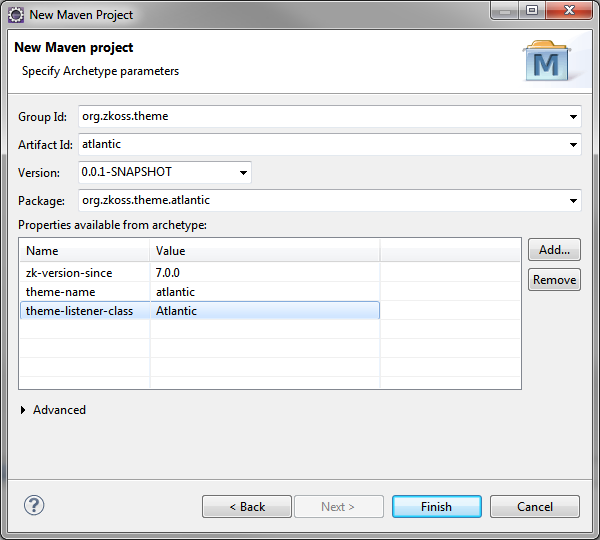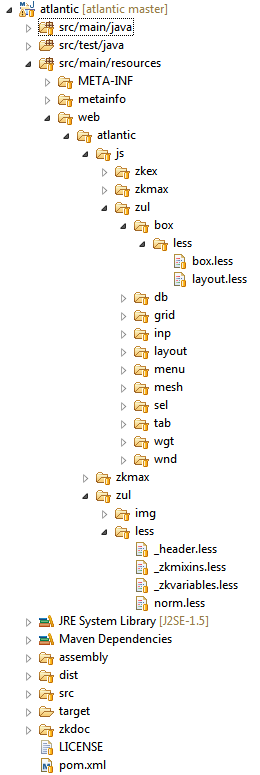Create New Look and Feel
From Documentation
Introduction
In this guide, we will demonstrate how to create a new look and feel of ZK components with Atlantic theme as an example. Atlantic theme incorporates the flat design which is very different from the default trendy design(e.g. Breeze theme). Here we will explain the theme creation procedures step by step.
Prerequisites
- Eclipse with maven plug-in installed (see installation guide).
- ZK maven archetype installed (see installation guide).
- Create a demo project by ZK maven archetype to check the design.
- Familiar with LESS.
- Familiar with ZK Component's DOM structure.
Create Theme Project with ZK Maven Archetype
- [File] -> [New] -> [Other] --> [Maven Project]
- Make sure Create a simple project is unchecked in the first screen of the New Maven Project wizard and click Next > button.
- From the Select an Archetype screen, select ZK Maven Archetype from the catalog dropdown list. Then Select zk-archetype-theme from the list.
- Next, fill in details for Group Id, Artifact Id, Version and Package, and in Properties, fill in zk version, theme-name and theme-listener-class.
- The created project structure.
Customize Look and Feel based on Flat Design
Here is the sample design for Mesh (grid, listbox and tree) Element.
Following steps make up a common customization method for accomplishing a new look and feel using LESS
- Flat design does not use any gradient backgrounds, we therefore suggest to remove all gradient background related variables found in _zkvariables.less file.
- Define new variables for this design.
- Find grid.less file within the project and change the style to adopt the design.
- Right click on Atlantic project and execute Run As > Maven install to compile LESS and generate theme jar file.
- Check the real look of grid component in the demo project mentioned in prerequisites.
- Add dependency in demo project's pom.xml file
<dependency> <groupId>org.zkoss.theme</groupId> <artifactId>atlantic</artifactId> <version>0.0.1-SNAPSHOT</version> </dependency>
- Set preferred theme in demo project's zk.xml file
<library-property> <name>org.zkoss.theme.preferred</name> <value>atlantic</value> </library-property>
- Follow this instruction to start up the demo project and check the style.
- Add dependency in demo project's pom.xml file
- Repeat Step 1 to 5 for every component and elements.
Package and Use the Theme
After the theme is completely tuned based on flat design, right click on the Atlantic project and execute Run As > Maven install to generate theme jar file. You can then use the theme jar (see usage instruction) in other ZK web projects as well.
Version History
| Version | Date | Content |
|---|---|---|