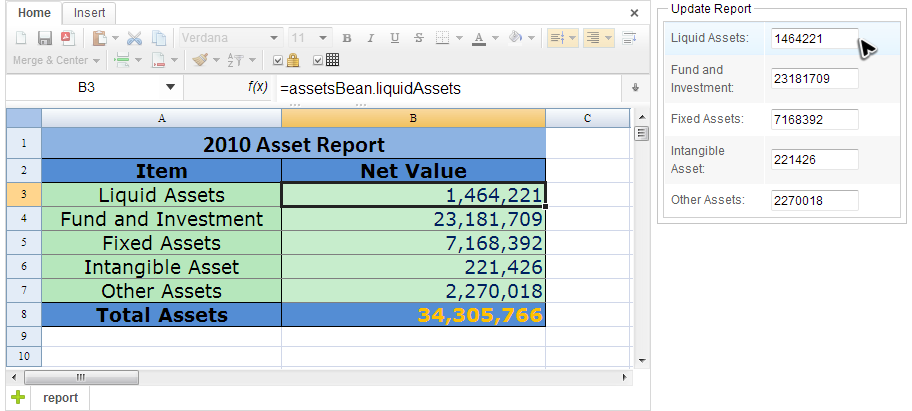Reference to Java Beans
Available in ZK Spreadsheet EE only
Overview
When showing data in Spreadsheet from backend, use Range API to set value cell by cell could be a tedious task. Hence, Spreadsheet allows you use EL (Expression Language) in cells and it resolves the name expressions to the back end Java beans automatically.
How Spreadsheet resolve a name in a cell
If a variable in cells equals Excel Defined Name[1] found in Excel file, ZK Spreadsheet will treat them as what it defines. If not, ZK Spreadsheet follows ZK's EL expression variable resolving mechanism. It first tries to find any matching zscript variables defined in the ZUL page. Then check ID of ZK fellow components. Then search in ZK components' attribute map. Finally ask variable resolvers defined in the zul page to retrieve the bean with named variable. If still none is found, it will return #NAME? as Excel's original behavior. Once variables are resolved, the associated getter are called and value returned in the cell.
Usage
Steps to use this feature.
- Implement a variable resolver class.
- Declare the variable resolver in ZUL pages or in system scope.
Then you can access JavaBeans like a formula, e.g. enter =myBean.myProperty in a cell.
Example
Assume the application below has a sheet in protection, a user cannot modify any cells directly in the sheet. They can only update value via panel on the right side.
You can see from the formula bar, the content of B3 is an EL expresstion, =assetsBean.liquidAssets.
First, we implement a variable resolver class. You can refer to ZK Developer's Reference/UI Composing/ZUML/EL Expressions#Variable Resolver for complete explanation. Our resolver use MyBeanService to get a bean which is a singleton and can be accessed in anywhere.
public class MyBeanResolver implements VariableResolver {
@Override
public Object resolveVariable(String name) throws XelException {
return MyBeanService.getMyBeanService().get(name);
}
}
Declare our MyBeanResolver in a ZUL page. (or you could make it a system level variable resolver which can be available in all pages.)
<?variable-resolver class="org.zkoss.zss.essential.advanced.MyBeanResolver"?>
<zk>
<window hflex="1" vflex="1"
apply="org.zkoss.zss.essential.advanced.RefBeanComposer">
<hlayout hflex="1" vflex="1">
<spreadsheet id="ss" src="/WEB-INF/books/bean.xlsx"
maxrows="200" maxcolumns="40"
showFormulabar="true" showContextMenu="true"
showToolbar="true" showSheetbar="true"
hflex="1" vflex="1" width="100%" >
</spreadsheet>
...
</hlayout>
</window>
</zk>
When JavaBean Changes
In our example, the sheet is protected. Users can only change value from the panel on the right hand side. But Spreadsheet won't know the change of a bean unless you notify it. When you notify the Spreadsheet of changed beans, it will collect which cells are affected (i.e. those dependent cells with the specified bean names), and update them accordingly.
public class RefBeanComposer extends SelectorComposer<Component> {
@Wire
private Spreadsheet ss;
@Wire
private Doublebox liquidBox;
@Wire
private Doublebox fundBox;
@Wire
private Doublebox fixedBox;
@Wire
private Doublebox intangibleBox;
@Wire
private Doublebox otherBox;
//initialize doublebox
@Listen("onChange = doublebox")
public void update() {
updateAssetsBean();
//notify spreadsheet about the bean's change
Ranges.range(ss.getSelectedSheet()).notifyChange(new String[] {"assetsBean"} );
}
/**
* load user input to the bean.
*/
private void updateAssetsBean() {
AssetsBean assetsBean = (AssetsBean)MyBeanService.getMyBeanService().get("assetsBean");
assetsBean.setLiquidAssets(liquidBox.getValue());
assetsBean.setFundInvestment(fundBox.getValue());
assetsBean.setFixedAssets(fixedBox.getValue());
assetsBean.setIntangibleAsset(intangibleBox.getValue());
assetsBean.setOtherAssets(otherBox.getValue());
}
}
- Line 22: Notify whole book of one or more beans' change, all cells of whole book associated with changed bean will be updated.
- Line 29: Get the bean via
MyBeanServiceas we do inMyBeanResolver.
- ↑ Defined Names is a name that represents a cell, range of cells, formula, or constant value.
All source code listed in this book is at Github.