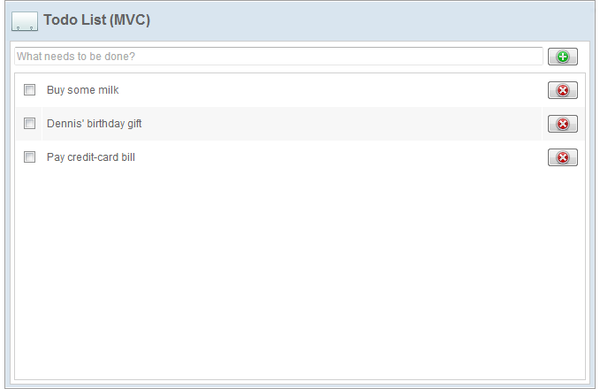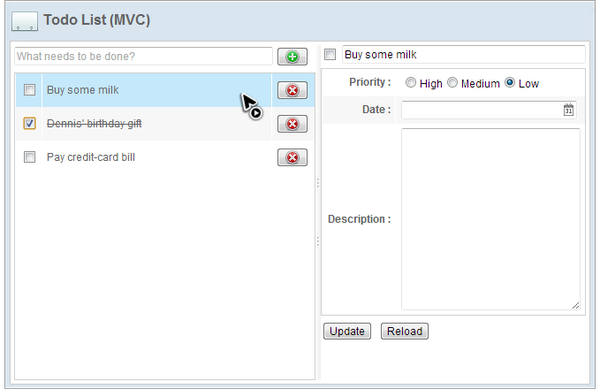Chapter 6: Implementing CRUD"
m (correct highlight (via JWB)) |
|||
| (52 intermediate revisions by 3 users not shown) | |||
| Line 1: | Line 1: | ||
| − | {{ | + | {{ZKEssentialsPageHeader}} |
| Line 6: | Line 6: | ||
= Target Application = | = Target Application = | ||
| − | In this chapter, we are going to build a todo list management application with 4 basic operations, | + | In this chapter, we are going to build a todo list management application with 4 basic operations, Create, Read, Update, and Delete (CRUD). The application's user interface looks like the images below: |
[[File:Tutorial-ch6-app.png | center | 600px]] | [[File:Tutorial-ch6-app.png | center | 600px]] | ||
| Line 26: | Line 26: | ||
# Delete a todo item. | # Delete a todo item. | ||
#: Click [[File:Tutorial-ch6-cross.png]] to delete an existing todo item. | #: Click [[File:Tutorial-ch6-cross.png]] to delete an existing todo item. | ||
| + | |||
| + | |||
| + | In this chapter, we will show how to implement the target application using both the MVC and MVVM approaches. If you are not familiar with these two approaches, we suggest you to read [[ZK Getting Started/Get ZK Up_and_Running_with_MVC| Get ZK Up and Running with MVC]] and [[ZK Getting Started/Get ZK Up_and_Running_with_MVVM| Get ZK Up and Running with MVVM]]. These two approaches are mutually interchangeable. You can choose one of them depending on your situation. | ||
= MVC Approach = | = MVC Approach = | ||
| − | |||
| − | If you have read previous chapters, constructing user interface for the example application should not be a big problem. Let's look at the layout first and ignore the details. | + | If you have read previous chapters, constructing the user interface for the example application should not be a big problem. Let's look at the layout first and ignore the details. |
'''Layout in chapter6/todolist-mvc.zul''' | '''Layout in chapter6/todolist-mvc.zul''' | ||
| − | <source lang='xml' | + | <source lang='xml' highlight='5,6,12, 13'> |
<?link rel="stylesheet" type="text/css" href="/style.css"?> | <?link rel="stylesheet" type="text/css" href="/style.css"?> | ||
| − | <window apply="org.zkoss. | + | <window apply="org.zkoss.essentials.chapter6.mvc.TodoListController" |
border="normal" hflex="1" vflex="1" contentStyle="overflow:auto"> | border="normal" hflex="1" vflex="1" contentStyle="overflow:auto"> | ||
<caption src="/imgs/todo.png" sclass="fn-caption" label="Todo List (MVC)"/> | <caption src="/imgs/todo.png" sclass="fn-caption" label="Todo List (MVC)"/> | ||
| Line 46: | Line 48: | ||
</vlayout> | </vlayout> | ||
</center> | </center> | ||
| − | <east id="selectedTodoBlock" visible="false" width="300px" border="none" collapsible="false" | + | <east id="selectedTodoBlock" visible="false" |
| + | width="300px" border="none" collapsible="false" | ||
splittable="true" minsize="300" autoscroll="true"> | splittable="true" minsize="300" autoscroll="true"> | ||
<vlayout > | <vlayout > | ||
| Line 56: | Line 59: | ||
</source> | </source> | ||
| − | * Line 5: We construct the user interface with ''Border Layout'' to separate user interface into 2 areas. | + | * Line 5: We construct the user interface with a ''Border Layout'' to separate user interface into 2 areas. |
* Line 6: The center area contains a todo creation function and a todo list. | * Line 6: The center area contains a todo creation function and a todo list. | ||
| − | * Line 12: The east area is a todo item detail editor which is invisible if no item selected. | + | * Line 12, 13: The east area is a todo item detail editor which is invisible if no item selected. |
== Read == | == Read == | ||
| − | As we talked in previous chapters, we can use ''Template'' to define how to display a data model list with implicit variable < | + | As we talked in previous chapters, we can use ''Template'' to define how to display a data model list with implicit variable <code>each</code>. |
| − | '''Display a | + | '''Display a ToDo List''' |
| − | <source lang='xml' | + | <source lang='xml' highlight='8, 10, 12, 13, 19'> |
... | ... | ||
<listbox id="todoListbox" vflex="1"> | <listbox id="todoListbox" vflex="1"> | ||
| Line 75: | Line 78: | ||
</listhead> | </listhead> | ||
<template name="model"> | <template name="model"> | ||
| − | <listitem sclass="${each.complete?'complete-todo':''}" value="${each}"> | + | <listitem sclass="${each.complete?'complete-todo':''}" |
| + | value="${each}"> | ||
<listcell> | <listcell> | ||
| − | <checkbox forward="onCheck=todoListbox.onTodoCheck" checked="${each.complete}"/> | + | <checkbox forward="onCheck=todoListbox.onTodoCheck" |
| + | checked="${each.complete}"/> | ||
</listcell> | </listcell> | ||
<listcell> | <listcell> | ||
| Line 83: | Line 88: | ||
</listcell> | </listcell> | ||
<listcell> | <listcell> | ||
| − | <button forward="onClick=todoListbox.onTodoDelete" image="/imgs/cross.png" width="36px"/> | + | <button forward="onClick=todoListbox.onTodoDelete" |
| + | image="/imgs/cross.png" width="36px"/> | ||
</listcell> | </listcell> | ||
</listitem> | </listitem> | ||
| Line 90: | Line 96: | ||
... | ... | ||
</source> | </source> | ||
| − | * Line 8: The default value for required attribute < | + | * Line 8: The default value for the required attribute <code>name</code> is "model". |
| − | * Line | + | * Line 10: The <code>${each}</code> is an implicit variable that you can use without declaration inside ''Template'', and it represents each object of the data model list. We can implement simple presentation logic with EL expressions. Here we apply different styles according to a flag <code>each.complete</code>. We also set a whole object in <code>value</code> attribute, and later we can get the object in the controller. |
| − | * Line | + | * Line 13: The <code>each.complete</code> is a boolean variable so that we can assign it to <code>checked</code>. By doing this, the ''Checkbox'' will be checked if the todo item's <code>complete</code> variable is true. |
| − | * Line | + | * Line 12, 19: The <code>forward</code> attribute is used to forward events to another component and we will talk about it in later sections. |
In the controller, we should provide a data model for the ''Listbox''. | In the controller, we should provide a data model for the ''Listbox''. | ||
| − | <source lang='java' | + | <source lang='java' highlight='25,26, 27'> |
public class TodoListController extends SelectorComposer<Component>{ | public class TodoListController extends SelectorComposer<Component>{ | ||
| Line 131: | Line 137: | ||
} | } | ||
</source> | </source> | ||
| − | * Line 25 ~ 27: We initialize the data model in < | + | * Line 25 ~ 27: We initialize the data model in <code>doAfterCompose()</code>. Get data from the service class <code>todoListService</code> and create a <code>ListModelList</code> object. Then set it as the data model of <code>todoListbox</code>. |
| − | There is a priority radiogroup in | + | There is a priority radiogroup in todo item detail editor appeared on the right hand side when you select an item. |
[[File:Tutorial-ch6-priority.png | center]] | [[File:Tutorial-ch6-priority.png | center]] | ||
| + | <div style="text-align:center">'''Todo Item's Priority Radiogroup'''</div> | ||
| − | In our application, its priority labels come from an | + | In our application, its priority labels come from an enumerating <code>Priority</code> instead of a static text. We can still use ''Template'' to define how to create each ''Radio'' under a ''Radiogroup''. The zul looks like as follows: |
| − | <source lang='xml' | + | <source lang='xml' highlight='6, 7,8'> |
... | ... | ||
| − | + | <row> | |
| − | + | <cell sclass="row-title">Priority :</cell> | |
| − | + | <cell> | |
| − | + | <radiogroup id="selectedTodoPriority"> | |
| − | + | <template name="model"> | |
| − | + | <radio label="${each.label}"/> | |
| − | + | </template> | |
| − | + | </radiogroup> | |
| − | + | </cell> | |
| − | + | </row> | |
... | ... | ||
</source> | </source> | ||
| − | * Line 6 ~8: Define how to create each ''Radio'' with ''Template'' and assign < | + | * Line 6 ~8: Define how to create each ''Radio'' with ''Template'' and assign <code>each.label</code> to <code>label</code> attribute. |
We also need to provide a data model for the ''Radiogroup'' in the controller: | We also need to provide a data model for the ''Radiogroup'' in the controller: | ||
| − | <source lang='java' | + | <source lang='java' highlight='31, 32'> |
public class TodoListController extends SelectorComposer<Component>{ | public class TodoListController extends SelectorComposer<Component>{ | ||
| Line 196: | Line 203: | ||
} | } | ||
</source> | </source> | ||
| − | * Line 31, 32: Create a < | + | * Line 31, 32: Create a <code>ListModelList</code> with <code>Priority</code> and set it as a model of <code>selectedTodoPriority</code>. |
== Create == | == Create == | ||
| − | After typing todo item name, we can | + | After typing the todo item name, we can save the item by either clicking the button with the plus icon ([[File:Tutorial-ch6-plus.png]]) or pressing "Enter" key. Therefore, we have to listen to 2 events: <code>onClick</code> and <code>onOK</code>. For handling other key pressing events, please refer to [[ZK_Developer's_Reference/UI_Patterns/Keystroke_Handling]]. |
| − | <source lang='java' | + | <source lang='java' highlight='18, 19, 21, 23, 28,30'> |
public class TodoListController extends SelectorComposer<Component>{ | public class TodoListController extends SelectorComposer<Component>{ | ||
| Line 244: | Line 251: | ||
} | } | ||
</source> | </source> | ||
| − | * Line 18: Listen the button's < | + | * Line 18: Listen the button's <code>onClick</code> event and "Enter" key pressing event: <code>onOK</code>. |
| − | * Line 19: This method | + | * Line 19: This method adds a todo item, update the data model of ''Listbox'', change the selection to a newly created one, then reset the input field of the ''Textbox''. |
| − | * Line 21: Get user input in the ''Textbox'' < | + | * Line 21: Get user input in the ''Textbox'' <code>todoSubject</code> by <code>getValue()</code>. |
| − | * Line 23: Show a notification at the right side of the ''Textbox'' < | + | * Line 23: Show a notification at the right hand side of the ''Textbox'' <code>todoSubject</code>. |
| − | * Line 28: When you add | + | * Line 28: When you change (add or remove) items in a <code>ListModelList</code> object, it will automatically render in the ''Listbox'''s. |
| − | * Line 30: Call < | + | * Line 30: Call <code>addToSelection()</code> to assign a component's selection and it will automatically reflect to the corresponding widget's selection. |
== Update == | == Update == | ||
| − | To update a | + | To update a todo item, you should select an item first then detail editor will appear. The following codes demonstrate how to listen a "onSelect" event and display the item's detail. |
| − | <source lang='java' | + | <source lang='java' highlight='29, 30, 35, 40, 53, 60'> |
public class TodoListController extends SelectorComposer<Component>{ | public class TodoListController extends SelectorComposer<Component>{ | ||
| Line 322: | Line 329: | ||
</source> | </source> | ||
| − | * Line 29: Use < | + | * Line 29: Use <code>@Listen</code> to listen <code>onSelect</code> event of the ''Listbox'' whose id is <code>todoListbox</code>. |
| − | * Line 30: This method checks < | + | * Line 30: This method checks <code>todoListModel</code>'s selection and refreshes the detail editor. |
| − | * Line 35: Get user selection from data model by < | + | * Line 35: Get user selection from data model by <code>getSelection()</code> which returns a <code>Set</code>. |
| − | * Line 40: If an item is selected, it makes detail editor visible and pushes data into those input components of the editor by calling setter methods. If no item selected, it | + | * Line 40: If an item is selected, it makes detail editor visible and pushes data into those input components of the editor by calling setter methods. If no item is selected, it makes detail editor invisible and clear all input components' value. |
| − | * Line 53: Make detail editor visible when < | + | * Line 53: Make the detail editor visible when <code>selectedTodo</code> is not null. |
| − | * Line 60: Use < | + | * Line 60: Use <code>addToSelection()</code> to assign a component's selection and it will automatically reflect to the corresponding widget's selection. |
| − | After modifying item's detail, you can click "Update" button to save the modification or "Reload" to revert back original data. The following codes demonstrate how to implement these functions: | + | After modifying the item's detail, you can click the "Update" button to save the modification or "Reload" to revert back original data. The following codes demonstrate how to implement these functions: |
'''Handle clicking "update" and "reload" button''' | '''Handle clicking "update" and "reload" button''' | ||
| − | <source lang='java' | + | <source lang='java' highlight='4, 9,10,11,12,13, 16, 19'> |
//when user clicks the update button | //when user clicks the update button | ||
@Listen("onClick = #updateSelectedTodo") | @Listen("onClick = #updateSelectedTodo") | ||
| Line 364: | Line 371: | ||
} | } | ||
</source> | </source> | ||
| − | * Line 4: Validate user input and show notification. | + | * Line 4: Validate user input and show a notification. |
| − | * Line 9 ~ 13: Update selected < | + | * Line 9 ~ 13: Update selected <code>Todo</code> by getting user input from components. |
| − | * Line 16, 19: We save the selected < | + | * Line 16, 19: We save the selected <code>Todo</code> object and get an updated one. Then, we replace the old one in the list model with the updated one. |
=== Complete a Todo === | === Complete a Todo === | ||
| − | Click a ''Checkbox'' in front of a todo item means to finish it. To implement this feature, the first problem is: how do we know which ''Checkbox'' is checked | + | Click a ''Checkbox'' in front of a todo item means to finish it. To implement this feature, the first problem is: how do we know which ''Checkbox'' is checked as there are many of them. We cannot listen to a ''Checkbox'' event as they are created in template using <code>@Listen("onCheck = #todoListbox checkbox")</code>,thus are created dynamically. Therefore, we introduce the [[ZK%20Developer's%20Reference/Event%20Handling/Event%20Forwarding| "Event Forwarding"]] feature to demonstrate ZK's flexibility. This feature can forward an event from a component to another component, so we can forward an <code>onCheck</code> event from each ''Checkbox'' to the ''Listbox'' that encloses it, then we can just listen to the ''Listbox'''s events instead of all events of ''Checkbox''. |
'''extracted from chapter6/todolist-mvc.zul''' | '''extracted from chapter6/todolist-mvc.zul''' | ||
| − | <source lang='xml' | + | <source lang='xml' highlight='7'> |
... | ... | ||
<listbox id="todoListbox" vflex="1"> | <listbox id="todoListbox" vflex="1"> | ||
| Line 392: | Line 399: | ||
</template> | </template> | ||
</source> | </source> | ||
| − | * Line 7: Forward Checkbox's < | + | * Line 7: Forward the Checkbox's <code>onCheck</code> to an event <code>onTodoCheck</code> of a ''Listbox'' whose id is <code>todoListbox</code>. The <code>onTodoCheck</code> is a customized forward event name, and you can use whatever name you want. Then we can use <code>@Listen</code> to listen this special event name. |
| − | Next, we listen the customized event < | + | Next, we listen to the customized event <code>onTodoCheck</code> and mark the todo as finished. |
| − | <source lang='java' | + | <source lang='java' highlight='5,6, 8, 9,12' > |
public class TodoListController extends SelectorComposer<Component>{ | public class TodoListController extends SelectorComposer<Component>{ | ||
... | ... | ||
| Line 425: | Line 432: | ||
} | } | ||
</source> | </source> | ||
| − | * Line 5: Listen the customized event name < | + | * Line 5: Listen to the customized event name <code>onTodoCheck </code> of a ''Listbox'' <code>todoListbox</code> for we already forward <code>onCheck</code> to the ''Listbox'' in the zul. |
| − | * Line 6: An event listener method can have a argument | + | * Line 6: An event listener method can have a argument, but argument's type depends on which event you listen. As the customized event is forwarded from another component, the argument should be <javadoc>org.zkoss.zk.ui.event.ForwardEvent</javadoc>. This method set the <code>Todo</code> object of the selected item as complete and decorate ''Listitem'' with line-through by changing its <code>sclass</code>. |
| − | * Line 8: You should call < | + | * Line 8: You should call <code>getOrigin()</code> to get the original event that is forwarded. Every event object has a method <code>getTarget()</code> that allows you get the target component that receives the event. |
| − | * Line 9: Navigate the component tree by < | + | * Line 9: Navigate the component tree by <code>getParent()</code>. |
| − | * Line 12: Here we get < | + | * Line 12: Here we get <code>Todo</code> object of the selected todo item from <code>value</code> attribute that we assigned in the zul by <code><listitem ... value="${each}"/></code> |
== Delete == | == Delete == | ||
| − | Implement deletion feature is similar to completing a todo item. We also forward each delete button's ([[File:Tutorial-ch6-cross.png]]) < | + | Implement deletion feature is similar to completing a todo item. We also forward each delete button's ([[File:Tutorial-ch6-cross.png]]) <code>onClick</code> event to the ''Listbox'' that encloses those buttons. |
| − | '''Forward delete button's < | + | '''Forward delete button's <code>onClick</code>''' |
| − | <source lang='xml' | + | <source lang='xml' highlight='14, 15'> |
<listbox id="todoListbox" vflex="1"> | <listbox id="todoListbox" vflex="1"> | ||
... | ... | ||
<template name="model"> | <template name="model"> | ||
| − | <listitem sclass="${each.complete?'complete-todo':''}" value="${each}"> | + | <listitem sclass="${each.complete?'complete-todo':''}" |
| + | value="${each}"> | ||
<listcell> | <listcell> | ||
| − | <checkbox forward="onCheck=todoListbox.onTodoCheck" checked="${each.complete}"/> | + | <checkbox forward="onCheck=todoListbox.onTodoCheck" |
| + | checked="${each.complete}"/> | ||
</listcell> | </listcell> | ||
<listcell> | <listcell> | ||
| Line 448: | Line 457: | ||
</listcell> | </listcell> | ||
<listcell> | <listcell> | ||
| − | <button forward="onClick=todoListbox.onTodoDelete" image="/imgs/cross.png" width="36px"/> | + | <button forward="onClick=todoListbox.onTodoDelete" |
| + | image="/imgs/cross.png" width="36px"/> | ||
</listcell> | </listcell> | ||
</listitem> | </listitem> | ||
| Line 454: | Line 464: | ||
... | ... | ||
</source> | </source> | ||
| − | * Line | + | * Line 14, 15: Forward delete button's <code>onClick</code> to the ''Listbox'''s as a custom forward event named <code>onTodoDelete</code>. |
| − | Then we can listen the forwarded event | + | Then we can listen to the forwarded event and perform deletion. |
| − | <source lang='java' | + | <source lang='java' highlight='2, 7'> |
//when user clicks the delete button of each todo on the list | //when user clicks the delete button of each todo on the list | ||
| Line 481: | Line 491: | ||
} | } | ||
</source> | </source> | ||
| − | * Line 7: Since we have set each < | + | * Line 2: Listen the customized event name <code>onTodoDelete</code> of a ''Listbox'' that we forward from delete button. |
| + | * Line 7: Since we have set each <code>Todo</code> object to each <code>Listitem</code>'s <code>value</code> in the zul, we can get it by <code>getValue()</code> | ||
| − | After completing above steps, vist http://localhost:8080/ | + | After completing the above steps, vist http://localhost:8080/essentials/chapter6/todolist-mvc.zul to see the result. |
= MVVM Approach = | = MVVM Approach = | ||
| − | |||
| − | Building user interface for example application | + | Building a user interface for the example application using the MVVM approach is very similar to building it using the MVC approach, however, you don't need to give an <code>id</code> to components since we don't need to identify components for wiring. For defining the ViewModel's properties, we should analyse what data required to display on the user interface or to be kept as a View's state. There are 4 types of data, todo item's subject for creating a new todo item, todo item list for displaying all todos, selected todo item for keeping user selection, and todo's priority list for ''Radiogroup'' in detail editor. |
| − | <source lang='java' | + | <source lang='java' highlight='5,6,7, 9'> |
public class TodoListViewModel implements Serializable{ | public class TodoListViewModel implements Serializable{ | ||
| Line 509: | Line 519: | ||
} | } | ||
</source> | </source> | ||
| − | * A property is retrieved by getter, | + | * A property is retrieved by a getter, so ViewModel doesn't have to declare a variable for a property. |
| + | |||
== Read == | == Read == | ||
| − | As we | + | As we discussed in previous chapter, displaying a collection of data requires to prepare a data model in the ViewModel. |
| − | <source lang='java' | + | <source lang='java' highlight=' 17'> |
public class TodoListViewModel implements Serializable{ | public class TodoListViewModel implements Serializable{ | ||
| Line 538: | Line 549: | ||
</source> | </source> | ||
| − | * Line 17: Initialize < | + | * Line 17: Initialize <code>ListModelList</code> with <code>todoList</code> retrieved with a service class. |
| − | Then we can bind Listbox's < | + | Then we can bind Listbox's <code>model</code> to prepared data model of the ViewModel with data binding expression. |
| − | <source lang='xml' | + | <source lang='xml' highlight='1, 2, 9, 11, 12, 15'> |
| − | <listbox model="@bind(vm.todoListModel)" selectedItem="@bind(vm.selectedTodo)" vflex="1" > | + | <listbox model="@bind(vm.todoListModel)" |
| + | selectedItem="@bind(vm.selectedTodo)" vflex="1" > | ||
<listhead> | <listhead> | ||
<listheader width="30px" /> | <listheader width="30px" /> | ||
| Line 553: | Line 565: | ||
<listitem sclass="@bind(each.complete?'complete-todo':'')"> | <listitem sclass="@bind(each.complete?'complete-todo':'')"> | ||
<listcell> | <listcell> | ||
| − | <checkbox checked="@bind(each.complete)" onCheck="@command('completeTodo',todo=each)"/> | + | <checkbox checked="@bind(each.complete)" |
| + | onCheck="@command('completeTodo',todo=each)"/> | ||
</listcell> | </listcell> | ||
<listcell> | <listcell> | ||
| Line 559: | Line 572: | ||
</listcell> | </listcell> | ||
<listcell> | <listcell> | ||
| − | <button onClick="@command('deleteTodo',todo=each)" image="/imgs/cross.png" width="36px"/> | + | <button onClick="@command('deleteTodo',todo=each)" |
| + | image="/imgs/cross.png" width="36px"/> | ||
</listcell> | </listcell> | ||
</listitem> | </listitem> | ||
| Line 566: | Line 580: | ||
</source> | </source> | ||
| − | * Line 1: Set ''Listbox'''s data model by binding < | + | * Line 1, 2: Set ''Listbox'''s data model by binding <code>model</code> attribute to a property of type <code>ListModelList</code>. Binding <code>selecteditem</code> to <code>vm.selectedTodo</code> to keep user selection in the ViewModel. |
| − | * Line | + | * Line 9: You can fill any valid EL expression In a data binding annotation, so that you can implement simple presentation logic with EL. Here we set <code>sclass</code> according to a <code>Todo</code> object's <code>complete</code> property. |
| − | * Line | + | * Line 11, 12, 15: Use implicit variable <code>each</code> to access each <code>Todo</code> object in the data model. |
| − | |||
| − | |||
== Create == | == Create == | ||
| − | We can create new todo item by either clicking the button with plus icon ([[File:Tutorial-ch6-plus.png]]) or pressing "Enter" key, therefore we can these two events to the same command method that adds a todo item. | + | We can create a new todo item by either clicking the button with plus icon ([[File:Tutorial-ch6-plus.png]]) or pressing the "Enter" key, therefore we can bind these two events to the same command method that adds a todo item. |
| − | '''Command method < | + | '''Command method <code>addTodo</code>''' |
| − | <source lang='java' | + | <source lang='java' highlight='2'> |
@Command //@Command annotates a command method | @Command //@Command annotates a command method | ||
@NotifyChange({"selectedTodo","subject"}) //@NotifyChange annotates data changed notification after calling this method | @NotifyChange({"selectedTodo","subject"}) //@NotifyChange annotates data changed notification after calling this method | ||
| Line 595: | Line 607: | ||
} | } | ||
</source> | </source> | ||
| − | * Line 2: You can notify multiple properties change by filling an array of String. Here we specify < | + | * Line 2: You can notify multiple properties change by filling an array of String. Here we specify <code>{"selectedTodo","subject"}</code>, since we change them in the method. |
| − | We can see that the benefits of abstraction provided by command binding allows | + | We can see that the benefits of abstraction provided by command binding allows developers to bind different events to the same command without affecting the ViewModel. |
| − | '''Binding to < | + | '''Binding to <code>addTodo</code>''' |
| − | <source lang='xml' | + | <source lang='xml' highlight='2,3'> |
| − | <hbox align="center" hflex="1" > | + | <hbox align="center" hflex="1" sclass="todo-box"> |
| − | <textbox value="@bind(vm.subject)" onOK="@command('addTodo')" hflex="1" placeholder="What needs to be done?" /> | + | <textbox value="@bind(vm.subject)" |
| − | <button onClick="@command('addTodo')" image="/imgs/plus.png" width="36px"/> | + | onOK="@command('addTodo')" |
| + | hflex="1" placeholder="What needs to be done?"/> | ||
| + | <button onClick="@command('addTodo')" | ||
| + | image="/imgs/plus.png" width="36px"/> | ||
</hbox> | </hbox> | ||
</source> | </source> | ||
| − | * Line 2~ | + | * Line 2~6: The <code>onOK</code> and <code>onClick</code> can invoke the same command method. |
| − | |||
| − | |||
== Update == | == Update == | ||
| Line 615: | Line 628: | ||
How do we achieve the feature that selecting a todo item then detail editor becomes visible under MVVM? Simple, just determine editor's visibility upon selected todo item is null or not. | How do we achieve the feature that selecting a todo item then detail editor becomes visible under MVVM? Simple, just determine editor's visibility upon selected todo item is null or not. | ||
| − | <source lang='xml' | + | <source lang='xml' highlight='1'> |
<east visible="@bind(not empty vm.selectedTodo)" width="300px" | <east visible="@bind(not empty vm.selectedTodo)" width="300px" | ||
| − | border="none" collapsible="false" splittable="true" minsize="300" autoscroll="true"> | + | border="none" collapsible="false" splittable="true" |
| + | minsize="300" autoscroll="true"> | ||
<!-- todo item detail editor--> | <!-- todo item detail editor--> | ||
</east> | </east> | ||
| Line 625: | Line 639: | ||
| − | In order to make selected todo item's properties display in detail editor, we just | + | In order to make selected todo item's properties display in the detail editor, we just bind input components in the detail editor to the corresponding <code>selectedTodo</code>'s properties. |
'''Binding input components to selected item's properties''' | '''Binding input components to selected item's properties''' | ||
| − | <source lang='xml' | + | <source lang='xml' highlight='2,3,5,6,17,27,32,33'> |
<vlayout | <vlayout | ||
| − | form="@id('fx') @load(vm.selectedTodo) @save(vm.selectedTodo, before='updateTodo') "> | + | form="@id('fx') @load(vm.selectedTodo) |
| + | @save(vm.selectedTodo, before='updateTodo')"> | ||
<hbox align="center" hflex="1"> | <hbox align="center" hflex="1"> | ||
<checkbox checked="@bind(fx.complete)"/> | <checkbox checked="@bind(fx.complete)"/> | ||
| Line 645: | Line 660: | ||
<cell sclass="row-title">Priority :</cell> | <cell sclass="row-title">Priority :</cell> | ||
<cell> | <cell> | ||
| − | <radiogroup model="@bind(vm.priorityList)" selectedItem="@bind(fx.priority)"> | + | <radiogroup model="@bind(vm.priorityList)" |
| + | selectedItem="@bind(fx.priority)"> | ||
<template name="model"> | <template name="model"> | ||
<radio label="@bind(each.label)"/> | <radio label="@bind(each.label)"/> | ||
| Line 654: | Line 670: | ||
<row> | <row> | ||
<cell sclass="row-title">Date :</cell> | <cell sclass="row-title">Date :</cell> | ||
| − | <cell><datebox value="@bind(fx.date)" width="200px"/></cell> | + | <cell><datebox value="@bind(fx.date)" width="200px"/> |
| + | </cell> | ||
</row> | </row> | ||
<row> | <row> | ||
<cell sclass="row-title">Description :</cell> | <cell sclass="row-title">Description :</cell> | ||
<cell> | <cell> | ||
| − | <textbox value="@bind(fx.description)" multiline="true" hflex="1" height="200px" /> | + | <textbox value="@bind(fx.description)" multiline="true" |
| + | hflex="1" height="200px" /> | ||
</cell> | </cell> | ||
</row> | </row> | ||
</rows> | </rows> | ||
</grid> | </grid> | ||
| − | + | <hlayout> | |
| + | <button onClick="@command('updateTodo')" label="Update"/> | ||
| + | <button onClick="@command('reloadTodo')" label="Reload"/> | ||
| + | </hlayout> | ||
</vlayout> | </vlayout> | ||
</source> | </source> | ||
| − | * Line 2: Here we create a form binding at < | + | * Line 2,3: Here we create a form binding at <code>form</code> attribute and give the middle object's id fx. Specify <code>@load(vm.selectedTodo)</code> makes the binder load selected todo's properties to the middle object and <code>@save(vm.selectedTodo, before='updateTodo')</code> makes the binder save middle object's data back to <code>vm.selectedTodo</code> before executing the command <code>updateTodo</code>, bound in line 36. |
| − | * Line | + | * Line 5,6,17,27,32,33: Binding each input field to each property of the middle object through <code>fx</code>. |
| − | * Line | + | * Line 17: Binding model of ''Radiogroup'' to <code>vm.priorityList</code> to display 3 priority levels. |
| − | After modifying item's detail, you can click "Update" button to save the modification or "Reload" to revert back original data. These two functions are implemented in command methods: | + | After modifying item's detail, you can click the "Update" button to save the modification or "Reload" to revert back original data. These two functions are implemented in command methods: |
| − | <source lang='java' | + | <source lang='java' highlight='9'> |
@Command | @Command | ||
| Line 694: | Line 715: | ||
} | } | ||
</source> | </source> | ||
| − | * Line 9: < | + | * Line 9: <code>ListModelList</code> can update its change to the client automatically, you don't have to notify change of <code>todoListModel</code>. |
then we can invoke them by command binding: | then we can invoke them by command binding: | ||
<source lang='xml'> | <source lang='xml'> | ||
| − | + | <hlayout> | |
| − | + | <button onClick="@command('updateTodo')" label="Update"/> | |
| − | + | <button onClick="@command('reloadTodo')" label="Reload"/> | |
| − | + | </hlayout> | |
| − | |||
</source> | </source> | ||
| Line 711: | Line 731: | ||
'''Define a validator in the ViewModel''' | '''Define a validator in the ViewModel''' | ||
| − | <source lang='java' | + | <source lang='java' highlight='2, 3, 7,9, 15'> |
//the validator is the class to validate data before set ui data back to todo | //the validator is the class to validate data before set ui data back to todo | ||
public Validator getTodoValidator(){ | public Validator getTodoValidator(){ | ||
| Line 732: | Line 752: | ||
} | } | ||
</source> | </source> | ||
| − | * Line 2: | + | * Line 2: Returning a validator object by a getter method makes it as a ViewModel's property, so we can bind it to an attribute. |
| − | * Line 3: In most case, we can create a validator by extending <javadoc>org.zkoss.bind.validator.AbstractValidator</javadoc> and override < | + | * Line 3: In most case, we can create a validator by extending <javadoc>org.zkoss.bind.validator.AbstractValidator</javadoc> and override <code>validate()</code> instead of creating from scratch. |
| − | * Line 7: Get user input from < | + | * Line 7: Get user input from <code>ValidationContext</code>. In our example, because we will apply this validator to form binding, we expect <code>ctx.getProperty().getValue()</code> returns a <code>Form</code> object. |
* Line 9: You can get every field that middle object contains with a property name. | * Line 9: You can get every field that middle object contains with a property name. | ||
| − | * Line 15: Call < | + | * Line 15: Call <code>set Invalid()</code> to fail the validation then further command execution will be skipped. |
Then apply this validator with data binding expression. | Then apply this validator with data binding expression. | ||
| Line 743: | Line 763: | ||
<vlayout | <vlayout | ||
| − | form="@id('fx') @load(vm.selectedTodo) @save(vm.selectedTodo, before='updateTodo') @validator(vm.todoValidator)"> | + | form="@id('fx') @load(vm.selectedTodo) |
| + | @save(vm.selectedTodo, before='updateTodo') | ||
| + | @validator(vm.todoValidator)"> | ||
</source> | </source> | ||
| − | Hence, if < | + | Hence, if <code>vm.todoValidator</code> fails validation, ZK won't execute <code>updateTodo</code> command. Then binder won't save value to <code>selectedTodo</code>. |
===Complete a Todo=== | ===Complete a Todo=== | ||
| Line 752: | Line 774: | ||
We want clicking a ''Checkbox'' in front of each todo item to complete a todo item. First, we implement business logic to complete a todo item. | We want clicking a ''Checkbox'' in front of each todo item to complete a todo item. First, we implement business logic to complete a todo item. | ||
| − | <source lang='java' | + | <source lang='java' highlight='3, 10'> |
@Command | @Command | ||
| − | //@NotifyChange("selectedTodo") //use | + | //@NotifyChange("selectedTodo") //use postNotifyChange() to notify dynamically |
public void completeTodo(@BindingParam("todo") Todo todo){ | public void completeTodo(@BindingParam("todo") Todo todo){ | ||
//save data | //save data | ||
| Line 767: | Line 789: | ||
} | } | ||
</source> | </source> | ||
| − | * LIne 3: ZK allows you to pass any object or value that can be referenced by EL on a ZUL to command method through command binding annotation. Your command method's signature should have a corresponding parameter that is annotated with < | + | * LIne 3: ZK allows you to pass any object or value that can be referenced by EL on a ZUL to command method through command binding annotation. Your command method's signature should have a corresponding parameter that is annotated with <code>@BindingParam</code> with the same type and key. |
| − | * Line 10: We demonstrate programmatic way to notify change by < | + | * Line 10: We demonstrate programmatic way to notify change by <code>BindUtils.postNotifyChange()</code>. We leave the first and second parameters to null as default. The third parameters is the target bean that is changed and the fourth parameter is the changed property name. |
| − | Then we bind < | + | Then we bind <code>onCheck</code> to the command <code>completeTodo</code>. |
| − | <source lang='xml' | + | <source lang='xml' highlight='4'> |
<template name="model"> | <template name="model"> | ||
<listitem sclass="@bind(each.complete?'complete-todo':'')"> | <listitem sclass="@bind(each.complete?'complete-todo':'')"> | ||
<listcell> | <listcell> | ||
| − | <checkbox checked="@bind(each.complete)" onCheck="@command('completeTodo',todo=each)"/> | + | <checkbox checked="@bind(each.complete)" |
| + | onCheck="@command('completeTodo',todo=each)"/> | ||
</listcell> | </listcell> | ||
... | ... | ||
| Line 784: | Line 807: | ||
</template> | </template> | ||
</source> | </source> | ||
| − | * Line 4: Command binding allows you to pass an arguments in key-value pairs. We pass < | + | * Line 4,5: Command binding allows you to pass an arguments in key-value pairs. We pass <code>each</code> object with key <code>todo</code>. |
| − | |||
| − | |||
== Delete == | == Delete == | ||
| − | Implementing delete function is very similar to "completing a todo", we perform business logic and notify change. | + | Implementing a delete function is very similar to "completing a todo", we perform business logic and notify change. |
| − | <source lang='java' | + | <source lang='java' highlight='8'> |
@Command | @Command | ||
| − | //@NotifyChange("selectedTodo") //use | + | //@NotifyChange("selectedTodo") //use postNotifyChange() to notify dynamically |
public void deleteTodo(@BindingParam("todo") Todo todo){ | public void deleteTodo(@BindingParam("todo") Todo todo){ | ||
//save data | //save data | ||
| Line 810: | Line 831: | ||
} | } | ||
</source> | </source> | ||
| + | * Line 8: When you change (add or remove) items in a <code>ListModelList</code> object, it will automatically reflect to ''Listbox'''s rendering. | ||
| − | |||
| − | < | + | Next, bind <code>onClick</code> to the command <code>deleteTodo</code> then we are done editing this function. |
| − | + | <source lang='xml' highlight='11,12'> | |
| − | + | <template name="model"> | |
| − | + | <listitem sclass="@bind(each.complete?'complete-todo':'')"> | |
| − | + | <listcell> | |
| − | + | <checkbox checked="@bind(each.complete)" | |
| − | + | onCheck="@command('completeTodo',todo=each)"/> | |
| − | + | </listcell> | |
| − | + | <listcell> | |
| − | + | <label value="@bind(each.subject)"/> | |
| − | + | </listcell> | |
| − | + | <listcell> | |
| − | + | <button onClick="@command('deleteTodo',todo=each)" | |
| − | + | image="/imgs/cross.png" width="36px"/> | |
| + | </listcell> | ||
| + | </listitem> | ||
| + | </template> | ||
</source> | </source> | ||
| − | * Line | + | * Line 11,12: In order to know which <code>Todo</code> object we should delete, we pass the deleting <code>Todo</code> by <code>todo=each</code>. The <code>todo</code> is key and <code>each</code> is value. |
| + | |||
| + | |||
| + | The key development activities under MVVM approach are designing a ViewModel, implementing command methods, and binding attributes to a ViewModel. You can see that the relationship between ZUL and ViewModel is relatively decoupling and only established by data binding expressions. | ||
| + | After completing above steps, please visit http://localhost:8080/essentials/chapter6/todolist-mvvm.zul to see the result. | ||
| − | + | = Source Code = | |
| − | + | * [https://github.com/zkoss/zkessentials/tree/master/src/main/webapp/chapter6 ZUL pages] | |
| + | * [https://github.com/zkoss/zkessentials/tree/master/src/main/java/org/zkoss/essentials/chapter6 Java] | ||
| − | {{ | + | {{ZKEssentialsPageFooter}} |
Latest revision as of 10:56, 19 January 2022
![]() This article is out of date, please refer to http://books.zkoss.org/zkessentials-book/master/ for more up to date information.
This article is out of date, please refer to http://books.zkoss.org/zkessentials-book/master/ for more up to date information.
Target Application
In this chapter, we are going to build a todo list management application with 4 basic operations, Create, Read, Update, and Delete (CRUD). The application's user interface looks like the images below:
Select an Item:
It is a personal todo list management system and it has following features:
- List all todo items
- Create a todo item.
- Finish a todo item.
- Click the checkbox in front of a todo item to mark it as finished and the item name will be decorated with line-through.
- Modify a todo item.
- Click an existing item and the detail editor appears. Then you can edit the item's details.
- Delete a todo item.
In this chapter, we will show how to implement the target application using both the MVC and MVVM approaches. If you are not familiar with these two approaches, we suggest you to read Get ZK Up and Running with MVC and Get ZK Up and Running with MVVM. These two approaches are mutually interchangeable. You can choose one of them depending on your situation.
MVC Approach
If you have read previous chapters, constructing the user interface for the example application should not be a big problem. Let's look at the layout first and ignore the details.
Layout in chapter6/todolist-mvc.zul
<?link rel="stylesheet" type="text/css" href="/style.css"?>
<window apply="org.zkoss.essentials.chapter6.mvc.TodoListController"
border="normal" hflex="1" vflex="1" contentStyle="overflow:auto">
<caption src="/imgs/todo.png" sclass="fn-caption" label="Todo List (MVC)"/>
<borderlayout>
<center autoscroll="true" border="none">
<vlayout hflex="1" vflex="1">
<!-- todo creation function-->
<!-- todo list -->
</vlayout>
</center>
<east id="selectedTodoBlock" visible="false"
width="300px" border="none" collapsible="false"
splittable="true" minsize="300" autoscroll="true">
<vlayout >
<!-- detail editor -->
</vlayout>
</east>
</borderlayout>
</window>
- Line 5: We construct the user interface with a Border Layout to separate user interface into 2 areas.
- Line 6: The center area contains a todo creation function and a todo list.
- Line 12, 13: The east area is a todo item detail editor which is invisible if no item selected.
Read
As we talked in previous chapters, we can use Template to define how to display a data model list with implicit variable each.
Display a ToDo List
...
<listbox id="todoListbox" vflex="1">
<listhead>
<listheader width="30px" />
<listheader/>
<listheader hflex="min"/>
</listhead>
<template name="model">
<listitem sclass="${each.complete?'complete-todo':''}"
value="${each}">
<listcell>
<checkbox forward="onCheck=todoListbox.onTodoCheck"
checked="${each.complete}"/>
</listcell>
<listcell>
<label value="${each.subject}"/>
</listcell>
<listcell>
<button forward="onClick=todoListbox.onTodoDelete"
image="/imgs/cross.png" width="36px"/>
</listcell>
</listitem>
</template>
</listbox>
...
- Line 8: The default value for the required attribute
nameis "model". - Line 10: The
${each}is an implicit variable that you can use without declaration inside Template, and it represents each object of the data model list. We can implement simple presentation logic with EL expressions. Here we apply different styles according to a flageach.complete. We also set a whole object invalueattribute, and later we can get the object in the controller. - Line 13: The
each.completeis a boolean variable so that we can assign it tochecked. By doing this, the Checkbox will be checked if the todo item'scompletevariable is true. - Line 12, 19: The
forwardattribute is used to forward events to another component and we will talk about it in later sections.
In the controller, we should provide a data model for the Listbox.
public class TodoListController extends SelectorComposer<Component>{
//wire components
...
@Wire
Listbox todoListbox;
...
//services
TodoListService todoListService = new TodoListServiceChapter6Impl();
//data for the view
ListModelList<Todo> todoListModel;
ListModelList<Priority> priorityListModel;
Todo selectedTodo;
@Override
public void doAfterCompose(Component comp) throws Exception{
super.doAfterCompose(comp);
//get data from service and wrap it to list-model for the view
List<Todo> todoList = todoListService.getTodoList();
todoListModel = new ListModelList<Todo>(todoList);
todoListbox.setModel(todoListModel);
...
}
...
}
- Line 25 ~ 27: We initialize the data model in
doAfterCompose(). Get data from the service classtodoListServiceand create aListModelListobject. Then set it as the data model oftodoListbox.
There is a priority radiogroup in todo item detail editor appeared on the right hand side when you select an item.
In our application, its priority labels come from an enumerating Priority instead of a static text. We can still use Template to define how to create each Radio under a Radiogroup. The zul looks like as follows:
...
<row>
<cell sclass="row-title">Priority :</cell>
<cell>
<radiogroup id="selectedTodoPriority">
<template name="model">
<radio label="${each.label}"/>
</template>
</radiogroup>
</cell>
</row>
...
- Line 6 ~8: Define how to create each Radio with Template and assign
each.labeltolabelattribute.
We also need to provide a data model for the Radiogroup in the controller:
public class TodoListController extends SelectorComposer<Component>{
//wire components
...
@Wire
Listbox todoListbox;
...
@Wire
Radiogroup selectedTodoPriority;
...
//services
TodoListService todoListService = new TodoListServiceChapter6Impl();
//data for the view
ListModelList<Todo> todoListModel;
ListModelList<Priority> priorityListModel;
Todo selectedTodo;
@Override
public void doAfterCompose(Component comp) throws Exception{
super.doAfterCompose(comp);
//get data from service and wrap it to list-model for the view
List<Todo> todoList = todoListService.getTodoList();
todoListModel = new ListModelList<Todo>(todoList);
todoListbox.setModel(todoListModel);
priorityListModel = new ListModelList<Priority>(Priority.values());
selectedTodoPriority.setModel(priorityListModel);
}
...
}
- Line 31, 32: Create a
ListModelListwithPriorityand set it as a model ofselectedTodoPriority.
Create
After typing the todo item name, we can save the item by either clicking the button with the plus icon (![]() ) or pressing "Enter" key. Therefore, we have to listen to 2 events:
) or pressing "Enter" key. Therefore, we have to listen to 2 events: onClick and onOK. For handling other key pressing events, please refer to ZK_Developer's_Reference/UI_Patterns/Keystroke_Handling.
public class TodoListController extends SelectorComposer<Component>{
//wire components
@Wire
Textbox todoSubject;
//services
TodoListService todoListService = new TodoListServiceChapter6Impl();
//data for the view
ListModelList<Todo> todoListModel;
ListModelList<Priority> priorityListModel;
Todo selectedTodo;
...
//when user clicks on the button or enters on the textbox
@Listen("onClick = #addTodo; onOK = #todoSubject")
public void doTodoAdd(){
//get user input from view
String subject = todoSubject.getValue();
if(Strings.isBlank(subject)){
Clients.showNotification("Nothing to do ?",todoSubject);
}else{
//save data
selectedTodo = todoListService.saveTodo(new Todo(subject));
//update the model of listbox
todoListModel.add(selectedTodo);
//set the new selection
todoListModel.addToSelection(selectedTodo);
//refresh detail view
refreshDetailView();
//reset value for fast typing.
todoSubject.setValue("");
}
}
...
}
- Line 18: Listen the button's
onClickevent and "Enter" key pressing event:onOK. - Line 19: This method adds a todo item, update the data model of Listbox, change the selection to a newly created one, then reset the input field of the Textbox.
- Line 21: Get user input in the Textbox
todoSubjectbygetValue(). - Line 23: Show a notification at the right hand side of the Textbox
todoSubject. - Line 28: When you change (add or remove) items in a
ListModelListobject, it will automatically render in the Listbox's. - Line 30: Call
addToSelection()to assign a component's selection and it will automatically reflect to the corresponding widget's selection.
Update
To update a todo item, you should select an item first then detail editor will appear. The following codes demonstrate how to listen a "onSelect" event and display the item's detail.
public class TodoListController extends SelectorComposer<Component>{
//wire components
@Wire
Textbox todoSubject;
@Wire
Button addTodo;
@Wire
Listbox todoListbox;
@Wire
Component selectedTodoBlock;
@Wire
Checkbox selectedTodoCheck;
@Wire
Textbox selectedTodoSubject;
@Wire
Radiogroup selectedTodoPriority;
@Wire
Datebox selectedTodoDate;
@Wire
Textbox selectedTodoDescription;
@Wire
Button updateSelectedTodo;
//when user selects a todo of the listbox
@Listen("onSelect = #todoListbox")
public void doTodoSelect() {
if(todoListModel.isSelectionEmpty()){
//just in case for the no selection
selectedTodo = null;
}else{
selectedTodo = todoListModel.getSelection().iterator().next();
}
refreshDetailView();
}
private void refreshDetailView() {
//refresh the detail view of selected todo
if(selectedTodo==null){
//clean
selectedTodoBlock.setVisible(false);
selectedTodoCheck.setChecked(false);
selectedTodoSubject.setValue(null);
selectedTodoDate.setValue(null);
selectedTodoDescription.setValue(null);
updateSelectedTodo.setDisabled(true);
priorityListModel.clearSelection();
}else{
selectedTodoBlock.setVisible(true);
selectedTodoCheck.setChecked(selectedTodo.isComplete());
selectedTodoSubject.setValue(selectedTodo.getSubject());
selectedTodoDate.setValue(selectedTodo.getDate());
selectedTodoDescription.setValue(selectedTodo.getDescription());
updateSelectedTodo.setDisabled(false);
priorityListModel.addToSelection(selectedTodo.getPriority());
}
}
...
}
- Line 29: Use
@Listento listenonSelectevent of the Listbox whose id istodoListbox. - Line 30: This method checks
todoListModel's selection and refreshes the detail editor. - Line 35: Get user selection from data model by
getSelection()which returns aSet. - Line 40: If an item is selected, it makes detail editor visible and pushes data into those input components of the editor by calling setter methods. If no item is selected, it makes detail editor invisible and clear all input components' value.
- Line 53: Make the detail editor visible when
selectedTodois not null. - Line 60: Use
addToSelection()to assign a component's selection and it will automatically reflect to the corresponding widget's selection.
After modifying the item's detail, you can click the "Update" button to save the modification or "Reload" to revert back original data. The following codes demonstrate how to implement these functions:
Handle clicking "update" and "reload" button
//when user clicks the update button
@Listen("onClick = #updateSelectedTodo")
public void doUpdateClick(){
if(Strings.isBlank(selectedTodoSubject.getValue())){
Clients.showNotification("Nothing to do ?",selectedTodoSubject);
return;
}
selectedTodo.setComplete(selectedTodoCheck.isChecked());
selectedTodo.setSubject(selectedTodoSubject.getValue());
selectedTodo.setDate(selectedTodoDate.getValue());
selectedTodo.setDescription(selectedTodoDescription.getValue());
selectedTodo.setPriority(priorityListModel.getSelection().iterator().next());
//save data and get updated Todo object
selectedTodo = todoListService.updateTodo(selectedTodo);
//replace original Todo object in listmodel with updated one
todoListModel.set(todoListModel.indexOf(selectedTodo), selectedTodo);
//show message for user
Clients.showNotification("Todo saved");
}
//when user clicks the update button
@Listen("onClick = #reloadSelectedTodo")
public void doReloadClick(){
refreshDetailView();
}
- Line 4: Validate user input and show a notification.
- Line 9 ~ 13: Update selected
Todoby getting user input from components. - Line 16, 19: We save the selected
Todoobject and get an updated one. Then, we replace the old one in the list model with the updated one.
Complete a Todo
Click a Checkbox in front of a todo item means to finish it. To implement this feature, the first problem is: how do we know which Checkbox is checked as there are many of them. We cannot listen to a Checkbox event as they are created in template using @Listen("onCheck = #todoListbox checkbox"),thus are created dynamically. Therefore, we introduce the "Event Forwarding" feature to demonstrate ZK's flexibility. This feature can forward an event from a component to another component, so we can forward an onCheck event from each Checkbox to the Listbox that encloses it, then we can just listen to the Listbox's events instead of all events of Checkbox.
extracted from chapter6/todolist-mvc.zul
...
<listbox id="todoListbox" vflex="1">
...
<template name="model">
<listitem sclass="${each.complete?'complete-todo':''}" value="${each}">
<listcell>
<checkbox forward="onCheck=todoListbox.onTodoCheck" checked="${each.complete}"/>
</listcell>
<listcell>
<label value="${each.subject}"/>
</listcell>
<listcell>
<button forward="onClick=todoListbox.onTodoDelete" image="/imgs/cross.png" width="36px"/>
</listcell>
</listitem>
</template>
- Line 7: Forward the Checkbox's
onCheckto an eventonTodoCheckof a Listbox whose id istodoListbox. TheonTodoCheckis a customized forward event name, and you can use whatever name you want. Then we can use@Listento listen this special event name.
Next, we listen to the customized event onTodoCheck and mark the todo as finished.
public class TodoListController extends SelectorComposer<Component>{
...
//when user checks on the checkbox of each todo on the list
@Listen("onTodoCheck = #todoListbox")
public void doTodoCheck(ForwardEvent evt){
//get data from event
Checkbox cbox = (Checkbox)evt.getOrigin().getTarget();
Listitem litem = (Listitem)cbox.getParent().getParent();
boolean checked = cbox.isChecked();
Todo todo = (Todo)litem.getValue();
todo.setComplete(checked);
//save data
todo = todoListService.updateTodo(todo);
if(todo.equals(selectedTodo)){
selectedTodo = todo;
//refresh detail view
refreshDetailView();
}
//update listitem style
((Listitem)cbox.getParent().getParent()).setSclass(checked?"complete-todo":"");
}
...
}
- Line 5: Listen to the customized event name
onTodoCheckof a ListboxtodoListboxfor we already forwardonCheckto the Listbox in the zul. - Line 6: An event listener method can have a argument, but argument's type depends on which event you listen. As the customized event is forwarded from another component, the argument should be ForwardEvent. This method set the
Todoobject of the selected item as complete and decorate Listitem with line-through by changing itssclass. - Line 8: You should call
getOrigin()to get the original event that is forwarded. Every event object has a methodgetTarget()that allows you get the target component that receives the event. - Line 9: Navigate the component tree by
getParent(). - Line 12: Here we get
Todoobject of the selected todo item fromvalueattribute that we assigned in the zul by<listitem ... value="${each}"/>
Delete
Implement deletion feature is similar to completing a todo item. We also forward each delete button's (![]() )
) onClick event to the Listbox that encloses those buttons.
Forward delete button's onClick
<listbox id="todoListbox" vflex="1">
...
<template name="model">
<listitem sclass="${each.complete?'complete-todo':''}"
value="${each}">
<listcell>
<checkbox forward="onCheck=todoListbox.onTodoCheck"
checked="${each.complete}"/>
</listcell>
<listcell>
<label value="${each.subject}"/>
</listcell>
<listcell>
<button forward="onClick=todoListbox.onTodoDelete"
image="/imgs/cross.png" width="36px"/>
</listcell>
</listitem>
</template>
...
- Line 14, 15: Forward delete button's
onClickto the Listbox's as a custom forward event namedonTodoDelete.
Then we can listen to the forwarded event and perform deletion.
//when user clicks the delete button of each todo on the list
@Listen("onTodoDelete = #todoListbox")
public void doTodoDelete(ForwardEvent evt){
Button btn = (Button)evt.getOrigin().getTarget();
Listitem litem = (Listitem)btn.getParent().getParent();
Todo todo = (Todo)litem.getValue();
//delete data
todoListService.deleteTodo(todo);
//update the model of listbox
todoListModel.remove(todo);
if(todo.equals(selectedTodo)){
//refresh selected todo view
selectedTodo = null;
refreshDetailView();
}
}
- Line 2: Listen the customized event name
onTodoDeleteof a Listbox that we forward from delete button. - Line 7: Since we have set each
Todoobject to eachListitem'svaluein the zul, we can get it bygetValue()
After completing the above steps, vist http://localhost:8080/essentials/chapter6/todolist-mvc.zul to see the result.
MVVM Approach
Building a user interface for the example application using the MVVM approach is very similar to building it using the MVC approach, however, you don't need to give an id to components since we don't need to identify components for wiring. For defining the ViewModel's properties, we should analyse what data required to display on the user interface or to be kept as a View's state. There are 4 types of data, todo item's subject for creating a new todo item, todo item list for displaying all todos, selected todo item for keeping user selection, and todo's priority list for Radiogroup in detail editor.
public class TodoListViewModel implements Serializable{
//data for the view
String subject;
ListModelList<Todo> todoListModel;
Todo selectedTodo;
public List<Priority> getPriorityList(){
return Arrays.asList(Priority.values());
}
//omit property accessor methods and others
...
}
- A property is retrieved by a getter, so ViewModel doesn't have to declare a variable for a property.
Read
As we discussed in previous chapter, displaying a collection of data requires to prepare a data model in the ViewModel.
public class TodoListViewModel implements Serializable{
//services
TodoListService todoListService = new TodoListServiceChapter6Impl();
//data for the view
String subject;
ListModelList<Todo> todoListModel;
Todo selectedTodo;
@Init // @Init annotates a initial method
public void init(){
//get data from service and wrap it to model for the view
List<Todo> todoList = todoListService.getTodoList();
//you can use List directly, however use ListModelList provide efficient control in MVVM
todoListModel = new ListModelList<Todo>(todoList);
}
...
}
- Line 17: Initialize
ListModelListwithtodoListretrieved with a service class.
Then we can bind Listbox's model to prepared data model of the ViewModel with data binding expression.
<listbox model="@bind(vm.todoListModel)"
selectedItem="@bind(vm.selectedTodo)" vflex="1" >
<listhead>
<listheader width="30px" />
<listheader/>
<listheader hflex="min"/>
</listhead>
<template name="model">
<listitem sclass="@bind(each.complete?'complete-todo':'')">
<listcell>
<checkbox checked="@bind(each.complete)"
onCheck="@command('completeTodo',todo=each)"/>
</listcell>
<listcell>
<label value="@bind(each.subject)"/>
</listcell>
<listcell>
<button onClick="@command('deleteTodo',todo=each)"
image="/imgs/cross.png" width="36px"/>
</listcell>
</listitem>
</template>
</listbox>
- Line 1, 2: Set Listbox's data model by binding
modelattribute to a property of typeListModelList. Bindingselecteditemtovm.selectedTodoto keep user selection in the ViewModel. - Line 9: You can fill any valid EL expression In a data binding annotation, so that you can implement simple presentation logic with EL. Here we set
sclassaccording to aTodoobject'scompleteproperty. - Line 11, 12, 15: Use implicit variable
eachto access eachTodoobject in the data model.
Create
We can create a new todo item by either clicking the button with plus icon (![]() ) or pressing the "Enter" key, therefore we can bind these two events to the same command method that adds a todo item.
) or pressing the "Enter" key, therefore we can bind these two events to the same command method that adds a todo item.
Command method addTodo
@Command //@Command annotates a command method
@NotifyChange({"selectedTodo","subject"}) //@NotifyChange annotates data changed notification after calling this method
public void addTodo(){
if(Strings.isBlank(subject)){
Clients.showNotification("Subject is blank, nothing to do ?");
}else{
//save data
selectedTodo = todoListService.saveTodo(new Todo(subject));
//update the model, by using ListModelList, you don't need to notify todoListModel change
//it is efficient that only update one item of the listbox
todoListModel.add(selectedTodo);
todoListModel.addToSelection(selectedTodo);
//reset value for fast typing.
subject = null;
}
}
- Line 2: You can notify multiple properties change by filling an array of String. Here we specify
{"selectedTodo","subject"}, since we change them in the method.
We can see that the benefits of abstraction provided by command binding allows developers to bind different events to the same command without affecting the ViewModel.
Binding to addTodo
<hbox align="center" hflex="1" sclass="todo-box">
<textbox value="@bind(vm.subject)"
onOK="@command('addTodo')"
hflex="1" placeholder="What needs to be done?"/>
<button onClick="@command('addTodo')"
image="/imgs/plus.png" width="36px"/>
</hbox>
- Line 2~6: The
onOKandonClickcan invoke the same command method.
Update
How do we achieve the feature that selecting a todo item then detail editor becomes visible under MVVM? Simple, just determine editor's visibility upon selected todo item is null or not.
<east visible="@bind(not empty vm.selectedTodo)" width="300px"
border="none" collapsible="false" splittable="true"
minsize="300" autoscroll="true">
<!-- todo item detail editor-->
</east>
- Line 1: ZK bind monitors all binding properties. If one property changes, ZK bind re-evaluates those binding expressions that bind to the changed property.
In order to make selected todo item's properties display in the detail editor, we just bind input components in the detail editor to the corresponding selectedTodo's properties.
Binding input components to selected item's properties
<vlayout
form="@id('fx') @load(vm.selectedTodo)
@save(vm.selectedTodo, before='updateTodo')">
<hbox align="center" hflex="1">
<checkbox checked="@bind(fx.complete)"/>
<textbox value="@bind(fx.subject)" hflex="1" />
</hbox>
<grid hflex="1">
<columns>
<column align="right" hflex="min"/>
<column/>
</columns>
<rows>
<row>
<cell sclass="row-title">Priority :</cell>
<cell>
<radiogroup model="@bind(vm.priorityList)"
selectedItem="@bind(fx.priority)">
<template name="model">
<radio label="@bind(each.label)"/>
</template>
</radiogroup>
</cell>
</row>
<row>
<cell sclass="row-title">Date :</cell>
<cell><datebox value="@bind(fx.date)" width="200px"/>
</cell>
</row>
<row>
<cell sclass="row-title">Description :</cell>
<cell>
<textbox value="@bind(fx.description)" multiline="true"
hflex="1" height="200px" />
</cell>
</row>
</rows>
</grid>
<hlayout>
<button onClick="@command('updateTodo')" label="Update"/>
<button onClick="@command('reloadTodo')" label="Reload"/>
</hlayout>
</vlayout>
- Line 2,3: Here we create a form binding at
formattribute and give the middle object's id fx. Specify@load(vm.selectedTodo)makes the binder load selected todo's properties to the middle object and@save(vm.selectedTodo, before='updateTodo')makes the binder save middle object's data back tovm.selectedTodobefore executing the commandupdateTodo, bound in line 36. - Line 5,6,17,27,32,33: Binding each input field to each property of the middle object through
fx. - Line 17: Binding model of Radiogroup to
vm.priorityListto display 3 priority levels.
After modifying item's detail, you can click the "Update" button to save the modification or "Reload" to revert back original data. These two functions are implemented in command methods:
@Command
@NotifyChange("selectedTodo")
public void updateTodo(){
//update data
selectedTodo = todoListService.updateTodo(selectedTodo);
//update the model, by using ListModelList, you don't need to notify todoListModel change
//by reseting an item , it make listbox only refresh one item
todoListModel.set(todoListModel.indexOf(selectedTodo), selectedTodo);
}
//when user clicks the update button
@Command @NotifyChange("selectedTodo")
public void reloadTodo(){
//do nothing, the selectedTodo will reload by notify change
}
- Line 9:
ListModelListcan update its change to the client automatically, you don't have to notify change oftodoListModel.
then we can invoke them by command binding:
<hlayout>
<button onClick="@command('updateTodo')" label="Update"/>
<button onClick="@command('reloadTodo')" label="Reload"/>
</hlayout>
Input Validation
Under MVVM approach, ZK provides a validator to help developers perform user input validation. Validator is a reusable element that performs validation. If you bind a component's attribute to a validator, binder will use it to validate attribute's value automatically before saving to a ViewModel or to a middle object. Here we implement a validator to avoid empty value of todo's subject.
Define a validator in the ViewModel
//the validator is the class to validate data before set ui data back to todo
public Validator getTodoValidator(){
return new AbstractValidator() {
public void validate(ValidationContext ctx) {
//get the form that will be applied to todo
Form fx = (Form)ctx.getProperty().getValue();
//get filed subject of the form
String subject = (String)fx.getField("subject");
if(Strings.isBlank(subject)){
Clients.showNotification("Subject is blank, nothing to do ?");
//mark the validation is invalid, so the data will not update to bean
//and the further command will be skipped.
ctx.setInvalid();
}
}
};
}
- Line 2: Returning a validator object by a getter method makes it as a ViewModel's property, so we can bind it to an attribute.
- Line 3: In most case, we can create a validator by extending AbstractValidator and override
validate()instead of creating from scratch. - Line 7: Get user input from
ValidationContext. In our example, because we will apply this validator to form binding, we expectctx.getProperty().getValue()returns aFormobject. - Line 9: You can get every field that middle object contains with a property name.
- Line 15: Call
set Invalid()to fail the validation then further command execution will be skipped.
Then apply this validator with data binding expression.
<vlayout
form="@id('fx') @load(vm.selectedTodo)
@save(vm.selectedTodo, before='updateTodo')
@validator(vm.todoValidator)">
Hence, if vm.todoValidator fails validation, ZK won't execute updateTodo command. Then binder won't save value to selectedTodo.
Complete a Todo
We want clicking a Checkbox in front of each todo item to complete a todo item. First, we implement business logic to complete a todo item.
@Command
//@NotifyChange("selectedTodo") //use postNotifyChange() to notify dynamically
public void completeTodo(@BindingParam("todo") Todo todo){
//save data
todo = todoListService.updateTodo(todo);
if(todo.equals(selectedTodo)){
selectedTodo = todo;
//for the case that notification is decided dynamically
//you can use BindUtils.postNotifyChange to notify a value changed
BindUtils.postNotifyChange(null, null, this, "selectedTodo");
}
}
- LIne 3: ZK allows you to pass any object or value that can be referenced by EL on a ZUL to command method through command binding annotation. Your command method's signature should have a corresponding parameter that is annotated with
@BindingParamwith the same type and key. - Line 10: We demonstrate programmatic way to notify change by
BindUtils.postNotifyChange(). We leave the first and second parameters to null as default. The third parameters is the target bean that is changed and the fourth parameter is the changed property name.
Then we bind onCheck to the command completeTodo.
<template name="model">
<listitem sclass="@bind(each.complete?'complete-todo':'')">
<listcell>
<checkbox checked="@bind(each.complete)"
onCheck="@command('completeTodo',todo=each)"/>
</listcell>
...
</listitem>
</template>
- Line 4,5: Command binding allows you to pass an arguments in key-value pairs. We pass
eachobject with keytodo.
Delete
Implementing a delete function is very similar to "completing a todo", we perform business logic and notify change.
@Command
//@NotifyChange("selectedTodo") //use postNotifyChange() to notify dynamically
public void deleteTodo(@BindingParam("todo") Todo todo){
//save data
todoListService.deleteTodo(todo);
//update the model, by using ListModelList, you don't need to notify todoListModel change
todoListModel.remove(todo);
if(todo.equals(selectedTodo)){
//refresh selected todo view
selectedTodo = null;
//for the case that notification is decided dynamically
BindUtils.postNotifyChange(null, null, this, "selectedTodo");
}
}
- Line 8: When you change (add or remove) items in a
ListModelListobject, it will automatically reflect to Listbox's rendering.
Next, bind onClick to the command deleteTodo then we are done editing this function.
<template name="model">
<listitem sclass="@bind(each.complete?'complete-todo':'')">
<listcell>
<checkbox checked="@bind(each.complete)"
onCheck="@command('completeTodo',todo=each)"/>
</listcell>
<listcell>
<label value="@bind(each.subject)"/>
</listcell>
<listcell>
<button onClick="@command('deleteTodo',todo=each)"
image="/imgs/cross.png" width="36px"/>
</listcell>
</listitem>
</template>
- Line 11,12: In order to know which
Todoobject we should delete, we pass the deletingTodobytodo=each. Thetodois key andeachis value.
The key development activities under MVVM approach are designing a ViewModel, implementing command methods, and binding attributes to a ViewModel. You can see that the relationship between ZUL and ViewModel is relatively decoupling and only established by data binding expressions.
After completing above steps, please visit http://localhost:8080/essentials/chapter6/todolist-mvvm.zul to see the result.
Source Code