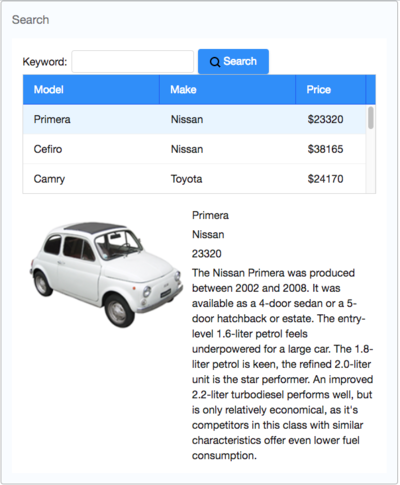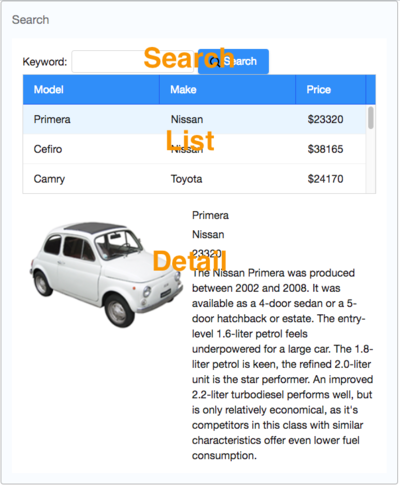Template:Tutorial common chapters
Tutorial Objective
Our target application is a simple car catalog application. This application has two functions:
- Search cars.
- Enter a keyword in the input field, click Search and search results will be displayed in the car list below.
- View details.
- Click an item from the car list, the area below the car list will show the selected car's details including model, price, description, and preview.
Start a New Project
The following 2 sections will guide you on how to quickly create a new project with maven and m2e, an eclipse plugin for maven, and run the project with jetty. For those readers who don't use maven, please refer to ZK Installation Guide/Quick Start. If you want to know how to build the application with ZK first, please skip these two sections and start from Declaring Domain Class.
Maven
Create a new project with maven command is quick and doesn't need any IDE. We assume readers have basic understandings for maven, so we won't cover maven concepts here. If you are unfamiliar with maven, please take some time to read tutorials, like Maven Tutorial or Maven in 5 Minutes before commencing.
The archetype is a maven project template tool. It can help you quickly create a project with predefined configurations and dependencies. You can use the command below to generate a project with ZK provided archetypes:
mvn archetype:generate -DarchetypeCatalog=http://mavensync.zkoss.org/maven2/
Then follow the instructions described in ZK Installation Guide/Quick Start/Create and Run Your First ZK Application with Eclipse and Maven#Use the command line version of Maven to create a project to complete the creation and run the application.
Eclipse M2E Plugin
You need to install Eclipse and m2e plugin and setup the maven catalog, please follow the instructions described here ZK Installation Guide/Quick Start/Create and Run Your First ZK Application with Eclipse and Maven#Prepare Eclipse.
Then you can create a new project with ZK archetype and run it in eclipse, please refer to ZK Installation Guide/Quick Start/Create and Run Your First ZK Application with Eclipse and Maven#Create a .22Hello World.22 application with ZK Maven Archetype.
Example Source Code
You can access the source code of this article from github . You can also download a maven project zip file containing the complete source code and import it to your Eclipse without having to start from scratch.
Declaring Domain Class
The following is the domain object that represents a car.
public class Car {
private Integer id;
private String model;
private String make;
private String preview;
private String description;
private Integer price;
//omit getter and setter for brevity
}
- Please refer to References section to see the complete code. [1]
We then define a service class to perform the business logic (search cars) shown below:
public interface CarService {
/**
* Retrieve all cars in the catalog.
* @return all cars
*/
public List<Car> findAll();
/**
* search cars according to keyword in model and make.
* @param keyword for search
* @return list of car that match the keyword
*/
public List<Car> search(String keyword);
}
In this example, we have defined a class - CarServeImpl that implements the above interface. For simplicity, it uses a static list object as the data model. You can rewrite it so that it connects to a database in a real application. Implementation details are not in the scope of this article, please refer to References section.[2]
Building the User Interface
UI Design is a good start to building an application as it helps you define the scope of your application. ZK provides hundreds of readily-made UI components so developers can rapidly build their desired user interface by combining and mix matching these components without having to create them from scratch.
In ZK, you can use ZK User Interface Markup Language (ZUML) [3], an XML-formatted language, to describe UI. By ZK's convention, the files to describe user interface with ZUML uses .zul as the name suffix. In zul files, one component can be represented as an XML element (tag) and you can configure each component's style, behavior, and function by setting XML element's attributes.[4]
In the case of this example application, first of all, we want to design a window with specified title and normal border as our application's frame.
Extracted from search.zul
<window title="Search" width="600px" border="normal">
<!-- put child components inside a tag's body -->
</window>
As window is the outermost component, it is called the root component. Window is a commonly used container because it is a basic display element of a desktop-like application while it can also enclose other components. All other components inside window are called child components and should be put in window tag's body. We set window's title bar text with "title" attribute and make window display a normal border with "border" attribute. For "width" attribute, use CSS like syntax such as "800px" or "60%".
Basically, our example application's user interface is divided into 3 areas within the window, they are (from top to bottom) search function, car list, and car details.
Search Area:
ZK components are like building blocks, you can combine and mix match existing components to construct your desired UI. To allow users to search, we need a text to prompt users for input, a place to enter keywords, and a button for triggering the search. We can use the following ZK components to fulfill this requirement:
Extracted from search.zul
<hbox align="center">
Keyword:
<textbox id="keywordBox" />
<button id="searchButton" label="Search" image="/img/search.png" />
</hbox>
hbox is a layout component that arranges its child components horizontally and you can probably guess by now that the h represents horizontal. As these child components have different heights, we set the "align" attribute to "center" so they are aligned neatly along their center line. Here we also specify an "id" attribute for some components which allows you to control them by referencing their id. You can also easily create an image button by specifying the path for the "image" attribute.
Car List Area. ZK provides several components to display a collection of data such as listbox, grid, and tree. In this example, we have chosen to use a listbox to display a list of cars with 3 columns: Model, Make and Price. We set the "height" attribute so the number of rows visible is limited with respect to the height specified; you can drag scroll-bar to see the rest of rows. The "emptyMessage" attribute is used to show a message when listbox contains no items. The listbox is a container component, and you can add listhead to define a column. The listitem is used to display data, and the number of listcell in one listitem should equal to the number of listheader. Here we use listcell with static label to demonstrate structure of a listitem, and we'll talk about how to create listitem dynamically with respect to each data object in the next chapter.
Extracted from search.zul
<listbox id="carListbox" height="160px" emptyMessage="No car found in the result">
<listhead>
<listheader label="Model" />
<listheader label="Make" />
<listheader label="Price" width="20%"/>
</listhead>
<listitem>
<listcell label="car model"></listcell>
<listcell label="make"></listcell>
<listcell>$<label value="price" /></listcell>
</listitem>
</listbox>
Car Details Area. Like the hbox, vbox is also a layout component which arranges its child component in vertical order. By combing these 2 layout components, we can present more information on a screen. The "style" attribute allows you to customize component's style with CSS syntax.
Extracted from search.zul
<hbox style="margin-top:20px">
<image id="previewImage" width="250px" />
<vbox>
<label id="modelLabel" />
<label id="makeLabel" />
<label id="priceLabel" />
<label id="descriptionLabel"/>
</vbox>
</hbox>
You can see the complete zul file through the link in the References section. [5]