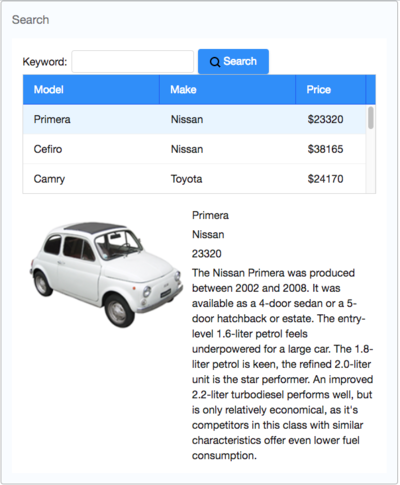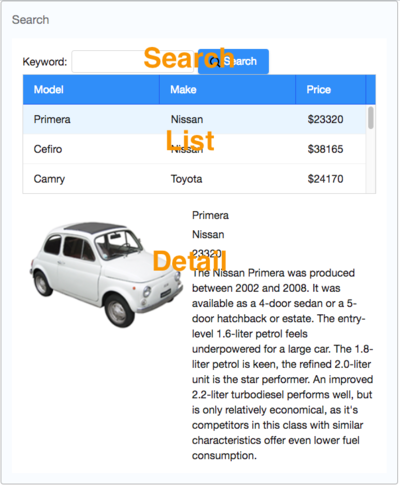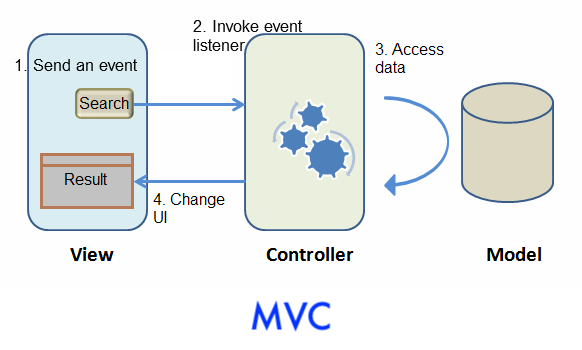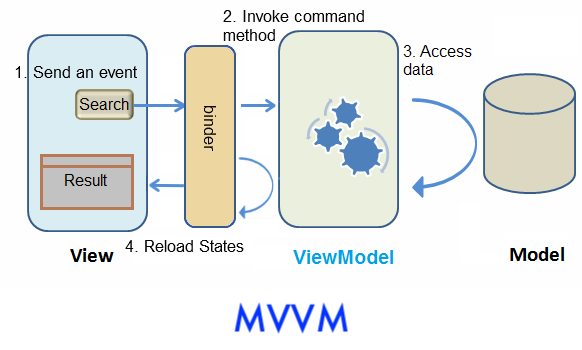Get ZK Up and Running with MVC
Introduction
This tutorial is intended for software developers who have experience in writing Java programs. You will learn basic concepts by building a modern web application with ZK. The target application we are going to build is a simple car catalog application. We will use the MVC approach to build the application here. This approach is very intuitive and flexible and gives you full control of components. In addition, you can also choose to go with the MVVM approach that is covered in Get ZK Up and Running with MVVM.
You can download the complete source code under the Start from Example Project section.
Tutorial Objective
Our target application is a simple car catalog application. This application has two functions:
- Search cars.
- Enter a keyword in the input field, click Search and search results will be displayed in the car list below.
- View details.
- Click an item from the car list, the area below the car list will show the selected car's details including model, price, description, and preview.
Start from Example Project
You can get the source code of this article and import it to your IDE without starting from scratch. Please follow the README to run the project.
If you want to start a new project, please refer to ZK Installation Guide/Quick Start.
Declaring Domain Class
The following is the domain object that represents a car.
public class Car {
private Integer id;
private String model;
private String make;
private String preview;
private String description;
private Integer price;
//omit getter and setter for brevity
}
We then define a service class to perform the business logic (search cars) shown below:
public interface CarService {
/**
* Retrieve all cars in the catalog.
* @return all cars
*/
public List<Car> findAll();
/**
* search cars according to keyword in model and make.
* @param keyword for search
* @return list of car that matches the keyword
*/
public List<Car> search(String keyword);
}
In this example, we have defined a class, CarServeImpl, that implements the above interface. For simplicity, it uses a static list object as the data model. You can rewrite it so that it connects to a database in a real application. Its implementation details are not in the scope of this article, please refer to source code repository.
Building User Interface
UI is a good start to building an application as it helps you define the scope of your application. ZK provides hundreds of readily made UI components, so developers can rapidly build their desired user interface by combining and mix-matching these components without having to create a page from scratch.
In ZK, you can use ZK User Interface Markup Language (ZUML), an XML-formatted language, to describe UI. By ZK's convention, the files to describe the user interface with ZUML uses .zul as the name suffix. In zul files, one component is represented as an XML element (tag) and you can configure each component's style, behavior, and function by setting XML element's attributes. (check ZK Component Reference for details)
In this example application, first of all, we want to use a Window with the specified title and normal border as our application's frame.
As Window is the outermost component, it is called the root component. Window is a commonly used container because it makes your web application look like a desktop application. Besides, it can also enclose other components. All other components inside Window are called its child components and should be put in <window>'s body.
Extracted from search.zul
1 <window title="Search" border="normal" width="600px">
2 <!-- put child components inside a tag's body -->
3 </window>
- Line 1: Specifying title bar text with
titleand make<window>display a normal border withborder. Forwidthattribute, use CSS like syntax such as800pxor60%.
Our example application's user interface is divided into 3 areas within the <window> (from top to bottom):
- search function
- car list
- car details.
Search Area
ZK components are like building blocks, you can combine and mix-match existing components to construct your desired UI. To allow users to search, we need a text to prompt users for input, a place to enter keywords, and a button for triggering the search. We can use the following ZK components to fulfill this requirement:
Extracted from search.zul
1 Keyword:
2 <textbox id="keywordBox" />
3 <button id="searchButton" label="Search" iconSclass="z-icon-search" style="margin: 0 0 5px 5px"/>
- Line 1~2: Specifying the
idattribute for some components allows you to control them by referencing their id. - Line 3: You can use built-in Font Awesome icon at
iconSclass. Please refer to LabelImageElement#IconSclass for details.
Car List Area
ZK provides several components to display a collection of data such as listbox, grid, and tree. In this example, we use a listbox to display a list of cars with 3 columns: Model, Make, and Price. Here we use listcell with static label to demonstrate structure of a listitem. Later, we'll talk about how to create listitem dynamically with a collection of data.
Extracted from search.zul
1 <listbox id="carListbox" emptyMessage="No car found in the result" rows="5">
2 <listhead>
3 <listheader label="Model" />
4 <listheader label="Make" />
5 <listheader label="Price" width="20%"/>
6 </listhead>
7 <listitem>
8 <listcell label="car model"></listcell>
9 <listcell label="make"></listcell>
10 <listcell>$<label value="price" /></listcell>
11 </listitem>
12 </listbox>
- Line 1:
rowsdetermines the max visible row.emptyMessageis used to show a message whenlistboxcontains no items. - Line 2: The
listboxis a container component, and you can addlistheadto define a column. - Line 7: The
listitemis used to display data, and the number oflistcellin onelistitemusually equals to the number oflistheader.
Car Details Area
hlayout and vlayout are layout components which arrange their child components in horizontal and vertical order.
Extracted from search.zul
1 <hlayout style="margin-top:20px" width="100%">
2 <image id="previewImage" width="250px" />
3 <vlayout hflex="1">
4 <label id="modelLabel" />
5 <label id="makeLabel" />
6 <label id="priceLabel" />
7 <label id="descriptionLabel" />
8 </vlayout>
9 </hlayout>
- Line 1: the
styleattribute allows you to customize component's style with CSS syntax.
Handling UI Logic
The next step after building the UI is to make it respond to user interaction. The pattern we introduce here is to control ZK components directly by their API. We call this Model-View-Controller (MVC) design pattern. This pattern divides an application into 3 parts.
The Model consists of application data and business rules. CarService and other classes used by it represent this part in our example application.
The View indicates the user interface. The zul page which contains ZK components represents this part. A user's interaction with components triggers events to be sent to controllers.
The Controller plays the role of a coordinator between View and Model. It receives events from View to update Model and retrieves data from Model to change View's presentation.
The Flow to Handle a User Action
- When a user interacts with a component (e.g. click a button) on a ZUL, the user action triggers an event.
- This event is sent to the controller and invokes the corresponding event listener method.
- The event listener method usually contains business logic, accesses data, and the logic to manipulate ZK components.
- A component's state change is responded to a browser, and ZK client updates the corresponding UI.
Creating UI Controllers
Extending SelectorComposer
In ZK, the controller is responsible for controlling ZK components and listening to events triggered by user interaction. We can create such a controller class by simply extending SelectorComposer :
1 package tutorial;
2
3 // omit import for brevity
4
5 public class SearchController extends SelectorComposer<Component> {
6
7 }
Apply a Controller to a UI Component
After a controller is created, we associate it with its corresponding UI component. Associating a controller with a component is just specifying a fully-qualified class name for the target component's apply attribute. The following code shows how to associate a controller with a <window>.
Extracted from searchMvc.zul
1 <window title="Search" width="600px" border="normal"
2 apply="tutorial.SearchController">
3 <!-- omit other components for brevity -->
4 </window>
After associating the controller with the window component, the controller can listen to events sent from UI and retrieve components which allows us to implement the application's feature. Let's start from the "search car": a user enters a keyword, clicks the "Search" button to trigger the search.
Steps to implement an application feature:
- Declare a method that listens to a component's event
- Control UI components to implement presentation and business logic in the listener method
Listening to User Actions
When we apply a controller to a component, every event triggered by this component (and its child components) is sent to the controller. If we register an event listener for the triggered event, ZK will invoke the listener.
Since a user clicks "Search" button to trigger the search function, we have to register a listener method, search(), to "Search" button's onClick event with the following annotation:
@Listen("[EVENT_NAME] = #[COMPONENT_ID]")
For complete selector syntax, please refer to SelectorComposer javadoc.
The final code looks like:
1 public class SearchController extends SelectorComposer<Component> {
2
3 @Listen("onClick = #searchButton")
4 public void search(){
5
6 }
7 }
- Line 3:
searchButtonis the button's id specified in the zul, and you can find it in the previous zul. For complete selector syntax, please refer to SelectorComposer javadoc. - Line 4: Event listener must be a public method.
Controlling UI Components
After establishing the relationship between an event and an event listener method, we can start to implement application logic with components. But firstly we need to retrieve/wire the UI component's object by annotating @Wire on controller's member variables. Because ZK instantiates a page's components object according to the zul, you should get ZK-created component objects instead of calling new Window() manually.
Steps to retrieve components:
- Declare a variable with target component type (e.g.
Listbox,Label...) - Name the variable as component's ID.
- Matching ID is the default rule to match a component for
@Wire, and please refer to Wire Components in Developer's Reference to know other ways.
- Matching ID is the default rule to match a component for
- Annotate the variable with
@Wire.
Then ZK will "wire" a corresponding ZK component object to the variable we declared. After this has been done, we can then control and manipulate UI by accessing those annotated member variables.
1 public class SearchController extends SelectorComposer<Component> {
2
3 @Wire
4 private Textbox keywordBox;
5 @Wire
6 private Listbox carListbox;
7
8 //other codes...
9 }
- Line 5-6: In searchMvc.zul, there is a listbox whose id is carListbox. ZK will make the variable
carListboxreference to the listbox object after components are created.
The search method performs the logic: call CarService to search with a keyword and set result list to Listbox.
You can get a component's state in a browser with its getter methods, getValue(), or change a component's state like making a Label invisible with setter, setVisible(false), to achieve some dynamic UI effect.
1 public class SearchController extends SelectorComposer<Component> {
2 //omit codes to get components
3
4 @Listen("onClick = #searchButton")
5 public void search(){
6 String keyword = keywordBox.getValue();
7 List<Car> result = carService.search(keyword);
8 carListbox.setModel(new ListModelList<Car>(result));
9 }
10 }
- Line 6: We can easily get what keyword a user inputs by
keywordBox.getValue() - Line 8: Notice that
setModel()only accepts aListModelobject, so we can useorg.zkoss.zul.ListModelListto wrap search result list. There are otherListModelobjects for different collection types, please refer to List Model in Developer's Reference. To change data item displayed in aListbox, callcarListbox.setModel(). The model of a component is the data the component holds and we can change the model to change the data rendering on the screen, please refer to Model-Driven Rendering
Displaying a Data Collection
We have successfully made clicking "Search" button to invoke its corresponding event listener, but we would still find that content of listbox doesn't show the search result correctly. That is because we haven't specified how to render data model on the listbox. Now, we will use a special tag, <template>, to control the rendering of each car. ZK will render each object in the data model according to components inside <template/>.
Steps to use <template>:
- Use
<template>to enclose components that we want to create repeatedly. - Set template's
nameattribute withmodel. - Use implicit variable,
each, to assign domain object's properties to component's attributes.
Please refer to ZK Developer's Reference/MVC/View/Template/Listbox Template for more details.
Extracted from searchMvc.zul
1 <listbox id="carListbox" rows="3" emptyMessage="No car found in the result">
2 <listhead>
3 <listheader label="Model" />
4 <listheader label="Make" />
5 <listheader label="Price" width="20%"/>
6 </listhead>
7 <template name="model">
8 <listitem>
9 <listcell label="${each.model}"/>
10 <listcell label="${each.make}"/>
11 <listcell label="${('$'+=each.price)}"/>
12 </listitem>
13 </template>
14 </listbox>
- Line 1: Specify
rowsto limit how many rows to display for the Listbox, so that you don't have to measure its height in pixel. - Line 7: The template tag should be put inside the listbox.
- Line 8: The
<listitem>in previous section is for static data, we should replace it with current code. - Line 9: The "each" is a variable that references to a domain object in the model list which is
Carin our example application. We can use it to access domain object's property with EL, e.g.${each.price}. - Line 11: Concatenate 2 strings with EL 3 syntax:
(+=)
Implementing "View Car Details"
The previous sections describe the basic steps to implement a feature. Let's recap them by implementing "view car details":
First, declare a method to listen to onSelect event of Listbox with @Listen.
Second, use @Wire to get UI components like previewImage, modelLabel, priceLabel, and descriptionLabel and assign value to them with setter.
1 public class SearchController extends SelectorComposer<Component> {
2
3 @Wire
4 private Listbox carListbox;
5 @Wire
6 private Label modelLabel;
7 @Wire
8 private Label makeLabel;
9 @Wire
10 private Label priceLabel;
11 @Wire
12 private Label descriptionLabel;
13 @Wire
14 private Image previewImage;
15
16 @Listen("onSelect = #carListbox")
17 public void showDetail(){
18 Car selected = carListbox.getSelectedItem().getValue();
19 previewImage.setSrc(selected.getPreview());
20 modelLabel.setValue(selected.getModel());
21 makeLabel.setValue(selected.getMake());
22 priceLabel.setValue(selected.getPrice().toString());
23 descriptionLabel.setValue(selected.getDescription());
24 }
25 //omit other codes for brevity
26 }
- Line 16: register an
onSelectevent listner on theListbox - Line 18: get user-selected item.
- Line 19~23: publish the selected car detail to the browser by setter methods.
Approach Comparison
Here is the architectural picture to demonstrate the interaction between Model, View, and Controller/ViewModel.
The main differences are that Controller changes to ViewModel and there is a binder in MVVM to synchronize data instead of a Controller.
MVC Advantages
- very intuitive, easy to understand
- control components in fine-grained
For those who use ZK for the first time or beginners, we suggest you using the MVC pattern. Because it's easy to use and debug.
MVVM Advantages
- suitable for design-by-contract programming
- loose coupling with View
- better reusability
- better testability
- better for responsive design
Both approaches can achieve many things in common and have their own strength. But there are still some differences between them. Building an application with the MVC pattern is more intuitive because you directly control what you see. Its strength is that you have total control of components to create child components dynamically, control custom components, or do anything a component can do.
In the MVVM pattern, because ViewModel is loosely-coupled with View (it has no reference to components), one ViewModel may associate with multiple Views without modification. UI designers and programmers may work in parallel. If data and behavior do not change, a View's change doesn't cause ViewModel to be modified. In addition, as ViewModel is a POJO, it is easy to perform unit test on it without any special environment. That means ViewModel has better reusability, testability, and better resistance to View change.
To summarize, see the comparison table below:
| Coupling with View | Loose with layout | Loose |
|---|---|---|
| Coupling with Component | Tight | Loose |
| Coding in View | Component ID | Data binding expression |
| Controller Implementation | Extends ZK's composer | a POJO |
| UI Data Access | Direct access | Automatic |
| Backend Data Access | Direct access | Direct access |
| UI Updating | Manipulate components | Automatic (@NotifyChange) |
| Component Controlling Granularity | Fine-grained | Normal |
| Performance | High | Normal |