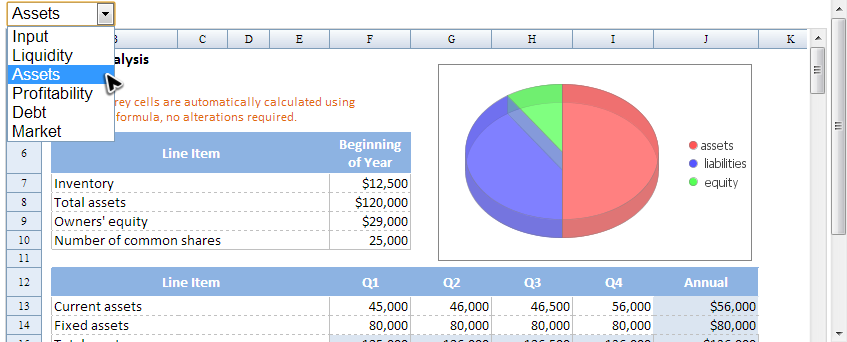Spreadsheet Data Model
Book Model Overview
When Spreadsheet loads an Excel file, the file is converted to Spreadsheet's data model (book model) stored in memory. The root of the data model is a book (Book) and a book contains one or more sheets (Sheet) which may contain many cells (CellData), styles (CellStyle, Color), fonts (Font), charts (Chart), and pictures (Picture).
You can directly access model objects like Book or Sheet. However, you should modify data on cells (or rows and columns)via Range interface, then Spreadsheet will handle subsequent synchronization stuff for you, e.g. notify other referenced cells. A Range may represent a cell, a row, a column, or a selection of cells containing one or more contiguous blocks of cells, or a 3-D reference.
[1]
Because of underlying implementation is complicated, you only can obtain a Range object through a facade class named Ranges.
In this section, we will introduce some commonly-used API with examples. For complete information, you can browse Javadoc under org.zkoss.zss.api.* and org.zkoss.zss.api.model.*. To understand example codes, we assume you have known what is a composer and how it work with components. If you don't, please read ZK Developer's Reference/MVC/Controller/Composer first.
Load A Book Model
In most cases, we create a book model by loading an Excel file instead of creating it directly. Specifying an Excel file's path in Spreadsheet component's attribute is the simplest way, and Spreadsheet will import the file and construct a book model object. You can also use Importer to construct a Book object by your own and provide it to one or more Spreadsheet components by setBook(). After Spreadsheet loads a book model, we can get it by Spreadsheet.getBook().
By Spreadsheet src Attribute
The Spreadsheet's setSrc(java.lang.String) can be called to display an Excel file programmatically. Similar to src attribute, this method accepts relative file path.
<spreadsheet id="ss" height="100%" width="100%" src="/WEB_INF/books/blank.xlsx" />
Load by API
public class MyComposer extends SelectorComposer<Component> {
@Wire
Spreadsheet ss;
@Override
public void doAfterCompose(Component comp) throws Exception {
super.doAfterCompose(comp);
//initialize stuff here
ss.setSrc("/WEB-INF/books/startzss.xlsx");
}
}
- Line 3: The annotation
@Wireinjects matched component object's reference to annotated variable according to selector syntax. In this case, ZK injects a Spreadsheet component whose id is "ss" on the ZUL page. For details, please refer to ZK Developer's Reference/MVC/Controller/Wire Components.
To reload the same file, you should set src to null first and set it back to original file.
By Importer
In case your Excel file may not come from a static file path, importer interface along with Spreadsheet.setBook()can be used. Normally one would obtain Book instance by importing an Excel book file. Use imports() of Importer to import an Excel file. It returns Book instance which can be passed to setBook(Book) to display the imported Excel file.
public class ImporterComposer extends SelectorComposer<Component> {
@Wire
Spreadsheet ss;
@Override
public void doAfterCompose(Component comp) throws Exception {
super.doAfterCompose(comp); //wire variables and event listeners
//access components after calling super.doAfterCompose()
Importer importer = Importers.getImporter();
Book book = importer.imports(getFile(), "sample");
ss.setBook(book);
}
private File getFile(){
//get a file from a source
}
}
Create a New Book
You need to load a blank book file to create a new book instead of instantiating a Book object. Please refer to the code example.
Access Sheets
The Book object is the root of Spreadsheet's data model, and we can retrieve sheets from it, e.g. by index getSheetAt(), or by name getSheet(). One book object might contains one or more sheets, and we can know how many sheets it have by getNumberOfSheets(). However, Spreadsheet only displays one sheet at one time and the currently-displayed sheet is the selected sheet. We can get selected sheet via Spreadsheet.getSelectedSheet() or set it via Spreadsheet.setSelectedSheet().
The org.zkoss.zss.api.model.Sheet allows us to get a sheet's status such as protection (isProtected()), auto filter (isAutoFilterEnabled()), hidden and freeze rows or columns (getRowFreeze()), and properties such as name (getSheetName()), row's width, column's height, charts, and pictures which the sheet contains.
You can also createSheet(), deleteSheet(), cloneSheet(), and even clone a sheet from another book by cloneSheetFrom(). Please refer to copySheet.zul.
Switch Sheets Example
Now, we present basic usage with a custom sheet switching example. Users can use the listbox with sheet name to switch the current selected sheet of the Spreadsheet.
setSheet.zul
<div height="100%" width="100%"
apply="org.zkoss.zss.essential.BookSheetComposer">
<listbox id="sheetBox" mold="select"/>
<spreadsheet id="spreadsheet" src="/WEB-INF/books/startzss.xlsx"
maxrows="200" maxcolumns="40"
width="100%" height="450px"/>
</div>
Then we listen the Listbox's onSelect event to change current selected sheet.
public class BookSheetComposer extends SelectorComposer<Component>{
@Wire
Listbox sheetBox;
@Wire
Spreadsheet spreadsheet;
//override
@Override
public void doAfterCompose(Component comp) throws Exception {
super.doAfterCompose(comp);
List<String> sheetNames = new ArrayList<String>();
int sheetSize = spreadsheet.getBook().getNumberOfSheets();
for (int i = 0; i < sheetSize; i++){
sheetNames.add(spreadsheet.getBook().getSheetAt(i).getSheetName());
}
sheetBox.setModel(new ListModelList<String>(sheetNames));
}
@Listen("onSelect = #sheetBox")
public void selectSheet(SelectEvent event) {
String selected = (String)event.getSelectedObjects().iterator().next();
spreadsheet.setSelectedSheet(selected);
}
}
- Line 14,15: Get each sheet's name from Spreadsheet's book model.
- Line 18: Set name list to the Listbox.
- Line 21: The annotation
@ListenmakesselectSheet()listen onSelect event of the Listbox whose id issheetBox. That means when a user selects a sheet in the Listbox, the methodselectSheet()will be invoked.(For complete syntax, please refer to ZK Developer's Reference/MVC/Controller/Wire Event Listeners) - Line 23,24: Change Spreadsheet's selected sheet when users select a sheet.
Access Cells
When you want to change some data in book or sheet, you can directly access their corresponding model objects, Book or Sheet. However, there is no such a cell object for you to access. Because one cell might be referenced by other cells, accessing it may need to notify other cells. This issue can be more complicated if you select multiple cells.
Hence, in order to encapsulate these complicated detail, Spreadsheet provides 2 classes, Ranges and Range (Notice that there is one more "s" in the first one's class name.). The Ranges is a facade class that has 2 kinds of method. One is used to select a range of cells and it will return a Range object that can represent a cell, a row, a column, or a selection of cells containing one or more contiguous blocks of cells, or a 3-D blocks of cells.
Getting Range object example
//select single cell
Range range1 = Ranges.range(spreadsheet.getSelectedSheet(), row, column);
//select an area by cell reference
Range range2 = Ranges.range(spreadsheet.getSelectedSheet(), "A1:D4");
//select an area by 2 pairs of column and row index
Range range3 = Ranges.range(spreadsheet.getSelectedSheet()
, topRow, leftColumn, bottomRow, rightColumn);
//select a range of cells by the name you give in Excel 2007
Range range4 = Ranges.rangeByName(spreadsheet.getSelectedSheet(), "InputData");
Another is to get cell reference with specified row and column index.
Getting cell reference example
// Gets single cell reference, e.g. A1
String ref1 = Ranges.getCellReference(row, column);
// Gets single cell reference with sheet name, e.g. Sheet1!A1
String ref2 = Ranges.getCellReference(spreadsheet.getSelectedSheet(), row, column);
// Gets a range of cell reference, e.g. A1:B2
String ref3 = Ranges.getAreaReference(topRow, leftColumn, bottomRow, rightColumn);
// Gets a range of cell reference with sheet name, e.g. Sheet1!A1:B2
String ref4 = Ranges.getAreaReference(spreadsheet.getSelectedSheet(),
topRow, leftColumn, bottomRow, rightColumn);
// Gets column reference, e.g. A or B
String ref5 = Ranges.getColumnReference(column);
// Gets a row reference, e.g. 1 or 12
String ref6 = Ranges.getRowReference(row);
Read Data from Cells
After you get a Range object from Ranges, you can get cell related data from it such as:
//get text from it
range.getCellEditText();
range.getCellFormatText();
//get an object that represents a cell's value, e.g. Double or String
range.getCellValue();
//gets the leftmost column index of this range
range.getColumn();
//gets the topmost row index of this range
range.getRow();
//change range to select entire row or column
range.toRowRange();
range.toColumnRange();
There are still many methods that we don't mention here. They will be introduced in later sections.
Utility Class
Ranges and Range provides major APIs to access cells. Because of referencing relationship among cells mentioned at the beginning of this section, we also provides utility classes, CellOperationUtil and SheetOperationUtil, to help you change cell data and styles. You can use them without knowing more details about underlying implementation, and they will handle those details for you such as synchronization and checking. We will introduce these 2 utility classes more in the later sections.
- ↑ A reference that refers to the same cell or range on multiple sheets is called a 3-D reference. A 3-D reference is a useful and convenient way to reference several worksheets that follow the same pattern and cells on each worksheet contain the same type of data, such as when you consolidate budget data from different departments in your organization.
All source code listed in this book is at Github.